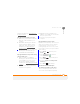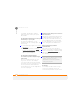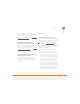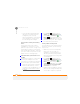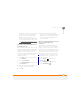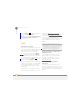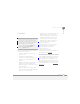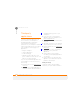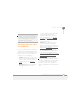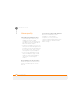User Manual
TROUBLESHOOTING
CAMERA
271
14
CHAPTER
Camera
Here are some tips for taking good pictures
with the built-in camera:
• Clean the camera’s lens with a soft,
lint-free cloth.
• Take pictures in bright lighting
conditions. Low-light images may be
grainy, due to the sensitivity of the
camera.
• Hold the camera as still as possible. Try
supporting your picture-taking arm
against your body or a stationary object
(such as a wall).
• Keep the subject of the pictures still.
Exposure time is longer with lower light
levels, so you may see a blur.
• For best results, verify that you have the
brightest light source coming from
behind you, lighting the subject’s face.
Avoid taking indoor pictures with the
subject in front of a window or light.
• Make sure the subject is at least 0.5
meters away from the camera to
ensure good focus.
Remember that when you synchronise
with a Windows XP computer, your
Camera images are stored in the
C:\Documents and
Settings\<Username>\My
Documents\Treo My Documents folder on
your hard drive (see Camera
).
The Camera preview image looks strange
Some third-party applications overwrite the
colour settings on your smartphone with
their own 8-bit colour settings. This can
affect the Camera Preview Mode. Delete
third-party applications one by one until the
preview image improves (see Removing
applications).
DID
YOU
KNOW
?
Pictures are 16-bit colour.
Resolution settings range from the low end of
96 x 72 pixels to a high end of 1600 x 1200
pixels. Video resolution settings range from a
low end of 176 x 144 pixels to a high end of
320 x 240 pixels. You can change the
resolution setting by pressing Menu (right
softkey) and selecting Resolution (still
images) or Quality (video).