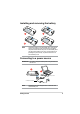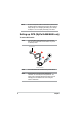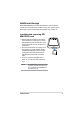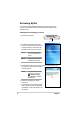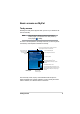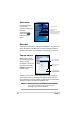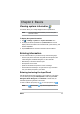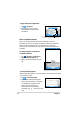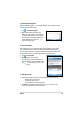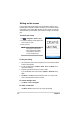User's Manual
Basics
11
Entering information
You can enter information in your device in any of the following ways:
• Use the input panel to enter text using either the soft keyboard, the
/HWWHU5HFRJQL]HUWKH%ORFN5HFRJQL]HURUWKH7UDQVFULEHU
• Write directly on the screen with the stylus
• Draw pictures on the screen
• Speak into the device microphone to record a message
• Use the Microsoft
®
ActiveSync
®
WRV\QFKURQL]HRUFRS\LQIRUPDWLRQ
from your desktop computer to your device
Entering text using the Input Panel
Use the Input Panel to enter information in any program on your device.
You can either type using the soft keyboard or write using the Letter
Recognizer, Block Recognizer, or Transcriber. In either case, the
characters appear as typed text on the screen.
To show or hide the input panel, tap
. To see input options, tap .
To display the system information:
1. Tap > Settings > System tab > System Information icon
7RGLVSOD\WKHGHYLFHVSHFLÀFDWLRQVWDSDevice Info tab. This will
display various information such as the device ID, system memory, and
wireless capabilities.
3. Tap the Version tab to view other information about the device.
NOTE appears beside only when the input panel is not
hidden.
Chapter 2 Basics
Viewing system information
<RXUGHYLFHDOORZV\RXWRHDVLO\GLVSOD\WKHEXLOWLQVSHFLÀFDWLRQV
NOTE You cannot change the information you see in the system
information screens.