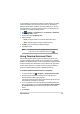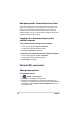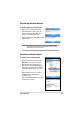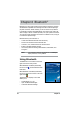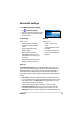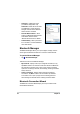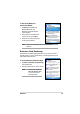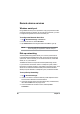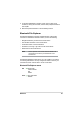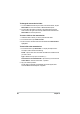User's Manual
Bluetooth
®
81
Bluetooth File Explorer
7KH%OXHWRRWK)LOH([SORUHUDSSHDUVDXWRPDWLFDOO\DIWHUDÀOHWUDQVIHU
connection is established. This feature allows you to do the following:
• Navigate the directory structure of the remote device.
9LHZWKHÀOHVDQGIROGHUVRQWKHUHPRWHGHYLFH
• Create new folders on the remote device.
6HQGÀOHVWRDQGFRS\RUJHWÀOHVIURPWKHUHPRWHGHYLFH
'HOHWHÀOHVIURPWKHUHPRWHGHYLFH
NOTE 7KHÀOHRSHUDWLRQVRQWKHUHPRWHGHYLFHDUHOLPLWHGWRWKH
FRQÀJXUHG)73URRWGLUHFWRU\DQGVXEGLUHFWRULHVRIWKH
remote device.
5. On the second Bluetooth connection screen, enter a name for the
connection, dial-up phone number, and the other prompted information.
Then tap ok.
6. Enter the required information on the succeeding screens.
The Bluetooth File Explorer also allows you to set a folder in your device
IRUUHFHLYLQJLQERXQGÀOHV<RXPD\FRQÀJXUHWKLVIROGHUIRUHDFKRI\RXU
connection shortcuts. See the section “To set a local folder”.
Bluetooth File Explorer menus
File Send a File...
Create a Folder
Get
Delete
Tools Set Local Folder
Refresh