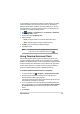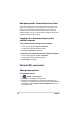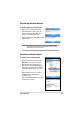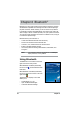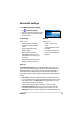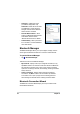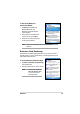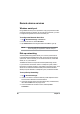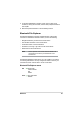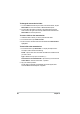User's Manual
82
Chapter 8
To change the remote device folder:
1. To move down in the directory structure of the remote device, tap the
New Folder from the main window of Bluetooth File Explorer.
7RPRYHup in the directory structure of the remote device, tap the
down-arrow to the right of the currently selected folder and select the
New Folder from the drop-down list.
To create a folder on the remote device:
1. Select the folder in which you wish to place the new folder.
)URPWKH)LOHPHQXWDSCreate a Folder.
3. Enter a name for the new folder while the default name New Folder is
highlighted.
7RVHQGDÀOHWRWKHUHPRWHGHYLFH
1. From the File menu, tap Send a File... to display the Open screen.
The Open screen includes the following:
FolderWDSWKHGRZQDUURZDQGVHOHFWWKHIROGHUWKDWFRQWDLQVWKHÀOH
you wish to send.
Type - default and only option is “All Files (*.*).
$OLVWRIÀOHVLQWKHVHOHFWHGIROGHUWDSDÀOHWKDW\RXZLVKWRVHQG
Cancel button - abort the Send a File... operation.
7DS\RXUGHVLUHGRSHUDWLRQ
7KHÀOHWKDW\RXVHOHFWHGLVDXWRPDWLFDOO\VHQWZKHQWDSSHGDIWHU
which the Bluetooth File Explorer re-appears.