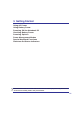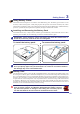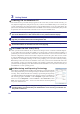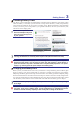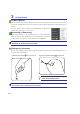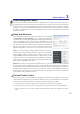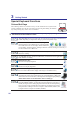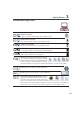User's Manual
30
3 Getting Started
NOTE: The red arrows are illustrated here for your reference. They are not labeled on
the keyboard as shown here.
Microsoft Windows Keys
There are two special Windows keys on the keyboard as described below.
The key with the Windows Logo activates the Start menu located at the bottom left of the Win-
dows desktop.
The other key, that looks like a Windows menu with a small cursor, activates the properties menu
and is equivalent to pressing the right mouse button on a Windows object.
Keyboard as a Numeric Keypad
The numeric keypad is embedded in the keyboard and consists
of 15 keys that make number intensive input more convenient.
These dual-purpose keys are labeled in orange on the key caps.
Numeric assignments are located at the upper right hand corner
RIHDFKNH\DVVKRZQLQWKHÀJXUH:KHQWKHQXPHULFNH\SDGLV
HQJDJHGE\SUHVVLQJ>Fn@>Ins/Num LK@WKHQXPEHUORFN/('OLJKWV
XS,IDQH[WHUQDONH\ERDUGLVFRQQHFWHGSUHVVLQJWKH>Ins/Num LK@
on the external keyboard enables/disables the NumLock on both key-
boards simultaneously. To disable the numeric keypad while keeping
WKHNH\SDGRQDQH[WHUQDONH\ERDUGDFWLYDWHGSUHVVWKH>Fn@>Ins/Num LK@NH\VRQWKH1RWHERRN3&
Keyboard as Cursors
The keyboard can be used as cursors while Number Lock is
ON or OFF in order to increase navigation ease while entering
numeric data in spreadsheets or similar applications.
With Number Lock OFFSUHVV>Fn@DQGRQHRIWKHFXUVRUNH\V
VKRZQ EHORZ )RU H[DPSOH >Fn@>8@ IRU XS >Fn@>.@ IRU GRZQ
>Fn@>U@IRUOHIWDQG>Fn@>O@IRUULJKW
With Number Lock ONXVH>Shift@DQGRQHRIWKHFXUVRUNH\VVKRZQ
EHORZ)RUH[DPSOH>Shift@>8@IRUXS>Shift@>K@IRUGRZQ>Shift@>U@
IRUOHIWDQG>Shift@>O@IRUULJKW