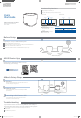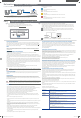Quick Start Guide
ASUS ZenWiFi AX Mini
AX1800 Dual Band WiFi Router
Model: XD4N
Quick
Start Guide
Hardware Explanations
1 Plug the adapter into the DCIN port.
2 The power LED will light up when your hardware is ready.
XD4ROverview
WAN/LAN port
Connect your modem to this port
with a network cable.
LAN port
Connect your PC to a LAN port
with a network cable.
Before Setup
ASUS Router App
AiMesh Setup Steps
Troubleshooting
Preparing to set up an AiMesh WiFisystem
1 Find two ZenWiFi AX Mini, and power them on.
2 Use a network cable to connect your modem to the WAN port of XD4R. XD4R will be the
AiMesh router, and XD4N will be the AiMesh node.
3 The LED turns solid blue to indicate that ZenWiFi AX Mini is ready for setup.
AiMesh Setup Steps
AiMesh router
(XD4R)
AiMeshnode
(XD4N)
Download free ASUS Router APP to set up
and manage your router(s).
01
Prepare
Place your ZenWiFi AX Mini router and node within 3 meters of
each other during the setup process.
02
AiMesh node
Keep your AiMesh node powered on and standby for AiMesh
system settings.
03
Launching ASUS Router APP
Launch ASUS Router APP, and then follow the on-screen
instructions to finish the AiMesh setup.
If your AiMesh router cannot find any AiMesh node nearby or
synchronization fails, please check the following and tryagain.
a
Move your AiMesh node closer to the AiMesh router ideally. Ensure that it is
within 3 meters.
b
Your AiMesh node is powered on.
DC
Poweradapter
DC
Output: +12V with max 1.5Acurrent
Operating
Temperature
0~40
o
C
Storage
0~70
o
C
Operating
Humidity
50~90%
Storage
20~90%
Specifications:
LAN port
DC-IN port
WAN/LANport
within
3 meters
XD4NOverview
LANportDC-IN port
AiMesh router
(XD4R)
AiMesh node
(XD4N)
E16368_XD4R_XD4N_(one-page_2PK)_QSG.indd 1 2020/3/10 10:26:34