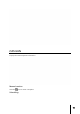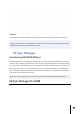User Guide
76
Note: The above is the toolbar that will pop up after clicking the File
1. Create Folder
2. Upload
3. Download
4 Import to EZ Sync
5. Export to Shared
Folder
6. File History
7. Move
8. Rename
9. Delete
10. Share
11. Refresh
To set different sync folders on your computer separate from the default folder, please create
a new folder in EZ Sync Manage.
Sorting is easy in EZ Sync Manager. Columns can be enabled and disabled and files can be
sorted under these categories.