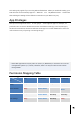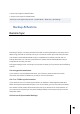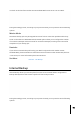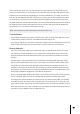User Guide
95
Use 1 on 1 folder synchronization:
If you decide to use 1 on 1 folder synchronization, all the data in the designated destination
folder will be synchronized with the data in your source folder (you may only select one folder).
The contents of both folders will be exactly the same. If you decide not to use this feature, all
your chosen source folders (you may select multiple folders) will be copied one by one to the
destination folder.
Support sparse files replication:
You will only need to enable this option when the data that you wish to back up contains sparse
files. Normally, you will not have to enable this option.
Supports symbolic link replication:
You will only need to enable this option when the data that you wish to back up contains
symbolic link files. Normally, you will not have to enable this option.
A symbolic link (also symlink or soft link) is a term for any file that contains a reference to
another file or directory in the form of an absolute or relative path and that affects pathname
resolution.
Preferred file permission for all users at the destination:
If the ACL status of the source and destination are not the same, this permission setting will be
applied to the files at the destination.
Keep owner:
By default, the owner of the files at the destination will be the user who created the backup job.
Enabling this option can allow you to maintain the original ownership of the files at the
destination.
External Backup
Here you can choose to backup data from USB or eSATA external hard disks to your NAS or
backup data from your NAS to these external hard disks. In addition to supporting two-way
backup, this feature also supports scheduled backups, making sure that your data is always
backed up.