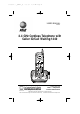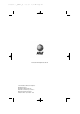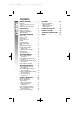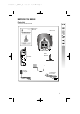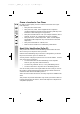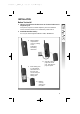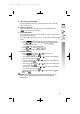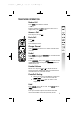91-5393-20-00_ATT1440_R0 2003.3.7 10:47 AM Page II USER’S MANUAL Part 2 2.4 GHz Cordless Telephone with Caller ID/Call Waiting 1440 Please also read Part 1 — Important Product Information © 2002 Advanced American Telephones. All Rights Reserved. AT&T and the Globe Design are trademarks of AT&T Corp., licensed to Advanced American Telephones.
91-5393-20-00_ATT1440_R0 2003.3.7 10:47 AM Page III Visit us at www.telephones.att.com © 2002 Advanced American Telephones. All Rights Reserved. AT&T and the Globe Design are trademarks of AT&TCorp., licensed to Advanced American Telephones. Printed in China.
91-5393-20-00_ATT1440_R0 2003.3.7 10:47 AM Page IV CONTENTS BEFORE YOU BEGIN . . . . . . . . 1 BATTERIES . . . . . . . . . . . . . . 28 INSTALLATION . . . . . . . . . . . . 3 IN CASE OF DIFFICULTY . . . . . 30 DEFAULT SETTINGS . . . . . . . . 34 TECHNICAL SPECIFICATIONS . . 35 INDEX . . . . . . . . . . . . . . . . . 36 Parts List . . . . . . . . . . . . . . . . . . 1 Choose a Location for Your Phone . . . . . . . . . . . . . . . . . . 2 About Caller Identification . . . . . . 2 Before You Install .
91-5393-20-00_ATT1440_R0 2003.3.
91-5393-20-00_ATT1440_R0 2003.3.7 10:47 AM Page 2 Choose a Location for Your Phone For best reception quality, choose a location for the base unit of your new telephone: • Away from microwave ovens • Away from TVs, VCRs, stereo equipment and computers (Cordless telephones operate at a radio frequency that may cause interference with these types of equipment.
91-5393-20-00_ATT1440_R0 2003.3.7 10:47 AM Page 3 INSTALLATION Before You Install 1 2 Choose a location for the base near an electrical outlet and a telephone jack. This phone requires a modular telephone jack and a standard electrical outlet (110v AC) not controlled by a wall switch. Install the handset battery. Use only the following AT&T Batteries 3301, SKU#91076. a) c) Remove battery compartment cover by pressing on the indentation and sliding downward.
91-5393-20-00_ATT1440_R0 3 2003.3.7 10:47 AM Page 4 Attach belt clip to the cordless handset (optional). To attach To remove NOTE: Install the base unit away from electronic equipment ¥such as personal computers, television sets or microwave ovens. Avoid excessive heat, cold, dust or moisture. Table/Desk Installation Modular telephone jack Standard electrical outlet 4 1 Connect the telephone line cord. 2 Connect the power cord.
91-5393-20-00_ATT1440_R0 3 4 5 6 2003.3.7 10:47 AM Page 5 Charge the handset battery. Place the handset in the base. Charge the battery for at least 12 hours the first time. Check for dial tone. After the batteries are charged, pick up the handset and press ; you should hear a dial tone. Set the dial mode. If you have touch tone service, the phone is ready to use as soon as the batteries are charged. If you have dial pulse (rotary) service, you’ll need to change the dial mode.
1-5393-20-00_ATT1440_R0 2003.3.7 10:47 AM Page 6 Wall Installation 1 2 3 Connect the telephone line cord. Connect the power cord. Mount the base on the wall. Standard electrical outlet a) 4 6 Align holes on base with mounting studs on wall jack. Modular telephone jack b) Pull base down on mounting studs until it locks into place. Follow Steps 3–6 in Table/Desk Installation.
91-5393-20-00_ATT1440_R0 2003.3.7 10:47 AM Page 7 TELEPHONE OPERATION Make a Call Press , then dial the number — OR — Dial the number (use to backspace and correct digits),then press to call. Answer a Call Press any key except . End a Call Press — OR — Place handset in base. Change Channel Press on a call. to switch to a clearer channel while Redial Press , then press dialed (up to 32 digits). — OR — Press , then press dialed.While handset idle,press delete the record.
91-5393-20-00_ATT1440_R0 2003.3.7 10:47 AM Page 8 Page/Handset Locator Press to page the handset for up to 60 seconds. Press again to cancel,or press on handset. If you subscribe to telephone company voice mail with a visual message waiting signal, light flashes when you have voice mail waiting. 8 Flashes when you have unreviewed call information. Flashing: handset is in use or there is an incoming call. On steadily: handset is charging in base.
91-5393-20-00_ATT1440_R0 2003.3.7 10:47 AM Page 9 Handset Ringer Style/Battery Save You can select from four dif ferent handset ringer styles,or turn the ringer off and extend the battery life. 1 Make sure the handset is off. 2 Press to enter programming mode. 3 Press or until the screen displays and the current setting. 4 Press . The current setting is flashing. 5 Press or to select , , , , or . You will hear a sample of each ring. 6 Press to choose the displayed ringer setting.
91-5393-20-00_ATT1440_R0 2003.3.7 10:47 AM Page 10 Headset Jack You can use this telephone hands-free when you install any AT&T 2.5 mm headset, purchased separately. Plug the headset into the jack located on the right side of the handset (under the small rubber flap). Do not force the connection, but make sure the plug fits securely. Operating Range This cordless telephone operates within the maximum power allowed by the Federal Communications Commission (FCC).
91-5393-20-00_ATT1440_R0 2003.3.7 10:47 AM Page 11 TELEPHONE MEMORY This cordless phone can store 10 telephone numbers with names, each up to 16 digits long in memory locations you assign (0-9). NOTE: Press ¥dial mode. at any time to exit memory This cordless phone can store an additional 40 telephone numbers with names alphabetically in the directory. See TELEPHONE DIRECTORY for instructions. Store a Number/Name in Memory 1 Press .
91-5393-20-00_ATT1440_R0 2003.3.7 10:47 AM Page 12 Presses Dial Key 1 2 3 4 5 A B C 2 D E F 3 G H I 4 J K L 5 M N O 6 P Q R S T U V 8 W X Y Z 9 ’ , - . 6 1 7 0 * & 12 # 5 When you finish entering the name, press or . The screen displays 6 Enter the telephone number. Use to backspace and make a correction. Press to store a pause in the dialing sequence. —OR— Press to display the last number (up to 16 digits) dialed from this phone.
91-5393-20-00_ATT1440_R0 2003.3.7 10:47 AM 8 9 10 Page 13 Press or to change the setting. Choose (for Yes) if you wish the phone to alert you to calls from this number by changing to a distinctive ringing pattern after the first ring. Choose (for No) for a normal ringing pattern. Press or to confirm your selection. If you chose in Step 8, a will be displayed with the memory entry. To add additional memory locations follow procedures 1-9 again.
91-5393-20-00_ATT1440_R0 2003.3.7 10:47 AM Page 14 Edit a Number/Name Stored in Memory 1 Press 2 Press the memory location key of the entr y you wish to edit. 3 When the screen displays the number you want to edit,press . Then press or until flashes. 4 Press . The screen displays the name and number. The flashing cursor appears at the end of the name. Use , and the dial pad keys to edit the name. Press to move on to edit the number. Use to backspace and make a correction.
91-5393-20-00_ATT1440_R0 2003.3.7 10:47 AM Page 15 Delete a Number/Name Stored in Memory 1 Press 2 Press the memory location key of the entr y you wish to delete. 3 When the screen displays the number you want to delete,press . Then press or until flashes. 4 Press . The screen displays and the number. The current choice flashes. Press or until flashes. Press . 5 6 .
91-5393-20-00_ATT1440_R0 2003.3.7 10:47 AM Page 16 Dial a Memory Number 1 Press 2 Enter the memory location key of the entr y you want to dial. Press to dial the displayed memory number. 3 16 .
91-5393-20-00_ATT1440_R0 2003.3.7 10:47 AM Page 17 TELEPHONE DIRECTORY This cordless phone can store 40 telephone numbers with names,each up to 16 digits long. Entries are stored alphabetically. ¥NOTE: Press at any time to exit directory. Store a Number/Name in the Directory 1 Press . The screen displays 2 Press 3 Using the chart below, enter up to 15 characters for the name you’re storing with the number. Use to backspace and make corrections;use to advance and add a space. .
91-5393-20-00_ATT1440_R0 2003.3.7 10:47 AM Page 18 4 When you finish entering the name,press or . The screen displays 5 Enter the telephone number. Use to backspace and make a correction. Press to store a pause in the dialing sequence. —OR— Press to display the last number (up to 16 digits) dialed from this phone. 6 Press 7 Press or to change the setting.
91-5393-20-00_ATT1440_R0 2003.3.7 10:47 AM Page 19 Edit a Number/Name Stored in the Directory 1 Press 2 Press or to scroll alphabetically through entries stored in memory —OR— Press the dial pad key for the first letter of the entry you want to edit. 3 When the screen displays the number you want to edit,press . Then press or until flashes. 4 Press . The screen displays the name and number. The flashing cursor appears at the end of the name. Use , and the dial pad keys to edit the name.
91-5393-20-00_ATT1440_R0 2003.3.7 10:47 AM Page 20 Delete a Number/Name Stored in the Directory 1 Press 2 Press or to scroll alphabetically through entries stored in memor y —OR— Press the dial pad key for the first letter of the entry you want to delete. 3 When the screen displays the number you want to delete,press . Then press or until flashes. 4 Press . The screen displays and the number. The current choice flashes. Press or until flashes. Press .
91-5393-20-00_ATT1440_R0 2003.3.7 10:47 AM Page 21 Dial a Number from the Directory 1 Press 2 Press or to scroll alphabetically through entries stored in memor y —OR— Press the dial pad key for the first letter of the entry you want to dial. 3 When the screen displays the number you want to dial,press . Then press or until flashes. 4 Press . The phone automatically dials the number. —OR— When the screen displays the number you want to dial,press . ¥NOTE: 16. (DIR).
91-5393-20-00_ATT1440_R0 2003.3.7 10:47 AM Page 22 CALLER ID OPERATION About Call History If you subscribe to Caller ID service with your local phone service provider, this phone stores all incoming calls (up to 99 at the handset) with valid Caller ID information in the call log. Name, number, time and date information can all be stored, if they are sent with the call. Calls are automatically stored in the order they are received,with call “1” stored as the oldest call.
91-5393-20-00_ATT1440_R0 2003.3.7 10:47 AM Page 23 Review Call History The screen displays call information for about 15 seconds after it has been received. 1 Press (CID) to view call histor y. The screen displays PM 2 Use and history. OLD to scroll through records in call Turn Off Base NEW CALL Indicator After reviewing all new calls,press on the handset. NOTE: If the light does not go off, you may still ¥have unreviewed (new) calls somewhere in your call history.
91-5393-20-00_ATT1440_R0 2003.3.7 10:47 AM Page 24 Delete Records from Call History Delete a Specific Call 1 Locate the record you want to delete from call history. 2 Press , then press flashes. 3 4 5 Press or until PM OLD PM OLD . The screen displays The current choice flashes. Press or until flashes. Press . You’ll hear a long beep confirming the deletion. Delete All Calls 1 2 3 4 5 24 While viewing call history, press , then press or until flashes. Press PM OLD PM OLD .
91-5393-20-00_ATT1440_R0 2003.3.7 10:47 AM Page 25 Dial a Displayed Number 1 2 3 Locate the record in call history that you want to dial. If you wish to change how the number is dialed,press . The screen displays any alternate dialing sequences available for this call (area code + number; 1 + area code + number; number only;1+ number). When the number is correctly displayed for dialing, press , then press or until flashes. PM 4 OLD Press .
91-5393-20-00_ATT1440_R0 2003.3.7 10:47 AM Page 26 Store a Call History Record in the Directory 1 2 3 Locate the record in call history you want to store in memory. If you wish to change how the number is stored,press . The screen displays any alternate dialing sequences available for this call (area code + number; 1 + area code + number; number only;1+ number). Press , then press or until flashes. PM 4 Press three times to store the call record in memory without editing.
91-5393-20-00_ATT1440_R0 2003.3.7 10:47 AM Page 27 DISPLAY SCREEN MESSAGES SCREEN DISPLAYS: WHEN: The other party is blocking name and/or number information. Your phone company is unable to receive information about this caller’s name and/or number. There is a call coming in. The handset is waiting for a dial tone. The handset is in use. The base is paging the handset. There is a call on hold. The battery needs to be recharged. The battery needs to be recharged. The handset ringer is off.
91-5393-20-00_ATT1440_R0 2003.3.7 10:47 AM Page 28 BATTERIES Charge the Handset Battery Pack • This battery should remain charged up to six days with the ringer turned on and up to 10 days with the ringer off. A fully charged battery provides an average talk time of about 10 hours. • The battery pack needs charging when: — A new battery is installed in the handset. — The phone beeps twice every five seconds. — The screen displays and the low battery icon.
91-5393-20-00_ATT1440_R0 2003.3.7 10:47 AM Page 29 Replacing the Handset Battery Pack 1 2 3 4 5 Remove the battery compartment cover on the handset by pressing on the indentation and sliding the cover downward. Lift out the old battery pack and disconnect. Align the two holes in the new battery pack’s plug with the socket pins,and snap the plug into place. Place the battery pack in the compartment with the wires in the lower left corner, along the bottom of the battery pack.
91-5393-20-00_ATT1440_R0 2003.3.7 10:47 AM Page 30 IN CASE OF DIFFICULTY If you have difficulty operating this phone,try the suggestions below. For Customer Service,visit our website at www.telephones.att.com or call 1–800–222–3111. Please retain your receipt as your proof of purchase. TELEPHONE OPERATION PROBLEM SOLUTION If the phone doesn’t • Make sure the AC adapter is plugged into work at all, check these an outlet not controlled by a wall switch.
91-5393-20-00_ATT1440_R0 2003.3.7 10:47 AM Page 31 TELEPHONE OPERATION PROBLEM SOLUTION If you hear a two-beep signal when you try to use the handset: • You might be out of range. Move close to the base and try again. • If moving closer to the base doesn’t help, try following the directions above for reinitializing the handset and base. PROBLEM SOLUTION If the phone does not ring when you receive a call: • Make sure the handset ringer is on.
91-5393-20-00_ATT1440_R0 2003.3.7 10:47 AM Page 32 TELEPHONE OPERATION PROBLEM SOLUTION If you hear noise or interference when using the phone: • Make sure the base antenna is fully upright. • You may be out of range. Move closer to the base. • Press and release to change to another of the 30 channels available. If noise is exceptionally loud,move closer to the base before changing channels. • Household appliances plugged into the same circuit as the base can sometimes cause interference.
91-5393-20-00_ATT1440_R0 2003.3.7 10:48 AM Page 33 TELEPHONE OPERATION PROBLEM SOLUTION If you lose a call after changing channels: You were probably almost out of range. Move closer to the base before changing channels. Before placing another call,set the handset in the base for at least 15 seconds.
91-5393-20-00_ATT1440_R0 2003.3.
91-5393-20-00_ATT1440_R0 2003.3.7 10:48 AM Page 35 TECHNICAL SPECIFICATIONS TECHNICAL SPECIFICATIONS RF Frequency Band (Handset to base) 912.75 MHz – 917.10 MHz RF Frequency Band (Base to handset) 2411.15 MHz – 2418.40 MHz Channels 30 Modulation FM Operating Temperature 0°C – 50°C Base Unit Voltage 104 – 129 Vrms Base Unit Voltage (AC Adapter Output) 9 Vdc @ 300mA Handset Voltage 3.1 – 4.
91-5393-20-00_ATT1440_R0 2003.3.