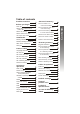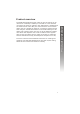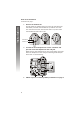User ,s manual 950 Speakerphone with caller ID/call waiting For customer service or product information, call 1 (800) 222-3111 (US), 1 (866) 288-4268 (Canada), or visit our website at www.telephones.att.com.
Table of contents Product overview One touch memory Before you begin Store a number in a one touch location About home area code and local area codes Installation Store a pause or flash in a one touch entry Store a call history number in a one touch location Review a one touch entry Dial a one touch number Battery installation Tabletop/desktop installation Delete a one touch entry Wall mount installation Data port Keypad characters Feature setup Language selection Set contrast Set home area code
This AT&T 950 Speakerphone with caller ID with call waiting can be used flat on a tabletop or desktop or mounted on a wall and does not require AC power for operation. The 950 features a speakerphone for hands-free use and a data port which allows the use of another device such as a modem, fax machine, or answering system with the same wall jack. The 950 also features a 14-number memory for fast dialing and a directory which can store up to 25 additional numbers with names.
Before you begin Parts list Before you begin Your box should include: User ,s manual 950 Speakerphone with caller ID/call waiting For customer service or product information, call 1 (800) 222-3111 (US), 1 (866) 288-4268 (Canada), or visit our website at www.telephones.att.com.
About caller identification (caller ID) You may need to change your telephone service to use this feature. Contact your phone service provider if: You have both caller ID and call waiting, but as separate services (you may need combined service). You have only caller ID service, or only call waiting service. You don't subscribe to any caller ID or call waiting services.
Installation Installation Battery installation Before using the telephone, you should install four AA batteries (purchased separately). You can use the phone without the batteries to dial and receive calls using the handset, but four AA batteries are required to power the display screen, speakerphone, Features Setup, Program, Flash, Hold, Mute and caller ID features. CAUTION: Always unplug the line cord before installing new batteries. 1.
Tabletop/desktop installation Installation 1. Check the base wedge. The set arrived with the base wedge positioned for desk use. Make sure it is secure by pressing the two feet. 2. Connect the long telephone line cord to the jack labeled TEL on the back of the telephone. 3. Connect the line cord to a modular wall jack.
Tabletop/desktop installation continued from page 5 Installation 4. Connect the handset to the telephone. Plug the coiled handset cord into the handset jack on the left side of the telephone base. Plug the other end of the coiled cord into the handset, then hang up. 5. Check for dial tone. Lift the handset and listen for a dial tone. If you cannot hear a dial tone, press VOLUME . If you still do not hear a dial tone, see the In case of difficulty section, pages 34-36, of this manual.
1. Reposition the base wedge for wall use. Press on the base wedge as shown in figure a to release the wedge. Rotate the wedge as shown in figure b so that the larger end is toward the bottom of the telephone. Lock the wedge by positioning it as shown in figure c and pressing, (as shown by the arrow), it into the telephone base until it locks in place. 2. Connect the short telephone line cord to the telephone.
Wall mount installation continued from page 7 Installation 3. Reverse the handset tab. This tab holds the handset when you hang up. Hold down the switchhook, and slide the handset tab up and out of its slot. Turn the tab so that the end with the hook is up. Then insert the handset tab back into its slot. Switchhook Handset tab 4. Connect the short telephone line cord to a modular wall jack and mount the telephone on the wall jack. Make sure the short telephone line cord snaps firmly into place.
Data port Installation If you want to connect another device (such as a modem or fax machine) to the wall jack, use the jack on the telephone labeled DATA. A call picked up at another extension may interrupt a fax, modem or message transmission.
Feature setup Feature setup The screen will display prompts to help you setup the phone when you first install it. You can always get back to these setup screens by pressing . You can exit feature setup at any time by pressing CLEAR or by lifting the handset when there is no incoming call. The order features appear in the menu changes after the initial setup. For complete feature setup, see Set remaining features on page 14.
Set home area code You must program your area code, so your phone can properly recognize and dial calls. Feature setup For calls within your area code You dial: Enter in step 2: 7 digits Your area code (phone number, no area code) 10 digits (area code + telephone number) 11 digits ( + area code + telephone number 1. Press 2. 3. until the screen displays: Use the keypad to enter your three digits of your home area code. Press to save the setting. You will see the LOCAL AREA CODE setup screen.
Set local area code Feature setup You can program up to four local area codes. Calls outside your area For: You dial: Enter in step 2: All calls outside your area code No local 11 digits area code (1+ area code+ telephone number) Some calls outside your area code 10 digits Area codes (area code + that do not telephone number) require a 1 If you dial 10 digits (area code + phone number) for calls within your own area code, include your area code as a local area code. 1.
Set time and date Until the screen displays: 2. Use the keypad to change the blinking digit. To enter a number that is less than 10, you must enter a 0 before the number. For example: To enter 1 o'clock, you must enter 01, and to enter the month of March, you must enter 03. Use CALL LIST or CALL LIST to move to the nex digit. Use to select between and 3. When the correct time and date, (month first) are shown, press to save the new setting and to move to the next option. 13 Feature setup 1.
Set remaining features Feature setup You can customize how the features of this product work. until the screen 1. Press and release displays the desired feature. or CALL LIST until the 2. Press CALL LIST screen displays your selected setting. Refer to the Feature summary below for a full description of the features and your choices. 3. Press This saves your selection and automatically moves you to the next option.
Feature/options: Choice: CALL HISTORY Choose which incoming calls are stored. The telephone stores all calls received. The telephone does not store call history. REPEATED CALLS Choose how new calls from the same number are displayed. The screen shows only the most recent call from this number, and REP is displayed. Each call from this number is listed separately. CALL LIST ORDER Choose in what order calls are displayed. Reverse order. Last call received is displayed first.
Telephone operation Telephone operation Make a call 1. Lift the handset, then dial the number. 2. Press then dial the number. To end the call, hang up. Press again. Answer a call Lift the handset. Press Note that the CALL INFO indicator flashes quickly to show that the phone is ringing. Switch between handset and speakerphone While on a handset call, press and replace the handset in the telephone base. While on a speakerphone call, lift the handset.
Redial Press 2. Press pressing The number is dialed automatically. You can erase the redial memory by PROG , REDIAL , PROG in idle mode. Flash/call waiting If you subscribe to call waiting service with your local telephone service provider, you can answer a new incoming call without losing your current call. 1. While on a call press to connect to the new call when you receive a call-waiting signal. 2. Press again to return to the original call. 1.
Mute Telephone operation Press to prevent the other party from hearing you (you will still be able to hear the other party). Press again to return to your two-way conversation. Ringer volume Use the ringer switch on the right side of the base to adjust the ringer volume to OFF, LO or HI. If the ringer switch is set of OFF, this telephone will not ring when there is an incoming call. However, the CALL INFO indicator will still flash to indicate an incoming call.
Display screen icons Indicates: There is an error in the caller ID information. No phone cord connected, or this phone or another phone on the same line is in use. The screen might also display NEW The caller ID information displayed is unreviewed, (see Caller ID operation beginning on page 27). REP The caller ID information displayed is for a repeat call from this caller. (see Caller ID operation beginning on page 27).
One touch memory One touch memory This telephone has 14 one touch locations where you can store phone numbers you want to dial using only one or two keys. You can store up to 24 digits in each location. The first seven locations can be accessed using the one touch buttons. To access the remaining seven locations, press and then the one touch button for the desired location. You may wish to write the names or telephone numbers of one touch entries on the directory card.
Store a number in a one touch location . The screen displays 2. Dial the telephone number you want to store (up to 24 digits). Press to store the last number dialed. If the redial number is longer than 24 digits, you will hear an error tone if you are off hook while storing the number. The number cannot be stored. 3. Press the one touch button for the desired location Press , then press the one touch button for the desired location.
Review a one touch entry 1. Press the one touch button for the entry you want to review. One touch memory Press , then press the one touch button for the entry you want to review. 2. Press to return to the idle screen. Dial a one touch number When the phone is off hook (handset or speakerphone): Press the one touch button for the number you want to call. Press , then press the one touch button for the number you want to call. When the phone is on hook: 1.
This telephone has a directory where you can store up to 25 additional telephone numbers and names. Numbers can be up to 24 digits long and names can be up to 15 characters. Directory entries are stored in alphabetical order. You may wish to enter names with the last name first to maintain consistency with information stored through the caller ID features of this phone. Press at any time to exit the directory without saving changes and return to the idle screen.
Store numbers and names in the directory Directory memory 1. Press , then . The screen displays 2. Dial the telephone number you want to store (up to 24 digits). Press to store the last number dialed. If the redial number is longer than 24 digits, you will hear an error tone if you are off hook while storing the number. The number cannot be stored. 3. Press . The screen display includes 4. Use the Keypad characters chart on page 23 to enter a name up to 15 characters long.
1. Press CALL LIST or CALL LIST to scroll through the call history. 2. Press to store displayed call information in the telephone directory. The screen displays Call information is stored exactly as it appears in the call history. You cannot edit the name or number before it is stored. View directory entries 1. Press . 2. Press CALL LIST or CALL LIST to scroll through an alphabetical list of numbers/names stored in the telephone directory.
Dial a directory number Directory memory 1. Follow the directions in View directory entries on page 25 to find the number you want to call. 2. When the entry you want is displayed, press to make the call. The speakerphone is activated. Lift the handset, then press make the call. to To exit the directory at any time without saving changes, press CLEAR . Delete a directory entry 1. Follow the directions in View directory entries to find the number you want to delete. 2.
If you subscribe to caller ID service with your local telephone service provider, this telephone stores all incoming calls with valid caller ID information in the call history. Name, number, time and date can all be stored, if they are sent with the call. A call is assigned a number from 1 to 65. The most recent call will have the highest number. The call history number appears next to the phone number on the display. New (unreviewed) call information shows NEW in the display.
Caller ID Caller ID operation You can customize how the caller ID features of this product work. See Set remaining features on page 14 for instructions. For options, see CALL HISTORY, REPEAT CALLS, and CALL LIST ORDER in the Feature summary on page 15. Review call history To review earlier calls, press CALL LIST . To advance through call history from an earlier call, press CALL LIST . When you reach the end of call history, the screen displays the beginning of the list again.
Display dial Skip to step 2 to use the speakerphone. 2. Press CALL LIST or CALL LIST until the number you want to dial is displayed. 3. Press . The screen shows the number being called and the call is dialed automatically. If the screen displays or , the present number cannot be dialed. or You cannot use this feature to dial numbers, see page 30. Dialing Options If the number displayed in the call history needs to have a 1 or the area code added or removed, you can do that.
Screen messages Screen displays: When: Caller ID operation The other party is blocking name information. The other party is blocking number information. The other party is blocking name and number information. Your phone company is unable to receive information about this caller's name. Your phone company is unable to receive information about this caller's number. Your phone company is unable to receive information about this caller's name and number.
Function: Default setting: Language English Default settings Default settings Contrast Clock AM Call history All calls Repeated calls Combined Call list order New calls first CID - call waiting On 31
General product care To keep your phone working and looking good, follow these guidelines: General product care Avoid putting it near heating appliances and devices that generate electrical noise (for example, motors or fluorescent lamps). DO NOT expose it to direct sunlight or moisture. Avoid dropping the phone and/or other rough treatment. Clean with a soft cloth. Never use a strong cleaning agent or abrasive powder because this will damage the finish.
Technical specifications Technical specifications Batteries B Technical specifications REN AA Product weight (unpacked) Product dimensions pounds Inches long x inches long x inches high 33
In case of difficulty If you have difficulty operating this phone, try the suggestions below. www.telephones.att.com or call 1 (800)222-3111. In Canada, please call 1 (866) 288-4268. In case of difficulty For customer service, visit our website at Have the serial number, found on the underside of your phone, available when contacting customer service. Please also retain your receipt as your proof of purchase.
Telephone operation Solution Make sure the telephone line cord is connected properly. CALL INFO light incorrectly flashing Telephone directory Problem Solution Difficulty storing numbers in memory Make sure you are pressing the correct sequence of buttons for storing numbers. If you are interrupted by a recorded announcement asking you to hang up or by a loud buzzing noise, hang up and store the number without lifting the handset.
In case of difficulty Problem No caller ID information while on a call Problem Display dial does not work Problem Screen incorrectly displays LINE IN USE Problem No caller ID information for some calls 36 Solution Make sure your telephone company provides caller ID information while you are on a call. This is sometimes known as caller ID on call waiting or type 2 caller ID. Make sure you have the CID - call wait feature on this phone set to (see Feature summary beginning on page in Feature setup).
directory card Base unit Display dial base wedge display screen Index Index batteries battery compartment call history call information call record Call waiting service call-waiting signal fax machine feature setup flash Caller ID Caller ID information Caller ID service Caller ID with call waiting CALL INFO light handset handset cord handset tab Data port date and time hold Home area code dial tone dialing options Difficulty storing numbers in memory language directroy line cord Local area c
Index modem Screen displays MUTE light Screen is blank screen lighting No caller ID information while call waiting No dial tone SPEAKER light speaker phone switchhook One touch buttons One touch locations Telephone does not ring time and date redial memory volume redial number REP REPEATED CALLS RINGER switch ringer volume 38 wall jack mounting studs
www.telephones.att.com 2007 Advanced American Telephones. All rights reserved. AT&T and the AT&T logo are trademarks of AT&T Knowledge Ventures, licensed to Advanced American Telephones. Printed in China.