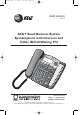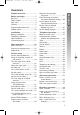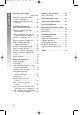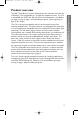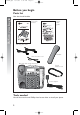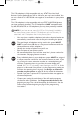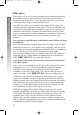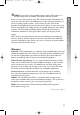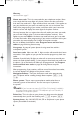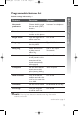974CIB_06 4/7/06 3:32 PM Page II USER’S MANUAL Part 2 AT&T Small Business System Speakerphone with Intercom and Caller ID/Call Waiting 974 Please also read Part 1 — Important product information © 2006 Advanced American Telephones. All Rights reserved. AT&T and the Globe Design are trademarks of AT&T Corp., licensed to Advanced American Telephones.
974CIB_06 4/7/06 3:32 PM Page i Product overview ........................... 1 Before you begin............................. 2 Parts list.................................................. 2 Tools needed......................................... 2 DSL users............................................... 4 Glossary ................................................. 5 Programmable features list ............... 7 Audible signals.................................... 10 Installation .............................
Contents 974CIB_06 4/7/06 3:32 PM Page ii Directory operation continued Remove a name and number from the directory........................ 66 Remove all entries from the directory.......................................... 66 Intercom operation .................... 67 Basic intercom operations.............. 68 Make an intercom call with the handset ..................................... 69 Make an intercom call with the speakerphone or headset ........... 70 Answer an intercom call .................
974CIB_06 4/7/06 3:32 PM Page 1 This AT&T Small Business System Speakerphone with Intercom and Caller ID/ Call Waiting 974 is expandable to a 16-extension telephone system. The 974 is compatible with AT&T 945, 984, 944, 955 and 964 telephones. (See Before you begin starting on page 2 and Expanding the phone system beginning on page 93 for details.) The 974 is hearing-aid compatible and can be connected to up to four incoming telephone lines.
974CIB_06 4/7/06 3:32 PM Page 2 Before you begin Parts list Before you begin Your box should include: USER’ R’S Part 2 Quick start guide This user’s manual Quick Start Guide A Small Business System Speak k with Intercom r and Caller ID/Call Waiting W 974 AT&T Small Business System A Speak k com and Caller ID/Call Waiting 974 This Quick Start installation options use a pro ro ith basic instructions.
4/7/06 3:32 PM Page 3 This 974 telephone is fully compatible with any AT&T Four-Line Small Business System Speakerphone 945 or 984 units you may have installed. You can use a total of 16 945/974/984 units together as extensions in your phone system. This 974 telephone is also compatible with any AT&T 964/955/944 phones you have previously installed. This 974 telephone is NOT compatible with any 843, 853, 854, 874, or 954 telephones you may have previously installed.
974CIB_06 4/7/06 3:32 PM Page 4 Before you begin DSL users Connecting a DSL line to L1/L2 may interfere with the advanced features of this telephone, (such as intercom, hold, and line privacy,) which work by sending data signals over line 1. These data signals are sent at some of the same frequencies as those used by your DSL service. Also, DSL lines usually have microfilters, which keep the DSL signals from interfering with your telephone's sound quality.
4/7/06 3:32 PM Page 5 If your DSL service provider cannot supply a DSL splitter, it is NOTE: possible to purchase an outdoor DSL splitter over the Internet. If you are a new DSL customer, your DSL service provider will probably ask you if you have more than one telephone line in your home or business, or if you are installing a phone system. If you answer yes, your DSL service provider will probably advise you that you need a splitter.
74CIB_06 4/7/06 3:32 PM Page 6 Before you begin Glossary continued from page 5 Home area code: This is the area code for your telephone number. Most users simply dial the seven digits of a phone number to make a call within their own area code and 11 digits outside of their area code. If this applies to you, you should enter your own area code into the unit as the home area code.
974CIB_06 4/7/06 3:32 PM Page 7 Programmable features list Before you begin Default settings indicated by *. Feature: Function: Options: One touch preference Choose default mode for one touch (EXT) buttons. Intercom* or telephone Extension no. Assign an extension number to this phone. 11*-26 Ringer on/off Turn the ringer on or off for each line. On* or off Ringer type Select a ring pattern for this phone. Type 1*, 2, 3, 4 Delay ring Select desired time to delay central office ring.
974CIB_06 4/7/06 3:32 PM Page 8 Before you begin Programmable Features List continued from page 7 Default settings indicated by *. Feature: Function: Options: Prime line Assign a line on this phone to be selected automatically when you lift the handset, press K, or press h. Line 1*, 2, 3, 4 Automatic mode Choose default mode for calls connected with the handset in the base unit. Speakerphone* or headset Scroll rate Set the scrolling speed for rapid scroll.
974CIB_06 4/7/06 3:32 PM Page 9 Feature: Function: Options: Reset all Return all features to default settings. N/A Console Specify whether your phone is the Centrex console phone for your phone system. On or off* CSL delay ring Set the time to delay ring for Centrex console phone. Off*, 2, 4, 6, up to 30 seconds Language Select the language for screen displays. English*, Spanish, or French Before you begin Default settings indicated by *.
974CIB_06 4/7/06 3:32 PM Page 10 Before you begin Audible signals When you hear: It means: A rapid double-ring pattern, repeating You have an incoming intercom call. A long single ring, repeating You have an incoming transferred call. A short single ring, repeating The extension number you just programmed has already been assigned. Choose another number for this extension. A short single tone, repeating The extension you are calling is in DND mode.
974CIB_06 4/7/06 3:32 PM Page 11 If you are installing multiple phones in your telephone system, you must install and program one set at a time. If more than one extension is assigned the same extension number, a repeating short ring (error ring) sounds at the extension you are programming and the screen display includes EXTuXXuis alreadyuuseduAssignunewuEXTu#uif the phone is in idle mode. If the phone is in the programming mode, you will hear the repeating short ring only.
974CIB_06 4/7/06 3:32 PM Page 12 Battery installation continued from page 11 Installation 3. Pull on the tab to remove the battery compartment cover. 4. Insert a 9V battery (purchased separately) following the polarity markings in the battery compartment. Polarity markings 5. Replace the battery compartment cover and the screw. 6. If you are wall mounting the phone, turn to Wall installation beginning on page 15.
974CIB_06 4/7/06 3:32 PM Page 13 Table/desk installation Installation For best results, follow the directions in Battery installation on page 11 before installing the phone. Recommended wiring configuration for phone system The total length of telephone wire used in your system should not NOTE: be more than 600 feet as it may cause interference with the advanced features of this telephone. Users should use ONLY the line cords provided.
974CIB_06 4/7/06 3:32 PM Page 14 Table/desk installation continued from page 13 Installation • Four one-line jacks (To use this installation option, you’ll need to purchase two two-line adapters. Adapters are available at retail stores or by calling 1 (800) 222–3111.
4/7/06 3:32 PM Page 15 3. Connect the power adapter to the telephone. Use only the power adapter provided with this product. To obtain a replacement, call 1 (800) 222–3111. Plug one end of the power adapter into the jack labeled POWER on the back of the phone. Plug the other end into a standard electrical outlet not controlled by a wall switch. Standard electrical outlet Power jack Power adapter 4. Initialization.
974CIB_06 4/7/06 3:32 PM Page 16 Wall installation continued from page 15 Installation 2. Reverse the handset tab. Hold down the switchhook, then pull out the handset tab and rotate it 180 degrees. Push the handset tab down into the grooves so it settles into position. Switchhook Handset tab 3. Connect the telephone line cords to the telephone as shown. L3/L4 jack L1/L2 jack 4. Connect the handset cord. Plug one end of the coiled handset cord into the jack on the left side of the phone.
974CIB_06 4/7/06 3:32 PM Page 17 Users should use ONLY the line cords provided. In case additional NOTE: line cords are required, please use ONLY AWG#24 line cords. • Four one-line jacks (To use this installation option, you’ll need to purchase two two-line adapters. You will also need to purchase and install a blank wall plate. Adapters and blank wall plates are available at retail stores or by calling 1 (800) 222-3111.
974CIB_06 4/7/06 3:32 PM Page 18 Wall installation continued from page 17 Installation • Two two-line jacks (To use this illustration option, you may want to use the short line cord for lines 1 and 2.) Modular telephone jack lines 3 and 4 Modular telephone jack lines 1 and 2 Power adapter Standard electrical outlet 7. Initialization. If no battery is installed when you connect the power cord, the phone runs a quick self-test and the screen displays Initializing for about three seconds.
974CIB_06 4/7/06 3:32 PM Page 19 Convenience ports • Installation If you want to connect another device (such as a modem or fax machine) to the wall jack, you can use the jacks on the phone labeled AUX. These convenience ports use lines 3 and 4; a call picked up on line 3 or 4 at another extension may interrupt fax, modem, or message transmission.
974CIB_06 4/7/06 3:32 PM Page 20 Menu operation Menu operation Feature setup, memory programming and some individual feature operations for the 974 use menus shown in the screen display. Use the navigation buttons (<, >, +, -, E) to begin, end and move through menu operations (for example, feature setup). • Press E to activate a menu operation. The first menu item for this topic or data will appear in line four of the screen.
4/7/06 3:32 PM Page 21 Menu structure Use the menu to set up the values for the 974 features. Access the menu by pressing E when the phone is idle. The menu structure for the feature setup menu is shown below. Time/date One touch Preference Special options Intercom Line usage Telephone Prime line Progam Automatic mode Pause Scroll rate Tone LCD backlight Flash COVM on/off Cancel COVM reset View Area codes Done Line group Main menu Reset all Main menu Phone settings Extension no.
974CIB_06 4/7/06 3:32 PM Page 22 Menu operation Shortcut to language menu m k o ji This phone comes programmed for English screen displays. If you need to change the screen language to Spanish or French, you can use these steps to reach the LANGUAGE menu more quickly. 1. Press E to begin feature setup. 2. Press + twice. The screen display includes LANGUAGE and the current setting. 3. Press < or > to scroll through the language choices (English, Espanol, or Français).
974CIB_06 4/7/06 3:32 PM Page 23 Feature setup Choose whether pressing an EXT button automatically initiates an intercom or one touch call. If you want to place one touch calls using only one button, set this feature to TELEPHONE. If you want to place intercom calls using only one button, set this feature to INTERCOM. See One touch operation beginning on page 55 and Intercom operation beginning on page 67 for details about one touch and intercom calls. k no i 1. Press E to begin feature setup. 2.
974CIB_06 4/7/06 3:32 PM Page 24 Feature setup Assign an extension number to your phone Every individual phone in your telephone system MUST be assigned a unique extension number for the intercom feature to work. k no i 1. Press E to begin feature setup. 2. Press - until the screen display includes PHONE SETTINGS. 3. Press E. The screen display includes EXTENSION NO and the current setting. 4. Press < or > to change the extension number (11 … 26). 5.
974CIB_06 4/7/06 3:32 PM Page 25 k o ji 1. 2. 3. 4. 5. 6. 7. 8. 9. 10. 11. Press E to begin feature setup. Press - until the screen display includes PHONE SETTINGS. Press E. The screen display includes EXTENSION NO. Press - until the screen display includes RINGER ON/OFF. Press E. The screen display includes L1 RINGER and the current setting. Press < or > to toggle between On and Off for the line shown. When the desired setting for this line is shown, press - to save your choice.
974CIB_06 4/7/06 3:32 PM Page 26 Select the ringer type You can choose a ring pattern for incoming phone calls. Feature setup Incoming intercom calls use ringer type 1 NOTE: and cannot be changed. k no i 1. 2. 3. 4. 5. 6. 7. 8. 9. 10. 11. Press E to begin feature setup. Press - until the screen display includes PHONE SETTINGS. Press E. The screen display includes EXTENSION NO. Press - until the screen display includes RINGER TYPE. Press E.
974CIB_06 4/7/06 3:32 PM Page 27 Set delay ring If you choose to set a delayed ring on a phone NOTE: with voice mail service, the phone may not ring at all before voice mail picks up the call. k o ji 1. Press E to begin feature setup. 2. Press - until the screen display includes PHONE SETTINGS. 3. Press E. The screen display includes EXTENSION NO. 4. Press - until the screen display includes DELAY RING and the current setting. 5. Press < or > to change the delay ring setting (Off, 2 sec … 30 sec). 6.
974CIB_06 4/7/06 3:32 PM Page 28 Feature setup Turn auto-mute on or off Choose whether sounds at this extension will be heard automatically in response to a page (auto-mute off) or only when M is pressed. Auto-mute off permits hands-free conversation and room monitoring; auto-mute on protects privacy. k no i 1. Press E to begin feature setup. 2. Press - until the screen display includes PHONE SETTINGS. 3. Press E. The screen display includes EXTENSION NO. 4.
974CIB_06 4/7/06 3:32 PM Page 29 Set dial mode Feature setup k no i 1. Press E to begin feature setup. 2. Press - until the screen display includes PHONE SETTINGS. 3. Press E. The screen display includes EXTENSION NO. 4. Press - until the screen display includes TONE/PULSE and the current setting. 5. Press < or > to toggle between Tone and Pulse. 6. When the correct setting is shown, press - to save your choice. The screen display includes HOLDHREMINDER. 7.
974CIB_06 4/7/06 3:32 PM Page 30 Feature setup Set the time and date k no i 1. 2. 3. 4. 5. 6. 7. 8. 9. 10. 11. 12. 13. 14. 15. 16. Press E to begin feature setup. Press - until the screen display includes TIME/DATE. Press E. The screen display includes HOUR and the current hour setting. Press < or > until the correct hour is shown. Press - to save the hour setting. The screen display includes MINUTE and the current minute setting. Press < or > until the correct minute is shown.
974CIB_06 4/7/06 3:32 PM Page 31 If you are not using all four phone lines at this extension, you need to turn off line usage for the unused lines. If you expand to a second, third or fourth line, turn line usage back on. Line 1 must be turned on for the intercom to work. You may use any combination of lines. Lines NOTE: used do not need to be in order. For example, line k no i usage can be turned on for lines 1 and 3 and turned off for lines 2 and 4.
974CIB_06 4/7/06 3:32 PM Page 32 Feature setup Assign the prime line (line preference) k no i 1. Press E to begin feature setup. 2. Press - until the screen display includes SPECIAL OPTIONS. 3. Press E. The screen display includes LINE USAGE. 4. Press - until the screen display includes PRIME LINE and the current setting. 5. Press < or > to scroll through the line choices (Line 1 … Line 4). 6. When the line you wish to set as prime is displayed, press - to save your choice.
974CIB_06 4/7/06 3:32 PM Page 33 k no i Choose the mode (headset or speakerphone) to be used automatically when you press a LINE button with the handset in the base unit. 1. Press E to begin feature setup. 2. Press - until the screen display includes SPECIAL OPTIONS. 3. Press E. The screen display includes LINE USAGE. 4. Press - until the screen display includes AUTOMATIC MODE and the current setting. 5. Press < or > to toggle between Speakerphone and Headset. 6.
974CIB_06 4/7/06 3:32 PM Page 34 Feature setup Set the scroll rate k no i You can choose the speed for the rapid scroll feature. (See Rapid scroll on page 22 for details.) 1. Press E to begin feature setup. 2. Press - until the screen display includes SPECIALhOPTIONS. 3. Press E. The screen display includes LINE USAGE. 4. Press - until the screen display includes SCROLL RATE and the current setting. 5. Press < or > to change the setting (Very Slow, Slow, Medium, Fast, or Very Fast). 6.
974CIB_06 4/7/06 3:32 PM Page 35 k no i 1. Press E to begin feature setup. 2. Press - until the screen display includes SPECIALhOPTIONS. 3. Press E. The screen display includes LINE USAGE. 4. Press - until the screen display includes LCD BACKLIGHT and the current setting. 5. Press < or > to toggle between On and Off. 6. When the correct setting is shown, press to save your choice. The screen display includes COVM ON/OFF. 7. Proceed to step 5 on page 36 to set the next feature (COVM on/off).
974CIB_06 4/7/06 3:32 PM Page 36 Feature setup Turn COVM indicators on or off for each line k no i If you subscribe to voice mail service with your local telephone service provider, turn the COVM indicator on to have the screen displayed the appropriate line numbers when there are messages waiting. If you do not subscribe to voice mail service, turn the COVM indicators off for each line. 1. Press E to begin feature setup. 2. Press - until the screen display includes SPECIALhOPTIONS. 3. Press E.
974CIB_06 4/7/06 3:32 PM Page 37 m ji If a COVM indicator remains on when there are no messages on that line, you may have received a false signal from your local telephone service provider. You can clear the indicator manually. 1. Press E to begin feature setup. 2. Press - until the screen display includes SPECIALHOPTIONS. 3. Press E. The screen display includes LINEHUSAGE. 4. Press - until the screen display includes COVMHRESET. 5. Press E. The screen display includes L1HCOVMHRESET. 6.
974CIB_06 4/7/06 3:32 PM Page 38 Feature setup Program home and local area codes n i You can program this phone to recognize one home and up to five local area codes. See home area code and local area code on page 6 for definitions. 1. Press E to begin feature setup. 2. Press - until the screen display includes SPECIALHOPTIONS. 3. Press E. The screen display includes LINEHUSAGE. 4. Press - until the screen display includes AREAHCODES. 5. Press E.
974CIB_06 4/7/06 3:32 PM Page 39 k no i 1. Press E to begin feature setup. 2. Press - until the screen display includes SPECIALHOPTIONS. 3. Press E. The screen display includes LINE USAGE. 4. Press - until the screen display includes LINE GROUP and the current setting. 5. Press > or < to scroll through the line group choices (Line 04 … Line15, or PRV). 6. When the line group you want is shown, press - to save your choice. The screen display includes RESETHALL. 7.
974CIB_06 4/7/06 3:32 PM Page 40 Feature setup Erase all settings and return the phone to default settings n i 1. 2. 3. 4. 5. 6. 7. If you reset all features to the default settings, all previous feature programming and one touch entries will be erased. You will need to program your preferences for every feature again and re-enter numbers in one touch locations. You cannot undo the RESET ALL command. Press E to begin feature setup. Press - until the screen display includes SPECIALHOPTIONS. Press E.
974CIB_06 4/7/06 3:32 PM Page 41 Set this phone to be the Centrex console phone This feature is for use with Centrex NOTE: systems only. k no i 1. Press E to begin feature setup. 2. Press - until the screen display includes CENTREX. 3. Press E. The screen display includes CONSOLE and the current setting. 4. Press < or > to toggle between On and Off. 5. Press - to save your choice. The screen display includes CSL DELAY RING. 6.
974CIB_06 4/7/06 3:32 PM Page 42 Feature setup Set the Centrex console delayed ring time This feature is for use with Centrex NOTE: systems only. Set the length of time the phone will route your calls to the Centrex console phone. One ring is about six seconds. k no i 1. Press E to begin feature setup. 2. Press - until the screen display includes CENTREX. 3. Press E. The screen display includes CONSOLE. 4. Press - until the screen display includes CSL DELAY RING and the current setting. 5.
974CIB_06 4/7/06 3:32 PM Page 43 Telephone operation button. (To change the prime line, see Assign the prime line on page 32 of this manual.) When you answer a call, the phone automatically selects the ringing line. Make or answer a call This phone will automatically make and NOTE: answer calls in the mode (speakerphone or headset) you programmed (see Set automatic mode on page 33). Follow the directions below to choose a mode manually.
974CIB_06 4/7/06 3:32 PM Page 44 Make or answer a call continued from page 43 Telephone operation Headset You can use this phone hands-free when you install any industry standard two-band 2.5mm headset or other compatible, electronically isolated headset. The headsets must be purchased separately. Handsets are available by calling Customer Service at 1 (800) 222–3111. For best results, use an AT&T two-band 2.5mm headset. Make sure the headset is plugged into the headset jack.
974CIB_06 4/7/06 3:32 PM Page 45 iiii k k To switch from handset to headset or speakerphone, press h or K, then replace the handset. (In order to use the headset, it must be plugged in.) To switch from speakerphone to handset, lift the handset. (Do not press K or the call will be disconnected.) To switch from headset to handset when the handset is in the base unit, lift the handset. To switch from headset to handset when the handset is off-hook, press h again.
974CIB_06 4/7/06 3:32 PM Page 46 Call privacy To ensure call privacy, this phone allows only one set at a time to use a line. Telephone operation Cancel call privacy iiii During the call, press the LINE button for the call. You’ll hear a short beep. Others can now join the call. Restore call privacy Press the LINE button again during the call. You’ll hear a double-beep. The other phones will be dropped from the call. Call privacy is automatically restored when you NOTE: end the call.
974CIB_06 4/7/06 3:32 PM Page 47 Volume When you are on a call, press VOLUME + to increase call volume. Press VOLUME - to decrease volume. You will hear a beep when you reach the minimum or maximum level. Ringer volume l j When the phone is ringing, press VOLUME + or VOLUME - to adjust the ringer volume. This phone has four ringer volume levels. As you adjust the ringer, you will hear the ring change. Turning ringer off You may turn the ringer on or off for each line.
974CIB_06 4/7/06 3:32 PM Page 48 Telephone operation Redial stack lm mmmm i j The last six numbers dialed from this extension are automatically stored in the redial memory stack. You can review the numbers in the redial memory and dial one if you wish. 1. When the phone is not on a call, press R. 2. Press + or - to scroll through the last six numbers dialed at this extension. 3. When the number you want to call is displayed, press E or a LINE button.
974CIB_06 4/7/06 3:32 PM Page 49 l iiii While on a call, press and release H. The LINE light for the line on hold flashes slowly in green, and a double-beep sounds every 30 seconds to remind you the call is on hold. (To turn off the reminder beep, see Turn hold reminder on or off on page 29.) If you were using the handset, you can replace the handset in the base unit without disconnecting the call. If you were using the speakerphone, the speakerphone is automatically turned off when you press H.
974CIB_06 4/7/06 3:32 PM Page 50 Mute Mute allows you to hear the other party, but the other party can’t hear you. To activate this feature, press and release M. The MUTE light goes on. Telephone operation k To return to the conversation, press and release M again. Switching from handset to speakerphone or NOTE: headset, or from speakerphone or headset to handset, changing lines, and putting a call on hold also cancel mute.
974CIB_06 4/7/06 3:32 PM Page 51 iiiipp This feature lets you set up a three-party call by using two lines at the same time. You can also join an intercom call with a call on an outside line. The outside line call must be established first because an intercom call cannot be placed on hold. 1. Make or answer a call. 2. Press and release H. 3. Call someone on another line. 4. When this call is answered, press C. The three-party conference begins immediately. 5. To end a conference call, hang up.
974CIB_06 4/7/06 3:33 PM Page 52 Transfer a call Telephone operation You can transfer a call you answer to any other system phone. Once you transfer a call, it can be picked up at any other system phone, not just at the extension you called. For information about using the display screen menus, see Menu operation beginning on page 20. If a transferred call is not picked up within NOTE: 20 minutes, the phone will automatically disconnect the call. Blind transfer While on a call: l n 1. Press t.
974CIB_06 4/7/06 3:33 PM Page 53 Transfer a call and speak to the receiving party n 2. Press I. The screen display is similar to: This extension pp p 12:08HPMHHH12/26 EXTH11 INTERCOMHTO_ PAGEHHHHHHHHHHHx 3. Press E. The screen display is similar to: 12:08HPMHHH12/26 EXTH11 Paging PAGE 4. Press the EXT button for the extension where you’re transferring the call.
974CIB_06 4/7/06 3:33 PM Page 54 Telephone operation Lights and what they mean Light: Status: Means: LINE On steadily, green This line is in use at this extension. On steadily, red This line is in use at another extension. Flashing slowly, green This line is on hold at this extension. Flashing slowly, red This line is on hold at another extension. Flashing quickly, green This line is ringing. —OR— You are transferring a call from this extension.
974CIB_06 4/7/06 3:33 PM Page 55 This telephone has 32 one touch locations where you can store phone numbers you wish to dial using fewer keys than usual. You can store up to 24 digits in each location. The steps used to dial numbers stored in one touch locations vary according to how you programmed the one touch preference. See Set one touch preference on page 23 and Dial a one touch number on page 59 for more details. The first 16 locations can be accessed using only the EXT buttons.
974CIB_06 4/7/06 3:33 PM Page 56 One touch operation Store a number in a one touch location l n i p i For information about using the display screen menus, see Menu operation on page 20. 1. Press E to enter the feature menu.The screen displays ONE TOUCH. 2. Press E. The screen display includes PREFERENCE and the current setting. 3. Press - until the screen display includes PROGRAM. 4. Press E. The screen display includes Enter Number. 5. Enter the phone number using the dial pad keys.
974CIB_06 4/7/06 3:33 PM Page 57 Store a pause in a one touch entry You can include a pause while storing a dialing sequence which requires one during actual dialing. Press E where you want to store a pause. Each pause counts as one digit. Continue storing the number as usual. Store temporary touch tone signals in a one touch entry If you have dial pulse (rotary) service, you can store a dialing sequence which includes the touch tone signals required for some special services.
974CIB_06 4/7/06 3:33 PM Page 58 Review a one touch entry One touch operation For more information using the display screen menus, see Menu operation on page 20. l l i i n 1. Press E to enter the feature menu. The screen display includes ONEHTOUCH. 2. Press E. The screen display includes PREFERENCE. 3. Press - until the screen display includes VIEW. 4. Press E. 5. Press the EXT button. —OR— Press W, then the EXT button for the entry you want to review.
974CIB_06 4/7/06 3:33 PM Page 59 Dial a one touch number This phone comes with One touch preference programmed to INTERCOM. These instructions apply only if you have not changed One touch preference. If One touch preference is set to INTERCOM: k k i 1. Lift the handset. —OR— Press K. —OR— Press h and listen for the dial tone. 2. Press the EXT button. —OR— Press W, then press the EXT button for the number you want to call. The screen displays the number as it is dialed.
974CIB_06 4/7/06 3:33 PM Page 60 Directory operation This 974 telephone can store up to 200 names and phone numbers in the directory. Names can be up to 16 characters long and numbers can be 24 digits long. Because directory entries are stored in alphabetical order, you may wish to enter names with the last name first in order to maintain consistency with the information stored automatically through the caller ID function of this system. Directory operation To enter directory mode, press D.
974CIB_06 4/7/06 3:33 PM Page 61 1. Press D to begin working with the directory. 2. Press - until the screen display includes ADD ENTRY. 3. Press E. The screen display includes (ENTER NAME).. 4. Use the dial pad keys and the chart below to enter the letters, digits or symbols you wish to store. Press the key repeatedly until the character you want is shown on the screen. For example, press 2 once for A, twice for B, three times for C, and four times for 2. Press > to move to the next character or space.
974CIB_06 4/7/06 3:33 PM Page 62 Directory operation Store a name and number in the directory continued from page 61 j j l k o i 6. Use the dial pad keys to enter the phone number you wish to store. —OR— Press R to copy the last number dialed at this extension onto the screen. Press > to move to the next character or space. Press < to backspace. The number will appear on the second line of the screen as you enter it. 7.
974CIB_06 4/7/06 3:33 PM Page 63 Store a temporary tone signal in a directory number JIMTERXNAMELLXX 555_ XXXXXXXXXXXXXXx TONEXXNUMBERXXXx Press E. All digits entered after this will send tone signals. Store a flash in a directory number You can store the switchhook flash needed to access some custom-calling services in a directory number.
974CIB_06 4/7/06 3:33 PM Page 64 Review directory entries lm i Directory operation i 1. Press D to begin working with the directory. 2. Press + or - to scroll through the directory entries. —OR— Press the dial pad key for the first character of the entry you wish to review until the character you are looking for is displayed. Then press + or - to scroll through the entries beginning with this character.
974CIB_06 4/7/06 3:33 PM Page 65 kn i 1. Find the directory entry you wish to change by following the directions under Review directory entries on page 64. 2. When the entry you want to edit is displayed, press E. The screen display includes DIAL. 3. Press - until the screen display includes EDIT NAME. 4. Press E and start to edit the name using the dial pad keys. (See the instructions in step 5 of Store a name and number in the directory on page 61 for details.) 5.
974CIB_06 4/7/06 3:33 PM Page 66 Dial a number from the directory n Directory operation iiii 1. Find the entry for the number you wish to call by following the directions under Review directory entries on page 64. 2. Press E. The screen display includes DIAL. 3. Press E. The phone will automatically select an idle line and dial the call. —OR— Press the LINE button for the line you wish to use, then press E to place the call.
974CIB_06 4/7/06 3:33 PM Page 67 Intercom operation This 974 telephone is fully compatible with any AT&T Four-Line Small Business System Speakerphone 945 or 984 units you may have installed. You can use a total of 16 945/974/984 units together as extensions in your phone system. If you have one or more 964, 955, or 944 phone(s) installed in NOTE: the same phone system with this 974 telephone, you can only have 12 extensions in the phone system.
974CIB_06 4/7/06 3:33 PM Page 68 Intercom operation Basic intercom operations Operation: Function: INTERCOM Any two extensions connected to line 1 can ring each other. PAGE Lets you announce over the speaker of the phone you’re calling. The person you’ve called can respond just by talking. PAGE ALL Lets you announce to all phones in the system at the same time (system-wide page). CONFERENCE Lets you connect another intercom call with an outside line.
974CIB_06 4/7/06 3:33 PM Page 69 l j n 1. If One touch preference is set to INTERCOM, skip to step 2. —OR— If One touch preference is set to TELEPHONE, press I. 2. Press the EXT button for the party you wish to call, then lift the handset. The screen display is similar to: 12:08HPMHHH12/26 Extension called INTERCOMHTOH15 If the extension you called is idle or set to Do not disturb, you will hear long beeps. If the other extension is on a call, you will hear a busy signal.
974CIB_06 4/7/06 3:33 PM Page 70 Make an intercom call with the speakerphone or headset Intercom operation l j n With the handset in the base unit: 1. If One touch preference is set to INTERCOM, Skip to step 2. —OR— If One touch preference is set to TELEPHONE, press I. The phone will automatically activate the line in the mode (headset or speakerphone) of the last call made. 2. Press the EXT button of the party you wish to reach.
974CIB_06 4/7/06 3:33 PM Page 71 Answer an intercom call An intercom call can be answered at any NOTE: extension in the phone system by pressing I. Intercom operation j k k When you receive an intercom call you will hear a repeating double-ring pattern and your screen displays INTERCOM FROM with the extension number of the caller. Answer the intercom call by lifting the handset, or by pressing I, K or h to take the call hands-free.
974CIB_06 4/7/06 3:33 PM Page 72 Page a specific extension (single-phone page) l n 1. Press I. The screen display is similar to: This extension Intercom operation j 12:08HPMHHH12/26 EXTH11 INTERCOMHTO_ PAGEHHHHHHHHHHHx 2. Press E. The screen display is similar to: 12:08HPMHHH12/26 EXTH11 Paging PAGE 3. Press the EXT button for the party you wish to page.
974CIB_06 4/7/06 3:33 PM Page 73 Page all system phones 1. Press I. The screen display is similar to: j 12:08HPMHHH12/26 EXTH11 INTERCOMHTO_ PAGEHHHHHHHHHHHx 2. Press - until the screen display is similar to: 12:08HPMHHH12/26 EXTH11 INTERCOMHTO_ PAGEHALLHHHHHHHx 3. Press E. The screen display is similar to: 12:08HPMHHH12/26 EXTH11 PAGEHALL Once the page is answered at another extension, speak and your voice will be heard at all idle extensions in your phone system.
974CIB_06 4/7/06 3:33 PM Page 74 Make an intercom conference call A system phone on a two-way conversation using an outside line can invite a third party at an intercom extension into the conversation. Follow the directions under Conference calls on page 51, making sure to establish the non-intercom call first. Intercom operation You cannot put an intercom conference call NOTE: on hold. Room monitor You can activate the speaker of another phone to monitor sounds in that room.
974CIB_06 4/7/06 3:33 PM Page 75 Caller ID operation When you use this phone with caller ID service, you can see who’s calling before you answer the phone. If you subscribe to caller ID with call waiting, a combined service available through many local telephone companies, you can see who’s trying to reach you even when you’re on another call.
974CIB_06 4/7/06 3:33 PM Page 76 Caller ID display When you receive incoming caller ID information, the screen display is similar to: 12:08PMX12/26 L2 JOHN SMITH 5550123 PAGEHHHHHHHHHHHx Caller ID operation The time and date of the call, the caller’s name and phone number are included in the display if sent by the caller’s telephone company. The incoming line number of the call also appears on screen (L2 in the above example). Other messages may appear on screen.
974CIB_06 4/7/06 3:33 PM Page 77 Calls received on two or more lines simultaneously For example, if Line 3 of the phone is ringing, the screen displays the caller ID information for Line 3: 12:08PMX12/26 L3 JOHN SMITHX 5551234 PAGEHHHHHHHHHHHx If the phone begins to ring on Line 1, the screen will display the new caller’s information after it is received: 12:08PMX12/26 L1 MARY BROWN 5550127 PAGEHHHHHHHHHHHx Press < or > to review the caller ID information for the first call and the screen displays: 12:
974CIB_06 4/7/06 3:33 PM Page 78 Caller ID operation Display screen messages Display: Means: PRIVATE NAME The other party is blocking name information. PRIVATE NUMBER The other party is blocking telephone number information. UNKNOWN NAME Your phone company is unable to receive information about this caller’s name. UNKNOWN NUMBER Your phone company is unable to receive information about this caller’s number. OUT OF AREA The call information is unavailable.
4/7/06 3:33 PM Page 79 Message waiting and NEW CALL light This light stays on when you have received call information but have not yet reviewed it. If you subscribe to a voice mail service, this light flashes when you have unretrieved messages waiting. The screen also displays information about the number of new calls and voice mail messages waiting. 12:08PMXXL212/26 EXTX22 CID:100/198XCOVM XXXXXXXXXXXX1X34 CID:100/198 Indicates 100 new caller ID messages and 198 total caller ID messages.
974CIB_06 4/7/06 3:33 PM Page 80 Call history continued from page 79 Review records in call history 1. Press C. The screen displays the numbers of total calls and new calls in call history: m i CALLXHISTORY 198XCALLS 115XNEW Caller ID operation i 2. Press - to view the previous (most recent) caller’s information. —OR— Press + to view the earliest caller’s information.
4/7/06 3:33 PM Page 81 Remove calls from call history Remove a specific call record from call history i 1. Locate the call record you wish to delete following the instructions under Review records in call history on page 80. 2. Press R. The screen display includes Removed!. Then the screen displays the previous record in call history. If there are no records in call history, the screen displays: CALLXHISTORY 000XCALLS 000XNEW Remove all calls from call history ii 1. Press C.
974CIB_06 4/7/06 3:33 PM Page 82 Dial a number from call history n As you review call history records, you can dial a displayed phone number. 1. Locate the number you wish to call in call history (see Review records in call history on page 80). The screen display is similar to: 10:27AMX11/12XL3 JOHN SMITH 5550123 CL#001XXXXXXXNEW Caller ID operation iiii 2. Press E. The screen display includes DIAL. 3. Press E. The phone will automatically select an idle line and dial the call.
974CIB_06 4/7/06 3:33 PM Page 83 Save a name and number from call history to the directory 10:27AMX11/12XL3 JOHN SMITH 5550123 CL#001XXXXXXXNEW If a call history record does not include a NOTE: phone number, it cannot be saved to the directory. 2. Press E. The screen display includes DIAL. 3. Press - until the screen display includes COPY TO DIR. 4. Press E to save the name and number to the directory. The screen displays the name, number and added to DIR!.
974CIB_06 4/7/06 3:33 PM Page 84 Save a number from call history to a one touch location Caller ID operation n i p n 1. Locate the call history record you wish to save (see Review records in call history on page 80). The screen display is similar to: 10:27AMX11/12XL3 JOHN SMITH 5550123 CL#001XXXXXXXNEW If a call history record does not include a NOTE: phone number, it cannot be saved to the directory. 2. Press E. The screen display includes DIAL. 3.
974CIB_06 4/7/06 3:33 PM Page 85 Adding a fax machine Do not connect a fax machine to line 1. Doing so will interrupt NOTE: the telephone’s intercom data channel. • • • • That line’s telephone number is your fax number. The same line can be used for outgoing calls (incoming faxes will get a busy signal when the line is in use). Set your fax machine to answer on the first ring (follow manufacturer’s instructions).
974CIB_06 4/7/06 3:33 PM Page 86 General product care To keep your phone working and looking good, follow these guidelines: • • • • • General product care • 86 Avoid putting it near heating appliances and devices that generate electrical noise (for example, motors or fluorescent lamps). DO NOT expose it to direct sunlight or moisture. Avoid dropping the phone and/or other rough treatment. Clean with a soft cloth.
974CIB_06 4/7/06 3:33 PM Page 87 Technical specifications REN 0.
974CIB_06 4/7/06 3:33 PM Page 88 In case of difficulty If you have difficulty operating this phone, try the suggestions below. For customer service, visit our website at www.telephones.att.com or call 1 (800) 222–3111. Have the serial number, found on the underside of your phone, available when contacting customer service. Please retain your receipt as your proof of purchase. To purchase accessories or replacement parts, please contact customer service by visiting our website at www.telephones.att.
974CIB_06 4/7/06 3:33 PM Page 89 Problem Solution A repeating short ring (error ring) sounds at all extensions when you assign an extension number to your phone. The extension number you chose is already assigned. Begin again and choose a different extension number from 11 to 26 (see Assign an extension number to your phone on page 24). You MUST assign a different extension number to every phone in your system. Problem Solution Intercom paging signal not received.
974CIB_06 4/7/06 3:33 PM Page 90 In case of difficulty Telephone operation Problem Solution LINE lights remain on when no line is connected. • Make sure the phone is programmed for that line to be absent. (See Turn line usage on or off for each line on page 31.) • Make sure that your line groups are programmed properly. (See Assign the line group for this phone on page 39.) • Disconnect all other devices (fax, modem, credit card reader, etc.) from any lines connected to your phone.
974CIB_06 4/7/06 3:33 PM Page 91 Problem Solution Operation during a power failure. This phone will operate during a power failure if a working battery has been installed. You will be able to answer calls with the handset or headset, and dial calls using the keypad and the one touch or redial features. No other features will work until power is restored. All programming is retained during power failure. Problem Solution The screen displays Powerfail. The phone has been disconnected from AC power.
974CIB_06 4/7/06 3:33 PM Page 92 In case of difficulty Caller ID operation Problem Solution No caller ID information is received. Caller ID information is transmitted by the telephone company between the first and second rings. Allow your phone to ring at least twice to receive caller ID information. Problem Solution NEW CALL light flashes. • Make sure you have reviewed all messages on all lines. • You may have received a false signal from the central office.
974CIB_06 4/7/06 3:33 PM Page 93 Expanding the phone system Maximum number of telephone lines allowed to be connected to the system 1. With the use of ONLY 984, 974 and 945 telephones in a system, this combination allows a maximum number of 16 phone lines to be connected to the system. 2. If the combination includes any of the 944, 955 and 964 telephones, the maximum number of telephone lines that can be connected to the system is 15. NOTE: All 974 features work as described earlier in this manual.
4CIB_06 4/7/06 3:33 PM Page 94 Intercom Extensions Expanding the phone system There are 12 line group numbers to select, 1-4. Refer to the table below for the various line-group combination which results from using 16 units and 7 telephone lines.
974CIB_06 4/7/06 3:33 PM Page 95 Private lines This feature allows you to set a private line (direct line) to the Line 4 jack of each unit. In this case, all 16 units can have their own private lines, and the connection of 16 units together adds up to a total of 19 telephone lines. The chart below shows an example of how 16 extension are connected to add up to 19 telephone lines.
974CIB_06 4/7/06 3:33 PM Page 96 Centrex operation Centrex operation Setup checklist Before expanding your system or installing for Centrex, review the installation checklist. If you have Centrex, contact your local telephone company for further information about Centrex service. • The phone number for line 1 must be the same on all phones in order for the intercom and page features to work. • Determine the number of phones that will be on the system.
974CIB_06 4/7/06 3:33 PM Page 97 Set ring delay duration This feature allows other system telephones’ calls to ring at the console phone. After a specified ring delay, the calls will ring at the console phone. (See Set the Centrex console delayed ring time on page 42.) Answer a delayed ring The console phone rings and the screen displays the extension number of the intercom sending the delayed ring. 1. Select a free line. 2. Enter the Centrex pickup code. 3.
974CIB_06 4/7/06 3:33 PM Page 98 Index + 6, 20, 22, 48, 60 C - 6, 20, 22, 48, 60 x 20, 60 Call history 75, 79, 80, 81, 82, 83, 84 < 6, 20, 22, 60 Call information 75–80 > 6, 20, 22, 60 Call privacy 46, 89 () 20 Call record 81 A A double beep sounds every 30 Seconds 49, 89 Index A repeating short ring (error ring) sounds at all extensions 89 Call volume 47 Call waiting 50, 76, 91 Caller ID 1, 5, 8, 60, 75–77, 79 Caller ID information 76–77, 91–92 AM/PM 30 Caller ID with call waiting 1, 5,
974CIB_06 4/7/06 3:33 PM Page 99 DSL 4, 91 COVM indicator 8, 36–37, 92 DSL filters 4 COVM ON/OFF 35–36 DSL service 4, 5, 67 COVM RESET 36–37 DSL service provider 4, 5 CSL delay ring 9, 21 DSL splitter 4, 5 D E Date 7, 21, 30, 76, 80 English 9, 22 Day of the month 30 Day of the week 30 E 6, 20, 30, 37–38, 40, 56–58, 60–62, 65, 95 Default mode 7–8, 43–45 Erase all settings 40 Default settings 9, 40 Error ring 11, 24, 89 Delay ring 7, 21, 26–27 Error tone (fast busy signal) heard when m
974CIB_06 4/7/06 3:33 PM Page 100 Index Français 22, 42 Intercom call 26, 46, 49, 51, 54, 55, 67, 69–71, 97 H Intercom conference call 74 Hands-free 1, 28, 44, 71 INTERCOM light 46, 88 Handset 2, 6, 8, 11, 14-16, 18, 33, 43, 45, 47-50, 53, 59, 67, 69-72, 91 Intercom paging signal not received 89 Handset cord 2, 14, 16, 88 L Handset tab 16 L1/L2 jack 14, 16, 19 Headset 8, 11, 33, 43–45, 47–48, 50, 53–54, 59, 66, 70-72, 82, 88, 91 L3/L4 jack 14, 16, 19 Language 9, 21–22, 42 LCD backlight 8,
974CIB_06 4/7/06 3:33 PM Page 101 Menu item 20 Page call 71, 74 Menu operation 20, 52 Paging only 31 Message waiting light 79 Pause 57, 62 Microfilters 4 Minute 30 Phone system 3-6, 9, 13, 46, 67, 71, 73, 76, 90, 93-94 Month 30 Power adapter 2, 15-19, 87 Multi-phone system 6 Power cord 15, 18, 91 Mute 50, 54 M 50, 72 MUTE light 50, 72 Power failure 11, 15, 18, 91 POWER jack 15–16 Prime line 6, 8, 21, 31–32, 43 Private line 95–96 Navigation buttons 6, 20, 60 PRIVATE NAME 78 NEW CALL ligh
Index 974CIB_06 4/7/06 3:33 PM Page 102 Ringer type 7, 21, 26 Telephone wiring 3, 90, 94 Ringer volume 47, 88 Temporary tone 50, 57 Room monitor 28, 74 Temporary tone signals 63 S Three-party call 51 Screen backlight 35 Three-way calling 50 Screen display 8, 11, 20, 22–42, 46, 52–53, 57-58, 60–61, 65–66, 69–70, 72–74, 76, 81–84 Time 30 Screen displays POWERFAIL 91 Scroll button 22 Tone signals do not activate a remote device 90 Scroll rate 8, 21, 34 Tone 28–29, 57 Single-phone page 67,
974CIB_06 4/7/06 3:33 PM Page 103 In case of difficulty, visit our service center at www.telephones.att.com or call 1 (800) 222–3111. © 2006 Advanced American Telephones. All Rights reserved. AT&T and the Globe Design are trademarks of AT&T Corp., licensed to Advanced American Telephones. Printed in Singapore.