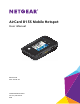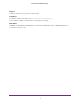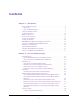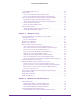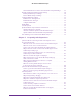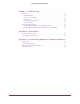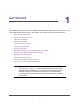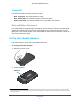AirCard 815S Mobile Hotspot User Manual March 2016 202-11595-01 350 East Plumeria Drive San Jose, CA 95134 USA
AirCard 815S Mobile Hotspot Support Contact your Internet service provider for technical support. Compliance For regulatory compliance information, visit http://www.netgear.com/about/regulatory. See the regulatory compliance document before connecting the power supply. Trademarks © NETGEAR, Inc. NETGEAR and the NETGEAR Logo are trademarks of NETGEAR, Inc. Any non-NETGEAR trademarks are used for reference purposes only.
Contents Chapter 1 Get Started Meet Your Mobile Hotspot. . . . . . . . . . . . . . . . . . . . . . . . . . . . . . . . . . . . . . . . . . . . . 8 Status LED . . . . . . . . . . . . . . . . . . . . . . . . . . . . . . . . . . . . . . . . . . . . . . . . . . . . . . . . 9 Dust and Water Resistance . . . . . . . . . . . . . . . . . . . . . . . . . . . . . . . . . . . . . . . . . . 9 Set Up Your Mobile Hotspot . . . . . . . . . . . . . . . . . . . . . . . . . . . . . . . . . . . . . . . . . . .
AirCard 815S Mobile Hotspot Add a WPS-Enabled Device. . . . . . . . . . . . . . . . . . . . . . . . . . . . . . . . . . . . . . . . . Manage Wi-Fi. . . . . . . . . . . . . . . . . . . . . . . . . . . . . . . . . . . . . . . . . . . . . . . . . . . . . . . Turn On 5 GHz Wi-Fi From the Mobile Hotspot . . . . . . . . . . . . . . . . . . . . . . . . Turn On 5 GHz Wi-Fi From the Mobile Hotspot Web Page . . . . . . . . . . . . . . Turn On Dual-Band Wi-Fi From the Mobile Hotspot Web Page . . . . . . . . . . . . .
AirCard 815S Mobile Hotspot View Details About Your Device From the Mobile Hotspot Web Page . . . . . 67 Back Up and Restore Mobile Hotspot Settings . . . . . . . . . . . . . . . . . . . . . . . . . . . 68 Back Up Mobile Hotspot Settings. . . . . . . . . . . . . . . . . . . . . . . . . . . . . . . . . . . . 68 Restore Mobile Hotspot Settings . . . . . . . . . . . . . . . . . . . . . . . . . . . . . . . . . . . . 69 Configure Mobile Broadband. . . . . . . . . . . . . . . . . . . . . . . . . . . . . . . . .
AirCard 815S Mobile Hotspot Chapter 6 Troubleshooting View Alerts . . . . . . . . . . . . . . . . . . . . . . . . . . . . . . . . . . . . . . . . . . . . . . . . . . . . . . . . . SIM Not Installed. . . . . . . . . . . . . . . . . . . . . . . . . . . . . . . . . . . . . . . . . . . . . . . . . . SIM Error — Check SIM . . . . . . . . . . . . . . . . . . . . . . . . . . . . . . . . . . . . . . . . . . . . SIM Locked . . . . . . . . . . . . . . . . . . . . . . . . . . . . . . . . . . . . . . . . . . . . . . .
1. 1 Get Started This chapter provides an overview of mobile hotspot features, and instructions for how to set up your mobile hotspot and connect to the Internet.
AirCard 815S Mobile Hotspot Meet Your Mobile Hotspot Before you connect your mobile hotspot, familiarize yourself with its LCD screen, icons, buttons, and connectors. Power/Wake device Status LED Home LCD screen (touch scren) Back External accessory connector Micro USB charging and BatteryBoost port External accessory connector Figure 1. Mobile hotspot buttons and connectors The mobile hotspot comes with a BatteryBoost cable and a micro USB charging cable.
AirCard 815S Mobile Hotspot Status LED The status LED indicates data connection status: • Blue, slow blink. The mobile hotspot is ready. • Blue, double-blink. The mobile hotspot is transferring data. • Amber, slow blink. The mobile hotspot is not connected to the network. Dust and Water Resistance The mobile hotspot’s rugged design is dustproof, shock resistant, and water resistant (IP65 and MIL-STD-810G drop & shock) when both RF doors are closed and the back cover is tightly shut.
AirCard 815S Mobile Hotspot 3. Install the back cover. 4. Firmly close the back cover and accessory ports to ensure the device is water resistant and dust proof. 5. Press the Power button to power on the mobile hotspot. Recharge the Battery Your battery comes partially charged. To recharge your battery: 1. Connect the micro USB charging cable to your mobile hotspot. AC charging 2. Connect the other end of the cable to the USB port on your computer or to the USB charger.
AirCard 815S Mobile Hotspot Replace a SIM Card The mobile hotspot comes with a preinstalled SIM card. This step is optional for initial setup. To replace a SIM card: 1. Remove the back cover. 2. Remove the battery. 3. Slide out the SIM card. 4. Insert the replacement SIM card.
AirCard 815S Mobile Hotspot 5. Insert the battery. Gold pins 6. Install the back cover. LCD Touch Screen Home You can use the LCD touch screen icons and buttons to view the mobile hotspot’s status, configure Wi-Fi settings, view data usage details, and view system alerts. Network indicator Battery Signal strength Wi-Fi details Tap for more Wi-Fi network name Data usage: Tap for more Additional options: View messages and change settings.
AirCard 815S Mobile Hotspot Table 1. Buttons and icons Buttons and Icons Description Signal strength This indicates the strength of the mobile broadband network signal. Network type Your 4G LTE wireless device displays one of the following network indicators to let you know which wireless network you are connected to. • Connected to AT&T’s 4G LTE network. • Connected to AT&T’s HSPA+ network. Tethered The mobile hotspot is tethered to a computer.
AirCard 815S Mobile Hotspot 2. Tap the lock screen. 3. On your laptop or Wi-Fi device, open your Wi-Fi network connection manager. 4. Connect your device to the hotspot with the Wi-Fi name and password. Your Wi-Fi network name is different from this example. If guest Wi-Fi is enabled, swiping this area reveals the guest credentials. Security Credentials Three passwords are associated with the mobile hotspot: • Wi-Fi password .
AirCard 815S Mobile Hotspot • attadmin login password . Use this to log in to the mobile hotspot web page as an administrator. You must log in as an administrator to use certain features and to make changes to your mobile hotspot settings. The default attadmin login password, attadmin, is printed on a label under the battery. The attadmin login password can be 5–31 characters. For information about changing this password, see Change the Mobile Hotspot Web Page Login Settings on page 45.
AirCard 815S Mobile Hotspot The mobile hotspot automatically powers on. After the driver is installed, you can visit the mobile hotspot web page to customize your mobile hotspot’s advanced settings. This is an optional step. See Log In to Your Mobile Hotspot Web Page on page 17. BatteryBoost a Smartphone You can use your mobile hotspot to charge your smartphone if the smartphone’s battery is low or out of power. Note: You can’t charge the mobile hotspot while it’s boosting your smartphone.
AirCard 815S Mobile Hotspot Optional External Antennas Using an external antenna might be recommended in areas of lower coverage to improve your device performance. MIMO Dual TS9 antennas are available from your retailer. Insert the connectors carefully to avoid damage to your device. Figure 4. External antennas with TS-9 connectors Customize the Mobile Hotspot Settings You can personalize the mobile hotspot and change its settings using the following methods: • On the device touch screen.
AirCard 815S Mobile Hotspot The default password is attadmin. The password is case-sensitive.
2. Use Your Mobile Hotspot 2 This chapter explains how to use your mobile hotspot.
AirCard 815S Mobile Hotspot View Data Usage You can view an estimate of your data usage on the touch screen and on the mobile hotspot web page. The plan data counter resets automatically when the next billing cycle starts, and the session data counter resets automatically for each session. View Estimated Data Usage on the Mobile Hotspot To view estimated data usage on the mobile hotspot: 1. To wake the device, press the Power button. 2. Tap the Home ( ) button.
AirCard 815S Mobile Hotspot The mobile hotspot web page displays the data usage for the current billing cycle and for the current broadband session. Data usage View Messages You can view messages from the mobile hotspot or the mobile hotspot web page. View Messages From the Mobile Hotspot To view messages from the mobile hotspot: 1. To wake the device, press the Power button. 2. Tap the Home ( ) button. The home screen displays. 3. Tap the > button and then tap the Messages button.
AirCard 815S Mobile Hotspot A list of messages displays, showing the first portion of the text. 5. Click a message to read the full text. Delete a Message From the Mobile Hotspot To delete a message from the mobile hotspot: 1. To wake the device, press the Power button. 2. Tap the Home ( ) button. The home screen displays. 3. Tap the > button and then tap the Messages button. The Messages screen displays. 4. Tap the message. 5. Tap the Delete button. The message is deleted.
AirCard 815S Mobile Hotspot View Alerts Your mobile hotspot displays alerts to advise you of device status changes. When there are outstanding alerts, an alert icon displays on the lock screen. When you bypass the lock screen, any outstanding alert is displayed. You must read each alert before the home screen displays. Alerts remain as long as the issues that cause them are active. When the issues are resolved, the alerts are removed automatically.
AirCard 815S Mobile Hotspot View Mobile Broadband Network Status From the Mobile Hotspot To view network status from the mobile hotspot: 1. To wake the device, press the Power button. 2. Tap the Home ( ) button. The home page displays. 3. Tap the > button and then tap the Settings button. NEW 4. Tap the Broadband button. The Broadband screen displays the network status. 5. To view details about the network status, tap the Network Status button. The Network Status screen displays.
AirCard 815S Mobile Hotspot Turn Domestic Data On and Off From the Mobile Hotspot To turn domestic data on and off from the mobile hotspot: 1. To wake the device, press the Power button. 2. Tap the Home ( ) button. The home page displays. 3. Tap the > button and then tap the Settings button. NEW 4. Tap the Broadband button. The Broadband screen displays. 5. Tap the Domestic Data > button. The Domestic Data screen displays. 6. Tap the Domestic Data button. Your settings are saved.
AirCard 815S Mobile Hotspot 4. Select Settings > Mobile Broadband > Preferences. 5. Click the Domestic Data button. The Save and Cancel buttons display at the bottom of the page. 6. Click the Save button. Your settings are saved. Turn International Roaming On and Off From the Mobile Hotspot Before you turn on international roaming, make sure that you are aware of any extra charges for data that you might incur. To turn international roaming on and off: 1. To wake the device, press the Power button. 2.
AirCard 815S Mobile Hotspot The International Roaming screen displays. 6. Tap the International Roaming button. Your settings are saved. Turn International Roaming On and Off From the Mobile Hotspot Web Page Before you turn on international roaming, make sure that you are aware of any extra charges for data that you might incur. To turn international roaming on and off: 1. From a computer or Wi-Fi device that is connected to the mobile hotspot, launch a web browser. 2. Enter http://attwifmanager/.
AirCard 815S Mobile Hotspot Connect to Wi-Fi You can connect up to 15 Wi-Fi devices (such as smartphones, laptops, tablets, digital cameras, printers, gaming consoles, and digital picture frames) to your mobile hotspot network. For information about setting connections for main Wi-Fi and guest Wi-Fi networks, see View Mobile Broadband Network Status From the Mobile Hotspot on page 24. You can add a Wi-Fi device to your Wi-Fi network manually.
AirCard 815S Mobile Hotspot 4. Tap the WPS button. The WPS screen displays. 5. To view both WPS buttons if you use a guest network, scroll down. The screen displays the WPS for Main Wi-Fi button and the WPS for Guest Wi-Fi button. 6. Tap the WPS for Main Wi-Fi button or the WPS for Guest Wi-Fi button. A screen displays that shows the remaining seconds to connect with WPS. 7. Within two minutes, press the WPS button on the Wi-Fi device that you want to connect.
AirCard 815S Mobile Hotspot 5. Click the WPS button for either the main Wi-Fi or guest Wi-Fi network (if available). 6. Click the button for the WPS method that you want to use: • WPS button pairing. If the device that you want to connect includes a WPS key, click the WPS button pairing button and, within two minutes (120 seconds), press the device’s WPS key. • Enter WPS PIN.
AirCard 815S Mobile Hotspot 3. Tap the Wi-Fi button. 4. Tap the Band button. The Wi-Fi Band screen displays. 5. Tap the 5 GHz radio button. A message displays to tell you that changing the Wi-Fi info will temporarily cause connectivity loss. 6. Tap the OK button. Your settings are saved. Turn On 5 GHz Wi-Fi From the Mobile Hotspot Web Page When all of your devices support 5 GHz Wi-Fi, use 5 GHz Wi-Fi for faster downloads. To turn on 5 GHz Wi-Fi from the mobile hotspot web page: 1.
AirCard 815S Mobile Hotspot 5. Select 5GHz Only. The Save and Cancel buttons display at the bottom of the page. 6. Click the Save button. A message displays telling you that to save this change, your device must restart Wi-Fi connections. 7. Click the Save button. Your settings are saved. Turn On Dual-Band Wi-Fi From the Mobile Hotspot Web Page The mobile hotspot can broadcast Wi-Fi signals in the 2.4 GHz and 5 GHz Wi-Fi bands.
AirCard 815S Mobile Hotspot 7. Click the Save button. Your settings are saved. Specify Wi-Fi Settings From the Mobile Hotspot To specify the Wi-Fi settings from the mobile hotspot: 1. To wake the device, press the Power button. 2. Tap the Home ( ) button. The home screen displays. 3. Tap the Wi-Fi button. 4. Tap the Options button. The Wi-Fi Options screen displays. 5. Tap the Wi-Fi Signal button. The Wi-Fi Signal screen displays. 6. To turn the Wi-Fi signal on or off, tap the Wi-Fi Signal button.
AirCard 815S Mobile Hotspot A message displays to tell you that changing the Wi-Fi info will temporarily cause connectivity loss. e. Tap the OK button. Your settings are saved. 9. To power down the Wi-Fi radio after a set period of inactivity, do the following: a. Tap the Wi-Fi button. The Wi-Fi screen displays. b. Tap the Options button. The Wi-Fi Options screen displays. c. Tap the Wi-Fi Standby button. The Wi-Fi Standby screen displays. d. Tap the radio button for the selection that you want.
AirCard 815S Mobile Hotspot 5. Click the Wi-Fi network to select it. 6. To change the maximum number of devices that can connect to the Wi-Fi network: a. In the Max Connected Devices menu, select a number. b. Click the arrow buttons to change the numbers in the Main Wi-Fi and Guest Wi-Fi fields. 7. Set the Wi-Fi channel. Best practice is to set the channel to Auto. The mobile hotspot chooses the channel that provides the least interference. 8. Set the Wi-Fi bandwidth. You can set this to 20 MHz or 40 MHz.
AirCard 815S Mobile Hotspot A message displays to tell you that changing the Wi-Fi info will temporarily cause connectivity loss. 13. Click the OK button. Your settings are saved. Turn Guest Wi-Fi On and Off Guest Wi-Fi lets temporary visitors access your Wi-Fi mobile hotspot without having to share your main Wi-Fi password. Guest Wi-Fi uses the same band (2.4 GHz or 5 GHz) as your main Wi-Fi. Turn Guest Wi-Fi On and Off From the Mobile Hotspot To enable Guest Wi-Fi from the mobile hotspot: 1.
AirCard 815S Mobile Hotspot Turn Guest Wi-Fi On and Off From the Mobile Hotspot Web Page To enable guest Wi-Fi from the mobile hotspot web page: 1. From a computer or Wi-Fi device that is connected to the mobile hotspot, launch a web browser. 2. Enter http://attwifmanager/. The mobile hotspot web page displays. 3. Enter the administrator login password. The default password is attadmin. The password is case-sensitive. The home page displays. 4. Select Wi-Fi > Connect. 5.
AirCard 815S Mobile Hotspot 8. Click the Save button. A message displays telling you that to save this change, your device must restart Wi-Fi connections. 9. Click the Save button. Your settings are saved. For information about how to set up a guest timer, see Set the Guest Wi-Fi With a Timer on page 38. Set the Guest Wi-Fi With a Timer Share a connection using guest Wi-Fi and set how long it stays active. To set up a Guest Wi-Fi network with a timer: 1. To wake the device, press the Power button. 2.
AirCard 815S Mobile Hotspot Manage Wi-Fi Security Note: When you change the Wi-Fi settings, the mobile hotspot resets. Any devices connected to the mobile hotspot are disconnected when the mobile hotspot resets. Change Wi-Fi Network Names and Passwords The main and guest Wi-Fi network names identify your Wi-Fi networks and are visible to other Wi-Fi-enabled devices. The procedure to change the main and guest Wi-Fi network names and passwords is the same. The following settings differ: • Main Wi-Fi.
AirCard 815S Mobile Hotspot 6. Tap the OK button. 7. Enter the new Wi-Fi name and password. You can tap the x button to clear your entry. 8. Tap the Done button. Your settings are saved. Change Wi-Fi Network Names and Passwords From the Mobile Hotspot Web Page To change network names and passwords from the mobile hotspot web page: 1. From a computer or Wi-Fi device that is connected to the mobile hotspot, launch a web browser. 2. Enter http://attwifmanager/. The mobile hotspot web page displays. 3.
AirCard 815S Mobile Hotspot 4. Select Wi-Fi > Connect. 5. Click the Edit button for the main Wi-Fi or for the guest Wi-Fi network. 6. Change the Wi-Fi Name and Wi-Fi Password fields as desired. 7. To create a new guest password each time you power on the mobile hotspot, select the Generate Passphrase check box. The Save and Cancel buttons display at the bottom of the page. 8. Click the Save button. A message displays telling you that to save this change, your device must restart Wi-Fi connections. 9.
AirCard 815S Mobile Hotspot Change Wi-Fi Encryption Settings For information about Wi-Fi security, see Security Credentials on page 14. To change the type of security used for main and secondary or guest Wi-Fi: 1. From a computer or Wi-Fi device that is connected to the mobile hotspot, launch a web browser. 2. Enter http://attwifmanager/. The mobile hotspot web page displays. 3. Enter the administrator login password. The default password is attadmin. The password is case-sensitive.
AirCard 815S Mobile Hotspot • WPA/WPA2. Strong security supported by most Wi-Fi devices. Use WPA2 Personal AES whenever possible. • None. Anyone can access your Wi-Fi network without a password and you are responsible for charges incurred. Best practice is not to select this option. The Save and Cancel buttons display at the bottom of the page. 7. Click the Save button. A message displays telling you that to save this change, your device must restart Wi-Fi connections. 8. Click the Save button.
3. 3 Manage Security For information about Wi-Fi security settings, see Manage Wi-Fi Security on page 39.
AirCard 815S Mobile Hotspot Change the Mobile Hotspot Web Page Login Settings You can change the host name for the mobile hotspot web page. You can also change the password to access the mobile hotspot web page. To change the login settings for the mobile hotspot web page: 1. From a computer or Wi-Fi device that is connected to the mobile hotspot, launch a web browser. 2. Enter http://attwifmanager/. The mobile hotspot web page displays. 3. Enter the administrator login password.
AirCard 815S Mobile Hotspot Content Filter Levels You can set up content filtering levels on the mobile hotspot with a free OpenDNS account. Content filters provide parental controls and phishing protection. Set Up Content Filtering To enable content filtering, you must log in to the mobile hotspot web page and be connected to the Internet. To enable content filtering: 1. From a computer or Wi-Fi device that is connected to the mobile hotspot, launch a web browser. 2. Enter http://attwifmanager/.
AirCard 815S Mobile Hotspot a. Click the Sign Up link. b. Complete the fields to create your OpenDNS account. c. Click the Sign Up button. 7. If you already have an OpenDNS account, enter the user name and password. 8. When prompted, select a Filter Level radio button. 9. Click the Save button. Your settings are saved. Block Access to Websites You can use website filters to block access to websites that you specify. You can also allow unrestricted access on specific computers and devices.
AirCard 815S Mobile Hotspot 4. Select Security > Content Filters > Website Filters. 5. Select the Block List - block access to list of sites radio button. The page adjusts. 6. Enter the website in the Site Name field and click the + button. 7. To allow unrestricted access on specific computers or devices, complete the Name and MAC Address fields and click the + button. 8. Click the Save button. Your settings are saved.
AirCard 815S Mobile Hotspot 4. Select Security > Content Filters > Website Filters. 5. Select the Allow List - only allow access to specified sites radio button. The page adjusts. 6. Enter the website in the Site Name field and click the + button. 7. To allow unrestricted access on specific computers or devices, complete the Name and MAC Address fields and click the + button. 8. Click the Save button. Your settings are saved.
AirCard 815S Mobile Hotspot 4. Tap the Devices button. The Connected Devices screen shows a list of connected devices. View Connected Devices From the Mobile Hotspot Web Page To view the connected devices from the mobile hotspot web page: 1. From a computer or Wi-Fi device that is connected to the mobile hotspot, launch a web browser. 2. Enter http://attwifmanager/. The mobile hotspot web page displays. 3. Enter the administrator login password. The default password is attadmin.
AirCard 815S Mobile Hotspot 2. Tap the Home ( ) button. The home screen displays. 3. Tap the Wi-Fi button. 4. Tap the Devices button. The Wi-Fi Devices screen displays. 5. Tap the device to block. There might be more than one page of connected devices. 6. Tap the Block Device button. The device is blocked. Block a Device From the Mobile Hotspot Web Page To block device access: 1. From a computer or Wi-Fi device that is connected to the mobile hotspot, launch a web browser. 2.
AirCard 815S Mobile Hotspot Unblock a Device From the Mobile Hotspot To unblock a device: 1. To wake the device, press the Power button. 2. Tap the Home ( ) button. The home screen displays. 3. Tap the Wi-Fi button. 4. Tap the Devices button. The Wi-Fi Devices screen displays. 5. Tap the Blocked Devices List button. A list of blocked devices displays. 6. Tap the device to unblock. 7. Tap the Unblock button. The device is no longer blocked.
AirCard 815S Mobile Hotspot The MAC Filter page displays. 5. From the MAC Filter Mode menu, select Black list - Block all in list. The list of blocked devices displays. 6. Click the x button next to the device. The device can access your network. View a List of Blocked Devices From the Mobile Hotspot To view a list of blocked devices from the mobile hotspot: 1. To wake the device, press the Power button. 2. Tap the Home ( ) button. The home screen displays. 3. Tap the Wi-Fi button. 4. Select Devices.
AirCard 815S Mobile Hotspot The home page displays. Note: To view a list of connected devices, select Wi-Fi > Connect. 4. Select Security > Access Controls. The Access Control page displays. 5. From the MAC Filter Mode menu, select Block list. The list of blocked devices displays. Set Up an Internet Access Schedule You can restrict which times during the week you allow Internet access.When you set up an access schedule, the Internet access is restricted except for the times you specify in schedule rules.
AirCard 815S Mobile Hotspot 6. Click the Add Rule button. 7. Enter a name for the rule and select the days and times when you want to allow connections to the mobile hotspot network. 8. Click the Save button. Your settings are saved. Manage the Mobile Hotspot Screen Passcode Lock You can add a passcode to the lock screen that displays when the mobile hotspot is turned on and when you wake it.
AirCard 815S Mobile Hotspot 8. Type the passcode again to confirm. 9. Tap the OK button. Your settings are saved. 10. To edit the passcode, tap the Edit (pencil) button on this screen and enter a different passcode. Set the Screen Passcode Lock From the Mobile Hotspot Web Page To set the screen passcode lock: 1. From a computer or Wi-Fi device that is connected to the mobile hotspot, launch a web browser. 2. Enter http://attwifmanager/. The mobile hotspot web page displays. 3.
AirCard 815S Mobile Hotspot 2. Tap the Home ( ) button. The home screen displays. 3. Tap the Security button. The Security screen displays. 4. Tap the Screen Lock button. 5. When prompted, enter the current passcode. The screen passcode is turned off. Remove the Screen Passcode From the Mobile Hotspot Web Page To set the screen passcode lock: 1. From a computer or Wi-Fi device that is connected to the mobile hotspot, launch a web browser. 2. Enter http://attwifmanager/.
AirCard 815S Mobile Hotspot To reset the screen passcode lock from the mobile hotspot web page: 1. From a computer or Wi-Fi device that is connected to the mobile hotspot, launch a web browser. 2. Enter http://attwifmanager/. The mobile hotspot web page displays. 3. Enter the administrator login password. The default password is attadmin. The password is case-sensitive. The home page displays. 4. Select Security > General. The Screen Passcode page displays. 5. Click the Reset Passcode button. 6.
AirCard 815S Mobile Hotspot The home page displays. 4. Select Security > General. 5. Select the Read-Only Mode button. The Save and Cancel buttons display at the bottom of the page. 6. Click the Save button. Your settings are saved. Activate SIM Security You can create another level of security by establishing a PIN that you must enter before you can manage the network connection or view SMS messages. To activate SIM security: 1.
AirCard 815S Mobile Hotspot Enable Port Forwarding If your computer is hosting a server, you can enable port forwarding so that other users can access the server. With port forwarding, incoming traffic is forwarded to specific ports and devices on your network using their local IP addresses. Note: Port forwarding creates a security risk. When not required, leave port forwarding disabled. To enable port forwarding: 1.
AirCard 815S Mobile Hotspot Enable Port Filtering You can select which applications (for example, HTTP, FTP, email servers) can access the Internet. Used with other security measures such as a firewall, port filtering can enhance network security. To enable port filtering: 1. From a computer or Wi-Fi device that is connected to the mobile hotspot, launch a web browser. 2. Enter http://attwifmanager/. The mobile hotspot web page displays. 3. Enter the administrator login password.
4.
AirCard 815S Mobile Hotspot Extend Battery Life The mobile hotspot, by default, is configured to optimize battery life. The following factors affect battery life: • Screen brightness. • Standby time. • Data throughput. • Mobile broadband signal strength (the better the signal, the longer the battery life). • Wi-Fi range. • Dual-band Wi-Fi (when all of your devices support 5 GHz Wi-Fi, dual-band Wi-Fi allows faster downloads but uses more power). • Guest Wi-Fi, when enabled, uses more power.
AirCard 815S Mobile Hotspot Adjust Display Settings to Increase Battery Life Dim the screen to reduce the LCD screen’s brightness level. Set the screen time-out to a shorter period to reduce the amount of time the mobile hotspot waits without the LCD screen being touched before the screen turns blank. Set the Display to Increase Battery Life From the Mobile Hotspot To adjust display settings to increase battery life from the mobile hotspot: 1. To wake the device, press the Power button. 2.
AirCard 815S Mobile Hotspot 4. Select Settings > General > Device. 5. Adjust any of these settings: • Display Brightness . From the menu, select the display brightness level. • Display Timeout . From the menu, select a shorter time period. 6. Click the Save button. Your settings are saved. Turn Off Wi-Fi When the Hotspot Is Tethered Use USB tethering to connect to the Internet from supported computers with a USB cable and charge the mobile hotspot battery at the same time. Figure 5.
AirCard 815S Mobile Hotspot Turn Off Wi-Fi During Tethering From the Mobile Hotspot To enable USB tethering from the mobile hotspot: 1. To wake the device, press the Power button. 2. Tap Home ( ) button. The home screen displays. 3. Tap the > button and then tap the Settings button. NEW 4. Tap the Tethering button. The USB Tethering screen displays. 5. Tap the USB Tether Only (Disables Wi-Fi) radio button. Your settings are saved.
AirCard 815S Mobile Hotspot 3. Tap the > button and then tap the Settings button. NEW 4. Tap the About button. The About screen displays. View Details About Your Device From the Mobile Hotspot Web Page To view details about your device from the mobile hotspot web page: 1. From a computer or Wi-Fi device that is connected to the mobile hotspot, launch a web browser. 2. Enter http://attwifmanager/. The mobile hotspot web page displays. 3. Enter the administrator login password.
AirCard 815S Mobile Hotspot 4. Select Settings > About. Back Up and Restore Mobile Hotspot Settings You can back up and restore mobile hotspot settings. Backing up and restoring are useful if you use more than one device and you want the same settings on all of your devices. You can also save your settings before resetting to factory defaults or changing the settings. Back Up Mobile Hotspot Settings To back up mobile hotspot settings: 1.
AirCard 815S Mobile Hotspot The home page displays. 4. Select Settings > General > Software and Reset. 5. Click the Export button. By default, the file (export.cfg) is saved to your Downloads folder. Restore Mobile Hotspot Settings To restore mobile hotspot settings: 1. From a computer or Wi-Fi device that is connected to the mobile hotspot, launch a web browser. 2. Enter http://attwifmanager/. The mobile hotspot web page displays. 3. Enter the administrator login password.
AirCard 815S Mobile Hotspot 4. Select Settings > General > Software and Reset. 5. Click the Choose File button. 6. Navigate to the location where the export.cfg file is stored and select it. By default, mobile hotspot setting files are saved to your Downloads folder. 7. Click the Import button. Your mobile hotspot is restored with the imported file settings.
AirCard 815S Mobile Hotspot Note: This feature is available to Windows computer users. If you are a Mac user, do not enable this option because you will be unable to access your device. To enable IP pass-through mode: 1. From a computer or Wi-Fi device that is connected to the mobile hotspot, launch a web browser. 2. Enter http://attwifmanager/. The mobile hotspot web page displays. 3. Enter the administrator login password. The default password is attadmin. The password is case-sensitive.
AirCard 815S Mobile Hotspot Enable VPN Pass-Through To connect to a corporate network using VPN, you must first enable VPN connections (pass-through). To enable VPN pass-through: 1. From a computer or Wi-Fi device that is connected to the mobile hotspot, launch a web browser. 2. Enter http://attwifmanager/. The mobile hotspot web page displays. 3. Enter the administrator login password. The default password is attadmin. The password is case-sensitive. The home page displays. 4.
AirCard 815S Mobile Hotspot Configure APN Details Your mobile hotspot comes preconfigured with the access point name (APN) for your network service provider. The mobile hotspot checks the APN to determine the type of network connection to establish. Add an APN for Another Network To add an APN for another network: 1. From a computer or Wi-Fi device that is connected to the mobile hotspot, launch a web browser. 2. Enter http://attwifmanager/. The mobile hotspot web page displays. 3.
AirCard 815S Mobile Hotspot 8. Change the PDP (data protocol), if necessary: • IPV4 • IPV6 • IPV4V6 9. Change the PDP roaming protocol, if necessary: • None • IPV4 • IPV6 • IPV4V6 Note: PDP roaming protocol is the IP protocol used while you are roaming (for example when you are traveling and the roaming network does not support IPv6). 10. Click the Save button. The entry is added to the table. Select an APN to Use To select an APN to use: 1.
AirCard 815S Mobile Hotspot Remove an APN Entry To remove an APN entry: 1. From a computer or Wi-Fi device that is connected to the mobile hotspot, launch a web browser. 2. Enter http://attwifmanager/. The mobile hotspot web page displays. 3. Enter the administrator login password. The default password is attadmin. The password is case-sensitive. The home page displays. 4. Select Settings > Mobile Broadband > APN. 5. Click the Delete button. The APN is removed.
AirCard 815S Mobile Hotspot The Router Basic page displays. 5. Scroll down to display the DMZ section. 6. Select the DMZ Enabled On radio button. 7. In the DMZ Address field, enter the IP address of the computer to which you want all data sent. If the mobile hotspot is tethered using a USB cable, this address is 192.168.1.4. If the mobile hotspot is connected using Wi-Fi, the first Wi-Fi client’s IP address is usually 192.168.1.74. 8. Click the Save button. Your settings are saved.
AirCard 815S Mobile Hotspot 3. Select Settings > Router > Basic. 4. In the LAN section, enter the appropriate details. If the DHCP server is enabled, it automatically assigns an IP address to each device on the network and manages its configuration information. The DNS mode setting specifies how the DNS servers are obtained. If you select the Auto radio button, the servers use the DNS relay specified by the Internet provider. 5. Click the Save button. Your settings are saved.
AirCard 815S Mobile Hotspot 3. Open the alert. The alert message displays. 4. Click the Download button. When the download completes, the mobile hotspot displays an alert with an Install now button. 5. Tap the Install now button. After the update install completes, the mobile hotspot reboots. Check for Software Updates From the Mobile Hotspot To update software from the mobile hotspot: 1. To wake the device, press the Power button. 2. Tap Home ( ) button. The home screen displays. 3.
AirCard 815S Mobile Hotspot The mobile hotspot web page displays. 3. Enter the administrator login password. The default password is attadmin. The password is case-sensitive. The home page displays. 4. Select Settings > General > Software and Reset. 5. If the Check for update button displays, click it to see if a new update is available. 6. If an update is available, click the Start Download button. The update downloads. 7. Click the Update now button to install the update.
AirCard 815S Mobile Hotspot 3. Tap the > button and then tap the Settings button. NEW 4. Tap the Tethering button. The USB Tethering screen displays. 5. Tap the USB Tethering button. A message displays telling you that for you to save these settings, your device must restart. 6. Tap the OK button. The mobile hotspot restarts and your new setting takes effect.
5.
AirCard 815S Mobile Hotspot Questions About Connecting and Disconnecting Devices and Accessing the Internet Review these topics for answers to questions about connecting and disconnecting devices and accessing the Internet.
AirCard 815S Mobile Hotspot To log in as an administrator: 1. From a computer or Wi-Fi device that is connected to the mobile hotspot, launch a web browser. 2. Enter http://attwifmanager/. The mobile hotspot web page displays. 3. Enter the password in the Sign In field. The default password is attadmin. The password is case-sensitive. 4. Click the Sign In button. The home page displays.
AirCard 815S Mobile Hotspot What do I do if my mobile hotspot doesn’t connect to my service provider’s network? If your mobile hotspot does not connect to your service provider’s mobile broadband network, try the following suggestions: • Make sure that your micro SIM account is active. To check micro SIM status, contact your wireless service provider. • If you use a prepaid micro SIM card, make sure that the account balance is positive.
AirCard 815S Mobile Hotspot 2. Enter http://attwifmanager/. The mobile hotspot web page displays. 3. Enter the administrator login password. The default password is attadmin. The password is case-sensitive. The mobile hotspot web page displays. What do I do if I forget my attadmin login password? The default attadmin login password is attadmin, and the mobile hotspot web page URL is http://attwifmanager/.
AirCard 815S Mobile Hotspot Why is the download or upload speed slow? Data transfer speed depends on signal strength and interfering radio sources like electrical generators or other mobile hotspot Wi-Fi devices. Review the following possibilities: • Check your signal strength and network type (for example, LTE 4G is generally faster than 3G). • Check Wi-Fi interference by powering the mobile hotspot off and on to find a better Wi-Fi channel. • Change the Wi-Fi band from 2.4 GHz to 5 GHz.
AirCard 815S Mobile Hotspot To find the IP address on a Mac OS X device: 1. From the Apple menu, select System Preferences > Network. 2. Select the Wi-Fi adapter. The IP address is displayed in the right pane. To find the IP address on devices running other operating systems: Refer to the user documentation for your operating system or computer.
AirCard 815S Mobile Hotspot To find the MAC address on a Mac OS X device: 1. From the Apple menu, select System Preferences > Network. 2. Select the Wi-Fi adapter that is connecting to the routing hardware. 3. Select Advanced. 4. Select Ethernet. The Ethernet ID is displayed. This is the same as the MAC address.
6. 6 Troubleshooting This chapter provides suggestions for troubleshooting problems that might arise when you are using your mobile hotspot.
AirCard 815S Mobile Hotspot View Alerts Your mobile hotspot displays alerts to advise you of device status changes. See View Alerts on page 23. SIM Not Installed Ensure that the micro SIM card is installed correctly. The mobile hotspot comes with a preinstalled SIM. For information about replacing a SIM, see Replace a SIM Card on page 11. SIM Error — Check SIM Ensure that your network service provider’s micro SIM card is inserted in the mobile hotspot. If a problem still exists, contact customer service.
AirCard 815S Mobile Hotspot Move the device to an area where the temperature is more suitable and, if the mobile hotspot is too warm, make sure that the area is well ventilated and air can circulate around the device. Note: The battery might not recharge if the mobile hotspot is outside the operating temperature range. Connection Alerts Some connection alerts include instructions for resolving them.
AirCard 815S Mobile Hotspot Table 2.
AirCard 815S Mobile Hotspot Reset the Mobile Hotspot You can reset the mobile hotspot to the factory settings. This is useful if you forgot your attadmin login password for the mobile hotspot web page. If you reset the mobile hotspot, all of your customizations are lost. If you want to keep them, save them before doing the reset and restore them afterward. See Back Up and Restore Mobile Hotspot Settings on page 68.
AirCard 815S Mobile Hotspot Reset the Mobile Hotspot From the Mobile Hotspot Web Page To reset the mobile hotspot to its factory settings: 1. From a computer or Wi-Fi device that is connected to the mobile hotspot, launch a web browser. 2. Enter http://attwifmanager/. The mobile hotspot web page displays. 3. Enter the administrator login password. The default password is attadmin. The password is case-sensitive. The home page displays. 4. Select Settings > General > Software and Reset. 5.
A.
AirCard 815S Mobile Hotspot Mechanical Specifications Table 3. Physical dimensions Parameter Dimension Weight 132 g (4.66 oz) Length 112 mm (4.41 in.) Width 69 mm (2.7 in.) Thickness 15 mm (.59 in.) Environmental Specifications Table 4.
B. Tips and Safety Guidelines for Lithium-Ion Batteries B Battery Tips • Charge batteries in a room-temperature environment, which is generally between 68° F and 79° F (20° C and 26° C). Charging may be temporarily disabled if the battery temperature exceeds 113° F (60° C). • If a battery exhibits significantly shorter runtime or discharge capacity compared to new, it may have reached the end of its reasonable lifetime; consider replacing it.
AirCard 815S Mobile Hotspot • Do not get the battery or the device wet. Even though they may dry and appear to operate normally, the circuitry can slowly corrode and defeat its safety circuitry. • Do not crush, puncture, deform, or put a high degree of pressure on the battery, which can cause an internal short circuit, resulting in overheating. • Avoid dropping the battery or the device. Dropping it, especially on a hard surface, may cause damage to the battery and the device.