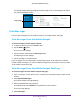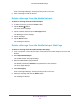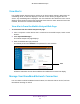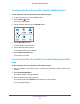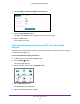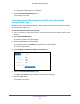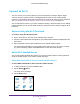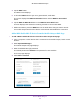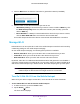Netgear Aircard (AT&T Unite Explore) User Manual
Table Of Contents
- AirCard 815S Mobile Hotspot
- Contents
- 1. Get Started
- Meet Your Mobile Hotspot
- Set Up Your Mobile Hotspot
- Recharge the Battery
- Replace a SIM Card
- LCD Touch Screen Home
- Connect to the Internet
- Security Credentials
- NETGEAR AirCard App for Smartphones and Tablets
- Connect to the Mobile Hotspot With Tethering
- BatteryBoost a Smartphone
- Optional External Antennas
- Customize the Mobile Hotspot Settings
- Log In to Your Mobile Hotspot Web Page
- 2. Use Your Mobile Hotspot
- View Data Usage
- View Messages
- View Alerts
- Manage Your Broadband Network Connection
- View Mobile Broadband Network Status From the Mobile Hotspot
- View Mobile Broadband Network Status From the Mobile Hotspot Web Page
- Turn Domestic Data On and Off From the Mobile Hotspot
- Turn Domestic Data On and Off From the Mobile Hotspot Web Page
- Turn International Roaming On and Off From the Mobile Hotspot
- Turn International Roaming On and Off From the Mobile Hotspot Web Page
- Connect to Wi-Fi
- Manage Wi-Fi
- Turn On Dual-Band Wi-Fi From the Mobile Hotspot Web Page
- Manage Wi-Fi Security
- 3. Manage Security
- Change the Mobile Hotspot Web Page Login Settings
- Content Filter Levels
- Block Access to Websites
- Allow Access to Websites
- Block or Unblock Connected Devices
- View Connected Devices From the Mobile Hotspot
- View Connected Devices From the Mobile Hotspot Web Page
- Block Device Access From the Mobile Hotspot
- Block a Device From the Mobile Hotspot Web Page
- Unblock a Device From the Mobile Hotspot
- Unblock a Device From the Mobile Hotspot Web Page
- View a List of Blocked Devices From the Mobile Hotspot
- View a List of Blocked Devices From the Mobile Hotspot Web Page
- Set Up an Internet Access Schedule
- Manage the Mobile Hotspot Screen Passcode Lock
- Turn On Read-Only Mode From the Mobile Hotspot Web Page
- Activate SIM Security
- Enable Port Forwarding
- Enable Port Filtering
- 4. Maintain Your Mobile Hotspot
- 5. Frequently Asked Questions
- Questions About Connecting and Disconnecting Devices and Accessing the Internet
- What do I do if I can’t connect a device to the mobile hotspot?
- What do I do if I can’t access the Internet?
- How do I disconnect from the mobile broadband network?
- Why doesn’t the Connect or Disconnect button appear on the mobile hotspot web page?
- How do I find out how many devices are connected to my mobile hotspot’s Wi-Fi networks?
- What do I do if the No Signal icon displays?
- Why can’t my device access the mobile hotspot web page when connected to a VPN?
- Why can’t my mobile hotspot connect to a computer running Windows Vista?
- What do I do if my mobile hotspot doesn’t connect to my service provider’s network?
- Questions About the Mobile Hotspot Web Page
- General Questions
- What should I do if the o-ring on the back cover comes loose?
- Why isn’t my battery charging?
- Why is the Signal Strength indicator always low?
- Why is the download or upload speed slow?
- The LCD screen is not lit. How do I know if the mobile hotspot is still powered on?
- How do I find my computer’s IP address?
- How do I find a device’s MAC address?
- What do I do if the Wi-Fi network name doesn’t appear in the list of networks?
- Questions About Connecting and Disconnecting Devices and Accessing the Internet
- 6. Troubleshooting
- A. Specifications
- B. Tips and Safety Guidelines for Lithium-Ion Batteries
Use Your Mobile Hotspot
30
AirCard 815S Mobile Hotspot
5. Click the WPS button for either the main Wi-Fi or guest Wi-Fi network (if available).
6. Click the button for the WPS method that you want to use:
• WPS button pairing. If the device that you want to connect includes a WPS key
, click
the WPS button pairing button and, within two minutes (120 seconds), press the
device’
s WPS key.
• Enter WPS PIN. If a WPS pin is associated with the device that you want to connect,
click the Enter WPS PIN button and enter the device’
s WPS PIN.
Your mobile hotspot and the Wi-Fi device communicate and establish the connection.
Manage Wi-Fi
Advanced users can set up the Wi-Fi radio of the mobile hotspot to meet their Wi-Fi needs by
customizing settings on the mobile hotspot web page.
On the mobile hotspot web page, the following Wi-Fi profiles are available:
• Default, main W
i-Fi. Share your main Wi-Fi with 2.4 GHz devices that you trust.
• 5 GHz W
i-Fi. Share your main Wi-Fi with 5 GHz devices that you trust.
• Dual-band W
i-Fi. Share your Wi-Fi with 2.4 GHz and 5 GHz devices.
By default, main Wi-Fi is enabled and both dual-band Wi-Fi and guest Wi-Fi are disabled. If
your place of business does not allow Wi-Fi or for any other reason you want to disable Wi-Fi
and use the mobile hotspot only in tethered mode, the mobile hotspot gives you that option.
Note: Whenever you change Wi-Fi settings, any devices connected to the
mobile hotspot are disconnected and might need to be reconnected.
Turn On 5 GHz Wi-Fi From the Mobile Hotspot
When all of your devices support 5 GHz Wi-Fi, use 5 GHz Wi-Fi for faster downloads.
To turn 5 GHz Wi-Fi on and off from the mobile hotspot:
1. T
o wake the device, press the Power button.
2. T
ap the Home ( ) button.
The home screen displays.