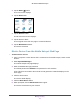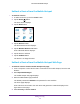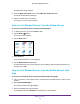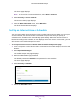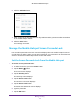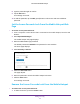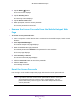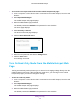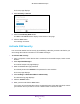Netgear Aircard (AT&T Unite Explore) User Manual
Table Of Contents
- AirCard 815S Mobile Hotspot
- Contents
- 1. Get Started
- Meet Your Mobile Hotspot
- Set Up Your Mobile Hotspot
- Recharge the Battery
- Replace a SIM Card
- LCD Touch Screen Home
- Connect to the Internet
- Security Credentials
- NETGEAR AirCard App for Smartphones and Tablets
- Connect to the Mobile Hotspot With Tethering
- BatteryBoost a Smartphone
- Optional External Antennas
- Customize the Mobile Hotspot Settings
- Log In to Your Mobile Hotspot Web Page
- 2. Use Your Mobile Hotspot
- View Data Usage
- View Messages
- View Alerts
- Manage Your Broadband Network Connection
- View Mobile Broadband Network Status From the Mobile Hotspot
- View Mobile Broadband Network Status From the Mobile Hotspot Web Page
- Turn Domestic Data On and Off From the Mobile Hotspot
- Turn Domestic Data On and Off From the Mobile Hotspot Web Page
- Turn International Roaming On and Off From the Mobile Hotspot
- Turn International Roaming On and Off From the Mobile Hotspot Web Page
- Connect to Wi-Fi
- Manage Wi-Fi
- Turn On Dual-Band Wi-Fi From the Mobile Hotspot Web Page
- Manage Wi-Fi Security
- 3. Manage Security
- Change the Mobile Hotspot Web Page Login Settings
- Content Filter Levels
- Block Access to Websites
- Allow Access to Websites
- Block or Unblock Connected Devices
- View Connected Devices From the Mobile Hotspot
- View Connected Devices From the Mobile Hotspot Web Page
- Block Device Access From the Mobile Hotspot
- Block a Device From the Mobile Hotspot Web Page
- Unblock a Device From the Mobile Hotspot
- Unblock a Device From the Mobile Hotspot Web Page
- View a List of Blocked Devices From the Mobile Hotspot
- View a List of Blocked Devices From the Mobile Hotspot Web Page
- Set Up an Internet Access Schedule
- Manage the Mobile Hotspot Screen Passcode Lock
- Turn On Read-Only Mode From the Mobile Hotspot Web Page
- Activate SIM Security
- Enable Port Forwarding
- Enable Port Filtering
- 4. Maintain Your Mobile Hotspot
- 5. Frequently Asked Questions
- Questions About Connecting and Disconnecting Devices and Accessing the Internet
- What do I do if I can’t connect a device to the mobile hotspot?
- What do I do if I can’t access the Internet?
- How do I disconnect from the mobile broadband network?
- Why doesn’t the Connect or Disconnect button appear on the mobile hotspot web page?
- How do I find out how many devices are connected to my mobile hotspot’s Wi-Fi networks?
- What do I do if the No Signal icon displays?
- Why can’t my device access the mobile hotspot web page when connected to a VPN?
- Why can’t my mobile hotspot connect to a computer running Windows Vista?
- What do I do if my mobile hotspot doesn’t connect to my service provider’s network?
- Questions About the Mobile Hotspot Web Page
- General Questions
- What should I do if the o-ring on the back cover comes loose?
- Why isn’t my battery charging?
- Why is the Signal Strength indicator always low?
- Why is the download or upload speed slow?
- The LCD screen is not lit. How do I know if the mobile hotspot is still powered on?
- How do I find my computer’s IP address?
- How do I find a device’s MAC address?
- What do I do if the Wi-Fi network name doesn’t appear in the list of networks?
- Questions About Connecting and Disconnecting Devices and Accessing the Internet
- 6. Troubleshooting
- A. Specifications
- B. Tips and Safety Guidelines for Lithium-Ion Batteries
Manage Security
60
AirCard 815S Mobile Hotspot
Enable Port Forwarding
If your computer is hosting a server, you can enable port forwarding so that other users can
access the server. With port forwarding, incoming traffic is forwarded to specific ports and
devices on your network using their local IP addresses.
Note: Port forwarding creates a security risk. When not required, leave port
forwarding disabled.
To enable port forwarding:
1. From a computer or Wi-Fi device that is connected to the mobile hotspot, launch a web
browser
.
2. Enter http://attwifmanager/.
The mobile hotspot web page displays.
3. Enter the administrator login password.
The default password is attadmin.
The password is case-sensitive.
The home page displays.
4. Select Settings > Router > Port Forwarding.
5. Select the Enable radio button.
The page adjusts.
6. Enter the following port forwarding information:
• Label. Enter a descriptive name.
• IP. Enter the IP address of a connected device.
• Port. Enter the port number that the application uses.
• Protocol. If you are unsure, select TCP.
7. Click the Save button.
Your settings are saved.