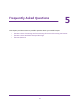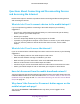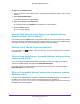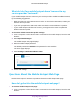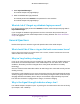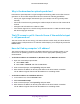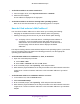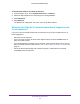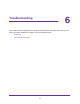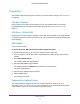Netgear Aircard (AT&T Unite Explore) User Manual
Table Of Contents
- AirCard 815S Mobile Hotspot
- Contents
- 1. Get Started
- Meet Your Mobile Hotspot
- Set Up Your Mobile Hotspot
- Recharge the Battery
- Replace a SIM Card
- LCD Touch Screen Home
- Connect to the Internet
- Security Credentials
- NETGEAR AirCard App for Smartphones and Tablets
- Connect to the Mobile Hotspot With Tethering
- BatteryBoost a Smartphone
- Optional External Antennas
- Customize the Mobile Hotspot Settings
- Log In to Your Mobile Hotspot Web Page
- 2. Use Your Mobile Hotspot
- View Data Usage
- View Messages
- View Alerts
- Manage Your Broadband Network Connection
- View Mobile Broadband Network Status From the Mobile Hotspot
- View Mobile Broadband Network Status From the Mobile Hotspot Web Page
- Turn Domestic Data On and Off From the Mobile Hotspot
- Turn Domestic Data On and Off From the Mobile Hotspot Web Page
- Turn International Roaming On and Off From the Mobile Hotspot
- Turn International Roaming On and Off From the Mobile Hotspot Web Page
- Connect to Wi-Fi
- Manage Wi-Fi
- Turn On Dual-Band Wi-Fi From the Mobile Hotspot Web Page
- Manage Wi-Fi Security
- 3. Manage Security
- Change the Mobile Hotspot Web Page Login Settings
- Content Filter Levels
- Block Access to Websites
- Allow Access to Websites
- Block or Unblock Connected Devices
- View Connected Devices From the Mobile Hotspot
- View Connected Devices From the Mobile Hotspot Web Page
- Block Device Access From the Mobile Hotspot
- Block a Device From the Mobile Hotspot Web Page
- Unblock a Device From the Mobile Hotspot
- Unblock a Device From the Mobile Hotspot Web Page
- View a List of Blocked Devices From the Mobile Hotspot
- View a List of Blocked Devices From the Mobile Hotspot Web Page
- Set Up an Internet Access Schedule
- Manage the Mobile Hotspot Screen Passcode Lock
- Turn On Read-Only Mode From the Mobile Hotspot Web Page
- Activate SIM Security
- Enable Port Forwarding
- Enable Port Filtering
- 4. Maintain Your Mobile Hotspot
- 5. Frequently Asked Questions
- Questions About Connecting and Disconnecting Devices and Accessing the Internet
- What do I do if I can’t connect a device to the mobile hotspot?
- What do I do if I can’t access the Internet?
- How do I disconnect from the mobile broadband network?
- Why doesn’t the Connect or Disconnect button appear on the mobile hotspot web page?
- How do I find out how many devices are connected to my mobile hotspot’s Wi-Fi networks?
- What do I do if the No Signal icon displays?
- Why can’t my device access the mobile hotspot web page when connected to a VPN?
- Why can’t my mobile hotspot connect to a computer running Windows Vista?
- What do I do if my mobile hotspot doesn’t connect to my service provider’s network?
- Questions About the Mobile Hotspot Web Page
- General Questions
- What should I do if the o-ring on the back cover comes loose?
- Why isn’t my battery charging?
- Why is the Signal Strength indicator always low?
- Why is the download or upload speed slow?
- The LCD screen is not lit. How do I know if the mobile hotspot is still powered on?
- How do I find my computer’s IP address?
- How do I find a device’s MAC address?
- What do I do if the Wi-Fi network name doesn’t appear in the list of networks?
- Questions About Connecting and Disconnecting Devices and Accessing the Internet
- 6. Troubleshooting
- A. Specifications
- B. Tips and Safety Guidelines for Lithium-Ion Batteries
Frequently Asked Questions
82
AirCard 815S Mobile Hotspot
Questions About Connecting and Disconnecting Devices
and Accessing the Internet
Review these topics for answers to questions about connecting and disconnecting devices
and accessing the Internet.
What do I do if I can’t connect a device to the mobile hotspot?
If you are experiencing problems connecting to the mobile hotspot, try the following
suggestions:
• Turn off your mobile hotspot and take the battery out, wait 10 seconds, put the battery
back in, and turn your mobile hotspot on.
• Restart your computer.
• Turn off or temporarily disable any security programs or firewalls.
• If possible, try using another computer or Wi-Fi device to connect to your mobile hotspot.
If you can, then the problem is with the device that cannot connect, not the mobile
hotspot.
What do I do if I can’t access the Internet?
If you are connected to the mobile hotspot but cannot connect to the Internet, try the following
suggestions:
• Check the display status on the mobile hotspot’s LCD screen.
• Make sure that network coverage is available in your area.
• Make sure that your micro SIM card is active and enabled with data services.
• Wait one to two minutes for the mobile hotspot to initialize.
• Confirm that your account is activated and that no other Internet connections are active.
• Switch your mobile hotspot off and on and restart your computer or Wi-Fi device.
How do I disconnect from the mobile broadband network?
Turning off domestic data and international roaming disconnects your mobile hotspot from the
mobile broadband network. For more information, see
Turn Domestic Data On and Off From
the Mobile Hotspot on page 25 and Turn International Roaming On and Off From the Mobile
Hotspot on page 26.
Why doesn’t the Connect or Disconnect button appear on the
mobile hotspot web page?
You can use the Connect or Disconnect button only when you are logged in as an
administrator.