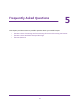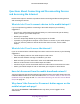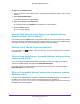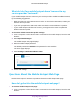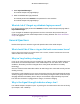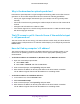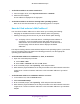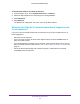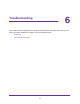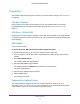Netgear Aircard (AT&T Unite Explore) User Manual
Table Of Contents
- AirCard 815S Mobile Hotspot
- Contents
- 1. Get Started
- Meet Your Mobile Hotspot
- Set Up Your Mobile Hotspot
- Recharge the Battery
- Replace a SIM Card
- LCD Touch Screen Home
- Connect to the Internet
- Security Credentials
- NETGEAR AirCard App for Smartphones and Tablets
- Connect to the Mobile Hotspot With Tethering
- BatteryBoost a Smartphone
- Optional External Antennas
- Customize the Mobile Hotspot Settings
- Log In to Your Mobile Hotspot Web Page
- 2. Use Your Mobile Hotspot
- View Data Usage
- View Messages
- View Alerts
- Manage Your Broadband Network Connection
- View Mobile Broadband Network Status From the Mobile Hotspot
- View Mobile Broadband Network Status From the Mobile Hotspot Web Page
- Turn Domestic Data On and Off From the Mobile Hotspot
- Turn Domestic Data On and Off From the Mobile Hotspot Web Page
- Turn International Roaming On and Off From the Mobile Hotspot
- Turn International Roaming On and Off From the Mobile Hotspot Web Page
- Connect to Wi-Fi
- Manage Wi-Fi
- Turn On Dual-Band Wi-Fi From the Mobile Hotspot Web Page
- Manage Wi-Fi Security
- 3. Manage Security
- Change the Mobile Hotspot Web Page Login Settings
- Content Filter Levels
- Block Access to Websites
- Allow Access to Websites
- Block or Unblock Connected Devices
- View Connected Devices From the Mobile Hotspot
- View Connected Devices From the Mobile Hotspot Web Page
- Block Device Access From the Mobile Hotspot
- Block a Device From the Mobile Hotspot Web Page
- Unblock a Device From the Mobile Hotspot
- Unblock a Device From the Mobile Hotspot Web Page
- View a List of Blocked Devices From the Mobile Hotspot
- View a List of Blocked Devices From the Mobile Hotspot Web Page
- Set Up an Internet Access Schedule
- Manage the Mobile Hotspot Screen Passcode Lock
- Turn On Read-Only Mode From the Mobile Hotspot Web Page
- Activate SIM Security
- Enable Port Forwarding
- Enable Port Filtering
- 4. Maintain Your Mobile Hotspot
- 5. Frequently Asked Questions
- Questions About Connecting and Disconnecting Devices and Accessing the Internet
- What do I do if I can’t connect a device to the mobile hotspot?
- What do I do if I can’t access the Internet?
- How do I disconnect from the mobile broadband network?
- Why doesn’t the Connect or Disconnect button appear on the mobile hotspot web page?
- How do I find out how many devices are connected to my mobile hotspot’s Wi-Fi networks?
- What do I do if the No Signal icon displays?
- Why can’t my device access the mobile hotspot web page when connected to a VPN?
- Why can’t my mobile hotspot connect to a computer running Windows Vista?
- What do I do if my mobile hotspot doesn’t connect to my service provider’s network?
- Questions About the Mobile Hotspot Web Page
- General Questions
- What should I do if the o-ring on the back cover comes loose?
- Why isn’t my battery charging?
- Why is the Signal Strength indicator always low?
- Why is the download or upload speed slow?
- The LCD screen is not lit. How do I know if the mobile hotspot is still powered on?
- How do I find my computer’s IP address?
- How do I find a device’s MAC address?
- What do I do if the Wi-Fi network name doesn’t appear in the list of networks?
- Questions About Connecting and Disconnecting Devices and Accessing the Internet
- 6. Troubleshooting
- A. Specifications
- B. Tips and Safety Guidelines for Lithium-Ion Batteries
Frequently Asked Questions
85
AirCard 815S Mobile Hotspot
2. Enter http://attwifmanager/.
The mobile hotspot web page displays.
3. Enter the administrator login password.
The default password is attadmin. The password is case-sensitive.
The mobile hotspot web page displays.
What do I do if I forget my attadmin login password?
The default attadmin login password is attadmin, and the mobile hotspot web page URL is
http://attwifmanager/.
If you changed the attadmin login password and can’t remember the password that you
created, you must reset the mobile hotspot back to factory defaults. See
Reset the Mobile
Hotspot on page 93.
General Questions
Review these topics for answers to general questions about the mobile hotspot.
What should I do if the o-ring on the back cover comes loose?
If the o-ring on the back cover comes loose from a corner, stretch it back across the corner
and the back cover seals correctly
Why isn’t my battery charging?
If you are in a low-coverage area, are transferring a lot of data, or left the mobile hotspot in a
hot location, the internal temperature of the mobile hotspot can rise above 45°C. In these
conditions, the battery cannot be charged due to safety limits with lithium-ion battery
technology.
Check to ensure that the USB cable and the AC wall charger are connected securely and are
working correctly.
If the device is left charging for over seven consecutive days, the device automatically enters
a battery longevity mode to enhance the life of the battery. During this state, the device stops
charging and allows the battery level to drop to and maintain at approximately 75 percent.
The next time the device is plugged into a charger, it resumes charging.
Why is the Signal Strength indicator always low?
Your mobile hotspot’s reception is poor. Try moving it to a location with a clear view of the sky
(for example, near a window).