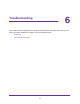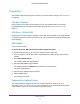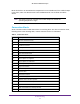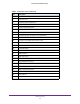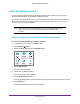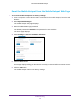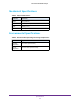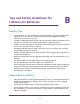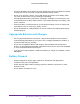Netgear Aircard (AT&T Unite Explore) User Manual
Table Of Contents
- AirCard 815S Mobile Hotspot
- Contents
- 1. Get Started
- Meet Your Mobile Hotspot
- Set Up Your Mobile Hotspot
- Recharge the Battery
- Replace a SIM Card
- LCD Touch Screen Home
- Connect to the Internet
- Security Credentials
- NETGEAR AirCard App for Smartphones and Tablets
- Connect to the Mobile Hotspot With Tethering
- BatteryBoost a Smartphone
- Optional External Antennas
- Customize the Mobile Hotspot Settings
- Log In to Your Mobile Hotspot Web Page
- 2. Use Your Mobile Hotspot
- View Data Usage
- View Messages
- View Alerts
- Manage Your Broadband Network Connection
- View Mobile Broadband Network Status From the Mobile Hotspot
- View Mobile Broadband Network Status From the Mobile Hotspot Web Page
- Turn Domestic Data On and Off From the Mobile Hotspot
- Turn Domestic Data On and Off From the Mobile Hotspot Web Page
- Turn International Roaming On and Off From the Mobile Hotspot
- Turn International Roaming On and Off From the Mobile Hotspot Web Page
- Connect to Wi-Fi
- Manage Wi-Fi
- Turn On Dual-Band Wi-Fi From the Mobile Hotspot Web Page
- Manage Wi-Fi Security
- 3. Manage Security
- Change the Mobile Hotspot Web Page Login Settings
- Content Filter Levels
- Block Access to Websites
- Allow Access to Websites
- Block or Unblock Connected Devices
- View Connected Devices From the Mobile Hotspot
- View Connected Devices From the Mobile Hotspot Web Page
- Block Device Access From the Mobile Hotspot
- Block a Device From the Mobile Hotspot Web Page
- Unblock a Device From the Mobile Hotspot
- Unblock a Device From the Mobile Hotspot Web Page
- View a List of Blocked Devices From the Mobile Hotspot
- View a List of Blocked Devices From the Mobile Hotspot Web Page
- Set Up an Internet Access Schedule
- Manage the Mobile Hotspot Screen Passcode Lock
- Turn On Read-Only Mode From the Mobile Hotspot Web Page
- Activate SIM Security
- Enable Port Forwarding
- Enable Port Filtering
- 4. Maintain Your Mobile Hotspot
- 5. Frequently Asked Questions
- Questions About Connecting and Disconnecting Devices and Accessing the Internet
- What do I do if I can’t connect a device to the mobile hotspot?
- What do I do if I can’t access the Internet?
- How do I disconnect from the mobile broadband network?
- Why doesn’t the Connect or Disconnect button appear on the mobile hotspot web page?
- How do I find out how many devices are connected to my mobile hotspot’s Wi-Fi networks?
- What do I do if the No Signal icon displays?
- Why can’t my device access the mobile hotspot web page when connected to a VPN?
- Why can’t my mobile hotspot connect to a computer running Windows Vista?
- What do I do if my mobile hotspot doesn’t connect to my service provider’s network?
- Questions About the Mobile Hotspot Web Page
- General Questions
- What should I do if the o-ring on the back cover comes loose?
- Why isn’t my battery charging?
- Why is the Signal Strength indicator always low?
- Why is the download or upload speed slow?
- The LCD screen is not lit. How do I know if the mobile hotspot is still powered on?
- How do I find my computer’s IP address?
- How do I find a device’s MAC address?
- What do I do if the Wi-Fi network name doesn’t appear in the list of networks?
- Questions About Connecting and Disconnecting Devices and Accessing the Internet
- 6. Troubleshooting
- A. Specifications
- B. Tips and Safety Guidelines for Lithium-Ion Batteries
97
B
B. Tips and Safety Guidelines for
Lithium-Ion Batteries
Battery Tips
• Charge batteries in a room-temperature environment, which is generally between 68° F
and 79° F (20° C and 26° C). Charging may be temporarily disabled if the battery
temperature exceeds 113° F (60° C).
• If a battery exhibits significantly shorter runtime or discharge capacity compared to new, it
may have reached the end of its reasonable lifetime; consider replacing it.
• A battery that does not charge or exhibits excessive charging time may have reached the
end of its life and may need to be replaced.
• All batteries degrade and lose charge capacity over time as a result of use or storage,
and eventually need to be replaced.
• Batteries are best stored in a cool, dark, dry place. Avoid storage in direct sunlight and in
vehicles parked outdoors.
• Batteries may get warm while charging and discharging; this is normal behavior for all
batteries.
• Use the AC adapter and the USB cable that came with this device.
• Use the latest firmware; check for updates on a regular basis.
• Device performance and runtime are affected by workload or usage. Higher workloads or
usage can lead to higher battery temperatures and faster battery power consumption.
• Streaming large amounts of data affects the power consumption and reduces the
operating time of the battery.
General Battery Safety
• Stop using a battery if its case appears damaged, swollen, or compromised. Examples
include, but are not limited to, leaking, odors, dents, corrosion, rust, cracks, swelling,
melting, and scratches.
• Do not expose batteries to fire or other heat- generating environments.
• Do not place the battery or the device in areas that may get hot. Examples include, but
are not limited to, on or near a space heater, cooking surface, cooking appliance, iron,
radiator, or fireplace.