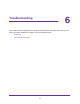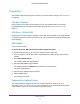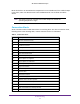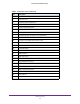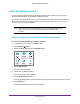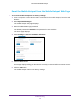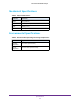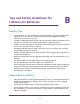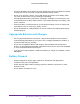Netgear Aircard (AT&T Unite Explore) User Manual
Table Of Contents
- AirCard 815S Mobile Hotspot
- Contents
- 1. Get Started
- Meet Your Mobile Hotspot
- Set Up Your Mobile Hotspot
- Recharge the Battery
- Replace a SIM Card
- LCD Touch Screen Home
- Connect to the Internet
- Security Credentials
- NETGEAR AirCard App for Smartphones and Tablets
- Connect to the Mobile Hotspot With Tethering
- BatteryBoost a Smartphone
- Optional External Antennas
- Customize the Mobile Hotspot Settings
- Log In to Your Mobile Hotspot Web Page
- 2. Use Your Mobile Hotspot
- View Data Usage
- View Messages
- View Alerts
- Manage Your Broadband Network Connection
- View Mobile Broadband Network Status From the Mobile Hotspot
- View Mobile Broadband Network Status From the Mobile Hotspot Web Page
- Turn Domestic Data On and Off From the Mobile Hotspot
- Turn Domestic Data On and Off From the Mobile Hotspot Web Page
- Turn International Roaming On and Off From the Mobile Hotspot
- Turn International Roaming On and Off From the Mobile Hotspot Web Page
- Connect to Wi-Fi
- Manage Wi-Fi
- Turn On Dual-Band Wi-Fi From the Mobile Hotspot Web Page
- Manage Wi-Fi Security
- 3. Manage Security
- Change the Mobile Hotspot Web Page Login Settings
- Content Filter Levels
- Block Access to Websites
- Allow Access to Websites
- Block or Unblock Connected Devices
- View Connected Devices From the Mobile Hotspot
- View Connected Devices From the Mobile Hotspot Web Page
- Block Device Access From the Mobile Hotspot
- Block a Device From the Mobile Hotspot Web Page
- Unblock a Device From the Mobile Hotspot
- Unblock a Device From the Mobile Hotspot Web Page
- View a List of Blocked Devices From the Mobile Hotspot
- View a List of Blocked Devices From the Mobile Hotspot Web Page
- Set Up an Internet Access Schedule
- Manage the Mobile Hotspot Screen Passcode Lock
- Turn On Read-Only Mode From the Mobile Hotspot Web Page
- Activate SIM Security
- Enable Port Forwarding
- Enable Port Filtering
- 4. Maintain Your Mobile Hotspot
- 5. Frequently Asked Questions
- Questions About Connecting and Disconnecting Devices and Accessing the Internet
- What do I do if I can’t connect a device to the mobile hotspot?
- What do I do if I can’t access the Internet?
- How do I disconnect from the mobile broadband network?
- Why doesn’t the Connect or Disconnect button appear on the mobile hotspot web page?
- How do I find out how many devices are connected to my mobile hotspot’s Wi-Fi networks?
- What do I do if the No Signal icon displays?
- Why can’t my device access the mobile hotspot web page when connected to a VPN?
- Why can’t my mobile hotspot connect to a computer running Windows Vista?
- What do I do if my mobile hotspot doesn’t connect to my service provider’s network?
- Questions About the Mobile Hotspot Web Page
- General Questions
- What should I do if the o-ring on the back cover comes loose?
- Why isn’t my battery charging?
- Why is the Signal Strength indicator always low?
- Why is the download or upload speed slow?
- The LCD screen is not lit. How do I know if the mobile hotspot is still powered on?
- How do I find my computer’s IP address?
- How do I find a device’s MAC address?
- What do I do if the Wi-Fi network name doesn’t appear in the list of networks?
- Questions About Connecting and Disconnecting Devices and Accessing the Internet
- 6. Troubleshooting
- A. Specifications
- B. Tips and Safety Guidelines for Lithium-Ion Batteries
Tips and Safety Guidelines for Lithium-Ion Batteries
98
AirCard 815S Mobile Hotspot
• Do not get the battery or the device wet. Even though they may dry and appear to operate
normally, the circuitry can slowly corrode and defeat its safety circuitry.
• Do not crush, puncture, deform, or put a high degree of pressure on the battery, which
can cause an internal short circuit, resulting in overheating.
• Avoid dropping the battery or the device. Dropping it, especially on a hard surface, may
cause damage to the battery and the device. If you suspect damage to the battery or the
device, replace it.
• When the battery is outside the device, do not allow the battery to come in contact with
metal objects, such as coins, keys, jewelry, or tools.
• Do not disassemble or modify batteries. Do not use a battery for anything other than its
intended purpose.
Appropriate Batteries and Chargers
• Use only approved batteries in the device. Only purchase products and accessories
recommended by NETGEAR or your carrier. Use of unapproved batteries, products, or
accessories will void your warranty.
• Do not use incompatible batteries and chargers. Some websites and second-hand
dealers, not associated with reputable manufacturers and carriers, may sell incompatible
or even counterfeit batteries and chargers.
• If you are unsure about whether a replacement battery or charger is compatible, contact
NETGEAR.
Battery Disposal
• Disposal regulations vary by region. Dispose of old batteries and equipment in
compliance with your local regulations.
• Proper disposal might include recycling programs for batteries, cell phones, or other
electronic waste.
• Do not dispose of batteries in a fire.