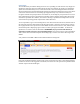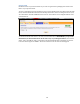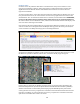User`s manual
15
Zone Alert
Zone Alerts are a very popular and effective feature. You may set up to 20 Zones at any one time.
Zones can be set up around your child’s school, home, and neighborhood or anywhere you designate.
Once a Zone is created and activated on the Tracking Portal, these parameters will remain set until
edited or deleted. You may configure your Zone Alert to be delivered to you and other designated
Users via email and/or SMS (text message). Once enabled, you will receive notification that your
child has entered or exited a Zone.
To set up a Zone Alert, log into the Tracking Portal, click the Alerts tab, and then click on the first tab
labeled “Zone”.
To create a Zone, do the following:
Type in an address or landmark (for example, maybe you only have the word Disneyland or
the Arizona Desert Botanical Gardens.)
Click “SHOW MAP”. A map will appear with a marker placed on the address or landmark you
specified. A shaded circle representing the radius will also be shown.
If the location of the pin on the map is not precisely where you want it to be, you can move
the pin. To adjust the pin, drag the pin to your desired location and drop it. To move the map,
place your cursor away from any pins and click and drag. The radius will adjust
automatically.
Use the “plus” sign and “minus” sign to zoom in and out.
The default zone radius is set at 1,000 feet. If you want to adjust the radius, press the drop
down arrow in the Zone Radius box and select your desired radius.
When you are satisfied with the location you have selected, click how you would like to be
alerted. Select the boxes that say: Alert When Entering and/or Alert When Exiting.
Give your Zone a name, for example “School”, “Grandma’s”, “Home”, etc.
Click “CREATE ZONE”.
Alerts