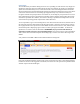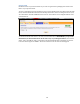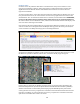User`s manual
16
If you successfully create a new Zone, a pop-up window will appear with the message: Zone
Successfully Created. Click OK. Now you should see your new Zone added to the right column of
predefined zones.
After you create your first Zone, you will see a “Current Status” notice in the top right-hand corner of
your screen. If the “Current Status” indicates “ON”, that means that your Zones are all active and
Alerts will be sent to your Users in the manner you have designated. The menu tab labeled “Zones”
should be displaying a green circle icon with a plus sign in the middle.
If you wish to DEACTIVATE all Alerts to All Users, press the STOP button located above the “Current
Status” notice. REMEMBER, if you press the STOP button, no Zone Alerts will be sent to any of
your designated Users, the “Current Status” notice will indicate “OFF”, and the menu tab labeled
“Zones” will be displaying a red circle icon with a minus sign in the middle. (If you would like to turn
Zone Alerts off for a particular User or Users, but not all Users, please go to the Users tab, press the
Edit button to the right of the User whose Alerts you desire to modify, select the applicable Device,
customize the Alert settings for that User, and click the SUBMIT button.)
Once a Zone has been penetrated, the server will send out Alerts to all designated Users based on the
messaging options you have selected on the Users page. Please note that because of satellite angles,
Zone parameters can be exceeded prematurely. Experiment with Zone radius perimeters for optimal
results.