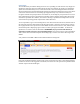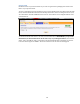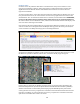User`s manual
18
Speed Alert
To be notified that your child is driving too fast or is in a speeding car with someone else, simply set a
Speed Alert. During the interval in which the Device pings the satellites, the speed is recorded. If the
speed exceeds the threshold you set, an alert will be sent to each of the designated Users. Each time
the Device drops below the threshold speed and then exceeds the threshold speed, a new alert will be
sent. Please note that the Device is checking speed approximately every 5 minutes and may not
recognize each time the speed parameter is exceeded. So, for example, if your speed alert is set at 45
mph, and the Device has just reported with a speed that is below 45mph, and the vehicle driver then
exceeds the speed limit for 2 minutes, but returns to driving at speeds below 45mph before the end
of the 5-minute reporting period, no Speed Alert will be delivered.
To set a Speed Alert, log in to the Tracking Portal, select Alerts from the main menu, and then click on
the Speed tab. Select the desired speed in the drop down menu. Check the “Current Status” notice in
the top right-hand corner of your screen and confirm that the “Current Status” is “ON”, and the menu
tab labeled “Speed” is displaying a green circle icon with a plus sign in the middle. To deactivate
Speed Alerts to all Users, click the STOP button. REMEMBER, if you press the STOP button, no
Speed Alerts will be sent to any of your designated Users, the “Current Status” notice will indicate
“OFF”, and the menu tab labeled “Speed” will be displaying a red circle icon with a minus sign in the
middle.
Your preferences for MPH or KPH are determined under the Settings Tab.
Every time the defined speed is surpassed, the server will send out one Alert to each designated User.
In order for the Alert to be triggered a second time, the Device has to drop under the speed threshold
and then surpass the threshold again.