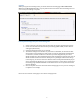User`s manual
5
Turning Device ON/OFF
There is 1 way to turn the Device on and off.
To Turn Off:
Press and hold the green and red buttons simultaneously for 10-12 seconds. You
will hear a beep to indicate the Device is turning off.
To Turn On:
Plug the Device into a power source (best option).
or
Press and hold either the green or red button (or both buttons simultaneously) for
approximately 10-12 seconds to turn the Device back on. Once turned back on, the
Device will beep.
Some Users turn the unit off to conserve battery.
When traveling by plane, turn the Device off prior to boarding.
Coming Soon:
New Android, BlackBerry,and iPhone Applications are in development. They will be launched to the
public this Fall (2011). We will notify all our customers as soon as our new Apps are available for
download. We are very excited about these Apps, and believe you will enjoy the enhanced
functionality. Not only will our new apps work with your current Amber Alert GPS V3 device, but
you will also be able to track Smartphone to Smartphone, enabling you to keep track of your active
teens and college kids. Launch details will be coming soon!.
The Amber Alert GPS Device comes with an active pre-installed SIM card. Both AT&T® and
T-Mobile® are approved carriers. To view the coverage map in your area, please go to:
AT&T®: http://www.wireless.att.com/coverageviewer/#?type=voice
T-Mobile®: http://www.t-mobile.com/coverage/pcc.aspx
An Alert is the process by which the User is notified of an event from the Device. For example,
if the Device arrived at a pre-determined location (Zone Alert):
the SOS button was pressed (SOS Alert);
the device breached a predefined virtual boundary (Zone Alert);
or the Device surpassed a pre-determined speed threshold (Speed Alert).
Alerts can be set up and sent to the User two ways: email and/or SMS (text message). Please note
that SMS (text message) alerts are an additional cost.
The Email or SMS (text message) will display:
The name of the Alert (Help Me!, Speed!, Zone Name!,, etc.).
The name of the Device (The name you chose for the Device when setting it up.).
The closest address, where the Device is currently located at the time of the Alert, with date
and time.
The GPS signal connection (Real Time or Last Known) and the number of satellites acquired.
Getting Started with
the App
Alerts
Coverage Area