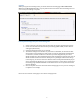User`s manual
7
Settings
When you log into the Tracking Portal, you will be directed to the Map page. FIRST TIME USERS
MUST GO TO THE SETTINGS PAGE to set your preferences for the Device. Click the Settings tab to re-
set or revise your settings at any time.
Four important things take place in the Settings tab:
1. Select a name for your Device and type that name into the box entitled “Device Name”.
2. Choose the unit of measurement for the speed setting (MPH or KPH) and the distance
setting (feet/kilometers).
3. Select the Time Zone where you are located.
4. The default setting for the SOS Alert on your Device is “Enabled”, as shown in the SOS
Status button of your Settings. In other words, if you press and hold the red SOS button
on the Device, an Alert will be sent to the Users you have designated. If you want to
disable the SOS Alert, click the Disable button under the Settings tab. Some Users elect to
disable the SOS button because their child is prone to pushing it without there being a
real emergency, or because of concerns that the button will be pushed accidently. If you
choose to disable the SOS button, you can always enable it at a later time by returning to
the Settings page. PLEASE NOTE that no SOS Alerts will be sent to any Users if the SOS
Status is disabled.
5. Click the “Update” button at the bottom of the Settings page to save your new settings or
to update to new settings.
Please use the scroll bar on this page to view all the settings options.