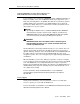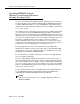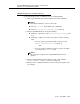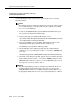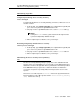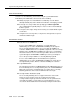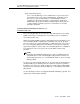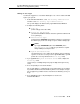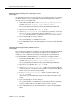Technical information
Securing DEFINITY Systems (Release 7.2 and Later)
with Access Security Gateway (ASG)
Issue 7 June 2001
15-11
Adding an ASG Login
You must be logged in as sa to add an ASG login for sa or vm. To add a new ASG
login to your system:
1. At the INTUITY Main Menu, select ASG Security Administration
and then select
ASG Security Login Administration.
The system displays the ASG Security Login Administration Window.
2. Complete the following fields:
Login ID:
(In this field type either sa or vm.)
Access Via ASG Blocked?
(Set this field to N which indicates that the Login ID should have full
access privileges.)
Authentication Type?
(In this field type PASSKEY which indicates that the user must have
the ASG Key to produce the unique response number during login.
NOTE:
If you type PASSWORD (rather than PASSKEY) in the
Authentication Type: field, the system will use regular
Intuity AUDIX password protection.
System Generated Secret?
(Set this field to Y for Yes or N for No. Y indicates that you want the
system to create the secret key for this Login ID. N indicates you will
provide the secret key number in the
Secret Key: field.)
3. If you typed N in the
System Generated Secret? field, complete the
Secret Key: field.
(A Secret Key is a 20-digit string using only the digits 0 through 7 in any
order)
4. Press F2 (Create) to save the information.
The system displays a confirmation message and provides the encryption
key number that must match the ASG Key when a user attempts to log in.
The encryption key number must be entered into the ASG Key as Key1 or
Key2.
5. Press ENTER, then press F6 (Cancel) twice to return to the
INTUITY Main Menu.