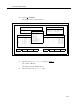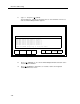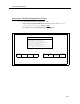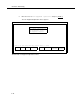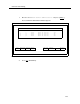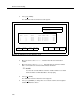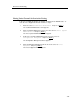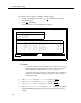User`s guide
Overview and Testing
If any channel does not appear as INSERV, follow these steps:
1.
From the Voice Equipment window, press [
F8 ] (CHG-KEYS) to display the
alternate key labels.
2.
Press [
F2
] (CHGSTATE).
The Change State of Voice Equipment form appears.
Change State of Voice Equipment
New State:
Equipment:
Equipment Number:
Change Immediately?
Voice Equipment
CHN CD.PT STATE
STATE-CHNG-TIME SERVICE NAME PHONE
GROUP OPTS TYPE
0
0.0
inserv
Oct 01 14:48:57
auto_attend
–
2
talk IVP6
1
0.1
inserv
Oct 01 14:48:57
auto_attend
–
2
talk IVP6
2
0.2
inserv
Oct 01 14:48:57
auto_attend
–
2
talk IVP6
3
0.3
inserv
Oct 01 14:48:57
auto_attend
–
2
talk IVP6
4
0.4
foos
Oct 01 14:48:57
auto_attend
–
2
talk IVP6
5
0.5
foos
Oct 01 14:48:57
auto_attend
–
2
talk IVP6
HELP
CHOICES SAVE
PREV-FRM
NEXT-FRM
CANCEL
CMD-MENU
FRM-MGMT
CHG-KEYS
CHG-KEYS
Screen 1-13. Change State of Voice Equipment Form
✏ NOTE:
3.
4.
5.
6.
If any of the channels are in the “facility out of service” (foos) state, you
must change them to the ’’manual out of service” (manoos) state first,
and then change them again to the “in service’’ (inserv) state.
To place the channels in the manoos state, follow steps 3-8. When all
channels are in the manoos state, place them in the inserv state by
continuing at step 9.
ln the
New State:
field, enter
manoos
or
m
and press) [
ENTER
↵↵
].
In the
Equipment:
field, enter
card
or
ca
and press [
ENTER
↵↵
].
In the
Equipment Number:
field, enter
all
and press [
ENTER
↵↵
].
In the Change Immediately? field, enter yes or y and press [ F3 ] (SAVE).
A Command Output window appears to inform you that the state has been
changed.
1-18