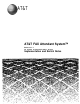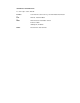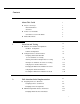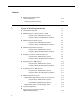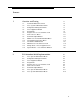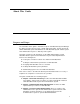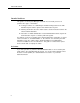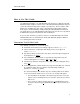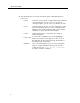User`s guide
About This Guide
How to Use This Guide
The initial implementation of an FAX Attendant system involves setting up both FAX
Attendant and the telephone switch. Some of the FAX Attendant parameters depend
on how the switch is being used in support of your business. Please read the entire
guide before beginning any task. Some of the information about switch-oriented
tasks may be useful in planning or implementing the FAX Attendant-oriented tasks.
The guide discusses the FAX Attendant-oriented tasks before it discusses System 25
Communications System-oriented tasks and considerations.
As you use this document, you will see references to FAX Attendant forms. Blank
FAX Attendant forms are provided in the AT&T FAX Attendant System™ Release
2.1.1 Planning and Forms document.
Conventions Used in This Guide
The following conventions are used in this guide:
■
■
■
■
■
■
Commands and text that you should type appear as follows: Type this.
Values, instructions, and prompts that display on the screen appear as
follows:
Read this.
Key that are always located in the same place on the PC keyboard appear in
key-shaped boxes, as [
ENTER
↵↵
].
Key combinations (holding down one key while pressing another key) are
connected with hyphens; for example: [
CTRL
]
-
[
ALT
]
-
[
DEL
].
Function keys that have changeable names appear in plain rectangular boxes,
as in [
SAVE
].
IS Ill and application software function keys (keys that start with an F, followed
by a number) appear in boxes with the current meaning following in
parentheses, such as [
F3 ] (SAVE).
The current meanings of the function keys are shown by labels at the bottom
of the screen. On the actual screen, one of two sets of labels will appear:
—
The first label is the meaning of the function key when the screen first
appears. These meanings have been selected to be the most useful for
that screen.
—
The second set of labels appears after the [
F8 ] (CHG-KEYS) key has
been pressed. Pressing [
F8 ] (CHG-KEYS) again restores the first set of
labels.
3