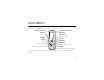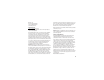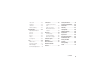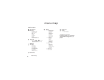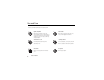Some of the contents in this manual may differ from your phone depending on the software of the phone or your service provider. ©2008 AT&T Knowledge Ventures All rights reserved. Subsidiaries and affiliates of AT&T Inc. provide products and services under the AT&T brand. MOTO Z9 TM User Guide Alguna de los contenidos de este manual puede tener variaciones con el telefono dependiendo del software o de proveedor de servicio. ©2008 AT&T Knowledge Ventures Las empresas subsidiarias y afiliadas de AT&T Inc.
HELLOMOTO Introducing your new MOTO Z9 3G wireless phone. Here’s a quick anatomy lesson. Battery Charging Indicator Volume Keys Bluetooth® Connection Indicator Navigation Key Center Select Key Charge up or connect. Left Soft Key Smart Key Go online. Make & answer calls. Press and hold to call voicemail. Camera Key Right Soft Key Clear/Back Key Turn on/off, hang up, exit menus. Microphone Press and hold to change ring to vibrate. You can close the phone during a call without hanging up (see page 20).
Home Screen Main Menu AT&T AT&T Mall 1 Shortcuts 12:00pm Main Menu 2 Press and hold O for a few seconds or until the display lights up to turn on your phone. Press the Center Key (s) to open the Main Menu. Options 3 Press the Navigation Key up, down, left, or right (S) to highlight a menu feature. 4 Press the Center Key (s) to select it. Back To change your home screen shortcuts and your main menu appearance, see page 36.
Motorola, Inc. Consumer Advocacy Office 1307 East Algonquin Road Schaumburg, IL 60196 www.hellomoto.com 1-800-331-6456 (United States) 1-888-390-6456 (TTY/TDD United States for hearing impaired) 1-800-461-4575 (Canada) Certain mobile phone features are dependent on the capabilities and settings of your service provider’s network. Additionally, certain features may not be activated by your service provider, and/or the provider’s network settings may limit the feature’s functionality.
contents menu map . . . . . . . . . . . . . . . . 6 navigation key . . . . . . . . . . . 20 audio style . . . . . . . . . . . . . . 32 Use and Care . . . . . . . . . . . . . . 8 smart key . . . . . . . . . . . . . . 20 time & date . . . . . . . . . . . . . 33 get started . . . . . . . . . . . . . . . . 9 slider phone settings. . . . . . 20 wallpaper . . . . . . . . . . . . . . . 34 about this guide . . . . . . . . . . 9 voice commands . . . . . . . . . 20 screen saver . . . . . . . . . . . .
video calls . . . . . . . . . . . . . . 43 connections . . . . . . . . . . . . . . 75 Safety Information . . . . . . . . 96 handsfree . . . . . . . . . . . . . . 45 manage your memory Industry Canada Notice . . . 100 call times . . . . . . . . . . . . . . . 46 card . . . . . . . . . . . . . . . . . . . 75 FCC Notice . . . . . . . . . . . . . 100 advanced calling . . . . . . . . . 47 cable connections . . . . . . . . 76 Warranty . . . . . . . . . . . . . . . . 101 entertainment . . . . . . . . .
menu map main menu AT&T Navigator e Messaging • Create Message • Message Inbox • IM • Voicemail • Outbox • Templates • Drafts • Browser Msgs • Create Voice Message { Recent Calls • (press the or to scroll through recent, dialed, received, and missed calls) Ë Á MEdia Net W Cellular Video 6 * # AT&T Mall • Shop Tones • Shop Games • Shop Graphics • Shop Multimedia • Shop Applications • Shop Videos • MEdia Net Home menu map à My Stuff • AT&T Mobile Music • Music Player • Shop Music • MusicID • XM
settings menu l Personalize • Home Screen • Voice Dial Setup • Skin • Greeting • Wallpaper • Screen Saver • Slide Tone • Sound Settings Ç t Themes L Connection • Bluetooth® Link • USB Settings H U Z Audio • Style • (style) Detail Call Forward * • Voice Calls • Cancel All • Forward Status • Push to Call Fwd Number * In-Call Setup • Date and Time • In-Call Timer • My Caller ID • Answer Options • Call Waiting • MSG Alert • Hearing Aid Initial Setup • Time and Date • Speed Dial • Display Timeout • Ba
Use and Care Use and Care To care for your Motorola phone, please keep it away from: 8 liquids of any kind dust and dirt Don’t expose your phone to water, rain, extreme humidity, sweat, or other moisture. If it does get wet, don’t try to accelerate drying with the use of an oven or dryer, as this may damage the phone. Don’t expose your phone to dust, dirt, sand, food, or other inappropriate materials. extreme heat or cold cleaning solutions Avoid temperatures below 0°C/32°F or above 45°C/113°F.
get started 2 Press the navigation key S to scroll to CAUTION: Before using the e Messaging, and press the center key s to phone for the first time, read the Important Safety and Legal Information included in the grayedged pages at the back of this guide. select it. 3 Press the navigation key S to scroll to Create Message, and press the center key s to select it.
SIM card memory card Your Subscriber Identity Module (SIM) card contains You can use an optional removable microSD personal information like your phone number and memory card (up to 8 GB) with your phone to address book entries. It can also contain your store photos, sounds, and other media files. To voicemail, text message, and Internet access settings. manage your memory card, see page 75. To copy If you put your SIM card in another phone, that phone music from a computer, see page 55.
battery battery charging New batteries are not fully battery installation 1 2 Charging Indicator charged. Plug the battery charger into your phone and an electrical outlet. Your phone might take several seconds to start charging the battery. When finished, your 3 display shows Charge Complete (unless the keypad is locked). The battery charger shipped with this device is designed for Motorola 3G mobile phones.
• To make your display turn off sooner, use, or use of a damaged battery, may result press s > w Settings > Initial Setup in a fire, explosion, or other hazard. > Display Timeout > 1 minute • press s > w Settings > Personalize > Screen Saver > Delay > Off • Battery usage by children should be supervised. • Important: Motorola mobile devices are designed to work best with qualified batteries.
• • New batteries or batteries stored for a long hard surface. If your battery or mobile device time may take more time to charge. has been subjected to such damage, take it to a Motorola Authorized Service Center before Charging precautions: When charging your using. Do not attempt to dry it with an battery, keep it near room temperature. Never appliance or heat source, such as a hair dryer expose batteries to temperatures below 0°C or microwave oven. (32°F) or above 45°C (113°F) when charging.
your local recycling center for proper battery disposal. make a call Warning: Never dispose of batteries in a fire because To make a call, enter a phone number and press N. they may explode. turn it on & off Caution: Some phones ask for your SIM card PIN code when you turn them on. If you enter an incorrect PIN code three times before the correct code, your SIM card is disabled, and your display shows SIM Blocked. Contact your service provider.
3 Enter a name and other details for the phone example, press 5 three times to go to entries number. To select a highlighted item, press the that start with “L.” center key s. 4 Press the Done key to store the number. 2 Press N to call the entry. Note: You can show entries stored in your phone’s To edit or delete a stored Address Book entry, see memory or on your SIM card. To choose which entries page 67.
your phone number To see your phone number from the home screen, press the clear key ( then #, then select Line 1. Tip: Want to see your phone number while you’re on a call? Press Options > My Tel. Number > Line 1. You can edit the name and phone number stored on your SIM card. From the home screen, press ( then #, select an entry, press the View key, press the Options key, and select Edit. If you don’t know your phone number, contact your service provider.
basics Press S up, down, left, or right in the home screen See page 1 for a basic phone diagram. to open basic menu features. To change your home screen shortcuts, see page 36. display The home screen appears when you turn on the phone. Press the center key s in the home screen to open the menu. Soft Key Labels show the current soft key functions. For soft key locations, see page 1.
Status indicators can show at the top of the home 3 screen: Data Indicator – Shows connection status. 1. Signal Strength 9. Battery Level L/K 2. GPRS 8. Ring Style N/M secure / unsecure packet data transfer secure/unsecure application connection 3. Data S/T 4. Network Options 12:00 Main Menu 1 Data (CSD) call 7. Message 6. Reminder 5. Active Line USB connect/transfer P auto answer 8 High-Speed Downlink Packet Access (HSDPA) data transfer O make or receive calls when 1 or 0 appears.
5 6 Active Line Indicator – Shows h to Battery Level Indicator – Vertical bars show the battery charge level. Recharge the battery when forwarding to All Calls. your display shows Low Battery. Reminder Indicator – Shows l when you set an alarm, or an alert for a calendar event. Shows z when a Java™ application is active. 7 9 indicate an active call, or g if you set call Message Indicator – Shows when you receive a new message.
navigation key Press the navigation key S up, down, left, or right to scroll to items in the display. When you scroll to an item, press the center key s to select it. smart key The smart key gives you another way to do things.
2 Say a voice command from the list (replace voice commands 555-1212 with a phone number, and replace John Smith with a phonebook entry name): “Go to Received Calls” “Check Status” voice commands Your phone tells you its battery strength, network “Call 555-1212” signal strength, and whether its coverage is normal “Call John Smith” or roaming.
Tip: 3 • You can say a phonebook entry’s name and number type together. For example, say “Call John Smith Mobile” to call the Mobile number Choose one of these settings: voice command settings Choice Lists phone uses choice lists to confirm stored for John Smith. • voice commands by asking “Did Speak numbers at a normal speed and you say…” followed by a choice volume, pronouncing each digit distinctly. list item. Don’t pause between digits.
handsfree speaker You can use your phone’s handsfree speaker to make calls without holding the phone to your ear. To turn the handsfree speaker on during a call, press 000000. If your service provider didn’t change these codes, you should change them: Find it: s > } Settings > Security > New Passwords You can also change your SIM PIN2 or Private Entries Code. the Speaker key (if available), or Options > Speakerphone On.
To manually lock your phone: Press s > } Settings > Security > Phone Lock > Lock Now, lock SIM card or applications then enter your four-digit unlock code. features To automatically lock your phone whenever you turn SIM PIN it off: Press s > } Settings > Security > Phone Lock Caution: If you enter an incorrect PIN code three > Automatic Lock > On, then enter your four-digit unlock times before the correct code, your SIM card is code. disabled and your display shows SIM Blocked.
lock & unlock keys When your phone is closed and on the home screen, your keys lock to prevent accidental key presses. To change how long your phone waits before it automatically locks your keys: Press s > } Settings > Security > Keypad Lock > Timer > a time interval or Off To unlock your keys, press Unlock, then press OK. Tip: Do you want to lock your keys now? In the home screen, press Options > Lock Keypad or press and hold *.
tips & tricks In the home screen (shown on page 17): To… Do this… change ring Press the volume keys up or volume down. Hold # to switch to Vibrate and back. see your Press N to see a list of recent recent calls calls, then press * or # to To… Do this… return to the In a menu, message, or other home screen open the Press the smart key once to music player open the music player. To change your smart key shortcut, see page 36. switch to Dialed Calls, Received Calls, or Missed Calls.
text entry To change your text entry mode, press #: Some features let you enter text. For text indicator descriptions, see following section. Flashing cursor indicates insertion point. entry modes ÂÆ Msg SMS:0 Before you enter text, press the Cancel key to cancel the message. Û or Ô Ú or Õ Your Primary text entry mode can be set to any iTAP® Û or tap Ô mode. Your Secondary text entry mode can be set to any iTAP Ú or tap Õ mode, or set to None if you don’t want a secondary entry mode.
iTAP® and tap mode tips • To change text case, press 0. You can choose all capital letters (á), no capitals (Á), or next letter capital (Â). • • don’t see Û or Ú after four or more presses, press Options > Text Setup to set iTAP mode as your numeric mode. To change back to a text entry primary or secondary text entry mode. per letter. The iTAP software combines your mode, press 1. keypresses into common words and predicts each To move the flashing cursor to enter or edit word as you enter it.
For example, if you press 7 7 6 4, your display shows: Hold S up or down to see a list of word options. ÁÚ Msg SMS:7 Prog ram Press S right to accept Program. tap and tap extended modes When you enter text, a Ô or Õ in the upper left-hand corner means you are in Tap mode. To switch to Tap mode, press # repeatedly. If you don’t see Ô or Õ after four or more presses, press Options > Text Setup to Press Options key to open message options. Options Send To Press * to enter a space at the cursor.
For example, if you press 7 one time, your display shows: Character displays at insertion point. ÁÔ Msg SMS:6 P age Your phone suggests a word. Press S right to accept it, or press * to enter a space at the cursor. numeric mode When you enter text, a à in the upper left-hand corner means you are in numeric mode. To switch to numeric mode, press # repeatedly. Shortcut: To switch to numeric mode from iTAP® or Tap modes, press and hold a number key.
personalize talking phone > Sound Settings > Talking Phone Settings. You can turn these options on or off: When you receive a call, your phone can “speak” the caller’s name or number instead of ringing. Your phone can also “speak” as you scroll through your address book or enter digits in the home screen.
Note: Your phone uses your Audio style’s Ring Volume (to Tip: Do you get a lot of text messages? If you don’t speak incoming calls and address book entries) and want to hear incoming message alerts during phone Key Volume (to speak digits as you enter them). calls, press s > } Settings > In-Call Setup > MSG Alert > Not in Call.
2 3 Scroll to an alert type (such as Sound, Music, or then travel to Mexico City, the phone will still not Vibration Pattern), then press the Open key to see a list switch Time Zones because both cities are in the of alerts. GMT-6 time zone. However, Mexico City has unique Scroll to the alert you want, then press the center key s. DST rules, so you should change Autoupdate to Time Only and select “Mexico City.
wallpaper screen saver You can set a photo, picture, or animation as a You can set a photo, picture, or animation as a screen wallpaper (background) image in your home screen. saver that appears when your phone is inactive. The Note: Your theme can also set your wallpaper (see page 35). Find it: s > } Settings > Personalize > Wallpaper options Picture Layout screen saver continues until your Display Timeout takes effect (see page 35). Note: Your theme can also set your screen saver (see page 35).
display appearance options Delay Set how long your phone must be To choose a phone skin that sets the look and feel of inactive for the screen saver to appear. your phone’s display: Press s > } Settings > Personalize > Skin. Your theme can also set your phone skin themes A phone theme is a group of image and sound files that you can apply to your phone. Most (page 35). To set your display brightness: Press s > } Settings > Initial Setup > Brightness.
Press s > } Settings > Initial Setup > Display Timeout. shortcuts options Smart Key Choose the feature that opens when you press the smart key in the home screen. In the home screen, you can press the navigation key, soft keys, or smart key as shortcuts to your favorite features. You can change answer options the features that these keys open. For key locations, If you turn on Multi-key, you can answer incoming calls see page 1.
Note: Software updates do not affect your phonebook features entries or other personal entries. scroll If your service provider or Motorola sends a software update to you, your phone asks you Set the scroll bar to Up/Down or Wrap Around in menu whether to Install it now or Postpone it. To install an update lists: you postponed, press s > } Settings > Software Update s > } Settings > Initial Setup > Scroll > Install Update.
features features keypad volume master reset s > } Settings > Audio > style Detail > Key Volume Reset all options except unlock code, security reminders code, and lifetime timer: Set a reminder for when you have not responded to s > } Settings > Initial Setup > Master Reset an incoming call, message, or other event: master clear s > } Settings > Audio > style Detail > Reminders Caution: Master clear erases all information you show/hide menu icons have entered (including address book and calen
calls To make and answer calls, see page 14. Find it: s > { Recent Calls, then press * or # to switch to Dialed Calls, Received Calls, or Missed Calls turn off a call alert You can press the volume keys to turn off a call alert before answering the call. Scroll to a call. A % next to a call means the call connected. • To call the number, press N. • To see call details (like time and date), press the center key s.
options Store options Create an address book entry with the Send Tones number in the No. field. Store does not enter digits during a call. appear if the number is already Send the number to the network as stored. Delete Delete the entry. Delete All Delete all entries in the list. Show ID / Hide or show your caller ID for the Hide ID next call. Send Message Open a new text message with the DTMF tones. Notepad Open the number in a text editor. Call Times Open your call time information.
or vibrates one time, shows Redial Successful, and connects the call. emergency calls Your service provider programs one or more caller ID emergency phone numbers, such as 911 or 112, that Calling line identification (caller ID) shows the phone is locked or the SIM card is not inserted. you can call under any circumstances, even when your phone number for an incoming call.
AGPS & emergency calls foliage. Indoor performance might improve if you move closer to windows, but some When you make an emergency call, your window sun shielding films can block satellite phone can use Assisted Global Positioning signals. System (AGPS) satellite signals to tell the emergency response center your approximate location. The AGPS feature has limitations, so always tell the emergency response center your best knowledge of your location.
voicemail Note: You can’t store a p (pause), w (wait), or n (number) character in this number. If you want to store Your network stores the voicemail messages a voicemail number with these characters, create an you receive. To listen to your messages, call address book entry for it. Then you can use the entry your voicemail number. to call your voicemail. Note: Your service provider may include additional information about using this feature.
After you change this setting, turn your phone off and 3 To end the call, press O. back on to complete the change. record a video call make a video call Note: Recording of phone calls is subject to varying 1 State and Federal laws regarding privacy and recording Start a normal voice call. Note: If video calls are available, Share Video appears over the right soft key. 2 Press the Share Video key to start sharing video with the caller.
To view the video clip from the home screen, Tip: During a call, you can open your Address Book, press s > Ã My Stuff > Media Finder > Videos Messaging, MEdia Net browser, Calendar, or My Stuff. Just > All Videos > video name. press Options > Select App. handsfree features speakerphone Note: The use of wireless phones while driving may cause distraction. Discontinue a call if you can’t Activate the speakerphone during a call: concentrate on driving.
features service provider. For billing information, contact your service provider.
advanced calling features international calls features attach a phone number If your phone service includes international dialing, press and hold 0 to insert your local Dial an area code or prefix for an address international access code (indicated by +). Then, book number, then press Options > Attach Number. press the keypad keys to dial the country code and notepad The notepad shows the last digits you entered. Press s > { Recent Calls, press the Options key, then > Notepad.
features features call waiting conference call When you’re on a call, you’ll hear an alert if During a call: you receive a second call. Press N to answer the new call. • To switch between calls, press the Press Options > New Call. Dial the new call’s number, then press N. When the person answers, press the Link key. Options > Switch key. automatic call forwarding • To connect the two calls, press the Link key.
features features manual call forwarding restrict calls You can set your phone to forward an Restrict outgoing or incoming calls: incoming call only when you press a key. s > } Settings > Security > Restrict Calls, then enter To set the number where your phone forwards the your unlock code (see page 23) calls: s > } Settings > Call Forward > Push to Call Fwd Number, and enter the phone number Tell your phone to allow All, None, or only the calls from your Address Book.
features features service dial hearing aids Your service provider might give you phone If you have a hearing aid set to Telecoil mode, you numbers for taxi companies or other services. can optimize your phone’s earpiece sound for your These phone numbers are stored on your SIM card.
features DTMF tones Activate DTMF tones: s > } Settings > Initial Setup > DTMF To send DTMF tones during a call, just press number keys or scroll to a number in the address book or recent calls lists and press Options > Send Tones.
entertainment AT&T Mobile Music™ portfolio AT&T Mobile Music™ is the ultimate, integrated, on-the-go music experience. Wherever you go, AT&T Mobile Music will connect you to your music with a touch of a button. You can listen to your music, discover the latest songs, music Note: XM Radio uses a large amount of data, and you are responsible for all data charges incurred. AT&T strongly recommends that you subscribe to a MEdia Max data bundle with unlimited MEdia Net in addition to this purchase.
Press S up or down to scroll to an option, and press the center key s to select it: options Genres songs. options All Songs Select a type of music to show or play Show and play individual songs. Tip: In a song list, press * or # to page up or Note: All of your phone’s songs down. appear in the Songs list. Some songs do When music is playing: not have any Artist, Album, or Genre information stored, so they don’t • press the center key s to appear in those lists.
the hidden music player, press S down and select Now Playing. To stop the music, press O. • If you receive a call, the music pauses, then resumes after the call. You can use Bluetooth® A2DP stereo headphones to listen to music files you store on your phone (see page 77). 3 Press the Done key to store the list. 4 Enter a name for the playlist. 5 Press the OK key to store the name and the playlist. To hear your playlist, highlight it under Playlists and press the center key s twice.
commercial-free music, the latest Hip Hop, R&B, • Rock, Jazz, and Country, anywhere you go. computer with music files in these formats, and a program that manages them: Note: XM Radio uses a large amount of data, and you are music file formats sampling rate strongly recommends that you subscribe to a AAC+, Extended AAC+ up to 128 kbps MEdia Max data bundle with unlimited MEdia Net in WMA up to 192 kbps MP3, AAC up to 256 kbps responsible for all data charges incurred.
2 Disconnect the cable from your phone, if it is music manager software should show an icon for connected. Then, press s > } Settings your phone’s memory card. > Connection > USB Settings > Default Connection > Media Sync. To transfer your songs using If you leave your Default Connection set to Media Sync, you Windows® Media Player (version 11): can skip this step in the future. 3 Click on the “Sync” tab. Connect the USB Click on songs and drag them to the “Sync” list.
music ID Ever wonder what song is playing? Now you will know! MusicID will listen to music playing and tell you what song it is! It knows more than 3 million songs of and CMT, among others. Simply click on a video and begin watching! music news most types of music, so use it as much as you want Find it: s à My Stuff > AT&T Mobile Music > The Buzz for one monthly fee! Use it in a restaurant, at the The Buzz launches a Java™ application that gives you movies, in the car… anywhere music is playing.
Media Mall. This folder includes applications that are not Tip: Some pages are specially designed for mobile part of the core AT&T Mobile Music offering, such as phone browsers. Their URLs start with “wap” (rather Podcasting, non-preloaded streaming apps, and music than “www”). games. To bookmark the current Web page, press Options > Page > Bookmark Page.
• 3, 9 Page up or page down. • 5 Go to your home page. account, then press OK. For questions about • 8 Turn images on or off. provider. • * Switch to full-screen display and back. • # Make the page width fit your screen. • 0 Turn on/off Scan Page, which lets you scroll application to your phone, go to the page that links to through the page without highlighting links. the file, scroll to the link, and select it.
browser settings To change your browser preferences with the browser open, press Options > Browser Setup > Preferences. To turn Web page graphics on or off, select Images. To 1 Press j on the right side of your phone to see the camera viewfinder. Camera Mode (photo or video) Timer Remaining photos change how much the page moves each time you press S up or down, select Page Scroll.
2 Press the center key s to take the photo. • • • To store the photo, press Options > Store Only. options Light On / Off Turn the camera light on or off. To print the picture over a Bluetooth® Note: The light stays on until you take connection, press Options > Print (see page 80). a picture, receive a phone call, or To send the photo in a message, press Send. select Light Off. Note: Some other phones or networks do not Auto-Timed Set a timer for the camera to take a support picture messages.
videos Note: The number of minutes remaining is an estimate. Tip: If you want to send your video in a message, the record a video video length must be set to MMS. To set length from To view, delete, or manage videos you’ve recorded, the video viewfinder, press Options > Video Camera Setup see page 64. > Video Length > MMS. Press s > Ã My Stuff > Video Camera to see the video 1 viewfinder.
enter a new number. To send the message, For basic information on the camera, see page 60. press the Send key. Note: Some other phones or networks do not • features support messages with videos. view, delete, or manage pictures Press ( to discard the video and return to Manage photos, pictures, and animations: the active viewfinder.
features features view, delete, or manage video clips start game or application s > Ã My Stuff > Media Finder > Videos > All Videos Start a Java™ game or application: To delete a file, scroll to it in the list and press s > Ã My Stuff > Games & Apps, scroll to the game or Options > Manage > Delete.
features airplane mode You can switch your phone to airplane mode to prevent it from communicating with the network. This lets you use games or other applications while you are on an airplane, without interfering with airplane communications. Note: Your phone cannot make Bluetooth® connections when Airplane Mode is on.
tools address book features To store and call address book entries, see page 14. use the speed dial key for an address book entry To use a speed dial key that you assigned to an features address book entry, just press and hold the key assign a speed dial key to an address book entry while in your home screen. You can assign the keys 1 through 9 to edit your speed dial keys address book entries.
features features edit or delete an address book entry set ringer ID for an address book entry Edit a number stored in the address book: Assign a ring alert (ringer ID) to an entry: s > = Address Book, scroll to the address book s > = Address Book > entry, then press entry, and press Options. You can select Edit Contact, Options > Edit Contact > Ringer ID > ringer name Delete Contact, or other options.
features features set picture ID for an address book entry set category for an address book entry Assign a photo or picture to show when you receive s > = Address Book > entry, then press a call from an entry: Options > Edit Contact > Category > category name s > = Address Book > entry, then press When you open your address book, press Options > Edit Contact > Picture > picture name * or # to see your categories.
features features create group mailing list copy one address book entry You can put several address book entries in a group Copy an entry from the phone to the SIM card, or mailing list, then send a message to the list.
features features send address book entry to another device print address book entry over Bluetooth® Send an address book entry to another phone, connection computer, or device: You can use a Bluetooth wireless connection to s > = Address Book, scroll to the entry, press send an address book entry from your phone to a Options > Share > Contact For more information about copying files to another device, see page 79. printer.
personal organizer features add new calendar event or task features set alarm s > Ã My Stuff > Tools > Alarm Clock turn off alarm When an alarm happens: To turn off the alarm, Your calendar can store events (with a start and end time that can repeat) or tasks (with a due date). s > Ã My Stuff > Tools > Calendar, scroll to the day, press s, press Options > Create New Event or Create New Task press the Disable key or O.
features features see calendar event or task event reminder See or edit event or task details: When an event reminder happens: s > Ã My Stuff > Tools > Calendar, scroll to the day, press s To see reminder details, press the View key. Tip: Keeping up with life can be tough work. To see To close the reminder, press the Back key.
features features print calendar month, week, or day over create voice record Bluetooth® connection s > Ã My Stuff > Media Finder > Voice Notes, then press You can use a Bluetooth wireless connection to > Options > Create New > Voice Note send a calendar month, week, or day from your phone to a printer. s > Ã My Stuff > Tools > Calendar Press the center key s to start and stop the recording.
features restaurants, Wi-Fi hotspots, and more, from more than 10 million business listings. calculator s > Ã My Stuff > Tools > Calculator Find it: s > AT&T Navigator Note: AT&T Navigator performs best with a vehicle currency converter adaptor and an antenna mounted on a window s > Ã My Stuff > Tools > Calculator, then press without heavy UV sun protection. For more GPS tips, Options > Exchange Rate see page 42.
connections manage your memory card > Copy or Move > Memory Card. You cannot copy or move To install an optional memory card, see page 10. computer, you can use a cable connection (see Note: If you download a copyrighted file and store it some copyrighted files. To copy files between your memory card and a page 76) or a Bluetooth connection (see page 79). on your memory card, you can use the file only while To see your memory card name, available memory, your memory card is inserted in your phone.
phone. connect your memory card to a computer or You can use a cable connection to access your phone’s content in user memory before you receive the Press Options to see the Storage Device menu, which lets you Format or Rename the memory card. memory card with a computer. Note: When your phone is connected to a computer, you can only access the memory card through the cable connections Your phone has a micro-USB port so computer.
On your computer: the system tray at the bottom of your computer 1 Open your “My Computer” window, where your screen. Then disconnect the “USB Mass Storage phone’s memory card appears as a “Removable Device.” Disk” icon. 2 3 Click on the “Removable Disk” icon to access the 5 Disconnect the cable from your phone and computer. files on your phone’s memory card.
Note: The use of wireless phones while driving may cause distraction. Discontinue a call if you can’t concentrate on driving. Additionally, the use of Your phone lists the devices it finds within range. 1 Scroll to a device in the list and press the center key s. wireless devices and their accessories may be prohibited or restricted in certain areas. Always obey 2 Press the Yes or OK key to connect to the device. the laws and regulations on the use of these products.
Tip: Want to know more about your headset or car kit? 3 Select a recognized device name, or [Look For Devices] For specific information about a device, refer to the to search for the device where you want to copy instructions that came with it. For more the file. Bluetooth support, see: www.motorola.
phone’s Bluetooth feature by pressing s > } Settings Note: You cannot print message Templates or an address > Connection > Bluetooth Link > Setup > Power > On. book Mailing List. 1 1 Place your phone near the device, and send the file from the device. to print, then press Options > Print > Bluetooth. In the calendar, you can print the month, week, or day. If your phone and the sending device don’t Tip: If you see it, you can print it.
advanced Bluetooth features features A device is recognized after you connect to it once drop s > } Settings > Connection (see page 78). connection > Bluetooth Link > Audio Devices with headset features or handsfree device Scroll to the device name and press the Drop key.
features features play sound While playing a sound file, move Media Finder files on a press object to Caution: Moving an object deletes the original object from recognized Options > Listen Via Bluetooth to switch device your phone. headset to a recognized headset. Scroll to the object, press Your phone connects Options > Manage > Move, automatically, or shows a list of select the device name. You devices you can select. cannot move some copyrighted files.
network features edit device s > } Settings > Connection properties > Bluetooth Link > Device History Scroll to the device name and press the center key s. Note: The Access setting can restrict how this device connects features network settings See network information and adjust network settings: s > } Settings > Network to your phone. You can choose Automatic (always connects), Always Ask (asks you before connecting), Just Once, Never, or Custom.
messages text messages To insert a picture, sound, or other object on send a text message select Insert. Scroll to and select the file type and the page, press the center key s and the file. A text message can contain text and pictures, sounds, or other media objects. You can add 2 Send To key. multiple pages to a message, and you can put text and media objects on each page. You can send a message When you finish the message, press the 3 to other compatible phones or to email addresses.
receive a text message instant messaging When you receive a message, your phone plays an alert, and the display shows New Message features with a message indicator, such as É. Press the log in Read key to open the message. s > e Messaging > IM To see all of your text messages: Find it: s > e Messaging > Message Inbox Select your IM service provider, then log in.
advanced messages features Your phone reads message settings from the USIM use a message template card. If you put another USIM card in your phone, your s > e Messaging > Templates > Text Templates or phone sends and receives messages for the phone Multimedia Templates number on the new card. Select a template to create a new message based features send voice message s > e Messaging > Create Voice Message To record the voice message, press the Record key, speak, then press the Stop key.
features features read and manage messages access email s > e Messaging > Message Inbox You can use Mobile Email to check your email on Icons next to each message indicate if it is read > Windows® Live, Hotmail®, AOL®, AIM®, or unread <. Icons can also indicate if the Yahoo! Mail, and more. message has an attachment =, might be SPAM ?, s > Ã My Stuff > Games & Apps > Mobile Email or is locked 9, urgent !, or low priority ↓.
features print message over Bluetooth® connection You can use a Bluetooth wireless connection to send a message from your phone to a printer. s > e Messaging > Message Inbox, Outbox, or Drafts Scroll to the message you want to print and press Options > Print. You cannot print message Templates. For more about Bluetooth connections, see page 77.
service & repairs If you have questions or need assistance, we’re here to help. Go to www.motorola.com/support, where you can select from a number of customer care options. You can also contact the Motorola Customer Support Center at 1-800-331-6456 (United States), 1-888-390-6456 (TTY/TDD United States for hearing impaired), or 1-800-461-4575 (Canada).
Specific Absorption Rate Data SAR Data This model wireless phone meets the government’s requirements for exposure to radio waves. Your wireless phone is a radio transmitter and receiver. It is designed and manufactured not to exceed limits for exposure to radio frequency (RF) energy set by the Federal Communications Commission (FCC) of the U.S. Government and by the Canadian regulatory authorities.
Additional information on Specific Absorption Rates (SAR) can be found on the Cellular Telecommunications & Internet Association (CTIA) Web site: http://www.phonefacts.net or the Canadian Wireless Telecommunications Association (CWTA) Web site: http://www.cwta.ca 1. In the United States and Canada, the SAR limit for mobile phones used by the public is 1.6 watts/kg (W/kg) averaged over one gram of tissue.
European Union Directives Conformance Statement EU Conformance Hereby, Motorola declares that this product is in compliance with: • The essential requirements and other relevant provisions of Directive 1999/5/EC • All other relevant EU Directives 0168 Product Approval Number The above gives an example of a typical Product Approval Number. You can view your product’s Declaration of Conformity (DoC) to Directive 1999/5/EC (to R&TTE Directive) at www.motorola.com/rtte.
Firethorn Software Licenses The Firethorn Mobile Banking application included in the Motorola Z9 mobile phone contains in whole or in part software licensed under the following open source licenses: Firethorn Software Licenses The Apache Software License, Version 1.1 Copyright (c) 2000 The Apache Software Foundation. All rights reserved. Redistribution and use in source and binary forms, with or without modification, are permitted provided that the following conditions are met: 1.
This software consists of voluntary contributions made by many individuals on behalf of the Apache Software Foundation. For more information on the Apache Software Foundation, please see . Portions of this software are based upon public domain software originally written at the National Center for Supercomputing Applications, University of Illinois, Urbana-Champaign. Bouncy Castle Version 1.3.0 License Copyright (c) 2000 - 2006 The Legion Of The Bouncy Castle (http://www.
Important Safety and Legal Information 95
Safety and General Information This section contains important information on the safe and efficient operation of your mobile device. Read this information before using your mobile device.* Safety Information Exposure to Radio Frequency (RF) Energy Your mobile device contains a transmitter and receiver. When it is ON, it receives and transmits RF energy. When you communicate with your mobile device, the system handling your call controls the power level at which your mobile device transmits.
When using any data feature of the mobile device, with or without an accessory cable, position the mobile device and its antenna at least 2.5 centimeters (1 inch) from your body. Using accessories not supplied or approved by Motorola may cause your mobile device to exceed RF energy exposure guidelines. For a list of Motorola-supplied or approved accessories, visit our Web site at: www.motorola.com.
When using your mobile device while driving, please: • Give full attention to driving and to the road. Using a mobile device may be distracting. Discontinue use if you can’t concentrate on driving. • Use handsfree operation, if available. • Pull off the road and park before making or answering a call if driving conditions so require. • Do not place a mobile device in the airbag deployment area.
Symbol Definition Listening at full volume to music or voice through a headset may damage your hearing. Batteries and Chargers Caution: Improper treatment or use of batteries may present a danger of fire, explosion, leakage, or other hazard. For more information, see the “Battery Use & Battery Safety” section in this user’s guide. Choking Hazards Your mobile device or its accessories may include detachable parts, which may present a choking hazard to small children.
Industry Canada Notice to Users Operation is subject to the following two conditions: (1) This device may not cause interference and (2) This device must accept Industry Canada Notice any interference, including interference that may cause undesired operation of the device. See RSS-GEN 7.1.5. FCC Notice to Users The following statement applies to all products that have received FCC approval. Applicable products bear the FCC logo, and/or an FCC ID in the format FCC-ID:xxxxxx on the product label.
Motorola Limited Warranty for the United States and Canada What Does this Warranty Cover? Warranty Subject to the exclusions contained below, Motorola, Inc.
Products Covered Length of Coverage Consumer and Professional Two-Way Radio Accessories. Ninety (90) days from the date of purchase by the first consumer purchaser of the product. Products and Accessories that are Repaired or Replaced. The balance of the original warranty or for ninety (90) days from the date returned to the consumer, whichever is longer. Exclusions Normal Wear and Tear. Periodic maintenance, repair and replacement of parts due to normal wear and tear are excluded from coverage.
Exclusions Software Embodied in Physical Media. No warranty is made that the software will meet your requirements or will work in combination with any hardware or software applications provided by third parties, that the operation of the software products will be uninterrupted or error free, or that all defects in the software products will be corrected. Software NOT Embodied in Physical Media. Software that is not embodied in physical media (e.g.
What Other Limitations Are There? ANY IMPLIED WARRANTIES, INCLUDING WITHOUT LIMITATION THE IMPLIED WARRANTIES OF MERCHANTABILITY AND FITNESS FOR A PARTICULAR PURPOSE, SHALL BE LIMITED TO THE DURATION OF THIS LIMITED WARRANTY, OTHERWISE THE REPAIR, REPLACEMENT, OR REFUND AS PROVIDED UNDER THIS EXPRESS LIMITED WARRANTY IS THE EXCLUSIVE REMEDY OF THE CONSUMER, AND IS PROVIDED IN LIEU OF ALL OTHER WARRANTIES, EXPRESS OR IMPLIED.
Hearing Aid Compatibility with Mobile Phones Some Motorola phones are measured for compatibility with hearing aids. If the box for your particular model has “Rated for Hearing Aids” printed on it, the following explanation applies. When some mobile phones are used near some hearing devices (hearing aids and cochlear implants), users may detect a buzzing, humming, or whining noise.
Information from the World Health Organization Present scientific information does not indicate the need for any special precautions for the use of mobile phones. If you are concerned, you may want to limit your own or your children’s RF WHO Information Product Registration Online Product Registration: direct.motorola.com/hellomoto/Motosupport/source/registration.asp Product registration is an important step toward enjoying your new Motorola product.
Export Law Assurances This product is controlled under the export regulations of the United States of America and Canada. The Governments of the United States of America and Canada may restrict the exportation Export Law or re-exportation of this product to certain destinations. For further information contact the U.S. Department of Commerce or the Canadian Department of Foreign Affairs and International Trade.
California Perchlorate Label Some mobile phones use an internal, permanent backup battery on the printed circuit board that may contain very small amounts of perchlorate. In such cases, California law requires the following label: Perchlorate Label “Perchlorate Material – special handling may apply. See www.dtsc.ca.gov/hazardouswaste/perchlorate.” There is no special handling required by consumers. Privacy and Data Security Motorola understands that privacy and data security are important to everyone.
driving directions. Users who prefer not to permit such tracking and monitoring should avoid using such applications. If you have further questions regarding how use of your mobile device may impact your privacy or data security, please contact Motorola at privacy@motorola.com, or contact your service provider. Smart Practices While Driving Drive Safe, Call SmartSM Check the laws and regulations on the use of mobile devices and their accessories in the areas where you drive. Always obey them.
• Dial sensibly and assess the traffic; if possible, place calls when your car is not moving or before pulling into traffic. If you must make a call while moving, dial only a few numbers, check the road and your mirrors, then continue. • Do not engage in stressful or emotional conversations that may be distracting. Make people you are talking with aware you are driving and suspend conversations that can divert your attention away from the road. • Use your mobile device to call for help.
index A applications 74 accessories 9, 45 attach a number 40, 47 address book entries 70 accessory connector port 1 audio player 52 calendar entry, printing 73 active line indicator 19 audio style indicator 19 calendar entry, sending 72 address book 40, 47, 66 audio style, setting 19, 32 description 77 airplane mode 65 alarm clock 71 Bluetooth connection messages, printing 88 B restricting access 83 alarm indicator 19 backlight 35 brightness 35 alert banking application 74 browser 58
codes 23 E answering 14, 36 conference call 48 earpiece volume 19 end 14 copy files 79 email 87 call ending 14, 44 emergency number 41 forwarding 48, 49 D making 14 data call 50 end key 1, 14 recording 44 data indicator 18 Enter Unlock Code message 23 timers 46 date, setting 33 export regulations 107 waiting 48 dial a phone number 14, 49, 50 end a call 14, 44 call forward indicator 19 dialed calls 39 F caller ID 40, 41, 68 digital audio 52 fax call 50 camera 60 display 2, 17,
H J M handsfree speaker 23 Java applications 64 make a call 14 headset 45 Java indicator 19 master clear 38 headset jack 1 master reset 38 hearing aid compatability 50 K memory card 75 hearing aid compatibility 105 keypad 38 menu 2, 9, 17, 37 hold a call 47 home screen 2, 17, 36, 38 menu icons 17, 36, 38 L message 86, 87, 88 language 37 message alerts 32 I linking.
music news 57 O Q music player 52 object exchange 79 quick dial 50 music sources 54 1-touch dial 66 music streaming 54 optional accessory 9 R music videos 57 optional feature 9 received calls 39 mute a call 47 recent calls 39 P recording a call 44 pairing. See Bluetooth connection redial 40 navigation 74 passwords.
security code 23 T U send key 1, 14 talking phone 31 unlock service dial 50 tap text entry mode 29 application 24 shortcuts 58 telecoil hearing aids 50 phone 14, 23 signal strength indicator 18 TeleNav 74 SIM Blocked message 14, 24 telephone number.
voicemail 43 voicemail message indicator 19, 43 volume 19, 37, 38 W wallpaper 34 warranty 101 Web pages 58, 59 WHO information 106 X XM Radio 54 Y your phone number 16 U.S. patent Re.
MOTO Z9 TM Some of the contents in this manual may differ from your phone depending on the software of the phone or your service provider. ©2008 AT&T Knowledge Ventures All rights reserved. Subsidiaries and affiliates of AT&T Inc. provide products and services under the AT&T brand. User Guide Alguna de los contenidos de este manual puede tener variaciones con el telefono dependiendo del software o de proveedor de servicio. ©2008 AT&T Knowledge Ventures Las empresas subsidiarias y afiliadas de AT&T Inc.
HELLOMOTO Presentamos el nuevo teléfono inalámbrico MOTO Z9 3G. Aquí le brindamos una rápida lección acerca de su anatomía. Indicador de carga de la batería Teclas de volumen Indicador de conexión Bluetooth® Tecla de navegación Tecla de selección central Cargar o conectar. Tecla programable izquierda Tecla inteligente Conectarse. Realizar y contestar llamadas. Mantener oprimida para llamar al correo de voz.
Pantalla principal Menú principal AT&T AT&T Mall 1 Atajos 12:00pm Menú principal 2 Mantenga oprimida O durante algunos segundos o hasta que se encienda la pantalla para encender el teléfono. Oprima la tecla central (s) para abrir el Menú principal. Opciones 3 Oprima la tecla de navegación hacia arriba, abajo, izquierda o derecha (S) para resaltar una función del menú. 4 Oprima la tecla Central (s) para seleccionarla.
Motorola, Inc. Consumer Advocacy Office 1307 East Algonquin Road Schaumburg, IL 60196 www.hellomoto.com 1-800-331-6456 (Estados Unidos) 1-888-390-6456 (TTY/TDD Estados Unidos para personas con problemas de audición) 1-800-461-4575 (Canadá) Algunas funciones del teléfono móvil dependen de las capacidades y de la programación de la red de su proveedor de servicio.
reproducirse de forma alguna, según lo permitido por la ley, ningún software protegido por derechos de autor contenido en los productos Motorola.
contenido modo numérico . . . . . . . . . 32 mapa de menús . . . . . . . . . . . . 7 volumen. . . . . . . . . . . . . . . . 21 Uso y cuidado . . . . . . . . . . . . . 9 tecla de navegación . . . . . . . 22 modo símbolo . . . . . . . . . . 32 inicio . . . . . . . . . . . . . . . . . . . . 10 tecla inteligente . . . . . . . . . . 22 personalizar . . . . . . . . . . . . . 33 acerca de esta guía . . . . . . . 10 programación del teléfono teléfono con habla . . . . . . . 33 tarjeta SIM . . . . . . .
llamadas. . . . . . . . . . . . . . . . . 43 herramientas . . . . . . . . . . . . . 73 libreta de direcciones . . . . . 73 Firethorn . . . . . . . . . . . . . . . . 102 de llamada. . . . . . . . . . . . . . 43 organizador personal . . . . . . 79 Información de seguridad . . 106 llamadas recientes . . . . . . . 43 AT&T Navigator . . . . . . . . . . 82 Aviso de Industry Canada . . 111 remarcar . . . . . . . . . . . . . . . 45 aplicaciones descargadas . . 82 Aviso FCC . . . . . . . . . . . . . . .
mapa de menús menú principal AT&T Navigator e Mensajería • Crear mensaje • Buzón de mensaje • IM • Correo de voz • Buzón de salida • Plantillas • Borradores • Msjs browser • Crear mensaje de voz { Llams recientes • (oprima o para desplazarse por las llamadas recientes, hechas, recibidas y perdidas) Ë Á MEdia Net W Cellular Video * # AT&T Mall • Shop Tones • Shop Games • Shop Graphics • Shop Multimedia • Shop Applications • Shop Videos • Inicio de MEdia Net à Mis cosas • AT&T Mobile Music • Repro
menú programación l Personalizar • Pantalla principal • Config marc voz • Skin • Saludo • Fondo de pantalla • Prot. pantalla • Tono del deslizador • Programación de sonidos Ç t Temas L Conexión • Enlace Bluetooth® • Prog USB H U 8 Z Audio • Estilo • (estilo) Detalle Transfer llams * • Llams de voz • Cancelar todo • Estado transferencia • Número de trans.
Uso y cuidado Uso y cuidado Para proteger su teléfono Motorola, manténgalo alejado de: todo tipo de líquidos polvo y suciedad No exponga su teléfono al agua, a la lluvia, a la humedad extrema, al sudor ni a otro tipo de humedad. Si el teléfono se moja, no intente acelerar el secado utilizando un horno o secador de pelo, ya que puede dañar el dispositivo. No exponga su teléfono al polvo, a la suciedad, a arena, a alimentos ni a otros materiales no apropiados.
inicio PRECAUCIÓN: antes de usar el teléfono por primera vez, lea la Información legal y de seguridad importante que se incluye en las páginas de borde gris en la parte posterior de esta guía. acerca de esta guía Esta guía muestra cómo abrir una función del menú, tal como se indica a continuación: Búsqueda: s > e Mensajería > Crear mensaje Esto significa que, en la pantalla de inicio: 1 Oprima la tecla central s para abrir el menú.
símbolos 1 2 Esto significa que la función requiere un accesorio opcional. tarjeta SIM Su tarjeta Módulo de identidad del abonado (SIM) contiene información personal, tal como su número telefónico y los ingresos de la libreta de direcciones. También puede contener las programaciones del correo de voz, mensajes de texto y acceso a Internet. Si pone su tarjeta SIM en otro teléfono, ese teléfono utiliza su número telefónico. Precaución: no doble ni raye la tarjeta SIM.
1 Quite la puerta de la batería. 2 Para instalar la tarjeta de memoria, batería instalación de la batería 1 asegúrese de que los contactos metálicos de la tarjeta de memoria estén hacia abajo y deslice la parte superior de la tarjeta de memoria debajo de la banda metálica. Para retirar la tarjeta de memoria, deslícela fuera del soporte. 3 12 Vuelva a poner la puerta de la batería.
carga de la batería Las baterías nuevas prolongar la vida útil de la batería Indicador de carga • Para hacer que la luz de fondo se apague no están totalmente antes, oprima s > w Programación > Config inicial cargadas. Enchufe el > Luz de fondo > 5 segundos cargador de la batería • Para que la pantalla se apague antes, al teléfono y a una toma oprima s > w Programación > Config inicial de corriente.
Motorola. Precaución: el uso de una batería o • cargador inadecuada puede dar origen a un batería y vuelva a intentar cargarla; incendio, una explosión, una fuga u otra • situación de peligro. El uso inadecuado o el autorizado. a un incendio, una explosión u otra situación • • Importante: los dispositivos móviles Motorola en cargar. • Nunca exponga las baterías a temperaturas baterías certificadas.
• muestre menor tiempo de funcionamiento cuentas) puede cerrar un circuito eléctrico entre cargas o que requiera cargas con mayor (cortocircuito), lo que provocará que la batería frecuencia o mayor tiempo de carga. alcance una temperatura elevada, lo que Evite dañar la batería y el dispositivo móvil. No desarme, abra, rompa, doble, deforme, Elimine inmediatamente las baterías usadas perfore, triture ni sumerja la batería ni el de acuerdo a las normas locales. dispositivo móvil.
Para encender el teléfono, mantenga oprimida O durante algunos segundos hasta que el teclado o la pantalla se encienda. Si se le indica, ingrese el código PIN de la tarjeta SIM de ocho dígitos almacenar un número telefónico Puede almacenar un número telefónico en el Libreta de direcciones: y/o el código de desbloqueo de cuatro dígitos. Para apagar el teléfono, mantenga oprimida O 1 Escriba un número telefónico en la pantalla principal. algunos segundos.
oprima s > = Libreta de direcciones. Desplácese a qué ingresos ver, oprima s > = Libreta de direcciones, Crear contacto y selecciónelo. Ingrese el nombre y la luego oprima Opciones > Ver. Puede seleccionar información de Email del contacto nuevo. Tel y tarjeta SIM, Tarjeta SIM o Contactos de teléfono.
Consejo: ¿Desea ver su número telefónico mientras está en una llamada? Oprima Opcnes > Mi número de tel > Línea 1. Puede modificar el nombre y el número telefónico almacenado en la tarjeta SIM. En la pantalla principal, oprima ( then #, seleccione un ingreso, oprima la tecla Ver, oprima la tecla Opciones y seleccione Modificar. Si no conoce su número telefónico, comuníquese con su proveedor de servicio.
aspectos fundamentales Consulte la página 1 donde encontrará un diagrama Para marcar un número desde la pantalla principal, básico del teléfono. oprima las teclas numéricas y N. Oprima S hacia arriba, abajo, izquierda o derecha en pantalla la pantalla principal para abrir las funciones básicas del La pantalla principal aparece cuando enciende el teléfono. menú. Para cambiar los atajos de la pantalla principal, consulte la página 38.
Los indicadores de estado pueden aparecer en la 3 parte superior de la pantalla principal: Indicador de datos: muestra el estado de la conexión. 1. Potencia de la señal 9. Nivel de la batería L/K 2. GPRS 8. Estilo de timbre N /M segura/insegura S/T Opciones 12:00 Menú principal 5. Línea activa 1 6. Recordatorio Indicador de intensidad de la señal: las barras R/Q conexión/transferencia USB P contestación automática 8 Transferencia de datos por Acceso a paquetes de datos a alta red.
5 Indicador de línea activa: muestra 8 h para indicar una llamada activa o g si programó la transferencia en Todas las llams. 6 Indicador de estilo de audio: muestra la programación del estilo de audio. Indicador de recordatorio: muestra l cuando programa una alarma o una alerta para un evento de calendario. Indica z cuando hay una õ timbre alto Ì vibrar y timbrar ô timbre bajo ö vibrar luego timbrar Î vibración Í silencio aplicación Java™ activa.
• • cambiar el volumen del auricular durante las hasta un elemento, oprima la tecla central s para llamadas seleccionarlo. cambiar el volumen del timbre desde la pantalla principal tecla inteligente Consejo: en ocasiones, el silencio realmente La tecla inteligente proporciona otra forma de realizar vale oro. Por eso puede programar acciones.
Búsqueda: s > } Programación > Config inicial > Tapa cerrada > Continuar tarea o Fin tarea Para cambiar el sonido que escucha cuando abre o comandos de voz “Llamar 555-1212” cierra el teléfono, oprima s > } Programación “Llamar Juan Sánchez” > Personalizar > Tono tapa y elija un sonido. El volumen para “Enviar email Juan Sánchez” este sonido se configura en Vol de teclado en los detalles de estilo de radio (consulte la página 35).
comandos de voz Consejo: • “Revisar estado” Puede decir el nombre y tipo de número de un ingreso del directorio telefónico. Por ejemplo, El teléfono le dice el nivel de carga de la batería, diga “Llamar al celular de Guillermo Sánchez” intensidad de la señal de la red y si la cobertura es para llamar al número de celular que almacenó normal o roaming. para Guillermo Sánchez.
3 Elija una de estas programaciones: programación de comandos de voz Listas de opciones Active o desactive las listas de Sonido Para activar el altavoz manos libres durante una llamada, oprima la tecla Altavoz (si está disponible), comandos de voz al preguntar u Opciones > Altavoz activado. La pantalla muestra Altavoz Act “Dijo…” seguido por un elemento hasta que usted lo apaga o finaliza la llamada.
El código de seguridad de seis dígitos está programado originalmente como 000000. Si su proveedor de servicio no cambió estos códigos, usted debe hacerlo: bloquear y desbloquear el teléfono Puede bloquear el teléfono para evitar que otros lo Búsqueda: s > } Programación > Seguridad usen. Para bloquear o desbloquear el teléfono, usted > Contraseñas nvas necesita el código de desbloqueo de cuatro dígitos.
bloquear tarjeta SIM o aplicaciones bloquear y desbloquear las teclas funciones Cuando el teléfono está cerrado y en la pantalla PIN SIM principal, las teclas se bloquean para evitar que las Precaución: si ingresa un código PIN incorrecto oprima accidentalmente. tres veces antes de ingresar el código correcto, Para cambiar el tiempo de espera antes de que el la tarjeta SIM se desactiva y la pantalla muestra teléfono bloquee automáticamente las teclas: SIM bloqueada.
consejos y trucos En la pantalla principal (que se muestra en la para… página 19): haga esto… revisar su Mantenga oprimida 1 para revisar su correo de voz. para… haga esto… correo de voz cambiar el Oprima las teclas de volumen regresar a En un menú, mensaje u otra hacia arriba o hacia abajo. la pantalla pantalla, oprima O para cancelar y Mantenga oprimida # para principal volver a la pantalla principal.
ingreso de texto Algunas funciones le permiten ingresar texto. Para obtener descripciones de indicadores de texto, consulte la siguiente sección. El cursor destellante indica el punto de inserción. Para cambiar el modo de ingreso de texto, oprima #: ÂÆ Msj modos de ingreso SMS:0 Antes de ingresar texto, oprima la tecla Cancelar para cancelar el mensaje. Opciones Ûo tapÔ Su modo de ingreso de texto Primario se puede programar en cualquier modo iTAP® Û o tap Ô.
Para programar los modos de ingreso de texto • texto en una vista de ingreso de texto y seleccione Texto primario o Texto secundario. • Para cambiar el texto a minúscula o Para borrar el carácter a la izquierda del cursor, oprima (. Para borrar la palabra, mantenga oprimida (. consejos para los modos iTAP® y tap • Para mover el cursor destellante para ingresar o modificar el texto del mensaje, oprima S. primario y secundario, oprima Opciones > Configuración de • Para cancelar el mensaje, oprima O.
oprimidas para transformarlas en palabras comunes y Opciones > Configuración de texto > Tutorial de texto para ver una predice cada palabra a medida que la ingresa. explicación. Por ejemplo, si oprime 7 7 6 4, la pantalla muestra: Mantenga S hacia arriba o hacia abajo para ver una lista de opciones de palabra. ÁÚ Msj SMS:7 Prog rama Oprima la tecla Opciones para abrir las Opciones Enviar a opciones del mensaje. Oprima la tecla Enviar a cuando el mensaje esté listo.
Por ejemplo, si oprime 7 una vez, la pantalla muestra: El carácter aparece en el punto de inserción. ÁÔ Msj SMS:6 P ágina Oprima la tecla Opciones para abrir las opciones del mensaje. Opciones Enviar a El teléfono sugiere una palabra. Oprima S a la derecha para aceptarla u oprima * para ingresar un espacio en la posición del cursor. Después de ingresar el texto, oprima Enviar a para ingresar los destinatarios. El primer carácter de cada oración se escribe con mayúscula.
personalizar teléfono con habla opciones Cuando reciba una llamada, el teléfono puede “decir ID de llamada El teléfono indica los nombres de las en voz alta” el número o nombre de la persona que entrante personas que llaman almacenados ne llama en lugar de timbrar. El teléfono también puede la libreta de direcciones o indica el “hablar” a medida que se desplaza por la libreta de número de teléfono de otras personas direcciones o ingresa dígitos en la pantalla principal. que llaman.
El indicador del perfil de estilo de audio aparece en la opciones parte superior de la pantalla principal. Para seleccionar Dígitos del El teléfono también indica los dígitos a teclado medida que los ingresa en la pantalla principal.
cambiar detalles en un estilo de audio 3 Desplácese hasta la alerta que desea y oprima la tecla central s. Puede cambiar el volumen del teclado y las alertas para llamadas entrantes y otros eventos. Sus cambios se guardan en el perfil de estilo de audio actual. Búsqueda: s > } Programación > Audio > estilo Detalle Nota: estilo representa el estilo de audio actual. No hora y fecha El teléfono puede actualizar la zona horaria, la fecha y la hora en forma automática.
de México tiene normas sobre el DST exclusivas, por lo que debe cambiar Actualización a Sólo hora y seleccionar “Ciudad de México”. Para programar la zona horaria, la hora y la fecha manualmente, desactive Actualización y luego: oprima fondo de pantalla Puede programar una fotografía, una imagen o una animación como fondo de pantalla en la pantalla principal. s > } Programación > Config inicial > Hora y fecha Nota: el tema también puede configurar la imagen de > Zona horaria, hora o fecha.
protector de pantalla opciones Es posible programar una fotografía, imagen o Imagen Oprima S arriba o abajo para animación para que aparezca como protector de seleccionar un gráfico, una imagen pantalla cuando el teléfono esté inactivo. El protector o un protector de pantalla Java™ o de pantalla funciona hasta que el Tiempo activo de pantalla seleccione Ningún para no mostrar ningún surte efecto (consulte la página 38). protector de pantalla.
Para aplicar un tema, oprima s > } Programación uso. La luz de fondo se enciende cuando se abre el > Temas > tema. teléfono o se oprime alguna tecla. Para programar el Para borrar temas que descargó, oprima tiempo que el teléfono espera antes de apagar la luz s > } Programación > Temas, desplácese hasta el tema de fondo: y oprima Opciones > Borrar o Borrar todo. Oprima s > } Programación > Config inicial > Luz de fondo.
teclas abren. Para conocer las ubicaciones de las teclas, consulte la página 1. Búsqueda: s > w Programación > Personalizar > Pantalla principal > Teclas principales opciones para contestar Si enciende la Multitecla puede contestar llamadas entrantes al oprimir cualquier tecla numérica: Búsqueda: s > } Programación > Config llam entrante > Opc para contestr > Multitecla > Activada opciones Iconos Mostrar u ocultar los iconos de atajos de la tecla de navegación en la pantalla principal.
Si el proveedor de servicios o Motorola le funciones envía una actualización de software, el teléfono le pregunta si procede a Instalar ahora o Posponer. desplazarse Para instalar una actualización que pospuso, Programe la barra de desplazamiento en Arriba/abajo oprima s > } Programación > Actualización de Software o Cíclico en las listas de menú: > Instalar actualización.
funciones funciones volumen de timbre mostrar/ocultar iconos de menú s > } Programación > Audio > estilo Detalle Muestre u oculte los iconos de funciones del > Volumen de timbre menú en la pantalla principal: volumen del teclado s > } Programación > Personalizar > Pantalla principal s > } Programación > Audio > estilo Detalle > Teclas principales > Iconos > Vol de teclado cambiar teclas principales recordatorios Cambie las funciones de la tecla de Programe un recordatorio para cuando no resp
funciones reinicio general Reinicie todas las opciones excepto el código de desbloqueo, el código de seguridad y el cronómetro de duración: s > } Programación > Config inicial > Reinicio General borrado general Precaución: el borrado general elimina toda la información que ha ingresado (incluidos los ingresos de la libreta de direcciones y calendario) y contenido que ha descargado (incluidos fotografías y sonidos) almacenados en la memoria del teléfono.
llamadas Para realizar y contestar llamadas, consulte la página 16. Atajo: oprima N en la pantalla principal para ver una lista de las llamadas recientes, luego oprima * o # para cambiar a Llams hechas, desactivar una alerta de llamada Llams recibidas, o Llams perdidas. Puede oprimir los botones de volumen para desactivar Llams recibidas, o Llams perdidas una alerta de llamada antes de contestar la llamada.
• Oprima Opcnes para seleccionar de entre las opciones siguientes opciones: Enviar Msg Grabe y envíe un mensaje de voz al de voz número. Seleccione todas las llamadas, las Agregar dígitos Agregue dígitos después del número. llamadas hechas, las llamadas Agregar Agregue un número de la libreta de recibidas o las llamadas perdidas. número direcciones o de las listas de llamadas opciones Filtrar por Guardar recientes.
remarcar 1 Oprima N en la pantalla principal para ver una lista de llamadas recientes. 2 Desplácese al ingreso al que desea llamar y oprima N. de direcciones o Llamada entrante cuando la información de ID de llamada no está disponible. Puede configurar el teléfono para que reproduzca una ID de timbre distinta para un ingreso almacenado en la libreta de direcciones (consulte la página 75).
ubicaciones y, en ocasiones, una llamada de al centro de respuesta a emergencias. Permanezca al emergencia puede no cursarse debido a problemas teléfono el tiempo necesario para que le den con la red, ambientales o de interferencia. No confíe instrucciones. solamente en el teléfono inalámbrico para comunicaciones esenciales, tales como emergencias médicas.
• Aléjese de radios, equipos de entretenimiento Nota: su proveedor de servicio puede incluir y otros dispositivos electrónicos que podrían información adicional acerca del uso de esta función. bloquear o interferir con las señales satelitales del AGPS. Al recibir un mensaje de correo de voz, el teléfono muestra el indicador de mensaje de correo de voz w Si el teléfono no puede encontrar señales satelitales y Nuevo mensaje de correo de voz.
para él. Luego puede usar el ingreso para llamar a su correo de voz. realizar una videoconferencia 1 Iniciar una videoconferencia normal. Nota: si hay videoconferencias disponibles, videoconferencias aparece Compartir video sobre la tecla programable Si llama a alguien que tenga un teléfono 3G con derecha. video, pueden enviarle video en vivo desde su 2 cámara. Si el teléfono está en roaming en una red que Oprima la tecla Compartir video para comenzar a compartir el video con la persona que llama.
grabar una videoconferencia Nota: la grabación de las llamadas telefónicas está sujeta a diversas leyes estatales y federales La grabación se detiene automáticamente si la llamada termina o si se llega al límite de memoria de captura de video. relacionadas con la confidencialidad y la grabación de Para ver el videoclip en la pantalla principal, conversaciones telefónicas. Obedezca siempre las oprima s > Ã Mis cosas > Buscador de medios > Videos leyes y las regulaciones sobre el uso de esta función.
Consejo: durante una llamada, puede abrir la Libreta funciones de direcciones, Mensajería, MEdia Net browser, Calendario o Mis cosas. Simplemente oprima Opciones > Selecr aplic.
terminó la llamada al oprimir O. Este tiempo incluye funciones las señales de ocupado y de timbre. cronómetro de llamada Es posible que el tiempo de conexión de red que registra en su cronómetro reiniciable no sea igual Vea información de tiempo durante una al tiempo que le factura su proveedor de servicio. llamada: Para obtener información de facturación, s > } Programación > Config llam entrante > Cronómetro comuníquese con su proveedor de servicio.
llamada avanzada funciones llamadas internacionales funciones agregar un número telefónico Marque un código de área o un prefijo para Si su servicio telefónico incluye marcado internacional, mantenga oprimida 0 para insertar el código de acceso internacional local (que se un número de la libreta de direcciones y luego indica con +). Luego, oprima las teclas oprima Opciones > Agregar número.
funciones funciones llamada en espera llamada de conferencia Al estar en una llamada, usted escuchará una Durante una llamada: alerta si recibe una segunda llamada. Oprima N para contestar la llamada nueva. • • • Para alternar entre llamadas, oprima las Oprima Opciones > Nueva llamada. Marque el número de la nueva llamada y oprima N. Cuando la persona responda, oprima la tecla Enlace. teclas Opciones > Cambiar.
funciones funciones transferencia manual de llamadas restringir llams Puede programar el teléfono para que Restrinja llamadas salientes o entrantes: transfiera una llamada entrante sólo cuando oprima s > } Programación > Seguridad > Restringir Llams y luego una tecla. Para fijar el número al cual el teléfono transfiere las llamadas: s > } Programación > Transferencia de llamadas > Número de trans.
funciones funciones marcación fija marcar a servicio Cuando activa el marcado fijo, sólo puede Su proveedor de servicio puede llamar a los números almacenados en la lista de proporcionarle números de teléfono para marcado fijo. compañías de taxi u otros servicios. Estos números Active o desactive el marcado fijo: s > } Programación > Seguridad > Marcado fijo telefónicos se almacenan en la tarjeta SIM.
funciones funciones enviar y recibir llamadas de datos llamadas TTY Conecte el teléfono al dispositivo y luego Configure el teléfono para utilizarlo con un realice o conteste la llamada a través de la dispositivo TTY opcional: aplicación del dispositivo.
entretenimiento cartera AT&T Mobile Music™ AT&T Mobile Music™ es la experiencia de Nota: Radio XM utiliza una gran variedad de datos y usted asume la responsabilidad por los cargos de datos en que se incurre. AT&T recomienda enfáticamente que se suscriba a un conjunto de datos música en movimiento más nueva e integrada. MEdia Max con MEdia Net ilimitada junto con esta Donde quiera que vaya, AT&T Mobile Music lo compra.
Búsqueda: s à Mis cosas > AT&T Mobile Music opciones > Reproductor de música Oprima S hacia arriba o abajo para desplazarse a una Artistas Seleccione un artista para ver o reproducir sus canciones. opción y oprima tecla central s para seleccionarla: Álbumes Seleccione un álbum para ver o reproducir sus canciones. opciones Todas las Vea y reproduzca canciones canciones individuales. Géneros Seleccione un tipo de música para ver y reproducir sus canciones.
• oprimida S hacia la izquierda o hacia la Consejo: puede escuchar música mientras está en derecha para rebobinar o adelantar. movimiento. Use el Modo avión para que el teléfono sea Para cambiar el volumen, oprima las teclas de volumen que están ubicados al costado izquierdo del teléfono. • seguro de usar con un auricular con cable, incluso si está en un avión (consulte la página 72).
Para escuchar la lista de reproducción, resáltela en ilimitado a música comercial gratis, el último Hip Hop, Listas de reproducción y oprima la tecla central s dos R&B, Rock, Jazz y Country donde quiera que vaya. veces. Nota: Radio XM utiliza una gran variedad de datos y orígenes de la música usted asume la responsabilidad por los cargos de comprar música enfáticamente que se suscriba a un conjunto de datos datos en que se incurre.
• una computadora con archivos de música en 1 estos formatos y un programa para administrarlos: Inserte la tarjeta de memoria microSD en el teléfono (consulte la página 11). 2 Desconecte el cable del teléfono, si está conectado. Luego oprima s > } Programación formatos de archivos frecuencia de de música muestreo AAC+, AAC+ ampliado hasta 128 kbps configurada en Sncronización de medioa, en el futuro se WMA hasta 192 kbps puede saltar este paso.
4 En la computadora, abra el software de transferir canciones que posea. Para conocer administración de música (por ejemplo detalles, consulte las instrucciones de software. Windows® Media Player o el software del servicio de descarga de música). El software de administración de música debe mostrar un icono para la tarjeta de memoria del teléfono. Cuando termine de transferir canciones, desconecte el cable del teléfono y la computadora.
música, analiza la muestra y luego le muestra el título incluso charts, noticias y ubicaciones de los de la canción y el artista. conciertos. videos de música comunidad musical Búsqueda: s à Mis cosas > AT&T Mobile Music > Videos Búsqueda: s à Mis cosas > AT&T Mobile Music de música > Comunidad Videos de música inicia un explorador que lo lleva Comunidad inicia el explorador en una comunidad de directamente a la sección Videos de música de W.
aplicaciones continuas que no están pre cargadas y Consejo: algunas páginas están especialmente juegos de música. diseñadas para browsers de teléfonos móviles. Las URL comienzan con “wap” (no con “www”). browser Puede utilizar el browser HTML para revisar sus sitios Para marcar como favorita la actual página Web, oprima Opciones > Página > Agregar página a favoritos. Web favoritos o descargar archivos y aplicaciones al Para ir a una página Web marcada como favorito, teléfono.
atajos del teclado para el microbrowser: • Mensajería, Calendario o Mis cosas. Simplemente 1, 7, 4 Aumentar, Disminuir o oprima Opciones > Abrir > Cambiar. restaurar zoom. Para salir del browser, oprima Opciones > Salir. • 2 Ir a la parte superior de la página. • 3, 9 Página arriba o página abajo. Puede usar el browser para revisar una cuenta de • 5 Ir a la página principal. email basada en la Web (como Hotmail, Gmail o • 8 Activar o desactivar las imágenes. Yahoo).
que tiene el enlace a al archivo, desplácese al enlace y Para borrar el historial, la caché o las cookies del selecciónelo. browser, oprima s > } Programación > Acceso Web Nota: algunos formatos de archivo no son compatibles. Puede elegir dónde almacenar los archivos que descarga: s > } Programación > Estado del tel > Ubicación de descarga > Tarjeta de memoria o Teléfono (Tarjeta de memoria sólo aparece cuando se inserta una tarjeta de memoria).
1 Oprima j en el costado izquierdo del teléfono para ver el visor de la cámara. Modo de cámara (fotografía o video) Cronómetro 2 Oprima la tecla central s para tomar la fotografía. Fotos restantes • > Sólo guardar. Resolución Para imprimir la imagen a través de una conexión Bluetooth®, oprima Opciones > Imprimir 232 Oprima S hacia arriba o abajo para ver la programación Zoom de la cámara. 1x Oprima hacia la izquierda o Opciones Atrás derecha para cambiar.
Antes de capturar la fotografía, puede oprimir Opciones opciones para abrir el menú de la cámara: opciones Ir a imágenes Vea imágenes y fotografías almacenadas. Ir a Modo video Cambie el modo a la cámara de video. Luz Act/ Des Encender o apagar la luz de la cámara. Cambiar Elija almacenar las imágenes dispositivo en el teléfono o en una tarjeta de almacena- de memoria. miento Espacio libre Vea cuánta memoria queda.
Oprima s > Ã Mis Cosas > Cámara de video para ver el Para programar la duración desde el visor de video, visor de video. oprima Opciones > Config video cámara > Duración de video > MMS. Minutos restantes Modo de cámara (fotografía o video) Almacenamiento Oprima la tecla (teléfono o tarjeta programable de memoria) derecha para salir de la cámara. 60 Atrás 1 Oprima la tecla central s para comenzar a grabar el video que aparece en el visor. 2 Oprima la tecla Alto para detener la grabación.
• Nota: algunos teléfonos o redes distintas no Para obtener información básica sobre la cámara, admiten mensajes con videos. consulte la página 66. Oprima ( para descartar el video y volver al visor activo. funciones ver, borrar o manejar imágenes ver videos en línea Puede utilizar Cellular Video para ver videoclips desde sus programas favoritos, historias de noticias de último minuto, deportes y más.
funciones funciones ver, borrar o manejar videoclips descargar juegos o aplicaciones s > Ã Mis Cosas > Buscador de medios > Videos > Todos Puede descargar un juego o aplicación los videos Java™ de la misma forma que descarga imágenes Para borrar un archivo, desplácese hasta él en la lista y oprima Opciones > Administrar > Borrar.
funciones modo avión Puede cambiar el teléfono al modo avión para evitar que se comunique con la red. Esto le permite usar juegos u otras aplicaciones mientras está en un avión, sin interferir con las comunicaciones del avión. Nota: el teléfono no puede hacer conexiones Bluetooth® cuando el Modo avión está activado.
herramientas libreta de direcciones funciones Para almacenar y llamar a ingresos de la libreta de asignar una tecla de marcado rápido a un direcciones, consulte la página 16. ingreso de la libreta de direcciones Puede asignar teclas de la 1 a la 9 a los ingresos de la libreta de direcciones. Entonces, cuando mantenga oprimida una tecla, el teléfono llama al ingreso. Nota: su proveedor de servicio puede asignar algunas teclas, tal como 1 para el número del correo de voz.
funciones funciones usar la tecla de marcado rápido para un ingreso modificar o borrar un ingreso de la libreta de de la libreta de direcciones direcciones Para usar una tecla de marcado rápido que Modifique un número almacenado en la libreta de asignó a un ingreso de la libreta de direcciones, direcciones: simplemente mantenga oprimida la tecla cuando s > = Libreta de direcciones, desplácese hasta el esté en la pantalla principal. ingreso de la libreta de direcciones y oprima Opciones.
funciones funciones programar una ID de timbre para un ingreso de programar una ID de imagen para un ingreso de la libreta de direcciones la libreta de direcciones Asigne una alerta de timbre (ID de timbre) a un ingreso: Asigne una imagen o fotografía a una pantalla s > = Libreta de direcciones > ingreso, luego oprima cuando reciba una llamada de un ingreso: Opciones > Modificar contacto > ID de timbre > nombre del timbre s > = Libreta de direcciones > ingreso, luego oprima Nota: la opción ID de
funciones funciones programar una vista de ID de imagen en la programar una vista por categoría en la libreta de libreta de direcciones direcciones Muestre ingresos como una lista de texto o con s > = Libreta de direcciones, luego oprima Opciones fotografías de ID de llamada con imagen: > Filtrar por > Categoría > nombre de la categoría s > = Libreta de direcciones, luego oprima Puede mostrar Todos los ingresos, ingresos de una Opciones > Configuración > Ver por > ver nombre categoría predefini
funciones funciones crear una lista de correo de grupo copiar un ingreso de la libreta de direcciones Puede poner varios ingresos de la libreta de Copie un ingreso desde el teléfono a la tarjeta SIM direcciones en una lista de correo grupal y, luego, o desde la tarjeta SIM al teléfono: enviar un mensaje a la lista.
funciones funciones enviar un ingreso de la libreta de direcciones a imprimir un ingreso de la libreta de otro dispositivo direcciones mediante una conexión Envíe un ingreso de la libreta de direcciones a otro Bluetooth® teléfono, computadora o dispositivo: Puede usar la conexión inalámbrica Bluetooth para s > = Libreta de direcciones, desplácese hasta el enviar un ingreso de la libreta de direcciones desde ingreso y oprima Opciones > Compartir > contacto Para obtener más información acerca de l
organizador personal funciones agregar un nuevo evento o tarea en el funciones programar una alarma s > Ã Mis Cosas > Herramientas > Despertador desactivar alarma Cuando se produce una alarma: calendario El calendario puede almacenar eventos (con una fecha de inicio y de término que se pueden repetir) o tareas (con una fecha de vencimiento). s > Ã Mis Cosas > Herramientas > Calendario, para desactivar la alarma, oprima la tecla Desact u desplácese hasta el día y oprima s, oprima O.
funciones funciones ver evento o tarea del calendario recordatorio de evento Vea o modifique detalles de eventos o tareas: Cuando se produce un recordatorio de evento: s > Ã Mis Cosas > Herramientas > Calendario, desplácese hasta el día y oprima s Para cerrar el recordatorio, oprima la tecla Atrás. Consejo: mantenerse al tanto de todo puede ser un trabajo duro. Para ver una lista de los próximos para ver detalles de recordatorio, oprima la tecla Ver.
funciones funciones imprimir el mes, la semana o el día del crear un registro de voz calendario mediante una conexión s > Ã Mis cosas > Buscador de medios > Notas de voz, Bluetooth® Puede usar una conexión inalámbrica Bluetooth para enviar un mes, semana o día del calendario desde el teléfono a una impresora. s > Ã Mis Cosas > Herramientas > Calendario luego oprima > Opciones > Crear nueva > Nota de voz Oprima la tecla tecla central s para comenzar y finalizar la grabación.
funciones y llegar a restaurantes, puntos de Wi-Fi y más, desde más de 10 millones de listas comerciales. calculadora s > Ã Mis Cosas > Herramientas > Calculadora Búsqueda: s > AT&T Navigator Nota: AT&T Navigator funciona mejor con un convertidor de monedas adaptador de vehículo y una antena montada en una s > Ã Mis Cosas > Herramientas > Calculadora, ventana sin protección solar UV potente. Para obtener luego oprima Opciones > Tipo de cambio más consejos de GPS, consulte la página 46.
conexiones administrar la tarjeta de memoria memoria (©).Para copiar o mover un archivo desde el teléfono a la tarjeta de memoria, resáltelo en la lista y oprima Opciones > Administrar > Copiar o Mover > Tarjeta Para instalar una tarjeta de memoria opcional, de memoria. No puede copiar ni mover algunos archivos consulte la página 11. con derechos de autor.
1 Oprima S para desplazarse hasta la tarjeta de memoria instalada. 2 Oprima la tecla tecla central s para ver la información de la tarjeta de memoria. su teléfono almacena el contenido que usted agrega, como tonos de timbre o juegos, en la memoria de usuario. Su proveedor de servicio puede almacenar algún contenido en la memoria de usuario antes de que usted reciba el teléfono.
Nota: cuando el teléfono está conectado a una 3 Para almacenar los archivos que desee en la computadora, sólo puede tener acceso a la tarjeta de tarjeta de memoria, arrástrelos y colóquelos de la memoria a través de la computadora.
5 Desconecta el cable del teléfono y de la Puede usar los audífonos estéreo Bluetooth A2DP computadora. para escuchar archivos de música que almacenó en su en el teléfono Para volver a Datos como conexión USB predeterminada, oprima s > } Programación > Conexión > Prog USB > Conexión predeterminada > Conexión de datos. teléfono. Nota: el uso de teléfonos inalámbricos durante la conducción puede ocasionar distracción. Corte la llamada si no puede concentrarse en la conducción.
asociación o vinculación (consulte la guía del usuario No puede reproducir algunos archivos con derechos del dispositivo). de autor mediante una conexión Bluetooth. Búsqueda: s > } Programación > Conexión Atajo: cuando la conexión Bluetooth del teléfono está > Enlace Bluetooth > [Agregar dispositivo de audio] activada, su teléfono puede conectarse Atajo: en la pantalla principal, también puede oprimir Opciones > Enlace Bluetooth > [Agregar dispositivo de audio] para buscar dispositivos.
copiar archivos en otro dispositivo Puede copiar un archivo multimedia, un ingreso de la libreta de direcciones, un evento del calendario o un marcador Web desde su teléfono a una computadora o a otro dispositivo. Nota: no puede copiar algunos objetos con derechos de autor. 1 2 Si el teléfono no puede copiar el archivo al otro dispositivo, asegúrese de que el dispositivo esté encendido y listo en el modo detectable (consulte la guía del usuario del dispositivo).
1 Coloque su teléfono cerca del dispositivo y envíe Nota: no puede imprimir Plantillas de mensajes ni una el archivo desde éste. Lista de correos de la libreta de direcciones. Si su teléfono y el dispositivo emisor no se 1 imprimir, luego oprima Opciones > Imprimir > Bluetooth. detección para que el dispositivo emisor pueda En el calendario, puede imprimir el mes, detectarlo: oprima s > } Programación > Conexión la semana o el día. > Enlace Bluetooth > Encuéntrame.
> Copiar > Bluetooth. Use siempre esta opción para funciones imprimir fotografías 4x6. funciones Bluetooth avanzadas El dispositivo se reconoce después de conectarlo una vez (consulte la página 86). terminar la s > } Programación conexión con > Conexión > Enlace Bluetooth un audífono o > Dispositivos audio dispositivo manos libres funciones Desplácese al nombre del dispositivo y oprima la tecla Descone.
funciones funciones reproducir Durante la reproducción mover un archivos de de un archivo de sonido, objeto del Precaución: al mover un objeto, el objeto original se elimina del sonido en un oprima Buscador de medios teléfono. audífono Opciones > Escuchar mediante Bluetooth al dispositivo reconocido para cambiar a un audífono Desplácese hasta el objeto, oprima reconocido.
red funciones modificar s > } Programación propiedades > Conexión > Enlace Bluetooth del dispositivo > Historial dispositivo programación de red Desplácese al nombre del Vea información de red y ajuste la dispositivo y oprima la programación de la red: tecla central s. Nota: la opción Acceso puede restringir la forma en que este dispositivo se conecta al teléfono.
mensajes mensajes de texto Para insertar una fotografía, un sonido u otro objeto en la página, oprima la tecla central s y seleccione Ingresar. Desplácese y seleccione el enviar un mensaje de texto tipo de archivo y el archivo. Un mensaje de texto puede contener texto, imágenes, sonidos u otros objetos multimedia. 2 colocar texto y objetos multimedia en cada página. Cuando termine el mensaje, oprima la tecla Enviar a.
recibir un mensaje de texto Cuando recibe un mensaje, el teléfono reproduce una alerta y la pantalla muestra Reprod (sonido) o Abrir (vCard de la libreta de direcciones, ingreso de vCalendar de calendario o un tipo de archivo desconocido). Mensaje nuevo con un indicador de mensaje, como É. Oprima la tecla Leer para abrir el mensaje.
funciones funciones iniciar una conversación enviar mensaje de voz Oprima Opciones > Enviar msj a e ingrese la ID de s > e Mensajería > Crear mensaje de voz IM del destinatario. Para grabar el mensaje de voz, oprima la tecla Grabar, desconectarse hable y luego la tecla Alto. El teléfono ingresa la Oprima Opciones > Desconectar.
funciones funciones leer y administrar mensajes acceder a email s > e Mensajería > Buzón de mensaje Puede usar la función Email móvil para verificar Los iconos que aparecen junto a cada mensaje su email en Windows® Live, Hotmail®, AOL®, indican si fue leído > o no leído <. Los iconos AIM®, Yahoo! Mail y otros. también pueden indicar si el mensaje tiene un s > Ã Mis cosas > Juegos y Aps > Email móvil archivo adjunto =, puede ser SPAM ? o si está bloqueado 9, urgente ! o de baja prioridad ↓.
funciones funciones imprimir un mensaje mediante una almacenar mensajes de texto en su conexión Bluetooth® tarjeta SIM Puede usar la conexión inalámbrica Bluetooth para Para almacenar mensajes de texto entrantes en su enviar un mensaje desde el teléfono a una tarjeta SIM, oprima: impresora.
servicio y reparaciones Si tiene dudas o necesita asesoría, con gusto le ayudaremos. Visite el sitio www.motorola.com/support, donde podrá seleccionar diferentes opciones de atención al cliente. También puede comunicarse con el Centro de atención a clientes de Motorola, llamando al 1-800-331-6456 (Estados Unidos), al 1-888-390-6456 (TTY/TDD en Estados Unidos, para personas con problemas de audición) o al 1-800-461-4575 (Canadá).
Datos de índice de absorción específico para Estados Unidos Datos SAR El modelo de teléfono celular cumple con las exigencias del gobierno para la exposición a ondas de radio. Su teléfono celular es un transmisor y receptor de radio. Se ha diseñado y fabricado para no exceder los límites para la exposición a la energía de radiofrecuencia (RF) establecidos por la Federal Communications Commission (FCC) el Gobierno de Estados Unidos y por los organismos reguladores de Canadá.
(uso cerca del cuerpo) es 0.42 W/kg (Las mediciones del teléfono usado en el cuerpo difieren según el modelo de teléfono, dependiendo de los accesorios disponibles y de las exigencias de regulación).2 Aunque puede haber diferencias entre los niveles de índice SAR de los diferentes teléfonos y las distintas posiciones, todas cumplen con las exigencias gubernamentales para exposición segura.
Declaración de conformidad con las directivas de la Unión Europea Declaración de conformidad de la Unión Europea Por la presente, Motorola declara que este producto cumple con: el número de aprobación del producto que aparece en la etiqueta de su teléfono en la barra “Buscar” del sitio Web.
Licencias de Software Firethorn La aplicación de Banca móvil Firethorn incluida en el teléfono móvil Motorola Z9 contiene en su totalidad o en parte software bajo licencia de las siguientes licencias de código abierto: Licencias de Software Firethorn The Apache Software License, Versión 1.1 Copyright (c) 2000 The Apache Software Foundation. Todos los derechos reservados.
CUALQUIER MANERA DEL USO DE ESTE SOFTWARE, AUN CUANDO FUERE ADVERTIDA LA POSIBILIDAD DE TAL DAÑO. Este software consta de contribuciones voluntarias realizadas por muchas personas en nombre de Apache Software Foundation. Para obtener más información acerca de Apache Software Foundation, consulte . Partes de este software se basan en software de dominio público escrito originalmente en el National Center for Supercomputing Applications, University of Illinois, Urbana-Champaign.
DE DERECHOS DE AUTOR SERÁN RESPONSABLES DE NINGÚN RECLAMO, DAÑO U OTRA RESPONSABILIDAD, YA SEA EN UNA ACCIÓN CONTRACTUAL, EXTRACONTRACTUAL O DE OTRO TIPO, QUE SURJA O QUE TENGA RELACIÓN CON EL SOFTWARE O EL USO U OTROS TRATOS EN EL SOFTWARE.
Información legal y de seguridad importante 105
Información general y de seguridad Esta sección contiene información importante sobre la operación segura y eficiente de su dispositivo móvil. Lea esta información antes de usar su dispositivo móvil.* Información de seguridad Exposición a señales de radio frecuencia (RF) Su dispositivo móvil contiene un transmisor y un receptor. Cuando está encendido, recibe y transmite señales de radio frecuencia (RF).
Si lleva consigo el dispositivo móvil, colóquelo siempre en un broche, soporte, portateléfonos, estuche o arnés para el cuerpo provisto o aprobado por Motorola. Si usted no utiliza un accesorio provisto o aprobado por Motorola, o si cuelga su dispositivo móvil de una correa alrededor del cuello, mantenga el dispositivo y la antena a no menos de 2,54 centímetros (1 pulgada) de su cuerpo al transmitir señales.
Lea y siga las instrucciones del fabricante de su dispositivo médico implantable. Si tiene alguna pregunta acerca del uso de su dispositivo móvil con su dispositivo médico implantable, consulte a su profesional de la salud. Precauciones al conducir Revise las leyes y las regulaciones sobre el uso de dispositivos móviles en la zona en que conduce. Obedézcalas siempre. Cuando use su dispositivo móvil mientras conduce: • Preste completa atención a la conducción del vehículo y al camino.
Tecla de símbolo Baterías y cargadores La batería, el cargador o el dispositivo móvil pueden incluir los símbolos que se definen a continuación: Precaución: el tratamiento o uso inadecuado de las baterías puede dar origen a un incendio, una explosión, una fuga u otra situación de peligro. Para obtener más información, consulte la sección “Uso y seguridad de las baterías” en esta guía del usuario. Símbolo 032374o 032376o 032375o Definición Importante información de seguridad a continuación.
Ataques o pérdida de conocimiento Es posible que algunas personas sean susceptibles a sufrir ataques o pérdida de conocimiento cuando se exponen a luces destellantes, como por ejemplo al usar juegos de video. Esto puede producirse incluso si la persona nunca ha sufrido este tipo de ataques.
Aviso de Industry Canada para los usuarios Su funcionamiento está sujeto a las siguientes condiciones: (1) Este dispositivo no puede provocar interferencia y (2) este dispositivo debe aceptar cualquier interferencia, incluso aquella que pudiera causar un funcionamiento no deseado del mismo según. Consulte RSS-GEN 7.1.5.
Aviso de la FCC para los usuarios La siguiente afirmación se aplica a todos los productos que cuentan con la aprobación de la FCC. Los productos correspondientes llevan el logotipo de la FCC y/o una ID de la FCC con el formato FCC-ID:xxxxxx en la etiqueta del producto. Motorola no aprueba ningún cambio ni modificación del dispositivo realizados por el usuario. Cualquier cambio o modificación puede anular la autoridad del usuario para operar el equipo. Consulte CFR 47 Sec. 15.21.
Garantía Limitada Motorola para Estados Unidos y Canadá ¿Qué cubre esta garantía? Garantía Sujeta a las exclusiones contenidas más abajo, Motorola, Inc.
Productos cubiertos Duración de la cobertura Productos y accesorios que se reparan o reemplazan. Lo que queda de la garantía original o noventa (90) días a partir de la fecha de devolución al consumidor, lo que sea mayor. Exclusiones Uso y desgaste normal. Se excluye de la cobertura el mantenimiento, reparación y reemplazo periódicos de piezas debido al uso y desgaste normal. Baterías.
¿Qué hará Motorola? Software Productos cubiertos Duración de la cobertura Software. Se aplica sólo a los defectos físicos en los medios que soportan la copia del software (por ejemplo, CD-ROM, o disquete). Noventa (90) días a partir de la fecha de compra. Exclusiones Software soportado por medios físicos.
Canadá Todos los productos 1-800-461-4575 TTY 1-888-390-6456 Para accesorios y software, llame al número de teléfono antes señalado, correspondiente al producto con el cual se usan. Recibirá instrucciones sobre cómo enviar los productos, accesorios o software, por su cuenta y cargo, al Centro de reparaciones autorizado de Motorola.
Compatibilidad de prótesis auditivas con teléfono móviles Se ha medido la compatibilidad de algunos teléfonos Motorola con prótesis auditivas. Si la caja de su modelo tiene impresa la frase “Con clasificación para prótesis auditivas”, se aplica la siguiente explicación. Cuando algunos teléfonos móviles se utilizan cerca de audífonos (prótesis auditivas e implantes cocleares), es posible que los usuarios detecten un zumbido, silbido o chirrido.
Información de la Organización Mundial de la Salud La información científica actual no indica la necesidad de tomar precauciones especiales para usar teléfonos celulares. Si tiene dudas, es posible que desee limitar su exposición, o la de sus hijos, a las señales de radio frecuencia, limitando la duración de las llamadas o usando dispositivos manos libres para mantener el teléfono celular alejado de la cabeza o el cuerpo. Fuente: OMS Hoja de datos 193 Para obtener más información: http://www.who.int.
Registro del producto Registro del producto en línea: http://direct.motorola.com/Hellomoto/nss/register_my_product.asp El registro del producto es un paso importante para disfrutar su nuevo producto Motorola. Registrarse nos ayuda a facilitar el servicio de garantía y nos permite ponernos en contacto con usted, en caso que su producto requiera una actualización u otro tipo de servicio.
Reciclaje como medida para el cuidado del medioambiente Información de reciclaje Este símbolo en un producto Motorola significa que el producto no debe desecharse con la basura doméstica. Eliminación del dispositivo móvil y los accesorios No deseche dispositivos móviles ni accesorios eléctricos, tales como cargadores, audífonos o baterías, con la basura doméstica.
Privacidad y seguridad de datos Motorola entiende que la privacidad y seguridad de datos es importante para todos. Dado que algunas funciones de su dispositivo móvil pueden afectar su privacidad o la seguridad de sus datos, siga estas recomendaciones para optimizar la protección de su información: • Controle el acceso: mantenga consigo el dispositivo móvil y no lo deje en lugares en los que otras personas puedan tener acceso no controlado a él.
Prácticas inteligentes durante la conducción Drive Safe, Call SmartSM Revise las leyes y regulaciones sobre el uso de teléfonos celulares y sus accesorios en las áreas en que conduce. Obedézcalas siempre. El uso de estos dispositivos puede estar prohibido o restringido en ciertas áreas. Visite www.motorola.com/callsmart para obtener más información.
suspenda cualquier conversación que pueda desviar su atención del camino. • Utilice el teléfono celular para solicitar ayuda. Marque el 9-1-1 u otro número de emergencia local en caso de incendio, accidente de tránsito o emergencias médicas.* • Utilice el teléfono inalámbrico para ayudar a otros en casos de emergencia.
índice A aplicación de navegación 82 B accesorio opcional 11 aplicaciones 82 batería 12, 13 accesorios 11, 49 aplicaciones de música 63 bloquear actualizaciones 39 aplicaciones Java 71 función 27 actualizaciones de software 39 apuntes 52 tarjeta SIM 27 agregar un número 44, 52 archivos de música MP3 57, 85 alerta archivos descargados teléfono 26 borrado general 42 desactivar 21, 22, 34, 43 desde páginas Web 65 brillo 38 programar 22, 34, 35 en mensajes 96 browser 64, 65, 66, 71, 96
código de acceso internacional 52 consejos de seguridad. 122 código de desbloqueo 25, 26 contestar una llamada 16, 39 Bluetooth código de seguridad 25 contraseñas. Consulte códigos equipo para automóvil 49 código PIN 16, 26, 27 copiar archivos 88 estilo de audio, programación 22, código PIN2 26 correo de voz 47 códigos 25, 26 cronómetros 51 etiqueta de perclorato 120 D F enlace.
I indicador de recordatorio 21 iconos de menú 19, 38, 41 indicador de red 20 contestación 16, 39 ID de imagen 45, 75 indicador de transferencia de cronómetros 51 llamada llamadas 21 ID de llamada 44, 45, 75 en espera 53 ID de timbre 40, 45, 75 indicador en llamada 21 fin 16 idioma 40 indicador GPRS 20 finalización 16, 48 IM 94 Indicador Java 21 grabación 49 imagen 70 indicador Java 21 realización 16 impresión 89 información de la OMS 118 indicador de alarma 21 información de segur
marcado rápido 55, 73, 74 modo de ingreso de símbolo 32 P marcar el número de un servicio modo de ingreso de texto iTAP 30 páginas Web 64, 65 modo de ingreso de texto tap 31 pantalla 2, 19, 38 modo de ingreso numérico 32 pantalla principal 2, 19, 38, 41 música continua 60 personalizar 40 55 marcar un número telefónico 16, 55 marquee de texto 40 poner una llamada en espera 52 mensaje 95, 96, 97 N mensaje Batería baja 21 navegación 82 mensaje de texto 93, 96, 97 noticias musicales 63 mensa
remarcar 45 teclado 41 Z reproductor de audio 57 teclas programables 1, 19, 38, 41 zona horaria 35 reproductor de música 57 teléfono con habla 33 restringir llamadas 54 TeleNav 82 tema 37 S tonos DTMF 44, 56 silenciar una llamada 52 transmisión de videos 66 skin 38 su número telefónico 17 Patente en Estados Unidos Re.