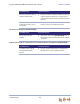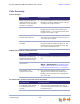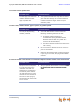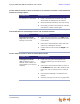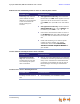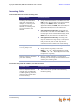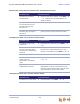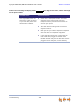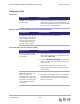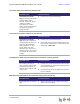User`s guide
Table Of Contents
- Contents
- Preface
- Overview
- Synapse System Overview
- SB67020/025 Deskset Description
- Modes of Operation
- Setting Your Password
- Soft Keys
- Scroll Indicators
- Deskset Status Indicators
- Call Indicators
- Programmable Feature Keys
- Dial-Pad Entry
- Using the Speakerphone
- Using Help Screens
- About the Auto Attendant
- TL7600 Cordless Headset (SB67025 Only)
- Outgoing Calls
- Incoming Calls
- Call Management
- Call Management
- Putting a Call on Hold in Call Appearance Mode
- Putting a Call on Hold in Line Appearance Mode
- Transferring a Call in Call Appearance Mode
- Transferring a Call in Line Appearance Mode
- Making a Conference Call
- Parking a Call
- Call Management with one Call Appearance
- Call Management Using a Headset
- Accessing Items in Lists
- Directory
- Voicemail
- Call Log
- Paging
- Deskset Settings
- Deskset Menu
- Features
- User Settings
- Admin Settings
- Deskset Information
- Auto-Attendant Settings
- Using Do Not Disturb (DND)
- Web Interface
- Troubleshooting
- Appendixes
- Glossary
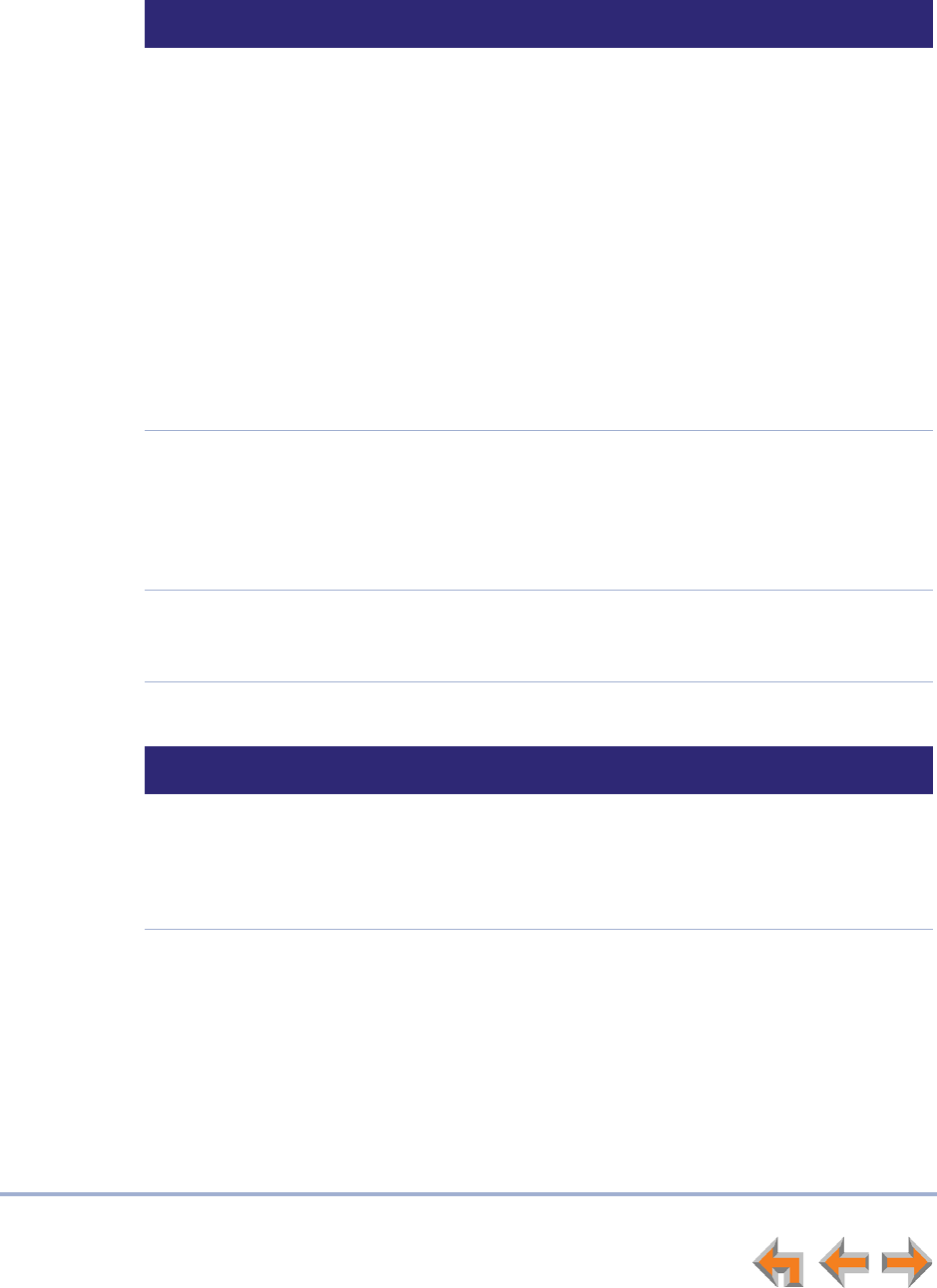
Troubleshooting 146
Synapse SB67020/SB67025 Deskset User’s Guide Back to Contents
Incoming Calls
Your Deskset does not receive incoming calls.
You receive only caller ID numbers, not caller ID names.
Probable Cause Corrective Action
Incoming call notifications
have been suppressed or
delayed, or incoming calls
are redirected by the
Deskset, or incoming calls
are not directed to the
Deskset.
Verify that Do Not Disturb is off. Make sure that
DND is not in the top right corner of the Deskset
display. Press MENU, then 1, then 5 (Call
Appearance mode) or MENU, then 1, then 4 (Line
Appearance mode) to turn this feature off.
Call Appearance mode only—Verify that Call
Forward All is off. Make sure that FWD is not in
the top right corner of the Deskset display. Press
MENU, then 1, then 6 to turn this feature off.
Call Appearance mode only—Incoming calls
may be directed to a Ring Group or Call Queue
that you are not part of. Calls may also be
redirected via DID numbers and Trunk Routing.
The ringer volume is too low
or a ring delay is set.
Press the VOL+ key to increase ringer volume.
Verify that the ring delay is off. Press
MENU –> 2 –> 3 –> 2 (Call Appearance mode)
or MENU –> 2 –> 2 –> 2 (Line Appearance mode)
to adjust the ring delay.
Another extension answered
your calls remotely.
None. If another extension is configured to
monitor your call activity, the other extension can
answer your incoming calls.
Probable Cause Corrective Action
Your T1 telephone service
provider may use DMS-100
or 5ESS signalling protocols,
which do not support caller
ID name delivery.
Talk to the service provider about obtaining
PRI-NI2 signaling.