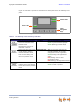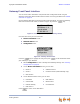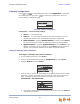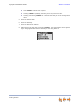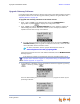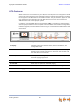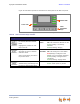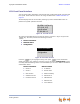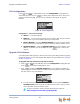Installation guide
Synapse Installation Guide Back to Contents
Getting Started 62
Gateway Configuration
Press / in the Gateway Main menu until Configuration is highlighted,
as shown in Figure 36, and press to display the Configuration menu. The
current setting is indicated with [*].
Figure 36. Gateway Configuration
Configuration — Current Gateway settings.
Auto IP — Is set automatically.
Static IP — You can change the static IP only from the Gateway. See your
network administrator if you require details regarding IP assignments.
Restore Defaults — Highlight Restore Defaults and press and hold SELECT
for two seconds when prompted to restore the Gateway to factory defaults.
Upgrade Software — Highlight Upgrade Software and press SELECT. If new
software is available, you are prompted to press SELECT again to accept the
upgrade. You can use this interface or the WebUI to upgrade software.
Setting a Gateway Static IP Address
To configure a Gateway with a static IP address:
1. On the Gateway front panel, press SELECT.
2. Press the down arrow button to highlight Configuration and press SELECT.
3. Highlight Static IP and press SELECT.
4. Enter the static IP address for the Gateway. An IP address consists of four "octets."
Each octet is usually represented by three digits. For octets with less than three
digits, omit digits by leaving them at zero. For example, you would enter
192.168.0.20 as 192.168.000.020.
Change each number with the up and down arrow buttons and press SELECT to
move to the next number.