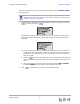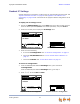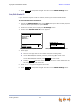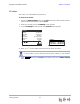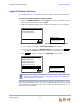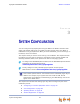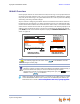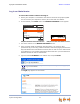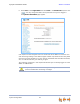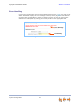Installation guide
Synapse Installation Guide Back to Contents
Getting Started 71
Deskset IP Settings
Synapse devices are connected to a LAN so they can communicate with each other. See
“System Installation Overview” on page 10 and “Appendix A: IP Addresses and
Connectivity” on page 143 for a discussion of the Synapse network configuration and IP
settings.
To display the IP Settings screen:
1. Access the Admin Settings menu: Press MENU, then press 3 on the dial pad, then
enter the Admin password (12345 is the default password), and press SELECT.
2. Press 3 on the dial pad to display the IP Settings menu.
3. Press one of the following:
a. 1 to select IP Configuration. See “To set the IP Configuration:” on page 71.
b. 2 to select Set/Edit Static IP. See “To set and edit static IP Address:” on
page 72.
c. 3 to select IP Status. See “To view the IP status:” on page 73.
To set the IP Configuration:
1. From the SB67020/025 Deskset IP Settings menu, press 1 to select
IP Configuration.
From the SB67030/031 Deskset IP Settings menu, go to Step 2.
2. Press
or to select Auto or Static.
Quick
Dial
2. Set/Edit Static IP
Save
IP Settings
3. IP Status
1. IP Configuration Auto
Use or to move highlight.
Use or to cy cle through options.
IP Settings
1. IP Configuration
2. Set/Edit Static IP
3. IP Status
030/031 Deskset IP Settings 020/025 Deskset IP Settings
Quick
Dial
2. Set/Edit Static IP
Save
IP Settings
3. IP Status
1. IP Configuration Auto
Use or to move highlight.
Use or to cy cle through options.
IP Configuration
Set IP to: Auto
Save
030/031 Deskset IP Configuration
020/025 Deskset IP Configuration