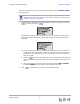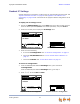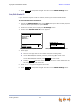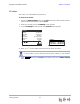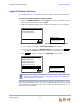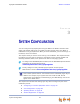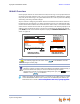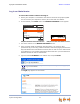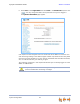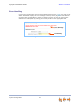Installation guide
Synapse Installation Guide Back to Contents
Getting Started 72
3. Press to accept the changes and return to the Admin Settings menu.
Set/Edit Static IP
If your business requires a static IP address, contact your network administrator.
To set and edit static IP Address:
1. Access the Admin Settings menu: Press MENU, then press 3 on the dial pad, then
enter the Admin password, and press SELECT.
2. Press 3 on the dial pad to display the IP Settings screen.
3. Press 2. The Set/Edit Static IP screen appears.
4. Enter digits:
There is a 12-digit limit on the number field (not including dots).
On the SB67030/031 Deskset, press the pound key (#) to insert a dot.
On the SB67020/025 Deskset, press to insert a dot.
Pressing when the cursor is positioned next to a dot deletes the dot
and the digit to the left of the dot.
5. Press
or to cycle through the four fields.
6. Press to accept the changes and return to the Admin Settings menu.
Save
Quick
Dial
Save
Static IP Edit
IP Address:
Subnet Mask:
Gatew ay:
DNS Server :
Backspc
Use dial pad to enter digits and press #
to enter a dot.
Set/Edit Static IP
IP Address:
Subne t M as k:
Save Backspc"."
030/031 Deskset Set/Edit Static IP
020/025 Deskset Set/Edit Static IP
"."
Backspc
Save