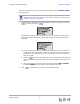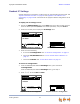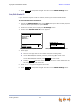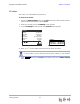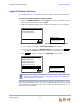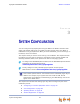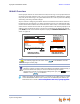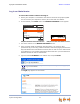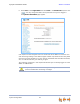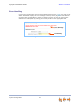Installation guide
Synapse Installation Guide Back to Contents
System Configuration 77
Log in as Administrator
To access the browser interface and log in:
1. Ensure your computer is connected to the same IP subnet as the Synapse system.
You can connect your computer to the PC port on the back of a Deskset.
2. On the Deskset, press MENU then 4. The Deskset Information screen appears.
3. Find the IP address on the Deskset Information screen.
4. Open a browser. AT&T recommends Internet Explorer 7 or higher for best
performance. (If you are using a different browser, some of the pages presented here
may look different and have different controls.) The PC must be on the same subnet
as the Deskset, or your network administrator must have set it up so that devices on
different subnets are able to communicate.
5. Type the Deskset IP Address in the address bar, and press ENTER.
The Login page appears in the browser.
Deskset Information
Quick
Dial
Model No: SB67031
Status: Synchronized*
IP Address: 192.168.0.103
MAC Address: 00:11:A0:11:EA:4D
Serial No: GG20013043
Boot Ver: 2.7.1
P Firmware Ver: 3.0.0
Exit
Use or to scroll. Press Exit when
done.
'HVNVHW,QIRUPDWLRQ
0RGHO1R6%
6WDWXV6\QFKURQL]HG
,3$GGUHVV
020/025 Deskset Information Screen
030/031 Deskset Information Screen
You can also use a Gateway IP address (shown in Figure 34 on page 61) to
log in to the WebUI.