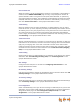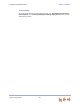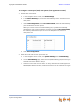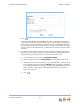Installation guide
Synapse Installation Guide Back to Contents
System Configuration 80
System Settings
To configure a newly installed Synapse System, see the Synapse Administrator’s
Guide at
www.telephones.att.com/synapseguides.
To configure the Synapse System, you may have to change the default settings for the
following features and devices.
Appearance Mode
By default, the Synapse system starts up in Call Appearance mode. If you need to change
Call Appearance mode to Line Appearance mode, change it at the beginning of the
installation—after you have installed one Deskset but before you have installed all the
Desksets. If possible, setting the appearance mode should be a one-time procedure
because the system behavior and available features differ so much between modes. See
“Changing the System Basic Settings”
and
“Configuring Line Appearance”
in the
Synapse Administrator’s Guide.
Dial Plan Settings
Synapse features a configurable dial plan, with which you can configure settings for
internal calls and outgoing external calls. You can select formats for Deskset extension
numbers and parked call extension numbers. You can also configure how numbers for
outgoing calls are dialed to maximize user convenience and compatibility with your
Synapse equipment, location, and service provider. See “Dial Plan Settings” in the
Synapse Administrator’s Guide.
Call Restriction Settings
Call Restriction enables you to prohibit certain types of calls from being made from
certain extensions. The feature affects outgoing calls only. No matter how Call Restriction
is configured, users can answer and transfer all incoming calls. See “Call Restriction
Configuration” and “Configuring ATA Call Restriction Settings” in the Synapse
Administrator’s Guide.
When making changes to the System Settings through the WebUI, ensure that
no one is using the system. You might need to make the changes after normal
office hours.
The WebUI settings available to you vary according to the system
configuration.
T1 Gateway, SIP Gateway, and ATA settings and features are only
available and visible in the WebUI when those devices are installed.
Many settings available in Call Appearance mode are not available in
Line Appearance mode.