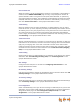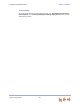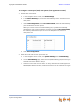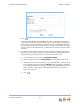Installation guide
Synapse Installation Guide Back to Contents
System Configuration 81
Direct Inward Dial
When the system is set to Call Appearance mode and a T1 Gateway or SIP Gateway is
installed, use the Direct Inward Dial page to assign unique telephone numbers to
specific Desksets. Callers can bypass the Call Queue, Auto Attendant, or Operator by
using those telephone numbers. The T1 Gateway and SIP Gateway use the Direct Inward
Dial (DID) data from your Telephone Service Provider to automatically route incoming
calls. See “Direct Inward Dial” in the Synapse Administrator’s Guide.
Trunk Naming
Name the system trunks for easier identification. For PSTN Gateways, you can assign
names to all lines—up to 16, depending how many PSTN Gateways are installed. For the
T1 Gateway, there is only one physical trunk, so only that one trunk can be named. You
can name SIP accounts on the SIP Account Settings page. Renaming PSTN Gateway
trunks is highly recommended in Line Appearance mode and when reserving trunks. See
“Trunk Naming” in the Synapse Administrator’s Guide.
Trunk Reservation
Reserve a PSTN telephone line, T1 channel, or SIP account for an extension, so that only
that extension can use that line, channel or account for outgoing calls. Trunk reservations
apply only to outgoing calls. A user with a reserved trunk will not be able to make
outgoing calls if all lines and channels are busy with incoming calls. If necessary, 911 calls
use trunks that are reserved for other extensions. See “Trunk Reservation (Outgoing
Calls)” in the Synapse Administrator’s Guide.
Trunk Routing
Route incoming calls on a PSTN Gateway line, T1 Gateway, or SIP Account to a specific
destination. See “Trunk Routing (Incoming Calls)” and “DID Assignments” in the
Synapse Administrator’s Guide.
ATA Settings
Configure the two FXS ports on an ATA. See “Configuring ATA FXS Ports” in the
Synapse Administrator’s Guide.
SIP Gateway Settings
Enter SIP account details to register the SIP Gateway with your Service Provider. See “SIP
Gateway Settings” in the Synapse Administrator’s Guide.
T1 Gateway Settings
Modify the settings of your T1 connection. Most installations will use the default settings.
See “T1 Gateway Settings” in the Synapse Administrator’s Guide.
Fax Configuration
Select a PSTN Gateway line as your fax line and assign an ATA FXS port as your fax line
destination. You can select a DID number for incoming faxes on the Direct Inward Dial
Assignments WebUI page. See “Fax Configuration (Requires ATA)” and “DID
Assignments” in the Synapse Administrator’s Guide.