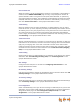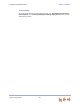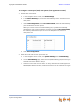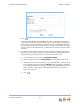Installation guide
Synapse Installation Guide Back to Contents
System Configuration 83
Configuring a Trunk Port (FXO) Door Phone
You can configure a Trunk Port (FXO) door phone as described in “Trunk Port (FXO) Door
Phone Support” on page 26 using several different WebUI pages. The procedure varies
depending on whether the system is in Call Appearance mode or Line Appearance mode.
The outcome of the procedure ensures that door phone calls are routed to the correct
destination, and that the door phone’s connection to a PSTN Gateway line does not affect
regular inbound and outbound call activity.
To configure a trunk port (FXO) door phone (Call Appearance mode):
1. Enable Door Phone Mode.
a. In the navigation menu at left, click PSTN Settings.
b. In the Select Gateway list, select the PSTN Gateway that is connected to the
door phone.
c. Under Line Configuration, under Door Phone Mode, select the PSTN Gateway
port connected to the door phone.
When you connect a line to a PSTN Gateway port, by default the Gateway
calibrates the port to use a telephone line. When you select Door Phone Mode,
the Gateway calibrates that port to use a non-telephone line, such as a
door-phone line.
d. Click .
2. Name the trunk that the door phone will use.
a. In the navigation menu at left, click System Settings, then Trunk Naming.
b. On the Trunk Naming page, select the trunk (PSTN Gateway port) for which you
enabled Door Phone Mode in Step 1.
c. Give this trunk a name such as “Door” or “Entry”.