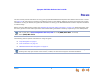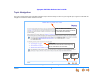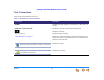User’s Guide AT&T SB67020 Deskset © 2011 Advanced American Telephones. All Rights Reserved. AT&T and the AT&T logo are trademarks of AT&T Intellectual Property licensed to Advanced American Telephones, San Antonio, TX 78219. Synapse® is a registered trademark of Advanced American Telephones. Issue .
Synapse SB67020 Deskset User’s Guide CONTENTS Preface........................................................................................................................................................................ 8 Topic Navigation ...........................................................................................................................................................................................................................................9 Text Conventions ................
Synapse SB67020 Deskset User’s Guide About the Auto Attendant ....................................................................................................................................................................................................................30 Caller Options ............................................................................................................................................................................................................................
Synapse SB67020 Deskset User’s Guide Conferencing................................................................................................................................................................................................................................................52 Hold and Cancel a Conference .........................................................................................................................................................................................
Synapse SB67020 Deskset User’s Guide Voicemail .................................................................................................................................................................. 82 Voicemail Overview ..................................................................................................................................................................................................................................83 Group Mailbox Overview.............................
Synapse SB67020 Deskset User’s Guide Voicemail Greetings..................................................................................................................................................................................................... 116 Name Recording............................................................................................................................................................................................................ 118 Call Management................
Synapse SB67020 Deskset User’s Guide Calls Generally......................................................................................................................................................................................................................................... 154 Incoming Calls................................................................................................................................................................................................................
Synapse SB67020 Deskset User’s Guide PREFACE This User’s Guide provides instructions for using your Synapse SB67020 Deskset telephone with software version 1.9.5 or newer. See page 132 for instructions on checking the software version on the Deskset. Although the Quick Start Guide also includes information on using the Deskset, this guide has information on setting up the SB67020 Deskset and more complete information on feature usage.
Synapse SB67020 Deskset User’s Guide Topic Navigation This User’s Guide allows easy navigation between topics and the ability to return to your original topic. Figure 1 illustrates the navigation conventions within the User’s Guide. Back to Table of Contents Click on the page heading to move to the Table of Contents. Task Link Click on this link to move to the beginning of the instructions for this task. Back to Last Page Viewed Figure 1.
Synapse SB67020 Deskset User’s Guide Text Conventions Table 1 lists text formats and their uses. Table 1. Description of Text Conventions Text Format Description Screen Identifies text that appears on the screen in a title, menu, or prompt. HARD KEY or DIAL-PAD KEY Identifies a hard key, including the dial-pad keys. Identifies a soft key. Figure 1, Table 1 Identifies a figure or table.
Synapse SB67020 Deskset User’s Guide SB67020 Deskset Menu Navigation To access items in the menus, you can either use the navigation key to scroll to the function and press SELECT or press a dialpad key. The procedures in this guide use dial-pad entry as the preferred method for selecting a function. Additional Documentation Downloadable copies of all Synapse documents, including user’s and administrator’s guides, installation instructions and quick-start guides, are available at www.telephones.att.
Synapse SB67020 Deskset User’s Guide C HAPTER 1 OVERVIEW The Synapse® Business Phone System from AT&T is for businesses that need up to 100 extensions. This system is scalable from 1 to 39 outside lines, so as your business grows, your phone system can too. The Synapse Business Phone System provides simplicity without sacrifice—it's simple to install, manage, and use, without sacrificing any of the features you need and expect from a business telephone system.
Synapse SB67020 Deskset User’s Guide Synapse System Overview Your Deskset is part of the Synapse System. Synapse differs from conventional telephone systems in that calls are not coordinated by a central controller. Instead, Synapse uses a distributed control system over a Local Area Network (LAN). Figure 2 illustrates a sample system with outside telephone connections in blue and Ethernet cables in red. Figure 2.
Synapse SB67020 Deskset User’s Guide SB67020 Deskset Description Figure 3 identifies and describes the display and key functional areas for the SB67020 Deskset. Voicemail Indicator Illuminates when there are new Voicemail messages. Liquid Crystal Display (LCD) Provides controls and information for using the Deskset. Navigation Moves the cursor up/down/ left/right and shows additional soft keys. Soft Keys Three keys that produce different actions, depending on the LCD labels.
Synapse SB67020 Deskset User’s Guide Modes of Operation The system administrator can configure the Synapse system to operate in one of two different modes: Call Appearance mode and Line Appearance mode. All Desksets operate differently in each mode. The appearance mode affects how you make, answer, and manage calls. Each mode provides a unique set of configurable features. This User’s Guide includes information about, and procedures for, both Call Appearance mode and Line Appearance mode.
Synapse SB67020 Deskset User’s Guide Line Appearance Mode In Line Appearance mode, each line also corresponds to a Programmable Feature Key on the Deskset. These are called Line Appearance keys in this User’s Guide. Unlike Call Appearance mode, each Line Appearance key represents an actual physical line connected to the PSTN Gateway (the Synapse system can have up to four PSTN Gateways providing up to 16 lines).
Synapse SB67020 Deskset User’s Guide Soft Keys Soft keys are a set of three context-sensitive keys that provide functions based on the screen. The top example as illustrated in Figure 5 shows the soft key labels on the active call screen in Call Appearance mode. The soft key labels change according to the current task. For example, if you are holding a call, the key labels displayed are different from those displayed if you are making a call.
Synapse SB67020 Deskset User’s Guide Status Icons Status Icons show Deskset status in the upper right-hand corner of the display as shown in Figure 6 and as described in Table 2. Status Icon Area Figure 6. Sample Status Icons Table 2. Status Icons Icon 1, 2, 3... FWD Status Icon Message Recording Call Forwarded Call Appearance mode only—Indicates that a message is being recorded. Indicates an internal call forwarded beyond your originally dialed number.
Synapse SB67020 Deskset User’s Guide Call Indicators When the Deskset has an incoming, ongoing, or Held call, information about the call appears on the display. The Deskset screen displays one call at a time. You can access each call by pressing a Call Appearance or Line Appearance key. The LEDs in these keys reflect the call status. See “Call Status LEDs” on page 23. During a call, icons show call status and soft keys show the optional actions to take as shown in Figure 7.
Synapse SB67020 Deskset User’s Guide Call Indicators in Call Appearance mode When there are multiple calls in Call Appearance mode, and icons indicate the presence of other calls. Review calls by pressing the and navigation key. After viewing the last call, press the navigation key again to return to the beginning. Reviewing calls does not access the calls. Press a Call Appearance key to answer a call or take a call off hold.
Synapse SB67020 Deskset User’s Guide Call Indicators in Line Appearance mode In Line Appearance mode, Line Appearance key LEDs indicate the presence of other calls. While you are on an active call and another call comes in, the incoming call screen takes over the display. You can: answer the call by pressing the flashing green key or by pressing return to the active call screen by pressing . The previous active call is put on hold. .
Synapse SB67020 Deskset User’s Guide Call Status Icons Table 3 shows and describes the call status icons. The number beside an icon indicates the number of the associated Call Appearance or Line Appearance key. See “Programmable Feature Keys” on page 24 for a complete description. Table 3. Call Status Icons Icon Status Icon Status Active Call Ringing Call and Ignored Call Indicates that you have lifted the handset, pressed SPEAKER or HEADSET, or you are on a phone call. Flashes for incoming calls.
Synapse SB67020 Deskset User’s Guide Call Status LEDs The Call Status LED flash patterns indicate call status as described in Table 4. Table 4.
Synapse SB67020 Deskset User’s Guide Programmable Feature Keys The SB67020 Deskset has ten Programmable Feature keys as shown in Figure 3 on page 14. In Call Appearance mode, key 1 is a Call Appearance, and is not programmable. Your system administrator can program the other nine keys to be used as Call Appearances, function keys, or Quick-Dial keys. See “Quick Dial” on page 144 to add Quick Dial entries. In Line Appearance mode, key 10 is an Intercom key, and is not programmable.
Synapse SB67020 Deskset User’s Guide Programmable Feature Key LEDs The Programmable Feature Key LED flash patterns indicate call and feature status as described in Table 6. Table 6. Programmable Feature Keys LED Activity Key LED Activity Description Call 1, Call 2, Call 3,..., Call 10 Off No call (Call Appearance mode only) Steady GREEN Active call Quickly Flashing GREEN Ringing call Slowly Flashing ORANGE Held call Line 1, Line 2, Line 3...
Synapse SB67020 Deskset User’s Guide Table 6.
Synapse SB67020 Deskset User’s Guide Dial-Pad Entry Use the dialing keys to enter alphabetical characters into a text field. Digits 2, 3, 4, 5, 6, and 8 have three assigned letters, while digits 7 and 9 have four assigned letters, as shown in Figure 8. Pressing 1 once enters a space. The keys function as follows: 1. Pressing the dialing key once enters the upper case first letter on the key. 2. Pressing the dialing key twice enters the upper case second letter on the key. 3.
Synapse SB67020 Deskset User’s Guide Deskset Confirmation Screen Confirmation screens require that you confirm a choice by pressing or as shown in Figure 10. Are you sure you w ant to delete this entry? Yes No Figure 10. Confirmation Screen Deskset Notification Screens Notification screens appear briefly to alert you that an action has been completed, provide a status update, or give a warning, as shown in Figure 11. Wed Sep 08 2010 11:09AM Mailbox Busy. John Smith EXT 219 Figure 11.
Synapse SB67020 Deskset User’s Guide Using the Speakerphone When the speakerphone is active, the SPEAKER key is lit. To use the speakerphone: To initiate a call, press SPEAKER. The key becomes backlit and you hear a dial tone. Begin dialing. To end a call, press SPEAKER. The key backlight goes out. During an active call, if you are using the handset or a corded headset, pressing SPEAKER switches audio to the speakerphone.
Synapse SB67020 Deskset User’s Guide About the Auto Attendant This section applies to Call Appearance mode only. When set to Call Appearance mode, the Synapse system features an Auto Attendant that answers incoming calls and automatically transfers them to a Synapse extension or extensions. The targets for these transfers may depend on the time of day. The Auto Attendant’s interactive voice menu guides callers to the desired extension.
Synapse SB67020 Deskset User’s Guide C HAPTER 2 OUTGOING CALLS The SB67020 Deskset provides several methods for making a call. If you are in Idle mode or have calls on hold, you can predial a phone number and then go off hook to call the number. You can make a call at any time by choosing an off-hook method, then dialing a number. This is referred to as Live Dialing. You can also predial or live dial using phone numbers from lists, such as the Directory, Call Log, Redial, Quick Dial, and Messages.
Synapse SB67020 Deskset User’s Guide Active Call Screen The Active Call screen, as shown in Figure 13, appears while you are on a call. Call Timer Called Phone Number 0:05 9-232-555-0176 Transfer Conf Call-Status Icon 1 Park Figure 13. Active Call Screen Table 7. Active Call Screen Description Key Description Call Appearance mode only— Initiates transfer of a call. Outgoing Calls Key Description Initiates a conference call.
Synapse SB67020 Deskset User’s Guide Predialing Predial is only available when the Deskset is idle or when all calls are on hold. In Predial mode, there is no dial tone. You can only predial one phone number at a time. To begin Predial, press a dial-pad key. To make a Predial call: 1. 9-232-555-0176 Store Pause Enter the phone number (For example: 9-232-555-0176) using the dial pad, as shown in Figure 14. For outside calls, dial 9 or whatever digit, if any, that must be dialed first.
Synapse SB67020 Deskset User’s Guide Live Dialing You can make a call by going off hook, then dialing a phone number. To dial a live number: 1. 1 9-232-5 ExtList ParkList Page Figure 15. Entering Digits 0:05 9-232-555-0176 Transfer Conf 1 Park Figure 16. Active Call 2. Do one of the following to go off hook (to hear the dial tone) from Idle mode: Lift the handset. Press SPEAKER or HEADSET. Press an available Call Appearance or Line Appearance key. Enter the number you want to dial.
Synapse SB67020 Deskset User’s Guide Making a Call from a List To make a call from a list: New LastNme 1 Park Figure 18. Active Call Outgoing Calls Access the desired list entry. For example, in Call Appearance mode, press MENU, then 1, and then 7. The Directory screen appears, as shown in Figure 17. See “Accessing Items in Lists” on page 58. 2. Press the 3. Press or SELECT to dial the displayed number.
Synapse SB67020 Deskset User’s Guide Making an Intercom Call (Line Appearance Mode) In Line Appearance mode, your Deskset uses an outside line any time you go off hook by lifting the handset, pressing SPEAKER, or by some other method. To make an internal (extension-to-extension) call, you must use the Intercom Programmable Feature Key. By default, key 10 is an Intercom key, but your system administrator can configure additional Intercom keys to give you more Intercom lines. To make an intercom call: 1.
Synapse SB67020 Deskset User’s Guide C HAPTER 3 INCOMING CALLS When a call comes in, the Deskset rings and the incoming call information appears as shown at left. The screen displays the caller’s name and number (if available). If there is more than one incoming call, the new calls are assigned to Call Appearance/Line Appearance keys while the oldest call remains on the screen. The procedures in this chapter apply to both Call Appearance and Line Appearance mode, unless otherwise noted.
Synapse SB67020 Deskset User’s Guide Incoming Call Screen The Incoming Call and Active Call screens are shown in Figure 21. Press Answer Active Call Incoming Call Figure 21. Incoming Call and Active Call . Table 8. Incoming Call Screen Soft Keys Key Description Answers incoming call. Key Description Key Silences ringer during incoming call. Description Call Appearance mode only— Forwards incoming call to Voicemail.
Synapse SB67020 Deskset User’s Guide Incoming Call Indication When there is an incoming call, the Deskset rings. See “Sounds” on page 125. Do Not Disturb and Ring Delay both affect the onset of ringing. See “Using Do Not Disturb (DND)” on page 134 and “Sounds” on page 125. If you are on an active call or live dialing, the new call information is displayed.
Synapse SB67020 Deskset User’s Guide Answering a Call To answer a call: To answer an incoming call, as shown in Figure 25, do one of the following: Graham Bell 232-555-0176 Answ er Ignore 1 Fw dVM Figure 25. Incoming Call Graham Bell 232-555-0176 Answ er 1 Fw dVM Lift the handset. Press to answer using the Preferred Audio method. See “Preferred Audio Mode” on page 127. Press SPEAKER to use the speakerphone. Press HEADSET to use a headset connected to the Headset jack.
Synapse SB67020 Deskset User’s Guide Ignoring a Call You can ignore an incoming call by pressing to silence the ringer. The silenced ringer icon ( ) appears. If you are on an active or held call, after the incoming call has been ignored, the screen returns to the call you were on before the incoming call. Once a call is ignored: The key is no longer available on the incoming call screen. The Call Appearance or Line Appearance LED continues to flash.
Synapse SB67020 Deskset User’s Guide To Forward All Calls This feature applies to Call Appearance mode only. You can forward all calls to the destination that you specified in the User Settings. See “Call Forward All and Call Forward–No Answer” on page 120. To forward all calls: " $ % & ' ! () +" -RKQ 6PLWK (;7 1HZ 0LVVHG &DOOV 1HZ 0HVVDJHV Figure 28. All Calls Forwarded Incoming Calls Press MENU, then 1, and then 6.
Synapse SB67020 Deskset User’s Guide Call Screening This feature applies to Call Appearance mode only. When an incoming call goes to Voicemail, the Message icon ( ) appears to indicate that recording is in progress. You can listen to the recording in progress and interrupt it at any time by answering the call. If another incoming call occurs while screening a call, the Deskset screen displays the new call. To screen a call: Graham Bell 232-555-0176 Answ er Clear Listen Figure 29.
Synapse SB67020 Deskset User’s Guide Auto Answering This feature applies to Call Appearance mode only. You can set your Deskset to answer calls automatically, without your having to touch the phone to answer. When you enable Auto Answer, ANS appears at the top of the Deskset screen as shown in Figure 31 unless DND and FWD are active, since Auto Answer is disabled when they are on. To respond to an Auto Answered call: ANS Wed Sep 08 11:09AM John Smith EXT 219 3 New Missed Calls 2 New Messages Figure 31.
Synapse SB67020 Deskset User’s Guide Answering Calls in the Call Queue This feature applies to Call Appearance mode only. Your system administrator may have set up your Deskset as a Call Queue Agent. Incoming calls are directed to your Deskset and all other assigned Call Queue Agents. To answer a call in the Call Queue: Queued Calls: 2 Graham Bell Charlie Johnson Retrieve Details 3:32 1:04 Figure 33.
Synapse SB67020 Deskset User’s Guide C HAPTER 4 CALL MANAGEMENT This chapter describes the call management features of the SB67020 Deskset. The Deskset enables you to put calls on hold, transfer calls, park calls, and create conference calls. Deskset call management features and procedures differ depending on whether your system is in Call Appearance or Line Appearance mode. This chapter describes the differences between the two modes.
Synapse SB67020 Deskset User’s Guide Call Management Call Management begins with the Active Call screen shown in Figure 34. The Call Status icons are described in “Call Status Icons” on page 22. Figure 34. Active Call Screen Table 9. Active Call Screen Description Key Description Call Appearance mode only— Begins transfer of a call. Call Management Key Description Begins a conference call. 47 Key Description Call Appearance mode only— Parks a call.
Synapse SB67020 Deskset User’s Guide Placing a Call on Hold (Call Appearance Mode) To hold calls and manage held calls: 0:05 Graham Bell 232-555-0176 Transfer Conf 1. 1 Park Figure 35. Active Call 0:27 Graham Bell 232-555-0176 Transfer Conf 1 Park Figure 36. Call Held 2. When you are on an active call, as shown in Figure 35, press HOLD. The Held Call Appearance icon appears, as shown in Figure 36.
Synapse SB67020 Deskset User’s Guide Placing a Call on Hold (Line Appearance Mode) In Line Appearance mode, all Desksets that share assigned lines can view held calls and take calls off hold. To hold calls and manage held calls: 1. Figure 37. Active Call Figure 38. Call Held 2. Call Management When you are on an active call, as shown in Figure 37, press HOLD. The Held Call icon flashes green.
Synapse SB67020 Deskset User’s Guide Transferring a Call Overview This section applies to Call Appearance mode only. To make calls available to other Desksets when your system is in Line Appearance mode, put a call on hold. Someone at another Deskset can retrieve the call if that line has been assigned to their Deskset as described in “Placing a Call on Hold (Line Appearance Mode)” on page 49. To view and access held calls on all lines, see “Accessing the Held Calls List (Line Appearance mode)” on page 72.
Synapse SB67020 Deskset User’s Guide Transferring a Call To transfer a call to an extension, phone number, or Group Mailbox: 0:05 Graham Bell 232-555-0176 Transfer Conf 1. 1 Press from the Active Call screen, as shown in Figure 39. The call is automatically put on hold and the Transfer Setup screen appears, as shown in Figure 40. Do one of the following: Park Figure 39. Active Call 0:05 Aw aiting Transfer...
Synapse SB67020 Deskset User’s Guide Conferencing You can set up a conference call with yourself and two telephone numbers (either internal, outside, or with both). The figures below show Call Appearance mode, but the procedure is the same in Line Appearance mode. To conference: 0:05 Graham Bell 232-555-0176 Transfer Conf 1. 1 Park 2. 3. 9-1-732-555-73 2 Figure 46. Entering the Second Phone Number 0:03 9-1-732-555-7318 Establish a second call.
Synapse SB67020 Deskset User’s Guide Hold and Cancel a Conference The figures below show Call Appearance mode, but the procedure is the same in Line Appearance mode. To put a conference on hold: 0:15 9-1-732-555-7318 2 When you are participating in a conference call, you can put both calls on hold by pressing HOLD. The other callers can continue communicating with each other. The held conference icon, as shown in Figure 49, designates a held conference. Figure 49.
Synapse SB67020 Deskset User’s Guide Parking a Call This feature applies to Call Appearance mode only. You can park either active or held outside calls. Parking a call is similar to putting a call on Hold, but any extension on the system can retrieve a parked call. See “Retrieving a Parked Call” on page 55. To park a call: 0:05 Graham Bell 232-555-0176 Transfer Conf 1 Park Figure 51.
Synapse SB67020 Deskset User’s Guide Retrieving a Parked Call You can retrieve parked calls from any extension in the system. To retrieve a parked call: , - . If you know the extension number of the parked call, dial it. You will retrieve the parked call. OR Retrieve Figure 54. Park List 0:34 Graham Bell 232-555-0176 Transfer Conf 1 Park Figure 55. Call Retrieved 1. Press MENU, then 1, and then 2 to display the Park List screen, as shown in Figure 54. 2. Press the or 3.
Synapse SB67020 Deskset User’s Guide Call Management with one Call Appearance This section applies to Call Appearance mode only. If your system administrator has configured your Deskset with one Call Appearance key, some features are restricted. These restrictions also apply when the Deskset has more than one Call Appearance key, and all Call Appearances are occupied. If you are on an active call, held call, or incoming call, additional incoming calls cannot be received.
Synapse SB67020 Deskset User’s Guide Call Management Using a Headset You can use a corded or cordless headset with the SB67020 Deskset if it is plugged into the jack on the bottom of the Deskset. The cordless headset must provide its own wireless radio. To use a Headset: From Idle mode or during a call, press HEADSET, as shown in Figure 57. If you have a headset connected to the jack on the bottom of the Deskset and turned on, then that headset becomes active.
Synapse SB67020 Deskset User’s Guide C HAPTER 5 ACCESSING ITEMS IN LISTS The Deskset has lists of phone numbers that are used for making calls and for call management. Some of the lists, like Voicemail, have other features associated with them that are explained elsewhere in this guide. In this chapter, you learn how to access an individual item in a list. All instructions start from the Idle screen.
Synapse SB67020 Deskset User’s Guide Accessing the Call Queue List This feature applies to Call Appearance mode only. The system administrator can forward Incoming Calls to the Call Queue. The Queued Calls list contains unanswered calls. If the system administrator has assigned your extension to the Call Queue, queued calls ring at your extension when your extension becomes idle. You can also view and answer queued calls by accessing the Queued Calls list.
Synapse SB67020 Deskset User’s Guide Accessing the Park List This feature applies to Call Appearance mode only. Use the Park List screen to access parked calls from any extension. To access an entry in the Park List: , - . Press MENU, then 1, and then 2 to access the Park List screen shown in Figure 61. Retrieve Figure 61. Park List 1:23 Graham Bell 232-555-0176 Transfer Conf Press the or navigation key until the desired entry is on the screen.
Synapse SB67020 Deskset User’s Guide Accessing Voicemail For more information about Voicemail, see “Voicemail” on page 82. To access an entry from Voicemail: Messages 1/10 ! Graham Bell Jul 19 232-555-0176 1:18p Play DelMsg Callback Figure 63. Voicemail Messages Do you w ish to leave a new m essage or listen to your m essages? Lv Msg Listen Figure 64. Leave New or Listen Choice 1. Call Appearance mode: Press MENU, then 1, and then 4 to access the Messages screen.
Synapse SB67020 Deskset User’s Guide To access an entry from Voicemail: (Continued) Messages Personal Sales Custom er Supp... If your system administrator has assigned a Group Mailbox to you, a list of your Personal Mailbox and the Mailbox List appears, as shown in Figure 65. 1 New 0 New 10 New Figure 65. Mailbox List 2. a. If necessary, press the b. Press SELECT. The Messages screen shown in Figure 63 on page 61 appears. Press the or or navigation key to highlight the desired Mailbox.
Synapse SB67020 Deskset User’s Guide Accessing the Directory By default, the Directory screen displays the combination of all three Directory lists—Personal, System, and Extension. You can choose to view any combination of the lists. See “Viewing and Calling Directory Entries” on page 75. To access a Directory entry: New LastNme Call Appearance mode: Press MENU, then 1, and then 7 to access the Directory screen shown in Figure 66. Call Figure 66.
Synapse SB67020 Deskset User’s Guide Accessing the Call Log For more information about the Call Log, see “Call Log” on page 101. To access the Call Log list: 11:15a Oct 20 1/35 ! Graham Bell 232-555-0176 [NEW] PlayMsg Delete Callback Figure 67. Call Log Accessing Items in Lists Call Appearance mode: Press MENU, then 1, and then 8 to access the Call Log screen shown in Figure 67. Line Appearance mode: Press MENU, then 1, and then 6 to access the Call Log screen.
Synapse SB67020 Deskset User’s Guide Accessing the Extension List You can access the Extension List as part of the Directory when the phone is idle. See “Accessing the Directory” on page 63. When you go off-hook, you can access the Extension List using the soft key that appears. To access the Extension list: 1. 1 ExtList ParkList Line Appearance mode: Press the Intercom key to go off hook. Page Figure 68. Dialing : ;. ; - . ) " . < $ = (;> ) ; Figure 69.
Synapse SB67020 Deskset User’s Guide Accessing Quick-Dial Numbers If configured by the system administrator, you have one or more Quick-Dial buttons among the Programmable Feature Keys shown in Figure 70 (Call Appearance mode shown). To access and dial Quick-Dial numbers: If the system administrator has set some of your Programmable Feature Keys as Quick-Dial buttons, press a Quick-Dial button to dial the number associated with that button.
Synapse SB67020 Deskset User’s Guide Accessing the Redial List The last 20 phone numbers that you dialed are recorded in the Redial list, as shown in Figure 72. $ 9-232-555-0176 11:15a Oct 20 Store Delete Number, time and date Callback Figure 72. Redial List Table 10. Redial List Function Key Description Stores the caller’s number in the Personal list. You can also enter the caller’s name. Key Description Deletes the entry. Deletes all entries.
Synapse SB67020 Deskset User’s Guide Dialing a Redial Number To dial a Redial number: $ 9-232-555-0176 11:15a Oct 20 Store Delete Call Appearance mode—Press MENU, then 1, and then 9 to access the Redial list, as shown in Figure 73. Callback Figure 73. Redial List = , Call Store Figure 74. Redial Callback Accessing Items in Lists Line Appearance mode—Press MENU, then 1, and then 7 to access the Redial list. Press the or navigation key until you see the desired entry.
Synapse SB67020 Deskset User’s Guide Storing Redial Entries To store a Redial entry into your Personal list: $ 9-232-555-0176 11:15a Oct 20 Store Delete 1. Line Appearance mode—Press MENU, then 1, and then 7 to access the Redial list. Callback Figure 75. Redial List Call Appearance mode—Press MENU, then 1, and then 9 to access the Redial list, as shown in Figure 75. 2. Press the or 3. Press . The screen shown in Figure 76 appears. Figure 76. Personal Entry 4.
Synapse SB67020 Deskset User’s Guide Deleting Redial Entries You can delete a single Redial entry from the Redial list or all Redial entries. Ensure the entry you wish to delete is displayed. To delete a single entry: $ 9-232-555-0176 11:15a Oct 20 Store Delete 1. Line Appearance mode—Press MENU, then 1, and then 7 to access the Redial list. Callback Figure 77. Redial List 1 Call Appearance mode—Press MENU, then 1, and then 9 to access the Redial list, as shown in Figure 77. 2.
Synapse SB67020 Deskset User’s Guide Searching the Directory or Extension Lists Using the Dial Pad Use the dial pad to get to the first entry that starts with any letter. To search for a list entry: New LastNme Call Figure 80. Directory List $ % ;> 1HZ /DVW1PH &DOO 1. Select a list to search, such as the Directory, as shown in Figure 80. 2.
Synapse SB67020 Deskset User’s Guide Accessing the Held Calls List (Line Appearance mode) When you or anyone else in your office puts an external call on hold, the call is displayed in the Held Calls List. From the Held Calls List, you can view and retrieve any held call in the system. Your Deskset Line Appearance LEDs also show which lines have held calls on them, but only for the lines assigned to your Deskset. All Desksets in the system may not have the same lines assigned to them.
Synapse SB67020 Deskset User’s Guide C HAPTER 6 DIRECTORY The Synapse system provides three Directory lists. By default, the system displays entries from all three lists. See “To view and call the Directory entries:” on page 75 to learn how you can limit this display to one of the three lists.
Synapse SB67020 Deskset User’s Guide Using the Directory Access the Directory by pressing MENU, then 1, and then 7 (Call Appearance mode) or MENU, then 1, and then 5 (Line Appearance mode) to display the screen shown in Figure 83. By default, the Deskset shows the contents of all three lists — Personal, System, and Extension — but you can limit the display to one list. Press SELECT or to dial the displayed phone number. Full name and number displayed.
Synapse SB67020 Deskset User’s Guide Viewing and Calling Directory Entries You can view all Directory entries in one list, or you can view just the Personal list, System list, or Extension list. Within a list, you can press a dial-pad key to see the first name that starts with the first letter on that key. If there is no match, the Deskset displays the next entry in the alphabetical list.
Synapse SB67020 Deskset User’s Guide To view and call the Directory entries: (Continued) Directory Graham Bell 9-232-555-0176 Edit Settings Delete Press the Figure 86. Directory Settings 1 navigation key to display Press to display the Directory Settings screen, as shown in Figure 86. Press the or navigation key to highlight the desired list, and press the or navigation key to select Show or Hide. Show all lists by setting all three to Show.
Synapse SB67020 Deskset User’s Guide Creating a New Personal List Entry You can add up to 50 personal entries to the Directory. These personal entries are only visible at your extension. To create a new Personal list entry: New LastNme 1. Call Figure 88. Directory First Nam e: Last Nam e: Phone #: Save Line Appearance mode—Press MENU, then 1, and then 5 to display the Directory. 2.
Synapse SB67020 Deskset User’s Guide Editing a Personal List Entry You can edit any Personal list entry while viewing the Directory. To edit a Personal list entry: New LastNme 1. Call Call Appearance mode—Press MENU, then 1, and then 7 to display the Directory, as shown in Figure 90. Line Appearance mode—Press MENU, then 1, and then 5 to display the Directory. Figure 90. Personal List 2.
Synapse SB67020 Deskset User’s Guide Storing Directory Entries from the Call Log or Redial List To store a Call Log or Redial entry into your Personal list: 11:15a Oct 20 1/35 ! Graham Bell 232-555-0176 [NEW] PlayMsg Delete Callback Figure 93. Redial List 1. In the Call Log or Redial list press the or entry. The Call Log list is shown in Figure 93. 2. If necessary, press the 3. Press appears. or navigation key to highlight the desired navigation key to see the soft key.
Synapse SB67020 Deskset User’s Guide Deleting a Personal List Entry You can delete any one of your personal list entries while viewing the Directory. To delete a Personal list entry: New LastNme 1. Call Call Appearance mode—Press MENU, then 1, and then 7 to display the Directory, as shown in Figure 95. Line Appearance mode—Press MENU, then 1, and then 5 to display the Directory. Figure 95. Directory 2.
Synapse SB67020 Deskset User’s Guide Directory Sort The Directory entries are sorted by first or last names. To sort Directory entries: ) ;E (;> ' Edit FirstNme Call Appearance mode—Press MENU, then 1, and then 7 to display the Directory, as shown in Figure 98. New Figure 98. Last Name Sort ( = ( F; ; . Edit LastNme New Line Appearance mode—Press MENU, then 1, and then 5 to display the Directory.
Synapse SB67020 Deskset User’s Guide C HAPTER 7 VOICEMAIL Your Synapse system records and saves incoming Voicemail messages. You can play, delete, or forward those messages to one or many other extensions. The MESSAGE WAITING LED, shown at left, lights up when there is at least one new message. The Voicemail messages are stored in one or more mailboxes. Each individual message can be up to 2 minutes. There are 30 minutes of Personal Message record time in the Personal Mailbox at each Deskset.
Synapse SB67020 Deskset User’s Guide Voicemail Overview When there is at least one new message, the MESSAGE WAITING LED lights up, as shown in Figure 100. MESSAGE WAITING LED Figure 100. Message Waiting LED Messages left by outside callers are terminated after six seconds of silence.
Synapse SB67020 Deskset User’s Guide Messages appear in a list similar to the list shown in Figure 101. Pressing the or navigation key cycles through the messages in the list. Pressing the or navigation key cycles through the soft keys described in Table 12. To access message lists, see “Accessing Your Messages” on page 87. Message Counter Down and up arrows display other messages in the list. Name and number Time and date the message was recorded. Indicates a new message. Figure 101.
Synapse SB67020 Deskset User’s Guide Group Mailbox Overview If your system has an optional ATA and your system administrator gave you access to a Group Mailbox, the # New Messages count on the Idle screen includes your new private messages and new messages in any Group Mailboxes to which you are assigned.
Synapse SB67020 Deskset User’s Guide Messages in Group Mailboxes are not stored in your Deskset, so even if your Personal Mailbox is full, there may be space available in some of your Group Mailboxes. When a mailbox is nearly full, [<5 Min] appears, and when it is full, [Full] appears next to that Personal Mailbox or Group Mailbox as shown in Figure 105. Delete messages to make more room. Voicemail 86 Messages Personal Sales Custom er Supp... 1 New [FULL] [<5 Min] Figure 105.
Synapse SB67020 Deskset User’s Guide Accessing Your Messages Access to your messages is different depending on whether or not you have access to any Group Mailboxes, and whether you have enabled Voicemail distribution. If you do not have access to a Group Mailbox, and you have not enabled Voicemail distribution, you can access your messages by pressing MENU, then 1, and then 4 (Call Appearance mode) or MENU, then 1, and then 3 (Line Appearance mode) on the Idle screen.
Synapse SB67020 Deskset User’s Guide Message Playback You can play either a single message or all of the Voicemail messages in a Mailbox. To play a single message: Messages 1/10 ! Graham Bell Jul 19 232-555-0176 1:18p Play DelMsg Callback 1. Line Appearance mode—Press MENU, then 1, and then 3 to open the Messages list. Figure 110. Messages Graham Bell Jul 19 1:18p ! 05:10 Pause Delete Figure 111.
Synapse SB67020 Deskset User’s Guide To play all messages: Messages 1/10 ! Graham Bell Jul 19 232-555-0176 1:18p Play DelMsg Callback Figure 112. Messages Messages 1/10 ! Jul 19 Graham Bell 232-555-0176 1:18p Fw dMsg PlayAll ClrNew Figure 113. Messages PlayAll Soft Key Graham Bell Jul 19 1:18p ! 05:10 Pause Delete Figure 114. Message Playback Voicemail 1. In the Messages list, press the in Figure 113. 2. To play all messages, press or navigation key to display the soft key shown .
Synapse SB67020 Deskset User’s Guide Calling the Messenger You can call back the person who left the Voicemail message. To call back the person who left the message: Messages 1/10 ! Graham Bell Jul 19 232-555-0176 1:18p Play DelMsg Callback Figure 115. Messages Call Back Graham Bell 232-555-0176 Call Store Figure 116. Call Back Voicemail 1. In the Messages list, press the screen. 2. Press or navigation key until the desired entry is on the .
Synapse SB67020 Deskset User’s Guide Forwarding a Message Anyone can forward a message to an extension. If you have enabled Voicemail Distribution, you can forward a message to a Voicemail Distribution List. You can also record a message and forward it to a Distribution List. If there is at least one Group Mailbox, you can forward a message to a Group Mailbox. “Forwarding a Voicemail Message” on page 92 “Recording an Introduction to Send with a Forwarded Message” on page 94.
Synapse SB67020 Deskset User’s Guide Forwarding a Voicemail Message You have several options for forwarding a message, depending on how your system has been set up. To forward a Voicemail message: 1. In the Messages list, press, the screen. 2. Press the Figure 117. Messages FwdMsg Soft Key 3. Press Figure 118. Select a Forward Destination. 4. Select a Forward Destination: Messages 1/10 ! Jul 19 Graham Bell 232-555-0176 1:18p Fw dMsg PlayAll ClrNew ExtList DistrList MBList Figure 118.
Synapse SB67020 Deskset User’s Guide To forward a Voicemail message: (Continued) Forward message to: Amy Lee - 203 5. Optional: Press to record an introductory message. See “To record a message introduction:” on page 94. 6. Press Message Forw arded. Intro Send Figure 122. Message Forwarded to forward the message. The Message Forwarded screen appears, as shown in Figure 122. The forwarded message appears in the recipient’s Messages list.
Synapse SB67020 Deskset User’s Guide Recording an Introduction to Send with a Forwarded Message You can record an audio introduction to send with a forwarded message. To begin recording the introduction, press forwarding a message. while To record a message introduction: 1. Press after selecting the destination for a forwarded message. The Play/Rec: Intro screen appears, as shown in Figure 123. Record 2. Press Figure 123. Message Introduction 3.
Synapse SB67020 Deskset User’s Guide Sending a New Message to a Distribution List If you have created at least one Distribution List, and enabled Voicemail Distribution, you can record a new message and send it to a Distribution List. To create a Distribution List, see “Voicemail Distribution” on page 145. To record and send a new message: Do you w ant to leave a new m essage or listen to your m essages? Lv Msg Listen Figure 127. Voicemail Distribution Question 1.
Synapse SB67020 Deskset User’s Guide Deleting Messages You can delete a single message or all messages from the Messages list or from message playback. To delete a single message or all messages: Messages 1/10 ! Graham Bell Jul 19 232-555-0176 1:18p Play DelMsg Callback Figure 131. Messages List ) .. > . < $ = GF ! Play DelMsg Callback Figure 132. Message Deleted Messages David Carter 443-555-0625 DelAll 1.
Synapse SB67020 Deskset User’s Guide New Message Status Indications You can add a new message indication ( ) or delete the new message indication from a message. The new message indication disappears after you play a message, but you can mark a message as “new” or “old” at any time. To clear and restore new Message indications: Messages 1/10 ! Graham Bell Jul 19 232-555-0176 1:18p Play DelMsg Callback Figure 135.
Synapse SB67020 Deskset User’s Guide Accessing Your Voicemail Remotely Remote access allows you to listen to Personal Messages or change the recorded greeting when you are away from work. Follow the voice prompts and press the appropriate dial-pad keys to navigate through the system. The voice prompts in a menu list are repeated three times with a 5-second pause between. After three times with no action, the voice says “Goodbye” and the remote call is disconnected.
Synapse SB67020 Deskset User’s Guide To access Voicemail remotely – listen to messages: Once you have accessed the system, the Main Menu plays. From this menu you can listen to old or new messages as shown in Figure 138. You have the following options: To listen to new messages, press 1. To delete the current message, press 3. To listen to old messages, press 2. To repeat the previous message, press 4. To change Voicemail options, press 8. To skip this message, press 6.
Synapse SB67020 Deskset User’s Guide To access Voicemail remotely – Voicemail greeting setup: 1. To set up the Voicemail greeting, access the system and press 8. As illustrated in the flow diagram in Figure 139, you have the following options: 2. Begin recording after the tone. 3. To end the recording, press 5. 4. Select one of the following options: To record a primary greeting, press 1. To record an alternate greeting, press 2. To review the recording, press 1.
Synapse SB67020 Deskset User’s Guide C HAPTER 8 CALL LOG The Deskset Call Log provides available name and number information for the last 50 calls received. The newest entries replace the oldest. “Using the Call Log” on page 102 “Managing Missed Calls” on page 103 “Storing Call Log Entries” on page 105 “Deleting Call Log Entries” on page 106.
Synapse SB67020 Deskset User’s Guide Using the Call Log The Call Log soft keys, as shown in Figure 140, are available whenever the Call Log has at least one entry. Current Call Log entry number/ total number of entries (50/50 maximum). New voicemail message available for playback. Calls to Ring Groups are indicated by the Ring Group Icon ( ) (Call Appearance mode only). Name and number. The Ring Group name can also appear here. NEW Indicates call was not answered and has not been reviewed. Figure 140.
Synapse SB67020 Deskset User’s Guide Managing Missed Calls All incoming calls are recorded in the Call Log unless Call Forward All is on. Unanswered calls that have not been reviewed are considered new. To review and make calls from the Call Log: ! / (;> ) ; ' Delete Callback 1. Line Appearance mode—Press MENU, then 1, and then 6 to access the Call Log. Figure 141.
Synapse SB67020 Deskset User’s Guide Voicemail Messages in Call Logs If the caller left a Voicemail message, you can play the message from the Call Log list. To play a Voicemail message from the Call Log: 11:15a Oct 20 1/35 ! Graham Bell 232-555-0176 [NEW] PlayMsg Delete Callback Figure 144. Call Log Graham Bell Jul 19 1:18p 1. Line Appearance mode—Press MENU, then 1, and then 6 to display the Call Log. 2. only appears if the call has an associated Voicemail. Delete Figure 145.
Synapse SB67020 Deskset User’s Guide Storing Call Log Entries To store a Call Log entry into your Personal list: ! / (;> ) ; ' Delete Callback Figure 146. Call Log 1 11:15a Oct 20 Angela Martin 732-555-7318 Store 1/35 1. Line Appearance mode—Press MENU, then 1, and then 6 to display the Call Log. 2. Press the 3. Press to store the entry in your Personal list. The caller information fills in the First Name and Number fields, as shown in Figure 148.
Synapse SB67020 Deskset User’s Guide Deleting Call Log Entries You can delete a single Call Log entry, or all Call Log entries. To delete a single Call Log entry: 11:15a Oct 20 1/35 ! Graham Bell 232-555-0176 [NEW] PlayMsg Delete Callback Figure 150. Call Log 1. Call Appearance mode—Press MENU, then 1, and then 8 to display the Call Log, as shown in Figure 150. Line Appearance mode—Press MENU, then 1, and then 6 to display the Call Log. 2.
Synapse SB67020 Deskset User’s Guide C HAPTER 9 PAGING Paging allows you to broadcast what you say to more than one extension. Some systems include separate speakers. If your system administrator has set up Paging Zones, you can page all extensions or a zone. > ;> I ; . C ( : ;. ;. C ( F; . C ) ; > ; Paging If your Synapse system includes an optional overhead paging (OHP) system, you may be able to page through loudspeakers.
Synapse SB67020 Deskset User’s Guide Sending a Page Paging allows you to broadcast what you say to more than one extension. You can start sending a page from the Paging Zones screen. If your system administrator has set up Paging Zones, you can page all extensions or a zone. To send a page: > ;> I ; . C ( : ;. ;. C ( F; . C ) ; > ; 1. Line Appearance mode—Press MENU, then 1, and then 2 to access the Paging Zones screen. Figure 154. Page Zones > ;> ( : ;. ;.
Synapse SB67020 Deskset User’s Guide C HAPTER 10 DESKSET SETTINGS You or your system administrator can customize your Deskset at the Deskset using the following menus and features: ) ;F C + F . C J. % ;>. C ($ ; % ;>. Deskset Settings “Deskset Menu” on page 110 “Features” on page 111 “User Settings” on page 113 “Admin Settings” on page 131 “Deskset Information” on page 132 “Operator Auto-Attendant Settings” on page 133 “Using Do Not Disturb (DND)” on page 134.
Synapse SB67020 Deskset User’s Guide Deskset Menu You can use the Deskset menus to set up many Deskset features. Access the Menu by pressing MENU, and then select options by scrolling down to an option and pressing SELECT, or by pressing the dial-pad key with that option number. To access the Deskset setup menus: ) ;F C + F . C J. % ;>. C ($ ; % ;>. Figure 156. Menu Press MENU to display the Menu screen shown in Figure 156. Press 1 on the dial pad to display the Features menu.
Synapse SB67020 Deskset User’s Guide Features Use the Features menu to access the Deskset Features. Table 14 lists the Features available in Call Appearance mode. For Features available in Line Appearance mode, see Table 15. Table 14. Deskset Menu – Call Appearance Mode Features Example Screen Features 1. Call Queue 2. Park List 3. Page Figure 157. Features Menu 1/4 Features 4. Messages 5. Do Not Disturb 6. Call Forw ard All Figure 158. Features Menu, 2/4 Features 7. Directory 8. Call Log 9.
Synapse SB67020 Deskset User’s Guide Table 15. Deskset Menu – Line Appearance Mode Features Example Screen Figure 161. Features Menu 1/3 Figure 162. Features Menu, 2/3 Figure 163. Features Menu, 3/3 Feature Description 1. “Accessing the Held Calls List (Line Appearance mode)” on page 72 View and retrieve calls from any line in the system. 2. “Sending a Page” on page 108 Make an announcement to your organization. 3. “Accessing Your Messages” on page 87 Play, delete, or forward messages. 4.
Synapse SB67020 Deskset User’s Guide User Settings Use the User Settings menu to set up options as shown in Figure 164 and Figure 165 and listed in Table 16. The figures below show the menu in Call Appearance mode. The menu in Line Appearance mode is slightly different, as described in Table 16. Table 16. SB67020 Deskset Menu – User Settings Example Screen User Settings 1. Greetings 2. Call Managem ent 3. Deskset Settings Figure 164. User Settings Menu, Part 1 J. % ;>. C .,. % ;>.
Synapse SB67020 Deskset User’s Guide To display the User Settings menu: Press MENU and then 2 to display the User Settings menu shown in Figure 166. User Settings 1. Greetings 2. Call Managem ent 3. Deskset Settings The Call Management setting does not appear in Line Appearance mode. Figure 166. User Settings Enter User Passw ord: Backspc Figure 167. Enter User Password Deskset Settings If you have set a user password, the User Password screen shown in Figure 167 appears.
Synapse SB67020 Deskset User’s Guide Greetings Use the Greetings menu, as shown in Figure 168 and listed in Table 17, to record greetings. The figure below shows the menu in Call Appearance mode. The menu in Line Appearance mode is slightly different, as described in Table 17. Table 17. SB67020 Deskset Menu – User Settings Example Screen Greetings 1. Voicem ail Greeting 2. Nam e Recording Function Description 1. “Voicemail Greetings” on page 116 Set your Voicemail greetings. 2.
Synapse SB67020 Deskset User’s Guide Voicemail Greetings You can have three different greetings for your Voicemail. You can then activate the one that is currently appropriate. You can record a Primary Greeting to use most of the time and an Alternate Greeting for when you are out of the office. The Pre-Set greeting, “Please leave a message after the tone,” is used when no other greeting is recorded. To activate a greeting: Voicem ail Greetings Prim ary [ACTIVE] Alternate Activate PlayRec 1.
Synapse SB67020 Deskset User’s Guide To record either a Primary or Alternate greeting (up to 60 seconds): Play/Rec: Personal Duration: 0s Max:60s Play Record Delete 1. Press MENU, then 2, then 1, and then 1 to display the Voicemail Greetings menu. 2. Press the and navigation key to highlight the Primary or Alternate greeting. You cannot record over the Pre-Set greeting. 3. Press . The screen shown in Figure 171 appears. The and soft keys do not appear if a greeting has not already been recorded.
Synapse SB67020 Deskset User’s Guide Name Recording Name Recording is available in Call Appearance mode only. Record the name to be played to callers by the Auto Attendant. To create a useful name recording for incoming callers, you should say your name slowly, clearly, and at a reasonable volume. Your system administrator may also recommend that you state both your name and extension number. It is important that your recording be consistent with recordings at other extensions in the system.
Synapse SB67020 Deskset User’s Guide Call Management Call Management features apply to Call Appearance mode only. When the Synapse system is in Call Appearance mode, you can use the Call Management menu to set up options for handling calls, as shown in Figure 178 and listed in Table 18. Table 18. Deskset Call Management Menu Example Screen Call Managem ent 1. Call Forw ard 2. Auto Answ er Function Description 1. “Call Forward All and Call Forward–No Answer” on page 120 Redirect incoming calls. 2.
Synapse SB67020 Deskset User’s Guide Call Forward All and Call Forward–No Answer Call Forward All and Call Forward–No Answer redirect incoming calls. Once a call is forwarded, it cannot be answered by the original extension. You can set Call Forward All to redirect calls to a phone number, extension, or Voicemail. Your Deskset does not ring, but a message screen appears to confirm that the call was forwarded. Your Deskset does not record the call in its Call Log.
Synapse SB67020 Deskset User’s Guide To set the Call Forward destination: Call Forw ard All Target: Mailbox to Mailbox: [Personal] Save 1. Press MENU, then 2, then 2, and then 1 to display the Call Forward All screen, as shown in Figure 179. 2. Press the Figure 179. Call Forward All – Mailbox = + A $ ( K > ! @ ; LB ; L! 6DYH 'HOHWH %DFNVSF Figure 181. Enter Extension Deskset Settings 3. navigation key to select one of the following targets: .
Synapse SB67020 Deskset User’s Guide Automatic Answering You can set the Deskset to automatically answer calls after a delay that you specify. Without touching the Deskset, you can speak to and be heard by people who call you. For example, employees in warehouses or shops may use this feature for quick conversations without having to interrupt what they are doing. Do Not Disturb and Call Forward All take priority over Auto Answer.
Synapse SB67020 Deskset User’s Guide Deskset Settings Use the Deskset Settings menu to set up the display appearance and sounds of your Deskset as listed in Table 19. Table 19. SB67020 Deskset Settings Menu Example Screen .,. % ;>. C .& C % F;$. C M F % ;>. Function Options 1. “Display” on page 124 1. Contrast (1–9) 2. Backlight (Lo/Hi/Off) 2. “Sounds” on page 125 1. Ring Volume (0–9) Figure 185. Deskset Settings Menu 1 .,. % ;>. C % F;$. C M F % ;>.
Synapse SB67020 Deskset User’s Guide Display Use the Display menu to adjust your Deskset LCD screen contrast and backlight. To access the Display menu: Display Contrast: Backlight: Save 5 [Hi] Press MENU, then 2, then 3, and then 1 (Call Appearance mode) or MENU, then 2, then 2, and then 1 (Line Appearance mode) to access the Display menu, as shown in Figure 187. Press the is 5. Press the navigation key to set the desired Backlight level, as shown in Figure 188. Press the or Figure 187.
Synapse SB67020 Deskset User’s Guide Sounds Use the Sounds menu to set the ring volume, delay the beginning of audible ringing, pick one of nine ringtones, or turn key beeps on and off. To access the Sounds menu: % F;$. ;> M F ! ;> ! Save @ . B Press MENU, then 2, then 3, and then 2 (Call Appearance mode) or MENU, then 2, then 2, and then 2 (Line Appearance mode) to access the Sounds menu, as shown in Figure 189. Figure 189. Ring Volume % F;$. ;> M F ! ;> ! Save @ B .
Synapse SB67020 Deskset User’s Guide Volume Settings Set the Speaker, Receiver, Headset, and Paging volumes using the Volume Settings menu. You can also adjust each of these volumes while you are on a call by pressing VOL+ and VOL–. To access the Audio menu: Volum e Settings Speaker Volum e: Receiver Volum e: Save 1. 4 [3] Figure 193.
Synapse SB67020 Deskset User’s Guide Preferred Audio Mode When you press a Call Appearance key or , the call is answered in the preferred audio mode. Lifting the handset takes first priority in all instances. You can set the audio preferences to Headset or Speaker by using the Preferred Audio screen. To access the Preferred Audio Mode screen: N $ (F$ N $ ) $ ! 1.
Synapse SB67020 Deskset User’s Guide Directory Settings Use the Directory Settings menu to show or hide any of the three directories (Personal, System, and Ext List) and to set the sort order of the Directory. The default setting is all shown and sorted by first name. To access the Directory Settings menu: Directory Settings Personal: Show System : [Hide] Ext. List: [Hide] Figure 198. Directory Settings, Part 1 Directory Settings System : [Hide] Ext. List: [Hide] Sort Order: FNam e Figure 199.
Synapse SB67020 Deskset User’s Guide Setting and Changing Your Password Use the User Password menu to set or reset your password. This setting can also be controlled on the WebUI. If you create a password, you will need to enter it before accessing User Settings, Voicemail, and the WebUI. To access the Password function: User Passw ord 1. Set/Change Passw ord 2. Reset Passw ord Figure 200. Password Menu . J. ..A $ ( F .F F A ; . F J. & ..A $O Yes No Figure 201.
Synapse SB67020 Deskset User’s Guide Changing Your Password To change your password: Set/Change Passw ord Enter Passw ord: **** Confirm Passw ord:**** Save Delete Backspc Figure 202. Set/Change Password 1. Call Appearance mode—Press MENU, then 2, then 5, and then 1 to access the Set/ Change Password screen shown in Figure 202. Line Appearance mode—Press MENU, then 2, then 4, and then 1 to access the Set/ Change Password screen. 2. Use the dial pad to enter a password.
Synapse SB67020 Deskset User’s Guide Admin Settings To display the Admin Settings menu: Adm in Settings 1. CFNA 2. Fw d/Trans to Line 3. IP Settings Figure 204. Admin Settings, Part 1 ($ ; % ;>. C P % ;>. C . J. ..A $ C % N A J&> $ Press MENU, then 3. You then must enter the Admin password before you can view the Admin Settings menu as shown in Figure 204. The Admin Settings, shown in Figure 204 and Figure 205, are determined by your system administrator.
Synapse SB67020 Deskset User’s Guide Deskset Information Use the Deskset Information screen to find the Deskset's IP Address, which you will need to access the WebUI. The other Deskset information may be used by your system administrator or the installer. To display the Deskset Information: 1. Press MENU and then 4 to display the Deskset Information screen shown in Figure 206. The model number, device status, IP Address, and Software version are listed with other information. Figure 206.
Synapse SB67020 Deskset User’s Guide Operator Auto-Attendant Settings Auto-Attendant settings apply to Call Appearance mode only. When the Synapse system is in Call appearance mode, you can set the status of the Auto Attendant if your Deskset is the operator extension. To display the Auto-Attendant Settings menu: Menu 3. Adm in Settings 4. Deskset Inform ation 5. Auto Attendant 1. Press MENU to display the menu. It features a fifth choice, as shown in Figure 210. 2.
Synapse SB67020 Deskset User’s Guide Using Do Not Disturb (DND) Do Not Disturb silences incoming ringing and paging. Incoming calls can still be answered when you see the Call Appearance or Line Appearance LED flashing. To enable or disable Do Not Disturb: DND Wed Sep 08 11:09AM John Smith EXT 219 3 New Missed Calls 2 New Messages Figure 214. Do Not Disturb Deskset Settings Call Appearance mode—Press MENU, then 1, and then 5 to turn Do Not Disturb On or Off.
Synapse SB67020 Deskset User’s Guide C HAPTER 11 WEB INTERFACE Use an Internet browser to access the Web User Interface (WebUI) that resides on your Deskset. After you log in to the WebUI, you can configure the following features: “Accessing the Web User Interface (WebUI)” on page 136 “Basic Settings” on page 139 “Extension Directory” on page 141 “Quick Dial” on page 144 “Voicemail Distribution” on page 145 You can also view the Deskset Help from the WebUI. See “Help” on page 149.
Synapse SB67020 Deskset User’s Guide Accessing the Web User Interface (WebUI) To access the WebUI: ) ;F C + F . C J. % ;>. C ($ ; % ;>. Figure 215. Deskset Menu .,. P;N ; ) $ D ! % % F.! % ; ; Q $ P ($$ ..! C 'C C Figure 216. Deskset Information 1. Press MENU on the Deskset. The Menu appears as shown in Figure 215. 2. Press 4 to display Deskset Information. 3. Find your IP Address, as highlighted in Figure 216. 4.
Synapse SB67020 Deskset User’s Guide To access the WebUI: (Continued) 7. Log in as a user by typing your extension number. 8. Enter your password if you have created one (see “Setting and Changing Your Password” on page 129). Otherwise, leave the password blank. 9. Click . You can create or change your user password once you are logged in. The system displays the Basic Settings page shown in Figure 220 on page 139. Changing a setting does not instantly apply the new value.
Synapse SB67020 Deskset User’s Guide Error Handling If you type an invalid value into one of the WebUI fields and click , the page is not saved. The WebUI displays an error message at the top of the page. The field with the incorrect value is highlighted in yellow, as shown in Figure 219. You can view a more detailed error description by resting your mouse pointer on the highlighted field. . Error Message Invalid Entry Figure 219.
Synapse SB67020 Deskset User’s Guide Basic Settings The remaining procedures in this chapter assume that you are already logged in to the WebUI. See “Accessing the Web User Interface (WebUI)” on page 136. To modify the Basic Settings: After logging in, the Basic Settings menu appears as shown in Figure 220. Your Extension Name, which the system administrator enters, is displayed on internal calls.
Synapse SB67020 Deskset User’s Guide To modify the Basic Settings: (Continued) Extension: Enter an extension or select an extension number from the dropdown list. Outside Phone Number: Enter an outside telephone number. You do not need to enter a 9 or whatever digit, if any, that you would normally dial first to indicate that it is an outside call. For example, enter your cell phone number as the Outside Phone Number to have all calls forwarded to your cell phone. c.
Synapse SB67020 Deskset User’s Guide Extension Directory To allow easy dialing, you can create a personal Extension Directory (referred to as the Personal list on the Deskset) that is only available from your extension. Your administrator can also create a System Directory of names and phone numbers (referred to as System list on the Deskset) that is available to all extensions. To add an entry to the Extension Directory: 1.
Synapse SB67020 Deskset User’s Guide To edit Extension Directory entries: 1. In the Navigation Menu at the left, click Extension Directory to display the page shown in Figure 225. 2. Click [Edit] next to the entry to be edited. The Edit Extension Directory List Entry page appears, as shown in Figure 226. 3. Complete the form with the desired information. 4. Click to accept your changes or the changes. Figure 225. Extension Directory Figure 226.
Synapse SB67020 Deskset User’s Guide To sort and delete Extension Directory entries: In the Navigation Menu at the left, click Extension Directory to display the page shown in Figure 227. To sort entries by last name, click . The button then changes to . This action only works during the current session. The sort order reverts to listing the names by first name when you log in the next time. To delete Directory entries: a. Click the check boxes for the entries you want to delete. b.
Synapse SB67020 Deskset User’s Guide Quick Dial To add or edit Quick Dial Entries: 1. In the Navigation Menu at the left, click Feature Keys to display the page shown in Figure 228. You can edit any Programmable Feature Keys that the system administrator has set up as Quick Dial keys. All other Programmable Feature Keys are unavailable. 2. Enter names and telephone numbers or extensions in the Name and Number columns.
Synapse SB67020 Deskset User’s Guide Voicemail Distribution If you enable Voicemail Distribution, you can leave new messages or forward existing messages to groups that you create in the WebUI. This feature is disabled by default. If you enable this feature, there will be an additional step every time you access the message list. See “Accessing Your Messages” on page 87. To enable and disable Voicemail Distribution Lists: Figure 230.
Synapse SB67020 Deskset User’s Guide To view the Voicemail Distribution Lists: 1. In the Navigation Menu at the left, click Voicemail Distribution to display the page shown in Figure 232. A list of the existing Voicemail Distribution Lists appears. Figure 232.
Synapse SB67020 Deskset User’s Guide To create a Voicemail Distribution List: 1. In the Navigation Menu at the left, click Voicemail Distribution to display the page shown in Figure 232 on page 146. 2. Click Figure 233 appears. 3. Enter a Name for the Voicemail Distribution List. 4. Assign Distribution List Members. . The page shown in Select one or more extensions that you want in this list from the Available Extensions list and click .
Synapse SB67020 Deskset User’s Guide To edit or delete a Voicemail Distribution List: 1. In the Navigation Menu at the left, click Voicemail Distribution to display the page shown in Figure 232 on page 146. 2. Click 3. Edit the Distribution List Name as needed. 4. Assign Distribution List Members. . The page shown in Figure 234 appears. Select one or more extensions that you want in this list from the Available Extensions list and click .
Synapse SB67020 Deskset User’s Guide Help To access WebUI Help: 1. In the Navigation Menu at left, click Help. A PDF Help file opens. The page shown in Figure 235 appears. 2. Figure 235. WebUI Help Figure 236. WebUI Help Sample Web Interface 149 To view a topic, click the link for that topic. The page for that topic appears, as illustrated in Figure 236.
Synapse SB67020 Deskset User’s Guide C HAPTER 12 TROUBLESHOOTING If you have difficulty operating your Deskset, try the following suggestions in this section: “Common Troubleshooting Procedures” on page 151 “Display Messages” on page 152 “Calls Generally” on page 154 “Voicemail” on page 164 “Other Deskset Features” on page 167 “WebUI” on page 169 “PC/Deskset Interaction” on page 170. . For customer service or product information, contact the person who installed your system.
Synapse SB67020 Deskset User’s Guide Common Troubleshooting Procedures Follow these procedures to resolve common issues. Resolving General Functional Issues. To resolve a blank screen or device that does not work at all: Ensure the AC plug is plugged into an electrical outlet not powered by a wall switch. Verify that the AC power outlet has power. Try plugging in some other AC device. If nothing works, contact an electrician or use another power outlet.
Synapse SB67020 Deskset User’s Guide Display Messages Symptom Probable Cause Corrective Action The screen is blank or the Deskset menu does not work. There may be no power or the Deskset may need to be reset. See “To resolve a blank screen or device that does not work at all:” on page 151. Reset the Deskset to factory defaults. Insert a pen or paper clip into the reset hole and press for more than five seconds. The Gateway screen displays Joining Site... for more than one minute.
Synapse SB67020 Deskset User’s Guide Symptom Probable Cause Corrective Action The screen displays Synch Failed. The device synch failed when trying to connect to the system. Reset the device. Insert a pen or paper clip into the reset hole and press for more than five seconds. The maximum number of that type of device has been reached. A device must be removed from the network and deleted from the system before another device can be added. The same Deskset extension number already exists.
Synapse SB67020 Deskset User’s Guide Calls Generally Symptom Probable Cause Corrective Action Calls are dropped. Restoring Deskset settings or updating software while that extension is in use causes all calls to be dropped. Your system administrator should avoid updating software or restoring Deskset settings when you are likely to be using the phone. The network is down.
Synapse SB67020 Deskset User’s Guide Symptom Probable Cause Corrective Action You cannot retrieve parked calls. The first digit of an extension number matches the first digit of parked calls. Your system administrator may have to correct your Dial Plan settings. Do not have extension numbers whose first digits match the park extension prefix. You hear static, sudden silences, gaps in speech, or garbled speech. You may be experiencing network problems.
Synapse SB67020 Deskset User’s Guide Symptom Probable Cause Corrective Action You are unable to transfer a call to an extension. The extension is unavailable. Check if the destination extension is disconnected from the network. Ensure that the extension exists. All the destination extension’s lines may be busy. If the party you have on hold hangs up, call back and start the transfer process again. Check that Call Forward All is on.
Synapse SB67020 Deskset User’s Guide Symptom Probable Cause Corrective Action Deskset does not automatically forward a call to an outside phone number. Forwarding to an outside phone number has been disabled or Call Forward All or the Call Forward–No Answer settings are incorrect. Call Appearance mode only—Check that Call Forward All is on. FWD should appear in the top right corner of the screen while in Idle mode. Press MENU, then 1, then 6 to turn this feature on.
Synapse SB67020 Deskset User’s Guide Incoming Calls Symptom Probable Cause Corrective Action Your Deskset does not receive incoming calls. Incoming call notifications have been suppressed or delayed, or incoming calls are redirected by the Deskset, or incoming calls are not directed to the Deskset. Verify that Do Not Disturb is off. Make sure that DND is not in the top right corner of the Deskset display.
Synapse SB67020 Deskset User’s Guide Symptom Probable Cause Corrective Action Call Appearance mode only—Outside caller cannot find your extension in the Auto Attendant Directory. You have not recorded a Personal Name. Record a name at the Deskset. Press MENU –> 2 –> 1 –> 2 to record a Personal Name to be played to callers. Your system administrator has not entered your first and last name into the Extension List. Consult your system administrator.
Synapse SB67020 Deskset User’s Guide Symptom Probable Cause Corrective Action Caller ID is not working. The display shows and a digit for the name, and the same digit for the phone number. Your organization does not subscribe to caller ID service or you have DSL phone lines without filters installed. Caller ID is a subscription service. You must subscribe to this service from your local telephone service provider for this feature to work on your phone.
Synapse SB67020 Deskset User’s Guide Outgoing Calls Symptom Probable Cause Corrective Action No dial tone. Handset cord is plugged into the wrong jack. Ensure the handset cord is plugged into the handset jack on the side of the Deskset. Do not connect the handset cord to the corded headset jack on the back of the Deskset. When you dial an outside number, you reach an extension instead.
Synapse SB67020 Deskset User’s Guide Symptom Probable Cause Corrective Action You cannot make international long distance calls. Call Appearance mode only—If no trunk prefix (digit entered before dialing outside calls) is set, phone numbers, including international or country codes, that start with 0 (zero) will go to the Synapse system operator. Consult your system administrator. You cannot access phone company services like 411.
Synapse SB67020 Deskset User’s Guide Symptom Probable Cause Corrective Action DDNs (Directory Dial Numbers) do not dial out properly from the Call Log. This system does not support DDN. Troubleshooting 163 Outgoing Calls DDNs in the Call Log are treated like all other caller ID phone numbers.
Synapse SB67020 Deskset User’s Guide Voicemail Symptom Probable Cause Corrective Action Voicemail is not received at the extension you called. Target extension Voicemail is full. Delete messages. Extension is unplugged. Plug in the extension. Distribution List error. Verify the Distribution List. Log in to the WebUI, then click Voicemail Distribution. Calls are not being directed to Voicemail, or the Voicemail memory is full.
Synapse SB67020 Deskset User’s Guide Symptom Probable Cause Corrective Action Voicemail Incomplete Voicemail messages. Recording interrupted by time-out or full memory. If a caller leaves a very long message, part of it may be lost when the Deskset disconnects the call after two minutes. If the caller pauses for longer than six seconds, the Deskset stops recording and disconnects the call.
Synapse SB67020 Deskset User’s Guide Symptom Probable Cause Corrective Action Voicemail The system does not respond to remote Voicemail commands. The system cannot detect Dual-Tone Multi-Frequency (DTMF) tones, which are the signals sent when the caller presses dial-pad keys. Confirm you have entered star, star (**) before entering your remote access code (user password). If you have no password, press star, star (**), then pound (#). Confirm you are calling from a touch-tone phone.
Synapse SB67020 Deskset User’s Guide Other Deskset Features Symptom Probable Cause Corrective Action Other Deskset Features Other Desksets do not appear in the extension list. The Deskset is not connected to the same subnet as the other Desksets. Verify that the first two sections of the IP address (the portion before the second “dot”) match the IP addresses of the other Desksets or that the subnets are set up to communicate with each other. Press MENU –> 4 at a Deskset to find the IP address.
Synapse SB67020 Deskset User’s Guide Symptom Probable Cause Corrective Action You are unable to add an entry to Quick-Dial list. If you have an SB67030/031 Deskset, the Quick-Dial list is full — there are six entries available. Call Appearance mode only—You cannot make or receive phone calls on the T1 channels. Troubleshooting Other Deskset Features Edit Quick-Dial entries on the Deskset to write over an existing entry: a. Press the button to the right of b. Press .
Synapse SB67020 Deskset User’s Guide WebUI Symptom Probable Cause Corrective Action Unable to access the WebUI Log-in page from my computer. The computer is not connected to the same subnet (network) as the Deskset, and the subnets are not set up to communicate. Verify the IP address. You must correctly enter the IP address of your Deskset into your Internet browser’s address bar. At the Deskset, press MENU –> 4 to see the IP address displayed in the third line of the information.
Synapse SB67020 Deskset User’s Guide PC/Deskset Interaction Symptom Probable Cause Corrective Action Internet connection or access to the local network on your computer does not work after installing the Deskset. The Ethernet cords are not installed correctly. Check that the Ethernet cord from the computer is plugged into the Deskset port labeled . A second Ethernet cord should be plugged into the Ethernet port on the Deskset marked with the other end plugged into your LAN.
Synapse SB67020 Deskset User’s Guide APPENDIXES Appendix A: Soft Keys The Synapse SB67020 Deskset features keys below the LCD screen. The bottom of the screen displays the appropriate label for each key as the function of the key changes. Table 20 provides an alphabetical list of the labels that appear above the SB67020 Deskset soft keys. Table 20. SB67020 Deskset Soft Key Functions Function Description Function Enters a dot in IP address. Deletes a Voicemail message.
Synapse SB67020 Deskset User’s Guide Table 20. SB67020 Deskset Soft Key Functions (Continued) Function Appendixes Description Function Description Initiates Message Forward function. Opens the Park List. Forwards incoming call to Voicemail. Inserts a two-second pause in a digit string. Silences ringer during incoming call. Plays a message or recording. Record an introductory message. Plays all Voicemail messages. Adds the on-screen party to a conference call. Plays a message from the Call Log.
Synapse SB67020 Deskset User’s Guide Appendix B: Technical Specifications Table 21 lists the technical specifications for the SB67020 Deskset. Table 21. Technical Specifications Feature Specification Size 6.9” × 7.9” × 8.1” (H × W × D @57° angle), 7.9” × 7.9” × 7.1” (H × W × D @41° angle) Weight 35.59 oz. (1009 g) (including adapter) Power Requirements 5.1 V DC @ 1700 mA, 48 V DC Typ.
Synapse SB67020 Deskset User’s Guide Appendix C: Maintenance Your system contains sophisticated electronic parts, so it must be treated with care. Avoid Rough Treatment Handle the unit gently. Save the original packing materials to protect your equipment if you ever need to ship it. Avoid Water Your unit can be damaged if it gets wet. Do not use the equipment outdoors in the rain or handle it with wet hands. Do not install the equipment near a sink, bathtub, or shower.
Synapse SB67020 Deskset User’s Guide Appendix D: Important Safety Instructions This symbol alerts you to important operating or servicing instructions in this document. Always follow basic safety precautions when using this product to reduce the risk of injury, fire, or electric shock. When using your telephone equipment, basic safety precautions should always be followed to reduce the risk of fire, electric shock, and injury, including the following: Read and understand all instructions.
Synapse SB67020 Deskset User’s Guide Unplug this product from the wall outlet and refer servicing to an authorized service facility under the following conditions: When the power supply cord or plug is damaged or frayed. If liquid has been spilled on the product. If the product has been exposed to rain or water. If the product does not operate normally when following the operating instructions. Adjust only those controls that are covered by the operating instructions.
Synapse SB67020 Deskset User’s Guide Appendix E: Limited Warranty The AT&T brand is used under license. For customer service, repair, replacement, or warranty service, and all questions about this product, contact the person who installed your system. If your installer is unavailable, visit our web site at www.telephones.att.com/smb or call 1 (888) 916-2007. In Canada, call 1 (888) 883-2474. 1.
Synapse SB67020 Deskset User’s Guide 4.
Synapse SB67020 Deskset User’s Guide 5. How do you get warranty service? To obtain warranty service, contact the person who installed your system. If your installer is unavailable, visit our web site at www.telephones.att.com/smb or call 1 (888) 916-2007. In Canada, call 1 (888) 883-2474. Before calling for service, please review the user manual. A check of the PRODUCT's controls and features may save you a service call.
Synapse SB67020 Deskset User’s Guide 7. Other limitations This warranty is the complete and exclusive agreement between you and the manufacturer of this AT&T-branded PRODUCT. It supersedes all other written or oral communications related to this PRODUCT. The manufacturer provides no other warranties for this PRODUCT. The warranty exclusively describes all of the manufacturer’s responsibilities regarding the PRODUCT. There are no other express warranties.
Synapse SB67020 Deskset User’s Guide GLOSSARY This glossary provides definitions that pertain to the Synapse telephone system. 10/100 Ethernet Port: An Ethernet port that supports two different speeds of Ethernet on the same port. The two speeds supported are 10Base-T and 100Base-TX.
Synapse SB67020 Deskset User’s Guide Call Appearance: On the SB67020 Deskset, the Programmable Feature Keys identified as Call Appearance keys on the right side of the Deskset. On the SB67030/031 Deskset, the five icons on the right side of the Deskset display and the keys and LEDs associated with those icons. These keys access active and held calls, and calls that are being dialed or predialed. The LEDs and icons indicate the state of each call or potential call.
Synapse SB67020 Deskset User’s Guide dial pad: The 0 through 9, *, and # keys on the Deskset and the SB67040 Cordless Handset direct dial: Allows callers to directly dial users' extension numbers after the Auto Attendant answers Directory: A list of names and phone numbers Display Names: The names that the system administrator enters to identify each extension number. The Auto Attendant uses these names to assist callers in forwarding calls.
Synapse SB67020 Deskset User’s Guide Extension Directory: A private list of names and phone numbers available to only a single extension (referred to as “Personal list” on the Deskset) Extension list: A list of names and extension numbers for the Synapse system telephones extension number: The three-digit or four-digit number representing each individual Deskset factory default: The original product settings flash memory: Reprogrammable system storage used for storing software upgrades FWD ON (FWD): An indi
Synapse SB67020 Deskset User’s Guide hub: A network hub or repeater hub is a device for connecting electronic devices, making them act as a single link hunt group: A telephone company feature that allows calls to a busy phone number to roll over to the next available line or a Synapse system ring group feature where unanswered calls are forwarded to the next available extension in a predefined group of extensions icon: A small picture in the display that presents status information Idle: The mode of a devic
Synapse SB67020 Deskset User’s Guide MAC address (Media Access Control address): A unique identifier assigned to most network adapters or network interface cards that is required for registering your devices main menu, Auto Attendant: The Auto Attendant messages and actions that are available to callers before the callers take additional actions MoH (Music on Hold): Music or other audio that plays to an outside caller that has been placed on hold by a Synapse user multi-zone paging: Paging through a multi-z
Synapse SB67020 Deskset User’s Guide park: A form of hold that allows held calls to be retrieved by any Deskset or the SB67040 Cordless Handset Park list: The list of unretrieved parked calls pass code: Another term for password Personal list: A private list of names and phone numbers available to only a single extension (referred to as “Extension Directory” on the WebUI) Pilot Number: Usually the company’s main telephone number POTS (Plain Old Telephone Service): Basic telephone operation.
Synapse SB67020 Deskset User’s Guide soft key: The Synapse Desksets and Cordless Handsets feature keys below the LCD screen. The bottom of the screen displays the appropriate label for each key as the function of the key changes. standby time: The amount of time that a Cordless Handset or Cordless Headset can sit idle out of its charger while still capable of operating normally static IP address: An IP address that is manually assigned to a computer by a system administrator.
Synapse SB67020 Deskset User’s Guide UPS (Uninterruptible Power Supply): A battery-powered emergency power supply device URL (Uniform Resource Locator): An Internet address VoIP (Voice over Internet Protocol): A transmission technology for delivery of voice communications over IP networks such as the Internet or other packet-switched networks. Other synonymous terms include IP telephony, Internet telephony, Voice Over BroadBand (VoBB), broadband telephony, and broadband phone.