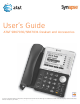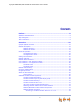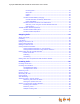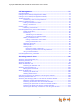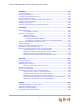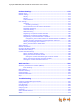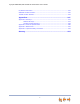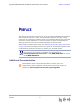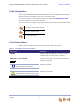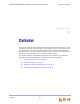User’s Guide AT&T SB67030/SB67031 Deskset and Accessories © 2011 Advanced American Telephones. All Rights Reserved. AT&T and the AT&T logo are trademarks of AT&T Intellectual Property licensed to Advanced American Telephones, San Antonio, TX 78219. Synapse® is a registered trademark of Advanced American Telephones. Issue .
Synapse SB67030/031 Deskset & Accessories User’s Guide CONTENTS Preface .............................................................................................................. 8 Additional Documentation ................................................................................................................................. 8 Topic Navigation .....................................................................................................................................................
Synapse SB67030/031 Deskset & Accessories User’s Guide Incoming Calls............................................................................................................................. 35 Held Calls....................................................................................................................................... 35 Clocks .............................................................................................................................................. 35 Status.....
Synapse SB67030/031 Deskset & Accessories User’s Guide Call Management ..........................................................................................71 Call Management................................................................................................................................................. 72 Putting a Call on Hold (Call Appearance Mode).................................................................................. 73 Putting a Call on Hold (Line Appearance Mode).......
Synapse SB67030/031 Deskset & Accessories User’s Guide Directory ...................................................................................................... 115 Using the Directory...........................................................................................................................................116 Viewing Directory Entries ..............................................................................................................................
Synapse SB67030/031 Deskset & Accessories User’s Guide Deskset Settings ........................................................................................ 170 Deskset Menu ......................................................................................................................................................171 Deskset Settings ................................................................................................................................................172 Display ......
Synapse SB67030/031 Deskset & Accessories User’s Guide PC/Deskset Interaction ..................................................................................................................................235 SB67040 Cordless Handset..........................................................................................................................236 TL7600 Cordless Headset .............................................................................................................................
Synapse SB67030/031 Deskset & Accessories User’s Guide Back to Contents PREFACE This User’s Guide provides instructions for using your Synapse SB67030/031 telephone with firmware version 2.0 or newer, and its optional accessories. See page 194 for instructions on checking the firmware version on the Deskset. Although the Quick Start Guides also include information on using the devices, this guide has information on setting up the devices and more complete information on feature usage.
Synapse SB67030/031 Deskset & Accessories User’s Guide Back to Contents Topic Navigation This Synapse SB67030/031 Deskset & Accessories User’s Guide features easy navigation between topics and the ability to return to your original topic. Text in blue indicates a link to another page in the document. indicates a hyperlink to an external web site. Bold text in blue You can also click the arrows at the bottom of the page to move around this document. Go back to the last page viewed.
Synapse SB67030/031 Deskset & Accessories User’s Guide Back to Contents CHAPTER 1 OVERVIEW The Synapse® Business Phone System from AT&T is for businesses that need up to 100 extensions. This system is scalable from 1 to 39 outside lines, so as your business grows, your phone system can too. The Synapse Business Phone System provides simplicity without sacrifice — it's simple to install, manage, and use, without sacrificing any of the features you need and expect from a business telephone system.
Synapse SB67030/031 Deskset & Accessories User’s Guide Back to Contents Synapse System Overview Your Deskset is part of the Synapse System. Synapse differs from conventional telephone systems in that calls are not coordinated by a central controller. Instead, Synapse uses a distributed control system over a Local Area Network (LAN). Figure 1 illustrates a sample system with outside telephone connections in blue and Ethernet cables in red. Figure 1.
Synapse SB67030/031 Deskset & Accessories User’s Guide Back to Contents Deskset Description The key external features of the Deskset are shown in Figure 2 and described in Table 2. 8 7 1 6 2 5 3 4 Figure 2. Deskset External Features Table 2 Deskset External Features 1. Liquid Crystal Display (LCD) Provides controls and information for using the Deskset. 2. Soft Keys Four keys that produce different actions, depending on the LCD labels. 3.
Synapse SB67030/031 Deskset & Accessories User’s Guide Back to Contents Deskset Hard Keys The hard keys include the standard telephone dial-pad keys and the function keys shown in Figure 3 and defined in Table 3. . 14 1 13 2 12 11 9 3 10 4 5 6 7 8 Figure 3. Deskset Function Keys Table 3 Deskset Function Keys 1. MENU Accesses the configuration menu. 2. DIRECTORY Accesses the Directory. 3. CALL LOG Accesses the incoming Call Log. 4. MESSAGES Accesses Voicemail. 5. HELP Accesses Help.
Synapse SB67030/031 Deskset & Accessories User’s Guide Back to Contents Deskset Idle Screen Figure 4 identifies the basic elements of the Idle screen in Call Appearance mode (see “Modes of Operation” on page 15). Table 4 describes the call functions displayed on the Idle Screen. The Idle screen appears when the system is first turned on and when there is no call activity. The display is backlit when you are using it, but the backlight turns off 30 seconds after the most recent button press.
Synapse SB67030/031 Deskset & Accessories User’s Guide Back to Contents Modes of Operation The system administrator can configure the Synapse system to operate in one of two different modes: Call Appearance mode and Line Appearance mode. Desksets operate differently in each mode. The appearance mode affects how you make, answer, and manage calls. Each mode provides a unique set of configurable features.
Synapse SB67030/031 Deskset & Accessories User’s Guide Back to Contents Line Appearance Mode In Line Appearance mode, the Idle Screen appears as shown in Figure 6. . Line Appearance Icons/ Line Names Correspond to Line Appearance keys on the Deskset. Your system administrator can enter line names that replace these icons. New Missed Calls does not appear. Intercom Symbol Indicates the Intercom line for internal calls. Figure 6.
Synapse SB67030/031 Deskset & Accessories User’s Guide Back to Contents Deskset Soft Keys The Deskset provides soft keys as illustrated in Figure 7. The soft key labels change according to the current task. For example, if you are holding a call, the key labels displayed are different from those displayed if you are making a call. See “Appendix A: Soft Keys” on page 247 for an alphabetical list of the labels that appear above the soft keys.
Synapse SB67030/031 Deskset & Accessories User’s Guide Back to Contents Deskset Status Indicators Status indicators appear in the upper right-hand corner of the Deskset display, as shown in Figure 8 and Figure 9. Figure 8. Example of DND On Figure 9. Example of Call Forward On Status messages include: ANS ON Auto Answer is on (Call Appearance mode only). DND ON Do Not Disturb is on. FWD ON Call Forward All is on (Call Appearance mode only). VM Full Voicemail is full.
Synapse SB67030/031 Deskset & Accessories User’s Guide Back to Contents Call Indicators in Call Appearance Mode If your system is set to Call Appearance mode, the five Call Appearance keys, as shown in Figure 10, allow you to manage your calls. The Deskset presents call information next to the Call Appearance keys at the side of the display. When there is an incoming call, the Call Appearance key LED flashes. Icons on the screen identify the status of each call. Press or to move the highlight.
Synapse SB67030/031 Deskset & Accessories User’s Guide Back to Contents Call Indicators in Line Appearance Mode If your system is set to Line Appearance mode, the Line Appearance keys, as shown in Figure 10, allow you to manage your calls. The Deskset presents call information next to the Line Appearance keys at the side of the display. When there is an incoming call, the Line Appearance key LED flashes. Icons on the screen identify the status of each call.
Synapse SB67030/031 Deskset & Accessories User’s Guide Back to Contents Call Status Icons Table 7 shows and describes the call status icons. Table 7 Icon Deskset Call Status Icons Status Icon Status Available Incoming Call Indicates an available Call Appearance (or Line Appearance if the system administrator has not named your lines). Lifting the corded handset changes the icon from Available to Off Hook. Indicates an incoming call when there are no other calls.
Synapse SB67030/031 Deskset & Accessories User’s Guide Table 8 Overview Deskset Call Status LED Activity LED Activity Description Off No Call Steady On Active Call Fast Flash Ringing Call Slow Flash Held Call 22 Back to Contents
Synapse SB67030/031 Deskset & Accessories User’s Guide Back to Contents Deskset Dial-Pad Entry Use the dial-pad keys to enter letters and numbers into a text field. Keys 2, 3, 4, 5, 6, and 8 have three assigned letters, while keys 7 and 9 have four assigned letters, as shown in Figure 12. GHI 1 ABC 2 DEF 3 4 JKL 5 MNO 6 7 TUV 8 WXYZ 9 PQRS * OPER 0 # Figure 12. Dial Pad Pressing 1 once enters a space; pressing it twice enters a 1.
Synapse SB67030/031 Deskset & Accessories User’s Guide Back to Contents Using the Speakerphone When the speakerphone is active, the SPEAKER key is backlit. To use the speakerphone: 1. To initiate a call, press SPEAKER. The key becomes backlit and you hear a dial tone. Begin dialing. 2. To end a call, press SPEAKER. The key backlight goes out. During an active call, if you are using the corded handset or any corded or Cordless Headset, pressing SPEAKER switches audio to the speakerphone.
Synapse SB67030/031 Deskset & Accessories User’s Guide Back to Contents About the Auto Attendant This section applies to Call Appearance mode only. When set to Call Appearance mode, the Synapse system features an Auto Attendant that transfers incoming calls to a pre-recorded menu (guiding callers to the desired extension) or directly to a Synapse extension or extensions. The targets for these transfers may depend on the time of day.
Synapse SB67030/031 Deskset & Accessories User’s Guide Back to Contents SB67040 Cordless Handset (Optional) The optional Cordless Handset, shown in Figure 13, supports most functions of the Deskset in Call Appearance mode, including hands-free speakerphone, once it is registered to your Deskset. Use your Deskset to register your Cordless Handset. See “Registering an Optional Cordless Handset” on page 185. The Cordless Handset cannot be used in Line Appearance mode.
Synapse SB67030/031 Deskset & Accessories User’s Guide Back to Contents Cordless Handset Description The Handset external features are shown in Figure 14 and Figure 15 on page 28 and described in Table 9 and Table 10 on page 28. 14 1 13 2 3 12 4 11 5 10 6 9 7 8 Figure 14. Handset Key Functions Table 9 Handset Key Functions 1. Liquid Crystal Display (LCD) Provides instructions and status information. 2. SELECT Selects an option from a menu or list on the LCD. 3.
Synapse SB67030/031 Deskset & Accessories User’s Guide Back to Contents Figure 15. Navigation Key Table 10 Arrow Action Scrolls or cycles through list entries. Performs backspace function. Use during message playback to jump back eight seconds in message. Adjusts display contrast level. Scrolls or cycles through list entries. Use during message playback to jump forward eight seconds in message. Adjusts display contrast level. Scrolls through list entries.
Synapse SB67030/031 Deskset & Accessories User’s Guide Back to Contents Cordless Handset Liquid Crystal Display (LCD) The Idle screen appears when the Handset has no active or held calls. Figure 16 and Table 11 show and describe the Handset Idle screen. 1 2 3 4 12:30p Feb 23 7 EXT 249 John Smith 2 Missed Calls 5 New MSGs MSGs CID 5 6 Figure 16. Handset Idle Screen Table 11 Handset Idle Screen 1. Time and Date 2. Extension Number and Name The extension number and name for this Handset. 3.
Synapse SB67030/031 Deskset & Accessories User’s Guide Table 12 Back to Contents Cordless Handset Screen Types Incoming Call Screen The highlighted entry displays name and number (if available). The other entries for additional incoming calls display name only. 12:30p Feb 23 INCOMING Mary William s 9-503-555-0194 Charlie Johnson Graham Bell 232-555-0176 00:12 ON A CALL IGNORE List Screen List screens display a name and phone number for each entry. A Call Log entry also displays the time called.
Synapse SB67030/031 Deskset & Accessories User’s Guide Back to Contents Cordless Handset Soft Keys The Handset provides soft keys as illustrated in Figure 16 on page 29. The Handset soft keys provide a variety of functions determined by the current action. If you are forwarding a call, for example, the soft keys displayed are different from those displayed if you are making a call. See “Appendix A: Soft Keys” on page 247 for an alphabetical list of the labels that appear above the soft keys.
Synapse SB67030/031 Deskset & Accessories User’s Guide Back to Contents Using the Cordless Handset Speakerphone When the speakerphone is active, the SPEAKER key is lit. In Idle or Dial mode, this key behaves like PHONE, except that audio is from the speakerphone. To use the speakerphone: To initiate a call, press SPEAKER. The key becomes lit, you hear a dial tone, and the active call screen appears. You can dial. 12:30p Feb 23 ON A CALL EXT_#s CID To end a call, press OFF.
Synapse SB67030/031 Deskset & Accessories User’s Guide Back to Contents Deskset/SB67040 Cordless Handset Comparison The following Deskset features are limited on the Handset: Paging You can send pages only to all extensions (not to Paging Zones) from the Cordless Handset, but you cannot receive them. See “Paging with the Cordless Handset” on page 169. If your Synapse system includes an optional Overhead Paging (OHP) system, you cannot send pages through it.
Synapse SB67030/031 Deskset & Accessories User’s Guide Back to Contents In addition, the following Deskset features are not available on the Handset: Overview Operation in Line Appearance mode Extension Status Record a Voicemail greeting Copy Call Log entries or Redial numbers into your Personal Directory list Create, edit, or delete your Personal Directory list Program Quick-Dial entries Call screening Auto Answer Access to Group Mailboxes Turning DND and Call For
Synapse SB67030/031 Deskset & Accessories User’s Guide Back to Contents Deskset-Handset Interaction This section identifies similarities and operating interactions between the Deskset and the optional SB67040 Cordless Handset in Call Appearance mode. Answering a Call While Another Device is on a Call The Deskset, Cordless Handset, and Cordless Headset all share the same extension number.
Synapse SB67030/031 Deskset & Accessories User’s Guide Back to Contents Cordless Handset Battery Charging Place the Handset in the charger when not in use. When fully charged, the Handset battery provides approximately five hours of talk time or three days of standby time. To charge the Handset battery: 1. Place the Handset in the charger. The CHARGE light is on when the Handset is charging. Charge Light If the Handset has not yet been registered, the Register screen appears within 15 seconds.
Synapse SB67030/031 Deskset & Accessories User’s Guide Back to Contents To respond to low battery notification: 1. Press IGNORE to exit the notification screen. 2. Place the Handset into the charger. If the Handset stops working when you are on a call because of low battery charge, that call is automatically held on the Deskset. Power-Save Mode If you are not on an active call and press no keys for 30 seconds, the screen backlight turns off to save power. Press any key to turn the backlight on.
Synapse SB67030/031 Deskset & Accessories User’s Guide Back to Contents Cordless Handset Connection Loss Notification If the Handset leaves the operating range of the Deskset, or if there is radio frequency (RF) interference, a Lost connection with Deskset notification screen appears, as shown in Figure 18, and the Handset searches for the Deskset. If the Deskset is not found within five seconds, the Searching for Deskset… notification screen appears.
Synapse SB67030/031 Deskset & Accessories User’s Guide Back to Contents Dial-Pad Entry Use the dial-pad keys to enter alphabetical characters to search the Directory and Extension lists. See “Accessing and Managing Items in Lists with the Cordless Handset” on page 110. Keys 2, 3, 4, 5, 6, and 8 have three assigned letters, while keys 7 and 9 have four assigned letters. The keys function as follows: 1. Pressing the key once displays names starting with the first letter on the key. 2.
Synapse SB67030/031 Deskset & Accessories User’s Guide Back to Contents TL7600 Cordless Headset (Optional) This optional Cordless Headset, shown in Figure 19, provides a 500-foot range and easy one-button answering once it is registered to your Deskset. Use your Deskset to register your Cordless Headset. See “To register the TL7600 Cordless Headset:” on page 186. Figure 19.
Synapse SB67030/031 Deskset & Accessories User’s Guide Back to Contents Cordless Headset Description The registration process described in the manual that comes with the Cordless Headset is not appropriate for the Deskset, which requires a different process. The correct process is described in “To register the TL7600 Cordless Headset:” on page 186. 1 5 2 3 4 Figure 20. TL7600 Cordless Headset Features 1. ON/OFF Press to make or answer a call, and to end a call.
Synapse SB67030/031 Deskset & Accessories User’s Guide Back to Contents Cordless Headset Operation Table 14 TL7600 Cordless Headset Operation Function Operation Ringtone silencing Press MUTE/FLASH to temporarily silence the ringtone in the Headset earpiece. This silences the ringtone without disconnecting the call. The next incoming call rings normally at the preset volume. Volume control While on a call, use the VOLUME +/– keys on the side of the Headset to adjust the listening volume.
Synapse SB67030/031 Deskset & Accessories User’s Guide Overview 43 Back to Contents
Synapse SB67030/031 Deskset & Accessories User’s Guide Back to Contents CHAPTER 2 OUTGOING CALLS The Deskset and the optional SB67040 Cordless Handset provide several methods for making a call. You can also use the optional TL7600 Cordless Headset to complete a call that you dialed on the Deskset or Cordless Handset. If you are in Idle mode or have calls on hold, you can predial a phone number and then go off hook to call the number.
Synapse SB67030/031 Deskset & Accessories User’s Guide Back to Contents Active Call Screen The Active Call screen, as shown in Figure 21, appears while you are on a call. Call Appearance Mode Line Appearance Mode Figure 21. Active Call Screen Table 16. Outgoing Calls Active Call Screen Description Key Description Key Transfer Call Appearance mode only — Begins transfer of a call. Conf Begins a conference call. Park Call Appearance mode only — Parks an external call.
Synapse SB67030/031 Deskset & Accessories User’s Guide Back to Contents Predialing Predial is only available when the Deskset is idle or when all calls are on hold. In Predial mode, there is no dial tone. You can only predial one phone number at a time. To begin Predial, press a dial-pad key. To make a Predial call: 1. Enter an extension number or phone number (for example: 9-1-232-555-0176) using the dial pad. The predial screen appears (Call Appearance mode shown).
Synapse SB67030/031 Deskset & Accessories User’s Guide Back to Contents Live Dialing You can make a call by going off hook, then dialing a phone number. To dial a live number: 1. 2. Do one of the following to go off hook (to hear the dial tone) from Idle mode: Lift the corded handset. Press SPEAKER or HEADSET. Press an available Call Appearance or Line Appearance key. Enter the extension number or phone number you want to dial, as shown below (Call Appearance mode shown).
Synapse SB67030/031 Deskset & Accessories User’s Guide Back to Contents Making a Call from a List To make a call from a list: 1. Access the desired list entry. For example, press DIRECTORY. The Directory screen appears. See “Accessing Items in Lists” on page 96.
Synapse SB67030/031 Deskset & Accessories User’s Guide Back to Contents Calling a Busy Extension If you call an extension that is on a call or busy, your Deskset displays an Extension Status screen, shown in Figure 22. The Extension Status screen notifies you that the other party may not be available to answer your call. When the Extension Status screen appears, you can choose to call the other Deskset anyway, or go directly to the Deskset’s voicemail.
Synapse SB67030/031 Deskset & Accessories User’s Guide Back to Contents Making an Intercom Call Intercom Calls apply to Line Appearance mode only. In Line Appearance mode, your Deskset uses an outside line any time you go off hook by lifting the handset, pressing SPEAKER, or by some other method. To make an internal (extension-to-extension) call, you must press the INTERCOM key as shown in Figure 11 on page 20.
Synapse SB67030/031 Deskset & Accessories User’s Guide Back to Contents Calling a Restricted Number Call Restriction Settings apply to Call Appearance mode only. Your system administrator can configure Call Restriction settings that may prohibit you from making calls to certain types of numbers — international long-distance numbers, for example. Call Restriction settings are specific to each extension in the system.
Synapse SB67030/031 Deskset & Accessories User’s Guide Back to Contents Calling Restricted Numbers Using Another Extension If you need to use someone else’s Deskset to call a number that is restricted on that Deskset, you can enter your Extension number and User Password to complete the call. To make a restricted call: 1. On a Synapse Deskset other than your own, dial the number as described in “Predialing” on page 45 or “Live Dialing” on page 46.
Synapse SB67030/031 Deskset & Accessories User’s Guide Back to Contents Making Calls with the Cordless Handset You can also make calls with the optional SB67040 Cordless Handset. Cordless Handset operation is compatible with Call Appearance mode only. Active Call Screen The Active Call screen, as shown in Figure 24, appears while you are on a call. 12:30p Feb 23 Phone number Call timer Press to transfer the call Press to begin a conference call 9-503-555-0194 00:12 ON A CALL XFER CONF Figure 24.
Synapse SB67030/031 Deskset & Accessories User’s Guide Back to Contents Predialing You can dial a phone number before pressing PHONE or SPEAKER. Pressing a dial-pad key begins Predial mode. In this mode, the Handset produces no dial tone. You can also predial from a list. To Predial a call: 1. Enter the phone number using the dial-pad. (For outside calls, dial 9 or whatever digit, if any, that must be dialed first).
Synapse SB67030/031 Deskset & Accessories User’s Guide Back to Contents Live Dialing Live dialing refers to dialing when the phone is already off hook (when there is already a dial tone). To make a call off hook: 1. Press PHONE or SPEAKER to start a call. 12:30p Feb 23 ON A CALL EXT_#s CID You are now off hook and hear a dial tone. 2. Enter the number you want to dial. (For outside calls, dial 9 or whatever digit, if any, that must be dialed first).
Synapse SB67030/031 Deskset & Accessories User’s Guide Back to Contents Making Calls with the Optional TL7600 Cordless Headset If you have an optional TL7600 Cordless Headset registered to your Deskset, then you can make calls with the Headset. Use the Deskset dial pad to dial the number. To make a call with the Cordless Headset: 1. Press ON/OFF on the Headset. The Headset is active when you hear a dial tone. ON/OFF 2. Dial the extension or phone number on the Deskset. 3.
Synapse SB67030/031 Deskset & Accessories User’s Guide Back to Contents CHAPTER 3 INCOMING CALLS When a call comes in, the Deskset and the optional SB67040 Cordless Handset ring and the incoming call information appears as shown in Figure 25 on page 57. The screen displays the caller’s name and number (if available). If there is more than one incoming call, they are displayed on the five Call Appearances or up to four Line Appearances on the screen. You can answer or ignore each call.
Synapse SB67030/031 Deskset & Accessories User’s Guide Back to Contents Incoming Call Screen The Incoming Call and Active Call screens are shown in Figure 25. . Press Answer Incoming Call Active Call Figure 25. Incoming Call and Active Call . Table 17. Incoming Calls Incoming Call Screen Soft Keys Key Description Answer Answers incoming call. Ignore Silences ringer during incoming call. FwdVM Call Appearance mode only — Forwards incoming call to Voicemail.
Synapse SB67030/031 Deskset & Accessories User’s Guide Back to Contents Incoming Call Indication When there is an incoming call, the Deskset rings. See “Sounds” on page 173. Do Not Disturb and Audible Ring Delay both affect the onset of ringing. See “Using Do Not Disturb (DND)” on page 195 and “Sounds” on page 173. Call Appearance Mode When there are no active or held calls, an Incoming Call screen appears, as shown in Figure 26.
Synapse SB67030/031 Deskset & Accessories User’s Guide Back to Contents If your company has caller ID, the Incoming Call screen displays caller information. If the caller ID information is absent because it is unavailable, UNKNOWN NAME and UNKNOWN NUMBER display. If the caller chooses not to send the information, PRIVATE NAME and PRIVATE NUMBER display.
Synapse SB67030/031 Deskset & Accessories User’s Guide Back to Contents Answering a Call To answer a call: Lift the corded handset. Press Answer to answer using the Preferred Audio Mode. See “Preferred Audio” on page 175. Press SPEAKER to use the speakerphone. Press HEADSET to use the Cordless Headset or corded headset. See “Call Management Using a Headset” on page 95.
Synapse SB67030/031 Deskset & Accessories User’s Guide Back to Contents Ignoring a Call You can ignore an incoming call by pressing Ignore to silence the ringer. The silenced ringer icon appears, as shown in Figure 28. If you are on an active or held call, after the ignored call has been forwarded, the highlight moves back to whatever call you were on before the incoming call.
Synapse SB67030/031 Deskset & Accessories User’s Guide Back to Contents Forwarding All Calls This feature applies to Call Appearance mode only. You can forward all incoming calls to the destination that you specified in the User Settings. See “Call Forward All and Call Forward–No Answer” on page 106. To forward all calls: Press CallFwd when the telephone is idle. Incoming Calls FWD ON appears in the upper right corner of the display. Press CallFwd again to cancel forwarding all calls.
Synapse SB67030/031 Deskset & Accessories User’s Guide Back to Contents Call Screening This feature applies to Call Appearance mode only. When an incoming call goes to Voicemail, the Message icon ( ) indicates that recording is in progress. You can listen to the recording in progress and interrupt it at any time by answering the call. If another incoming call occurs while screening a call, the highlight moves to the new call and there is an abbreviated ring.
Synapse SB67030/031 Deskset & Accessories User’s Guide Back to Contents Auto Answering This feature applies to Call Appearance mode only. You can set your Deskset to answer calls automatically, without your having to touch the phone to answer. When you enable Auto Answer, ANS ON appears at the top of the Deskset screen if DND ON and FWD ON are not active, since Auto Answer is disabled if they are on.
Synapse SB67030/031 Deskset & Accessories User’s Guide Back to Contents Answering Calls in the Call Queue This feature applies to Call Appearance mode only. Your system administrator may have set up your Deskset as a Call Queue Agent. The key in the bottom right corner will have a Call Queue label. Incoming calls are directed to your Deskset and all other assigned Call Queue Agents.
Synapse SB67030/031 Deskset & Accessories User’s Guide Back to Contents Viewing the Queued Calls List When all Call Queue Agents are busy, incoming calls are held in the Call Queue. The Call Queue key LED flashes orange slowly when calls are waiting in the Call Queue. You can view and answer queued calls from the Queued Calls list. For more information, see “Accessing the Queued Calls List” on page 97.
Synapse SB67030/031 Deskset & Accessories User’s Guide Back to Contents Answer a Call with the Cordless Handset You can also answer calls with the optional SB67040 Cordless Handset. When the extension receives an incoming call, the Cordless Handset rings and the incoming call information appears as shown at right. The screen displays the caller’s name and number (if available). Cordless Handset operation is compatible with Call Appearance mode only. To answer the call, press PHONE.
Synapse SB67030/031 Deskset & Accessories User’s Guide Back to Contents Incoming Call Indication Options for an Incoming call: When there is an incoming call: The Cordless Handset rings. See “Setting the Cordless Handset Ringer and Voice Volume” on page 200. The incoming call screen appears. 12:30p Feb. 23 INCOMING EXT 249 Graham Bell John Smith 232-555-0176 2 Missed Calls 5 New MSGs IGNORE FWD-VM If you are on an active call or live dialing, there is a single, short ring.
Synapse SB67030/031 Deskset & Accessories User’s Guide Back to Contents Answering a Call When you receive a call while the extension is idle, you can press: SELECT, PHONE, or SPEAKER to answer the call. IGNORE to silence the ringer. You can still answer the call. FWD-VM to forward the call to Voicemail. Press Volume while the Cordless Handset is ringing to decrease or increase the ringer volume. Call screening is not available from the Cordless Handset.
Synapse SB67030/031 Deskset & Accessories User’s Guide Back to Contents Unanswered incoming calls are handled according to the Call Forward–No Answer setting. The system administrator sets the call-forwarding options. For more information on this setting, see the Synapse Administrator’s Guide at www.telephones.att.com/synapseguides.
Synapse SB67030/031 Deskset & Accessories User’s Guide Back to Contents CHAPTER 4 CALL MANAGEMENT This chapter describes the call management features of the Deskset and optional SB67040 Cordless Handset. The Deskset and Cordless Handset enable you to put calls on hold, transfer calls, park calls, and create conference calls. Call management features and procedures differ depending on whether your system is in Call Appearance or Line Appearance mode.
Synapse SB67030/031 Deskset & Accessories User’s Guide Back to Contents Call Management The Deskset Call Management functions begin with the Active Call screen shown in Figure 30. . 12:30PM Thu Feb 23 25 2008 2010 ABC Accou... 9-503-555-0194 0:01 Quick Dial Transfer Conf Park More 1/3 Figure 30. Active Call Screen (Call Appearance Mode Shown) Table 18. Key Active Call Screen Description Description Key Description Transfer Call Appearance mode only — Conf Begins a conference call.
Synapse SB67030/031 Deskset & Accessories User’s Guide Back to Contents Putting a Call on Hold (Call Appearance Mode) To hold calls and manage held calls: 1. When you are on an active call, press HOLD. The Held Call Appearance icon appears next to the highlighted call. 12:30PM Thu Feb 25 2010 Graham Bell 232-555-0176 To retriev e held call, press key next to icon. Transfer 2.
Synapse SB67030/031 Deskset & Accessories User’s Guide Back to Contents Putting a Call on Hold (Line Appearance Mode) In Line Appearance mode, all Desksets that share assigned lines can view held calls and take calls off hold. To hold calls and manage held calls: 1. When you are on an active call, press HOLD. The Held Call icon 2. Call Management appears and the Line Appearance LED flashes slowly. On other Desksets that are assigned that line, the Line Appearance LED flashes slowly.
Synapse SB67030/031 Deskset & Accessories User’s Guide Back to Contents Transferring a Call This section applies to Call Appearance mode only. To make calls available to other Desksets when your system is in Line Appearance mode, put a call on hold. Someone at another Deskset can retrieve the call if that line has been assigned to their Deskset as described in “Putting a Call on Hold (Line Appearance Mode)” on page 74.
Synapse SB67030/031 Deskset & Accessories User’s Guide Back to Contents 12:30PM Thu Feb 25 2010 ...232-555-0176 Aw aiting Transfer 9-1-232-555 To call, lif t receiv er, or press SPEAKER, Quick HEADSET, or key next to icon. Dial Transfer Store 3. 4. Backspc Call Pause transfer the call directly to voicemail by pressing MBList to select a Personal or Group Mailbox (if available), or by pressing VMList to select an extension‘s Personal Mailbox. Go to Step 4.
Synapse SB67030/031 Deskset & Accessories User’s Guide Back to Contents Transferring a call to a busy extension If you try to transfer a call to an extension in your office that is on an active call or is paging, the Extension Status screen reads on a call, as shown in Figure 31. If the other extension has Do Not Disturb ON, the Extension Status screen reads Busy, as shown in Figure 31. Extension with Active Call or Paging Extension with DND ON Figure 31.
Synapse SB67030/031 Deskset & Accessories User’s Guide Back to Contents Making a Conference Call You can set up a conference call with yourself and two telephone numbers (either internal, outside, or with both). The pictures below show Call Appearance mode, but the procedure is the same in Line Appearance mode. To make a conference call: 1. Press Conf from an Active Call screen. The call is put on hold and the Conference Setup screen appears.
Synapse SB67030/031 Deskset & Accessories User’s Guide Back to Contents 12:30PM Thu Feb 25 2010 232-555-0176 Conference Call 350-555-0159 Conference Call Quick Dial Transfer EndConf Drop Page If you hang up while on the conference, the conference ends. If you make or answer another call, the conference continues without you. You can rejoin by pressing a corresponding Call Appearance or Line Appearance key. To do this with the Cordless Handset, see “Making a Conference Call” on page 87.
Synapse SB67030/031 Deskset & Accessories User’s Guide Back to Contents Ending a Conference To end a conference: From the Conference screen, you can press: EndConf to end the conference. Both calls hang up and your Deskset returns to the Idle screen or the Call Appearance or Line Appearance you were on before the conference call. Drop to end the highlighted call. The other call remains active.
Synapse SB67030/031 Deskset & Accessories User’s Guide Back to Contents Parking a Call This feature applies to Call Appearance mode only. Parking a call is similar to putting a call on Hold, but any extension on the system can retrieve a parked call. You can park outside calls only. To park a call: 1. Press 2. Press key. or to highlight the outside call you want to park. Park .
Synapse SB67030/031 Deskset & Accessories User’s Guide Back to Contents Retrieving a Parked Call You can retrieve parked calls from any extension in the system. To retrieve a parked call: If you know the extension number of the parked call, dial it. You will retrieve the parked call. OR 1. Press the 2. Press ParkList to display the Parked Calls list. More soft key until the ParkList soft key appears.
Synapse SB67030/031 Deskset & Accessories User’s Guide Back to Contents Call Management Using the Cordless Handset Cordless Handset operation is compatible with Call Appearance mode only.
Synapse SB67030/031 Deskset & Accessories User’s Guide Back to Contents Active Call Screens The Cordless Handset Call Management functions begin with one or more active calls, as shown in Figure 32. . One Active Call Multiple Active Calls Figure 32.
Synapse SB67030/031 Deskset & Accessories User’s Guide Back to Contents Transferring As with the Deskset, you can transfer an active or held call with the Cordless Handset. Transferring to an Extension To transfer an active or held call to an extension: 1. Press XFER . The Cordless Handset displays the Transfer To screen. Graham Bell Transfer To: EXT_#s 2. CANCEL Press EXT_#s to display the EXTENSION list.
Synapse SB67030/031 Deskset & Accessories User’s Guide Back to Contents Transferring to an Outside Number To transfer an active or held call to an outside number: 1. From either an active or held call, press XFER . An active call is put on hold, and the Cordless Handset displays the Transfer To screen. Graham Bell Transfer To: EXT_#s 2. CANCEL To transfer a call to an outside number, dial the number directly or access the outside number through the Call Log, Redial list, Directory, or Quick Dial.
Synapse SB67030/031 Deskset & Accessories User’s Guide Back to Contents Making a Conference Call You can set up a conference call with two other numbers (either internal, outside, or with both). To set up a conference with the Cordless Handset: 1. When you have connected with the first call to be conferenced, press CONF . The active call is automatically put on hold and the Start Conference screen appears. Graham Bell Conference with: EXT_#s 2. CANCEL Establish a second call.
Synapse SB67030/031 Deskset & Accessories User’s Guide Back to Contents Putting a Conference Call on Hold To put a conference on hold with the Cordless Handset: 1. Press HOLD or PHONE to put the conference on hold. An ON HOLD screen appears. If you press PHONE, you hear a dial tone and are in the Live Dial mode. 12:30p Feb 23 Graham Bell 01:09 Mary Williams 00:03 ON HOLD DROP UNHOLD The first and second calls are put on hold but are able to communicate with each other. 2.
Synapse SB67030/031 Deskset & Accessories User’s Guide c. Back to Contents Press SELECT to hang up the highlighted call from the conference. You return to an active call mode with the remaining call. 12:30p Feb 23 Mary Williams 9-1-888-722-7702 00:32 ON A CALL XFER CONF If you have held calls, the Cordless Handset returns to Held Calls mode. If there are no held calls, the Cordless Handset returns to Idle mode.
Synapse SB67030/031 Deskset & Accessories User’s Guide Back to Contents Managing Held Calls You can put a maximum of five calls on hold. To put an active call on hold and to retrieve it: Press HOLD. The screen changes from ON A CALL to ON HOLD. 12:30p Feb 23 Graham Bell 232-555-0176 03:10 XFER ON HOLD UNHOLD Press Press UNHOLD to retrieve the held call. XFER to transfer the held call to another number. Press PHONE to start a new call.
Synapse SB67030/031 Deskset & Accessories User’s Guide Back to Contents Held Call Options To view Held Call options: While viewing a held call screen, press OPTIONS to access the Hold options listed below. 12:30p Feb 23 12:30p Feb 23 OPTIONS Graham Bell 1. Redial 9-800-916-2007 2. Page All 3. Park 4. Parked 03:10 ONCalls HOLD OPTIONS Graham Bell 5. Extension List 232-555-0176 6. Call Log 7. Conference 8. Messages 03:10 ON HOLD EXIT EXIT 1. Redial Accesses the Redial list.
Synapse SB67030/031 Deskset & Accessories User’s Guide Back to Contents Parking a Call Putting a call on hold and parking a call are similar operations. The difference is that a held call can only be retrieved at the Deskset or Cordless Handset that put the call on hold, and a parked call can be retrieved at any extension. Parking an Active or Held Call To park a call: 1. Press OPTIONS from an active or held call to display the OPTIONS screen. 2. Press 3 to park the call. 12:30p Feb.
Synapse SB67030/031 Deskset & Accessories User’s Guide Back to Contents or to highlight a parked call. 2. Press 3. Press SELECT, SPEAKER, or PHONE to unpark the selected call and make it an active call.
Synapse SB67030/031 Deskset & Accessories User’s Guide Back to Contents Using a Corded Headset You can use a corded headset with the Cordless Handset, as shown in Figure 33. Figure 33. Corded Headset To use a corded headset with the Cordless Handset: Call Management Lift the rubber flap covering the 2.5 mm jack on the left side of the Cordless Handset and insert an optional corded headset.
Synapse SB67030/031 Deskset & Accessories User’s Guide Back to Contents Call Management Using a Headset You can use a TL7600 Cordless Headset, as shown in Figure 34 or a corded headset with the Deskset. Figure 34. TL7600 Cordless Headset You can register an optional TL7600 Cordless Headset directly to your Synapse Deskset. There are no wires or cords except for the power cord to the Headset charger. To learn more about the AT&T TL7600 Cordless Headset, visit our web site at www.telephones.att.
Synapse SB67030/031 Deskset & Accessories User’s Guide Back to Contents CHAPTER 5 ACCESSING ITEMS IN LISTS The Deskset has lists of phone numbers that are used for making calls and for call management. Some of the lists, like Voicemail, are explained elsewhere in this guide. In this chapter, you learn how to access an individual item in a list. All instructions start from the Idle screen.
Synapse SB67030/031 Deskset & Accessories User’s Guide Back to Contents Accessing the Queued Calls List This feature applies to Call Appearance mode only. The system administrator can configure the system to forward Incoming Calls to the Call Queue. The Queued Calls list contains unanswered calls. If the system administrator has assigned your extension to the Call Queue, queued calls ring at your extension when your extension becomes idle.
Synapse SB67030/031 Deskset & Accessories User’s Guide Back to Contents Accessing the Park List This feature applies to Call Appearance mode only. Use the Parked Calls screen to access parked calls from any extension. See “Parking a Call” on page 81. To access an entry in the Park List: 1. Press 2. Press ParkList . The Parked Calls list appears. More until the ParkList soft key appears.
Synapse SB67030/031 Deskset & Accessories User’s Guide Back to Contents Accessing Voicemail For more information about Voicemail, see “Voicemail” on page 126. To access an entry from Voicemail: 1. From the Idle screen, press MESSAGES. If necessary, use the dial pad to enter your user password and press SELECT. Once you have entered your password, you do not have to enter it again while you are reviewing messages.
Synapse SB67030/031 Deskset & Accessories User’s Guide Back to Contents If your system administrator has assigned a Group Mailbox to you, a list of your Personal Mailbox and Group Mailboxes appears. Messages [1 New , 6 Old] Personal [1 New , 12 Old] Sales Press or to mov e highlight, then press SELECT. 2. or to highlight the desired Mailbox. a. If necessary, press b. Press SELECT. The Messages list appears. Press Quick Dial or until you highlight the desired Messages entry.
Synapse SB67030/031 Deskset & Accessories User’s Guide Back to Contents About the Extension List You can access the Extension list illustrated in Figure 36 from Idle, Live Dialing, Transfer, and Conference Setup modes. Extensions First and last name (if available) Amy Lee Douglas Lew is Edgar Williams Gary Keys John Smith Karl Anders Nick Gibson 203 205 211 202 225 204 211 Use or to scroll or use dial pad f or quick search.
Synapse SB67030/031 Deskset & Accessories User’s Guide Back to Contents Accessing the Extension List You can access the Extension List as part of the Directory when the phone is idle. See “Using the Directory” on page 65. When you go off-hook, you can access the Extension List using the ExtList soft key that appears. To access the Extension List: 1. Call Appearance mode: From the Idle screen, press More 1/2 and then press ExtList . Line Appearance mode: From the Idle screen, press ExtList .
Synapse SB67030/031 Deskset & Accessories User’s Guide Back to Contents Accessing the Quick-Dial List The Quick-Dial list provides up to six entries for frequently called numbers and is available in Call Appearance mode and Line Appearance mode. To access and dial Quick-Dial numbers: 1. Press the button to the right of . 12:30PM Thu Feb 25 2010 EXT 249 John Smith 2 New Missed Calls 5 New Messages Press or to mov e highlight, then press SELECT.
Synapse SB67030/031 Deskset & Accessories User’s Guide Back to Contents 12:30PM Thu Feb 25 2010 Kate Enrico Pick a Quick Dial to Add or Edit Doug Titan Press key next to quick dial entry to edit or add. 3. Press the key to the right of the entry you want to edit. 4. Enter the desired name and number. Press Backspc to erase the highlighted character if there is one, or else the character before the cursor.
Synapse SB67030/031 Deskset & Accessories User’s Guide Back to Contents About the Redial List The last 20 phone numbers that you dialed are recorded in the Redial list, as shown in Figure 37. Name and number displayed (if available) Redial 1/12 Mary William s 9-1-888-722-7702 8:55a May 23 Wanda Peters Unknow n Caller 9-1-533-555-0124 Charlie Johnson 9-1-788-555-0139 8:23a May 22 May 22 May 20 May 20 To call, press SELECT or Call.
Synapse SB67030/031 Deskset & Accessories User’s Guide Back to Contents Accessing the Redial List To access a Redial entry: 1. Press REDIAL to display the Redial List, as shown in Figure 37. 2. Press 3. Press: or until you highlight the desired entry. Call to redial the number. More 1/2 , then Details to display details about the highlighted entry. Redial Details 1/12 Mary William s 9-1-888-722-7702 8:55a Sun, May 23, 2010 To call, press SELECT or Call.
Synapse SB67030/031 Deskset & Accessories User’s Guide Back to Contents Deleting Redial Entries You can delete a single Redial entry from the Redial list or all Redial entries. Ensure the entry you wish to delete is highlighted. To delete a single entry: 1. Press REDIAL to access the Redial list. 2. Press 3. Press Delete . 4. Press CANCEL to exit the Redial list. or until you highlight the desired entry.
Synapse SB67030/031 Deskset & Accessories User’s Guide Back to Contents Searching the Directory or Extension Lists Using the Dial Pad Use the dial pad to view the first entry that starts with any letter. To search for a list entry on the Deskset: 1. Select a list to search, such as the Directory.
Synapse SB67030/031 Deskset & Accessories User’s Guide Back to Contents Accessing the Held Calls List This feature applies to Line Appearance mode only. When you or anyone else in your office puts an external call on hold, the call is displayed in the Held Calls List. From the Held Calls List, you can view and retrieve any held call in the system. Your Deskset Line Appearance LEDs also show which lines have held calls on them, but only for the lines assigned to that Deskset.
Synapse SB67030/031 Deskset & Accessories User’s Guide Back to Contents Accessing and Managing Items in Lists with the Cordless Handset You can also access the phone number lists with the optional SB67040 Cordless Handset. Cordless Handset operation is compatible with Call Appearance mode only. All instructions start from the Idle screen.
Synapse SB67030/031 Deskset & Accessories User’s Guide Back to Contents About the Cordless Handset Extension List You can access the Extension list illustrated in Figure 38 from Idle, Live Dialing, Transfer, and Conference Setup modes. EXTENSION 1/16 Amy Lee First and Last Name (if available) and Extension number Highlighted extension number position/total number of extensions 203 Douglas Lewis Edgar Williams Gary Keys EXIT Press to exit the Extension list Figure 38.
Synapse SB67030/031 Deskset & Accessories User’s Guide Back to Contents Accessing the Quick-Dial List with the Cordless Handset The Quick-Dial list provides up to six entries for frequently called numbers. The Quick-Dial entries are not associated with the Directory. To access and dial Quick-Dial entries: 1. Press and hold MUTE/QUICK for at least two seconds. The Quick-Dial entries appear. QUICK 1/6 1 -- Kate 2 -- Enrico 3 -- Doug 4 -- 5 -- Titan 6 -- EXIT 2.
Synapse SB67030/031 Deskset & Accessories User’s Guide Back to Contents Accessing the Redial List with the Cordless Handset The last 20 phone numbers that you dialed are recorded in the Redial list. To access and dial a Redial entry: 1. From the Idle screen, press OPTIONS. The menu appears. 12:30p Feb 23 OPTIONS EXT 249 1. Redial John Smith 2. Page All 3. Parked Calls 2 Missed Calls 4. Extension List 5 New MSGs EXIT CID Similar menus appear when you press OPTIONS during an active or held call. 2.
Synapse SB67030/031 Deskset & Accessories User’s Guide Back to Contents or to view Redial entries. 3. Press 4. Press DELETE to delete the selected entry. OR To delete all entries, press OPTIONS. The Redial Options menu appears. Press 1 or SELECT to display the Delete All Confirmation screen. REDIAL OPTIONS 1/13 Mary Williams 1. Delete All 9-1-888-722-7702 May 23 8:55a Wanda Peters 8:23a Unknown Ca... May 22 EXIT 5. Press YES to delete all Redial entries.
Synapse SB67030/031 Deskset & Accessories User’s Guide Back to Contents CHAPTER 6 DIRECTORY The Synapse system provides three Directory lists. By default, the system displays entries from all three lists when you press DIRECTORY (or you press DIR on the optional SB67040 Cordless Handset). See “Viewing Directory Entries” on page 117 to learn how you can limit this display to one of the three lists.
Synapse SB67030/031 Deskset & Accessories User’s Guide Back to Contents Using the Directory Access the Directory by pressing DIRECTORY to display the screen shown in Figure 39. Directory Full name and number displayed in highlight bar 1/48 ABC Accountants 9-503-555-0194 Amy Lee Angela Martin Davis Caterer Charlie Johnson David Carter Personal 203 9-1-732-555-7318 9-1-317-555-0129 9-1-888-883-2445 9-1-443-555-0625 Use or to scroll or use dial pad f or quick search.
Synapse SB67030/031 Deskset & Accessories User’s Guide Back to Contents Viewing Directory Entries You can view all Directory entries in one list, or you can view only the Personal list, System list, or Extension list. Within a list, you can press a dial-pad key to see the first name that starts with the first letter on that key. If there is no match, the set displays the next entry in the alphabetical list. To view and call Directory entries: 1. Press DIRECTORY. The Directory list appears.
Synapse SB67030/031 Deskset & Accessories User’s Guide Back to Contents To change Directory settings: 1. From the Directory list, press More 1/3 to display the second set of Directory soft keys. Directory 1/48 ABC Accountants 9-503-555-0194 Amy Lee Angela Martin Davis Caterer Charlie Johnson David Carter Personal 203 9-1-732-555-7318 9-1-317-555-0129 9-1-888-883-2445 9-1-443-555-0625 Use or to scroll or use dial pad f or quick search. Edit If the Directory is empty, 2.
Synapse SB67030/031 Deskset & Accessories User’s Guide Back to Contents Creating a New Personal List Entry You can add up to 50 personal entries to the Directory. These personal entries are only visible at your extension. To create a new Personal list entry: 1. Press DIRECTORY to display the Directory.
Synapse SB67030/031 Deskset & Accessories User’s Guide Back to Contents Editing a Personal List Entry You can edit any Personal list entry while viewing the Directory. To edit a Personal list entry: 1. Press DIRECTORY to display the Directory. 2. Press 3. Press More 1/3 and or to highlight a Personal entry. Edit . The Personal Entry edit screen appears. Personal Entry First Name: Graham Last Name: Bell Phone #: 9-1- 232-555-0176 Use dial pad to enter letters.
Synapse SB67030/031 Deskset & Accessories User’s Guide Back to Contents Storing Directory Entries from the Call Log or Redial List To store a Call Log or Redial entry into your Personal list: 1. Press CALL LOG or REDIAL to access either list. 2. Press 3. Press or until you highlight the desired entry. Store to store the entry in your Personal list. (Press More 1/3 to display on the Call Log screen.) The Personal Entry screen appears.
Synapse SB67030/031 Deskset & Accessories User’s Guide Back to Contents Deleting a Personal List Entry You can delete any one of your personal list entries while viewing the Directory. To delete a Personal list entry: 1. Press DIRECTORY to display the Directory. 2. Press 3. Press More 1/3 to display the Delete soft key. 4. Press Delete . The confirmation screen appears. or to highlight the entry to be deleted.
Synapse SB67030/031 Deskset & Accessories User’s Guide Back to Contents Sorting Directory Entries The Directory entries are sorted by first or last names. When you use the dial pad to search, the system searches for the names in the sort order. To sort Directory entries: 1. Press DIRECTORY to display the Directory. 2. To sort the entries by last name, press LastNme . To sort the entries by first name, press FirstNme . The Directory stays in the chosen sort order until you change it.
Synapse SB67030/031 Deskset & Accessories User’s Guide Back to Contents Accessing the Directory with the Cordless Handset You can also access the Directory with the optional SB67040 Cordless Handset. Cordless Handset operation is compatible with Call Appearance mode only. All instructions in this section start from the Idle screen. To access a Directory entry: 1. Press DIR. The Directory screen appears. DIR 1/48 ABC Account... 9-503-555-0194 Amy Lee Angela Martin Barry Crick LIST 2.
Synapse SB67030/031 Deskset & Accessories User’s Guide 3. Back to Contents Press 1 through 4 to select the desired list. OR Press or to highlight the desired list, then press SELECT. You cannot sort the Directory from the Cordless Handset. The Cordless Handset uses whatever sort order is set on the Deskset. See “Sorting Directory Entries” on page 123. 4. Directory Press EXIT to return to the previous screen.
Synapse SB67030/031 Deskset & Accessories User’s Guide Back to Contents CHAPTER 7 VOICEMAIL Your Synapse system records and saves incoming Voicemail messages. You can play, delete, or forward those messages to one or many other extensions. The MESSAGE WAITING LED, shown in Figure 40 on page 127, lights up when there is at least one new message. Each message can be up to 2 minutes long. The Personal Mailbox at your Deskset has 30 minutes of recording time.
Synapse SB67030/031 Deskset & Accessories User’s Guide Back to Contents Voicemail Overview When there is at least one new message, the MESSAGE WAITING LED lights up, as shown in Figure 40. MESSAGE WAITING LED Figure 40. Message Waiting LED To access your messages, see “Accessing Your Messages” on page 131. Messages appear in a list as shown in Figure 41. Pressing or highlights messages in the list. Pressing or displays options for dialing the number. 5 1 4 2 3 Figure 41. Messages List 1.
Synapse SB67030/031 Deskset & Accessories User’s Guide Table 21. Key Messages List Soft Key Description Description Key Description Plays message. DelMsg Deletes highlighted Voicemail message from Message list. FwdMsg Initiates Message Forward function. DelAll Deletes all messages. MrkNew Marks an old message as new. ClerNew Call Dials the selected entry. More Play PlayAll Voicemail Back to Contents Plays all messages. 128 Marks all messages as old.
Synapse SB67030/031 Deskset & Accessories User’s Guide Back to Contents Group Mailbox Overview Group Mailboxes provide general delivery of Voicemail messages to a group within an organization. Group Mailboxes are different from your Personal Mailbox in the following ways: Messages in Group Mailboxes are not stored in your Deskset. Even if your Personal Mailbox is full, there may be space available in some of your Group Mailboxes.
Synapse SB67030/031 Deskset & Accessories User’s Guide Back to Contents Select a mailbox to access the messages stored in that mailbox. The list of messages in that mailbox appears. When you access a Group Mailbox, the name of the Group Mailbox appears at the top of the screen. Additionally, the following conditions apply when you access a Group Mailbox: When a mailbox is nearly full, [<5 Min] appears, and when it is full, [FULL] appears next to that Group Mailbox as shown in Figure 44.
Synapse SB67030/031 Deskset & Accessories User’s Guide Back to Contents Accessing Your Messages Access to your messages is different depending on whether or not you have access to any Group Mailboxes, and whether you have enabled Voicemail distribution. If you do not have access to a Group Mailbox, and you have not enabled Voicemail distribution, you can access just your new messages by selecting # New Messages on the Idle screen. A list of your new messages appears.
Synapse SB67030/031 Deskset & Accessories User’s Guide Back to Contents If your system administrator has assigned a Group Mailbox to you, a list of your Personal Mailbox and Group Mailboxes appears. Messages [1 New , 6 Old] Personal [1 New , 12 Old] Sales Press or to mov e highlight, then press SELECT. Quick Dial or to highlight the desired Mailbox. a. If necessary, press b. Press SELECT. The Messages list appears. or until you highlight the desired Messages entry. 2. Press 3.
Synapse SB67030/031 Deskset & Accessories User’s Guide Messages Back to Contents 1/3 Graham Bell 232-555-0176 NEW 10:17a Duration: 0:24 Tim e Rem aining: 0:14 Press f or next or message. Pause f or prev ious Delete Jump Quick Dial Jump_ During message playback, you can pick up the handset to listen to messages privately, or press: Pause to pause message playback. Delete to delete the message. If there are more messages, the next message is highlighted.
Synapse SB67030/031 Deskset & Accessories User’s Guide Voicemail Back to Contents Delete to delete the message. If there are more messages, the next message is selected. Jump or Jump to skip back or forward by 8 seconds. or to skip to the previous or next message. CANCEL to cancel playback and leave the highlight on the last played message.
Synapse SB67030/031 Deskset & Accessories User’s Guide Back to Contents Forwarding a Message You can forward a message to an extension or extensions, a Voicemail Distribution List (if enabled), or a Group Mailbox (if enabled). You can also record a message and forward it to a Distribution List. “Forwarding a Voicemail Message” “Recording an Introduction to Send with a Forwarded Message” on page 137.
Synapse SB67030/031 Deskset & Accessories User’s Guide Back to Contents Forward Message Forward message to: John Smith - 225 Press Send to f orward the message to llisted extension(s)... AddExt 6. DelExt Intro Quick Dial Send If you have enabled Voicemail Distribution, you can press DistrList to display Voicemail Distribution Lists. Press or to highlight the desired Distribution List and press SELECT. The Forward Message screen appears. Go to Step 7.
Synapse SB67030/031 Deskset & Accessories User’s Guide Back to Contents Recording an Introduction to Send with a Forwarded Message You can record an audio introduction to send with a forwarded message. To begin recording the introduction, press Intro while forwarding a message. To record a message introduction: 1. Press Intro after selecting the target for a forwarded message. The Message Introduction screen appears. Forward Message Message Introduction 2.
Synapse SB67030/031 Deskset & Accessories User’s Guide Back to Contents Sending a New Message to a Distribution List If you have enabled Voicemail Distribution and created at least one Distribution List, you can record a new message and send it to a Distribution List. To create a Distribution List, see “Voicemail Distribution” on page 211. To record and send a new message: 1. Press MESSAGES. With Voicemail Distribution enabled, the Leave New Message or Listen screen appears.
Synapse SB67030/031 Deskset & Accessories User’s Guide Back to Contents Record Message Message RECORDING Duration: 6s Max allow ed: 120s Press Stop when y ou are f inished recording Quick Dial Stop OR Press 6. Exit to return to the previous screen. When finished recording, press Stop . The message review screen appears. Record Message Message RECORDING Duration: 43s Max allow ed: 120s Press Send to distribute the message or press CANCEL to exit.
Synapse SB67030/031 Deskset & Accessories User’s Guide Back to Contents Deleting Messages You can delete a single message or all messages from the Messages list. You can also delete a single message during message playback as described in “Message Playback” on page 132. To delete a single message or all messages: 1. Open a Messages list, as described in “Accessing Your Messages” on page 131. 2. Press 3. Press DelMsg to delete the message. or to highlight the desired message.
Synapse SB67030/031 Deskset & Accessories User’s Guide Back to Contents New Message Status Indications (! Icons) You can add a new message indication (! icon) or delete all new indications from the Messages list. Messages display with an exclamation point to indicate that the message has not been played. To clear and restore new message indications: 1. Open the Messages list, as described in “Accessing Your Messages” on page 131. A Messages list appears. 2.
Synapse SB67030/031 Deskset & Accessories User’s Guide Back to Contents Accessing Your Voicemail Remotely Remote access allows you to listen to Personal Messages or change the recorded greeting when you are away from your Deskset. Follow the voice prompts and press the appropriate dial-pad keys to navigate through the system. The voice prompts in a menu list are repeated three times with a 5-second pause between.
Synapse SB67030/031 Deskset & Accessories User’s Guide To jump forward 8 seconds, press 9. To return to the previous menu, press star *. Back to Contents Figure 45. Remote Voicemail Access To access Voicemail remotely – Voicemail greeting setup: 1. Voicemail To set up the Voicemail greeting, access the system and press 8. As illustrated in the flow diagram in Figure 46, you have the following options: To record a primary greeting, press 1. To record an alternate greeting, press 2.
Synapse SB67030/031 Deskset & Accessories User’s Guide Figure 46.
Synapse SB67030/031 Deskset & Accessories User’s Guide Back to Contents Accessing Personal Voicemail with the Cordless Handset Cordless Handset operation is compatible with Call Appearance mode only.
Synapse SB67030/031 Deskset & Accessories User’s Guide Back to Contents Voicemail Notification on the Cordless Handset Unanswered incoming calls are handled according to the Call Forward–No Answer setting. The default setting is to send the calls to personal Voicemail. You can also forward a ringing call to your personal Voicemail by pressing FWD-VM , as shown in Figure 47. You cannot forward Call Queue calls to Voicemail.
Synapse SB67030/031 Deskset & Accessories User’s Guide Back to Contents Retrieving Personal Voicemail with the Cordless Handset To retrieve personal Voicemail: 1. Press MSGs from the Idle screen shown in Figure 48 on page 146 to retrieve all personal Voicemail. The message review screen appears. MESSAGES 1/13 Graham Bell 232-555-0176 Jan. 10 12:03pm 02:10 PREV NEXT PLAY EXIT OR When # New MSGs is highlighted, press SELECT to play new Personal Messages. The New Message review screen appears.
Synapse SB67030/031 Deskset & Accessories User’s Guide Back to Contents Reviewing Messages with the Cordless Handset To review messages: 1. Press PLAY to begin Voicemail message playback. The message begins playing, as shown below. Message Counter Time Remaining Progress Bar Once message playback starts: The The message progress bar indicates how much of the message has played. The message timer displays the remaining time, in seconds, of message playback.
Synapse SB67030/031 Deskset & Accessories User’s Guide Back to Contents Managing Personal Voicemail with the Cordless Handset You can delete a message or forward a message to an internal extension. To delete a message: 1. While viewing or playing a message, press OPTIONS. The OPTIONS menu appears. MESSAGES 1/13 OPTIONS Graham Bell 1. Delete All 232-555-0176 2. Delete Jan. 10 12:03pm 3. Forward MSG 03:10 PREV NEXT CANCEL 2. Choose one of the following options: To delete all of your messages: a.
Synapse SB67030/031 Deskset & Accessories User’s Guide Back to Contents To forward a message: 1. While viewing or playing a message, press OPTIONS. The OPTIONS menu appears. MESSAGES 1/13 OPTIONS Graham Bell 1. Delete All 232-555-0176 2. Delete Jan. 10 12:03pm 3. Forward MSG 03:10 PREV NEXT CANCEL 2. Press 3. The Message Forward screen appears. MSG FORWARD Forw ard message From: Graham Bell To: Enter Ext. or press EXT_#s to select target. EXT_#s 3.
Synapse SB67030/031 Deskset & Accessories User’s Guide Back to Contents CHAPTER 8 CALL LOG The Deskset Call Log provides available name and number information for the last 50 calls received. The newest entries replace the oldest. “Using the Call Log” on page 152 “Managing Missed Calls” on page 154 “Reviewing the Call Log List” on page 155 “Storing Call Log Entries” on page 157 “Deleting Call Log Entries” on page 158.
Synapse SB67030/031 Deskset & Accessories User’s Guide Back to Contents Using the Call Log The Call Log soft keys, as shown in Figure 49 and described in Table 22, are available whenever the Call Log has at least one entry. 6 1 Call Log 1/7 Graham Bell 232-555-0176 NEW Mary Williams Unknow n Caller 604-555-0153 250-555-0127 525-555-0142 Press or PlayMsg 2 NEW NEW NEW 3 f or dialing options. Delete Call 9:55a Feb 25 ! 5 9:55a 4 12:31p 4:23p Jan 27 Jan 22 Quick Dial More 1/3 Figure 49.
Synapse SB67030/031 Deskset & Accessories User’s Guide Back to Contents Entries not highlighted display the time for calls received on the current day. Calls before the current day display the date. If the caller ID information is absent because it is unavailable, UNKNOWN NAME and UNKNOWN NUMBER appear. If the caller chooses not to send the information, PRIVATE NAME and PRIVATE NUMBER appear. To access the Call Log list: 1. From the Idle screen, press CALL LOG.
Synapse SB67030/031 Deskset & Accessories User’s Guide Back to Contents Managing Missed Calls All incoming calls are recorded in the Call Log unless Call Forward All is on and calls are forwarded to another extension or outside phone number (Call Appearance mode only). Unanswered calls that have not been reviewed are indicated by NEW. To view missed calls: 1. Press CALL LOG. The newest call appears first. Call Appearance mode only — The Deskset notifies you of New Missed Calls on the Idle screen.
Synapse SB67030/031 Deskset & Accessories User’s Guide Back to Contents Reviewing the Call Log List To review the Call Log list: 1. Press CALL LOG to display the Call Log. Call Log 1/7 Graham Bell 232-555-0176 NEW Mary Williams Unknow n Caller 604-555-0153 250-555-0127 525-555-0142 NEW NEW NEW Press or PlayMsg 2. 3. Press f or dialing options. Delete Call 9:55a Feb 23 ! 9:55a 12:31p 4:23p Jan 27 Jan 22 Quick Dial More 1/3 or to highlight the desired Call Log entry.
Synapse SB67030/031 Deskset & Accessories User’s Guide Back to Contents Listening to Voicemail From the Call Log If the caller left a Voicemail message, you can play the message from the Call Log list or from Call Log Details. To play a Voicemail message from the Call Log: 1. Press CALL LOG to display the Call Log. Call Log 1/7 Graham Bell 232-555-0176 NEW Mary Williams Unknow n Caller 604-555-0153 250-555-0127 525-555-0142 NEW NEW NEW Press or PlayMsg 2. 9:55a Feb 25 ! f or dialing options.
Synapse SB67030/031 Deskset & Accessories User’s Guide Back to Contents Storing Call Log Entries To store a Call Log entry into your Personal list: 1. From the desired Call Log entry, press More 1/3 to view the 2. Press Store appears. Store soft key. to store the entry in your Personal list. The Personal Entry screen The caller information fills in the First Name and Number fields. 3. To enter the Last Name, press and use the dial pad to enter letters. See “Deskset Dial-Pad Entry” on page 23.
Synapse SB67030/031 Deskset & Accessories User’s Guide Back to Contents Deleting Call Log Entries You can delete a single Call Log entry, or all Call Log entries. To delete a single Call Log entry: 1. From a highlighted Call Log entry, press Delete . The entry is removed from the list and the next entry is highlighted. 2. Press CANCEL to exit the Call Log. To do this with the Cordless Handset, see “Deleting Call Log Entries with the Cordless Handset” on page 163.
Synapse SB67030/031 Deskset & Accessories User’s Guide 3. Press 4. Press CANCEL to exit the Call Log. Yes Back to Contents to confirm the deletion. The empty Call Log appears. To do this with the Cordless Handset, see “Deleting Call Log Entries with the Cordless Handset” on page 163.
Synapse SB67030/031 Deskset & Accessories User’s Guide Back to Contents Accessing the Call Log with the Cordless Handset Cordless Handset operation is compatible with Call Appearance mode only. You can also access the Call Log with the optional SB67040 Cordless Handset.
Synapse SB67030/031 Deskset & Accessories User’s Guide Back to Contents Using the Call Log with the Cordless Handset The Handset Call Log functions are shown in Figure 50. CALL LOG 1/7 5 Graham Bell 1 2 232-555-0176 NEW Feb 23 9:55a 4 3 Mary Williams 10:01a UNKNOWN ... Jan. 14 DELETE EXIT Figure 50. Call Log Functions 1. Arrows Indicate dialing options available. 2. NEW Indicates call was not answered and has not been reviewed. 3.
Synapse SB67030/031 Deskset & Accessories User’s Guide Back to Contents Managing Missed Calls with the Cordless Handset The Cordless Handset records incoming call information in the Call Log and displays a notification on the Idle screen. Unanswered calls that have not been reviewed are considered missed. Once you review a call, the new missed-call count goes down by one. To view missed calls: 1. On the Idle screen, highlight # Missed Calls, then press SELECT.
Synapse SB67030/031 Deskset & Accessories User’s Guide Back to Contents Playing Voicemail Messages in the Call Log with the Cordless Handset If the caller left a Voicemail message, you can play the message from the Call Log. To play a Voicemail message from the Call Log: 1. Press 2. Press 3. Press OPTIONS to display the Call Log Options. CID to display the Call Log. or to highlight the desired message. CALL LOG OPTIONS 1/7 Graham Bell 1. Delete All 800-916-2007 2.
Synapse SB67030/031 Deskset & Accessories User’s Guide Back to Contents To delete all of the entries in the Call Log: 1. Press CID to display the Call Log. OR To access the Call Log during a call, press OPTIONS and then 6. 2. Press OPTIONS to display the Call Log Options. CALL LOG OPTIONS 1/7 Graham Bell 1. Delete All 800-916-2007 2. Play Message NEW Feb 23 9:55a Mary Williams 10:01a UNKNOWN ... Jan. 14 EXIT 3. Press 1 or SELECT to display the Delete-All Confirmation screen.
Synapse SB67030/031 Deskset & Accessories User’s Guide Back to Contents CHAPTER 9 PAGING Paging allows you to broadcast what you say to more than one extension. If your system administrator has set up Paging Zones, you can page all extensions or a zone. If your Synapse system includes an optional overhead paging (OHP) system, you may be able to page through loudspeakers. If the OHP is a single-zone paging system, it is included when you page All Extensions.
Synapse SB67030/031 Deskset & Accessories User’s Guide Back to Contents Paging All Extensions or a Paging Zone If your system administrator has set up Paging Zones, you can page all extensions or a zone. To page all extensions or a Paging Zone: 1. From Idle or from a held call, press Page . It may be necessary to press More 1/2 from Idle, or to press More 1/3 , then More 2/3 from Hold. The Paging Zones screen appears. 2. Select All Extensions or a Paging Zone. 3. Press 4.
Synapse SB67030/031 Deskset & Accessories User’s Guide Back to Contents Single-Zone Overhead Paging If your Synapse system includes an optional single-zone overhead paging (OHP) system, your system administrator may have set up an overhead paging option in the Paging Zones list, such as for your warehouse. The OHP speakers are included when you page All Extensions, and they may be included in other Paging Zones. To page using a single-zone overhead paging system: 1.
Synapse SB67030/031 Deskset & Accessories User’s Guide Back to Contents Multi-Zone Overhead Paging If your Synapse system includes an optional multi-zone overhead paging (OHP) system, you have an Overhead Paging option in the Paging Zones list. To page using an optional multi-zone overhead paging system: 1. From Idle or from a held call, press Page . It may be necessary to press More 1/2 from Idle, or to press More 1/3 , then More 2/3 from Hold. The Paging Zones screen appears. 2.
Synapse SB67030/031 Deskset & Accessories User’s Guide Back to Contents Paging with the Cordless Handset Cordless Handset operation is compatible with Call Appearance mode only. You can page all the extensions in the system. Zone paging and (optional) overhead paging are not available from the Cordless Handset. To page all extensions with the Cordless Handset: 1. From a held call or Idle mode: a. Press OPTIONS. The OPTIONS menu appears. 12:30p Feb 23 OPTIONS Graham Bell 1. Redial 9-800-916-2007 2.
Synapse SB67030/031 Deskset & Accessories User’s Guide Back to Contents CHAPTER 10 DESKSET SETTINGS You or your system administrator can customize your Deskset and SB67040 optional Cordless Handset using the following menus and features: Deskset Settings “Deskset Menu” on page 171 “Deskset Settings” on page 172 “User Settings” on page 176 “Setting and Changing Your Password” on page 191 “Deskset Information” on page 194 “Using Do Not Disturb (DND)” on page 195 “Auto-Attendan
Synapse SB67030/031 Deskset & Accessories User’s Guide Back to Contents Deskset Menu You can use the Deskset menus to set up many Deskset features. Access the Menu by pressing MENU, and then select options by highlighting an item and pressing SELECT, or by pressing the dial-pad key with that option number. To access the Deskset setup menus: Press MENU. The Deskset Menu appears. Deskset Settings Press 1 on the dial pad to display the Deskset Settings menu.
Synapse SB67030/031 Deskset & Accessories User’s Guide Back to Contents Deskset Settings Use the Deskset Settings menu, as shown in Figure 51, to access the three functions and the related submenus listed in Table 23. To display the Deskset Settings menu, press MENU then 1. Figure 51. Deskset Settings Menu Table 23. Deskset Settings Menu Structure Function 1. Display See page... 173 Submenu 1. Contrast (1–9) 2. Backlight (Lo/Hi/Off) 2. Sounds 173 1. Ring volume (0–9) 2.
Synapse SB67030/031 Deskset & Accessories User’s Guide Back to Contents Display Use the Display menu to adjust your Deskset LCD contrast and backlight. To access the Display menu: 1. Press MENU, then 1, and then 1. The Display menu appears. 2. Press 1 to set the desired Contrast level. Press 3. Press 2 to set the desired Backlight level. Press 4. or to adjust the level from 1 to 9. The default is 5. Press or to cycle through Hi, Lo, or Off. The default is Hi.
Synapse SB67030/031 Deskset & Accessories User’s Guide 3. Back to Contents Press 2 on the dial pad to set the Audible Ring Delay from 0 to 40 seconds. Press or to select one of the delay values. The default is 0, which also disables the feature. Although the Call Appearance icon flashes, the Deskset does not ring for the time you set. 4. Press 3 on the dial pad to choose Ringtones. Press or to select one of nine ringtones. The default is 1. Ringtone samples play when selected. 5.
Synapse SB67030/031 Deskset & Accessories User’s Guide Back to Contents Preferred Audio When you press a Call Appearance or Line Appearance key or Answer , the call is answered in the Preferred Audio mode. You can set the audio preferences to Headset or Speakerphone by using the Preferred Audio menu. Lifting the corded handset takes first priority in all instances. To access the Preferred Audio menu: 1. Press MENU, then 1, and then 3. The Preferred Audio menu appears. 2.
Synapse SB67030/031 Deskset & Accessories User’s Guide Back to Contents User Settings Use the User Settings menu to modify the settings shown in Figure 52 and listed in Table 24. User Settings vary depending on whether your system is in Call Appearance or Line Appearance mode. Line Appearance mode Call Appearance mode Figure 52. User Settings Menu Table 24. Deskset Menu – User Settings Call Appearance mode Deskset Settings See page... Line Appearance mode See page... 1. Greetings 177 1.
Synapse SB67030/031 Deskset & Accessories User’s Guide Back to Contents To display the User Settings menu: 1. Press MENU and then 2. The User Settings menu appears. 2. If you have set a user password, the User Password screen appears before the User Settings menu appears. Enter your password and press SELECT. To correct errors, use the Backspc key. To cancel your changes on that screen, press Cancel at any time. The Deskset will return to the previous screen.
Synapse SB67030/031 Deskset & Accessories User’s Guide Back to Contents You cannot delete or record over the Pre-Set greeting. 2. Deskset Settings Press Save to save the greeting. The system checks to see if the selected greeting has been recorded. If the greeting has been recorded, the User Settings menu appears. If a greeting has not been recorded, the Greeting not recorded screen appears and the Pre-Set Greeting is used. The User Settings menu appears.
Synapse SB67030/031 Deskset & Accessories User’s Guide Back to Contents Recording a Greeting You can record a greeting up to 60 seconds long. The procedure for recording a Primary or Alternate Greeting is the same. To record either a Primary or Alternate greeting: 1. Press MENU, then 2, and then 1 to display the Message Greetings menu. 2. Press either 2 (Primary) or 3 (Alternate) to select the greeting. If you wish to record the greeting on the corded handset, lift the handset. 3.
Synapse SB67030/031 Deskset & Accessories User’s Guide Back to Contents To turn Call Forward All on or off, press CallFwd when the Deskset is idle. When activated, FWD ON appears in the upper right corner of the display. Call Forward All overrides the Call Forward–No Answer setting set by your system administrator. You can set the Call Forward All destination in the User Settings menu or using the WebUI. See “Basic Settings” on page 206.
Synapse SB67030/031 Deskset & Accessories User’s Guide Back to Contents Automatic Answering Auto Answer settings apply to Call Appearance mode only. You can set the Deskset to automatically answer calls after a delay that you specify. Without touching the Deskset, you can speak to and be heard by people who call you. For example, employees in warehouses or shops may use this feature for quick conversations without having to interrupt what they are doing.
Synapse SB67030/031 Deskset & Accessories User’s Guide Back to Contents Voicemail Memory Your Voicemail messages are stored on your Deskset. You can check the amount of available memory. To access the Voicemail Memory screen: 1. Call Appearance mode — Press MENU, then 2, and then 4. Line Appearance mode — Press MENU, then 2, and then 2. The Voicemail Memory status screen appears. The Voicemail Memory screen displays the remaining minutes left for recording a message in Voicemail.
Synapse SB67030/031 Deskset & Accessories User’s Guide Back to Contents Name Recording Name Recording applies to Call Appearance mode only. If callers access the Company Directory when the Auto Attendant is on, they hear this recording upon entering your name. To create a useful recording for incoming callers, you should say your name slowly, clearly, and at a reasonable volume. Your system administrator may also recommend that you state both your name and extension number.
Synapse SB67030/031 Deskset & Accessories User’s Guide 5. Press Play to review the recorded name. 6. Press Exit . The Name Recording menu appears. Back to Contents To delete a personal name: 1. Press MENU, then 2, and then 5. The Name Recording menu appears. 2. Press 2 to delete the personal name. A confirmation screen appears. 3. Press Yes to confirm. After you delete your recorded name, the Auto Attendant will announce your extension number instead.
Synapse SB67030/031 Deskset & Accessories User’s Guide Back to Contents Registering an Optional Cordless Handset The Cordless Handset is not supported in Line Appearance mode. You can register only one AT&T SB67040 Cordless Handset and only one AT&T TL7600 Cordless Headset to a Deskset. When a Deskset has cordless accessories, they are all part of the same extension, and only one device can be used at a time. To register the SB67040 Cordless Handset: 1. Press MENU, then 2, and then 6.
Synapse SB67030/031 Deskset & Accessories User’s Guide Back to Contents It does not matter which device starts the registration process. 5. Press Register on the Deskset. Registration in Progress... appears while the Deskset searches for the Handset. Once found, the Registration in progress... screen appears on the Cordless Handset. When registration is complete, Cordless Handset is currently Registered appears on the Deskset and the Handset Registered screen appears on the Cordless Handset.
Synapse SB67030/031 Deskset & Accessories User’s Guide Back to Contents 3. Press Register . Registration in Progress... appears while the Deskset searches for the Headset. 4. When registration is complete, Cordless Headset is currently Registered appears and the Cordless Headset ON/OFF light turns solid blue. 5. Press Exit . The Cordless Settings menu appears. Registration can be terminated by pressing CANCEL on the Deskset.
Synapse SB67030/031 Deskset & Accessories User’s Guide 3. Press DeReg . The confirmation message appears. 4. Press Yes Back to Contents to confirm deregistration. The Deskset screen then displays Cordless Handset is currently Not Registered. The REGISTER screen appears on the Cordless Handset. (The Cordless Headset ON/OFF light slowly flashes.) 5. Deskset Settings Press Exit . The Cordless Settings menu appears.
Synapse SB67030/031 Deskset & Accessories User’s Guide Back to Contents Deregistering the Cordless Handset or Headset without the Deskset Cordless Handsets or Headsets can also be deregistered using the Handset or Headset. You can use this method when you cannot use the Deskset for standard deregistration. The Deskset may be out of range or may have been removed from the system. To deregister the Handset when the Deskset is not available: 1. At the Cordless Handset, press OPTIONS and then 5.
Synapse SB67030/031 Deskset & Accessories User’s Guide Back to Contents Cordless Accessory Registration and Deregistration Time-Out If the cordless device is registered to another Deskset or telephone, it must be deregistered first. See “Deregistering a Cordless Handset or Headset” on page 187. For security reasons, the registration process on both Deskset and cordless accessory terminates after the time-out period of two minutes if registration is not successful.
Synapse SB67030/031 Deskset & Accessories User’s Guide Back to Contents Setting and Changing Your Password Use the Password menu to set, change, or clear your password. This setting can also be controlled on the WebUI. Once the password has been cleared, password entry is no longer necessary for User Settings, Voicemail and the WebUI. To set, change or clear your password: 1. Call Appearance mode — Press MENU, then 2, and then 7. Line Appearance mode — Press MENU, then 2, and then 4.
Synapse SB67030/031 Deskset & Accessories User’s Guide Back to Contents Setting the Voicemail to Email Mode The Voicemail to Email feature converts new voicemail messages to .WAV files and sends them to your email account as an attachment. You can also choose to receive an email notification of a new message without the .WAV attachment. 1. Call Appearance mode — Press MENU, then 2, and then 8. Line Appearance mode — Press MENU, then 2, and then 5. The Voicemail to Email menu appears.
Synapse SB67030/031 Deskset & Accessories User’s Guide Back to Contents Admin Settings The Admin Settings are determined by your system administrator. Only someone with access to the system administrator’s password can change the Admin Settings. To display the Admin Settings menu: 1. Press MENU, then 3. You then must enter the Admin password before you can view the Admin Settings menu. For more information on these settings, see the Synapse Administrator’s Guide, available for download at www.
Synapse SB67030/031 Deskset & Accessories User’s Guide Back to Contents Deskset Information Use the Deskset Information screen, shown in Figure 53, to find the Deskset's IP Address, which you will need to access the WebUI. The other Deskset information may be used by your system administrator or the installer. Deskset Information, Page 1 Deskset Information, Page 2 Figure 53. Deskset Information To display Deskset Information: 1. Press MENU and then 4. The Deskset Information screen appears.
Synapse SB67030/031 Deskset & Accessories User’s Guide Back to Contents Using Do Not Disturb (DND) Do Not Disturb (DND) silences incoming ringing and paging. You can still answer incoming calls when DND is on. The incoming call screen appears and the Call Appearance or Line Appearance LED flashes. To enable or disable Do Not Disturb: 1. From the Idle screen, press DND . DND . If necessary, press More 2/2 to display DND ON appears in the top right of the Idle screen. 2. Press DND to turn DND off.
Synapse SB67030/031 Deskset & Accessories User’s Guide Back to Contents Auto-Attendant Settings Auto Attendant Settings apply to Call Appearance mode only. If your system administrator has set your extension as an Auto Attendant Manager, you can use the Deskset to manage one or more Auto Attendants. To manage the Auto Attendant Settings: 1. Press MENU to display the Menu with a fifth item, Auto Attendant Settings. 2. Press 5 to display the Auto-Attendant Settings.
Synapse SB67030/031 Deskset & Accessories User’s Guide 5. Deskset Settings Back to Contents Scheduled: Turns the selected Auto Attendant on. Incoming calls are forwarded to an Auto Attendant menu or destination according to the weekly schedule that the system administrator has set. OFF: Turns the Auto Attendant off. Incoming calls are forwarded to the destination that the system administrator has set.
Synapse SB67030/031 Deskset & Accessories User’s Guide Back to Contents Cordless Handset Settings The Cordless Handset is not supported in Line Appearance mode.
Synapse SB67030/031 Deskset & Accessories User’s Guide Back to Contents Setting Cordless Handset Contrast To adjust the display contrast: 1. Press OPTIONS, then 5 to display the Settings menu. 2. Press 1. The Contrast screen appears. CONTRAST AaBbCcDdEeFf AaBbCcDdEeFf EXIT or to adjust the contrast until the desired level is reached. 3. Press 4. To accept the changes you have made and return to the Settings menu, press EXIT . Setting the Cordless Handset Sounds To adjust the sound: 1.
Synapse SB67030/031 Deskset & Accessories User’s Guide Back to Contents Setting the Cordless Handset Ringer and Voice Volume The Handset also provides a volume control on the right side of the handset. You can increase or decrease the ringer volume only when not on an active call. You can increase or decrease the incoming voice volume during an active call or during message playback. To adjust the ringer volume: When not on an active call, press VOLUME to increase or decrease the ringer volume.
Synapse SB67030/031 Deskset & Accessories User’s Guide Back to Contents Setting the Cordless Handset to Factory Default To reset the Handset to default settings (factory defaults): 1. Press OPTIONS, then 5 to display the Settings menu. 2. Press 3. The RESTORE DEFAULT screen appears. RESTORE DEFAULT Do you want to restore default settings? YES Press YES Press NO NO to clear all Handset custom settings. to keep current settings.
Synapse SB67030/031 Deskset & Accessories User’s Guide Back to Contents CHAPTER 11 WEB INTERFACE Use an Internet browser to access the Web User Interface (WebUI) that resides on the Deskset. See “Accessing the Web User Interface (WebUI)” on page 203. After you log in to the WebUI, you can configure the following features: “Basic Settings” on page 206 “Extension Directory” on page 208 “Quick-Dial Keys” on page 210 “Voicemail Distribution” on page 211.
Synapse SB67030/031 Deskset & Accessories User’s Guide Back to Contents Accessing the Web User Interface (WebUI) To access the WebUI: 1. Ensure that your computer is connected to the same network as the Synapse system. In most cases, your computer will already be connected to the network through the PC port on the back of a Deskset. 2. On the Deskset, press MENU then 4 to display Deskset Information. 3. On the Deskset Information screen, find the IP Address. 4.
Synapse SB67030/031 Deskset & Accessories User’s Guide Back to Contents 8. Enter your password if you have created one (see “Setting and Changing Your Password” on page 191). Otherwise, leave the password blank. 9. Click . You can create or change your user password once you are logged in. The Basic Settings page shown in Figure 55 on page 206 appears. Changing a setting does not instantly apply the new value. Clicking saves and applies all changes on that page.
Synapse SB67030/031 Deskset & Accessories User’s Guide Back to Contents Error Handling If you type an invalid value into one of the WebUI fields and click , the page is not saved. The WebUI displays an error message at the top of the page. The field with the incorrect value is highlighted in yellow, as shown in Figure 54. You can view a more detailed error description by resting your mouse pointer on the highlighted field. . Error Message Invalid Entry Figure 54.
Synapse SB67030/031 Deskset & Accessories User’s Guide Back to Contents Basic Settings The remaining procedures in this chapter assume that you are already logged in to the WebUI. See “Accessing the Web User Interface (WebUI)” on page 203. After logging in, the Basic Settings page appears as shown in Figure 55. Your Extension Name, which the system administrator enters, is displayed on internal calls.
Synapse SB67030/031 Deskset & Accessories User’s Guide Web Interface Back to Contents Extension: Select an extension number or the Operator extension. Outside Phone Number: Enter an outside telephone number. Enter a preceding 9 or whatever digit, if any, that you would dial for an outside call. For example, enter your cell phone number as the Outside Phone Number to have all calls forwarded to your cell phone.
Synapse SB67030/031 Deskset & Accessories User’s Guide Back to Contents Extension Directory To allow easy dialing, you can create a personal Extension Directory (referred to as the Personal list on the Deskset) that is only available from your extension. Your administrator can also create a System Directory of names and phone numbers (referred to as System list on the Deskset) that is available to all extensions. To add an entry to the Extension Directory: Web Interface 1.
Synapse SB67030/031 Deskset & Accessories User’s Guide Back to Contents To edit Extension Directory entries: 1. In the navigation menu at left, click Extension Directory. The Directory List page appears. 2. Click [Edit] next to the entry to be edited. The Edit Extension Directory List Entry page appears. 3. Complete the form with the desired information. 4. Click to accept your changes or to reject the changes. To sort and delete Extension Directory entries: Web Interface 1.
Synapse SB67030/031 Deskset & Accessories User’s Guide Back to Contents Quick-Dial Keys To add or edit Quick-Dial entries: 1. In the navigation menu at left, click Quick Dial Keys. The Quick Dial Keys page appears. 2. Enter names and telephone numbers or extensions in the Name and Number columns. If it is an outside phone number, enter a 9, or whatever digit, if any, that must be dialed first to indicate this is an outside call. To edit or delete an entry, type over the entry. 3.
Synapse SB67030/031 Deskset & Accessories User’s Guide Back to Contents Voicemail Distribution If you enable Voicemail Distribution, you can leave new messages or forward existing messages to lists that you create in the WebUI. This feature is disabled by default. If you enable this feature, there will be an additional step every time you press MESSAGES to access your Voicemail. See “Accessing Your Messages” on page 131. To enable and disable Voicemail Distribution Lists: 1.
Synapse SB67030/031 Deskset & Accessories User’s Guide Back to Contents To create a Voicemail Distribution List: 1. In the navigation menu at left, click Voicemail Distribution to display the Voicemail Distribution Lists page. 2. Click 3. Enter a Name for the Voicemail Distribution List. 4. Assign Distribution List Members. . The Create Distribution List page appears.
Synapse SB67030/031 Deskset & Accessories User’s Guide Back to Contents To edit or delete a Voicemail Distribution List: 1. In the navigation menu at left, click Voicemail Distribution to display the Voicemail Distribution Lists page. 2. Click for the Distribution List you want to edit or delete. The Edit Distribution List page appears. 3. Optional: Click 4. Edit the Distribution List Name as needed. 5. Assign Distribution List Members. to delete this Distribution List, then go to Step 6.
Synapse SB67030/031 Deskset & Accessories User’s Guide Back to Contents Help To access WebUI Help: 1. In the navigation menu at left, click Help. A PDF Help file opens. 2. Web Interface To view a topic, click the link for that topic. The page for that topic appears.
Synapse SB67030/031 Deskset & Accessories User’s Guide Back to Contents CHAPTER 12 TROUBLESHOOTING If you have difficulty operating your Deskset and Accessories, try the following suggestions in this section: “Common Troubleshooting Procedures” on page 216 “Display Messages” on page 218 “Calls Generally” on page 220 “Incoming Calls” on page 224 “Outgoing Calls” on page 226 “Voicemail” on page 228 “Other Deskset Features” on page 231 “WebUI” on page 234 “PC/Deskset Inte
Synapse SB67030/031 Deskset & Accessories User’s Guide Back to Contents Common Troubleshooting Procedures Follow these procedures to resolve common issues. Resolving General Functional Issues To resolve a blank screen or device that does not work at all: Ensure the AC plug is plugged into an electrical outlet not powered by a wall switch. Verify that the AC power outlet has power. Try plugging in some other AC device. If nothing works, contact an electrician or use another power outlet.
Synapse SB67030/031 Deskset & Accessories User’s Guide Back to Contents To resolve problems with a cordless device: For features or audio problems, make sure that the Deskset associated with the cordless device does not share the problem. If it does, look in Deskset Troubleshooting. See “Other Deskset Features” on page 231. 1. Verify that the device battery has power. When removed from the charger, the Cordless Handset screen is lit for about 30 seconds.
Synapse SB67030/031 Deskset & Accessories User’s Guide Back to Contents Display Messages The screen is blank or the Deskset menu does not work. Probable Cause Corrective Action There may be no power or the Deskset may need to be reset. See “To resolve a blank screen or device that does not work at all:” on page 216. Reset the Deskset to factory defaults. Insert a pen or paper clip into the reset hole and press for more than five seconds. The screen displays Joining Site...
Synapse SB67030/031 Deskset & Accessories User’s Guide Back to Contents Probable Cause Corrective Action The same Deskset extension number already exists. Reset the Deskset to factory defaults without the network cable connected. Use a paper clip to press and hold the reset switch for more than five seconds. The device software version is different than the rest of the system. Ask your system administrator to update all devices to the current software version.
Synapse SB67030/031 Deskset & Accessories User’s Guide Back to Contents Calls Generally Calls are dropped. Probable Cause Corrective Action Restoring Deskset settings or updating software while that extension is in use will cause all calls to be dropped. Your system administrator should avoid updating software or restoring Deskset settings when you are likely to be using the phone. The network is down.
Synapse SB67030/031 Deskset & Accessories User’s Guide Back to Contents You cannot retrieve parked calls. Probable Cause Corrective Action The first digit of an extension number matches the first digit of parked calls. Your system administrator may have to correct your Dial Plan settings. Do not have extension numbers whose first digits match the park extension prefix. You hear static, sudden silences, gaps in speech, or garbled speech.
Synapse SB67030/031 Deskset & Accessories User’s Guide Back to Contents You are unable to transfer a call to an extension. Probable Cause Corrective Action The extension is unavailable. Check if the destination extension is disconnected from the network. Ensure that the extension exists. All the destination extension’s lines may be busy. If the party you have on hold hangs up, call back and start the transfer process again.
Synapse SB67030/031 Deskset & Accessories User’s Guide Back to Contents Deskset does not automatically forward a call to an outside phone number. Probable Cause Corrective Action Forwarding to an outside phone number has been disabled or Call Forward All or the Call Forward–No Answer settings are incorrect. Call Appearance mode only — Check that Call Forward All is on. FWD ON should appear in the top right corner of the screen while in Idle mode. Press CallFwd to turn this feature on.
Synapse SB67030/031 Deskset & Accessories User’s Guide Back to Contents Incoming Calls Your Deskset does not receive incoming calls. Probable Cause Corrective Action Incoming call notifications have been suppressed or delayed, or incoming calls are redirected by the Deskset, or incoming calls are not directed to the Deskset. Verify that Do Not Disturb is off. Make sure that DND ON is not in the top right corner of the Deskset display. Turn this feature off by using the Deskset Idle screen soft keys.
Synapse SB67030/031 Deskset & Accessories User’s Guide Back to Contents Call Appearance mode only — Call does not Auto Answer. Probable Cause Corrective Action The Deskset is set to Call Forward All. Deactivate Call Forward All. On the Idle screen, press CallFwd . The Deskset is in DND mode. Deactivate DND. On the Idle screen, press DND . Your Auto Answer delay is greater than your Call-Forward – No Answer delay. Adjust the Auto Answer delay. On the Deskset, press MENU –> 2 –> 3.
Synapse SB67030/031 Deskset & Accessories User’s Guide Back to Contents Outgoing Calls No dial tone. Probable Cause Corrective Action Handset cord is plugged into the wrong jack. Ensure the handset cord is plugged into the handset jack on the side of the Deskset. Do not connect the handset cord to the corded headset jack on the back of the Deskset. When you dial an outside number, you reach an extension instead.
Synapse SB67030/031 Deskset & Accessories User’s Guide Back to Contents You cannot make international long distance calls. Probable Cause Corrective Action Call Appearance mode only — If you don’t need to dial an extra digit (such as 9) to make an outside call, phone numbers that start with 0 (including international or country codes), will go to the Synapse system operator. Consult your system administrator. Your Deskset is call restricted. None.
Synapse SB67030/031 Deskset & Accessories User’s Guide Back to Contents Voicemail Voicemail is not received at the extension you called. Probable Cause Corrective Action Target extension Voicemail is full. Delete messages. Extension is unplugged. Plug in the extension. Distribution List error. Verify the Distribution List. Log in to the WebUI, then click Voicemail Distribution. Your Deskset does not receive Voicemail.
Synapse SB67030/031 Deskset & Accessories User’s Guide Back to Contents Incomplete Voicemail messages. Probable Cause Corrective Action Recording interrupted by time-out or full memory. If a caller leaves a very long message, part of it may be lost when the Deskset disconnects the call after two minutes. If the caller pauses for longer than six seconds, the Deskset stops recording and disconnects the call.
Synapse SB67030/031 Deskset & Accessories User’s Guide Back to Contents The system does not respond to remote Voicemail commands. Probable Cause Corrective Action The system cannot detect Dual-Tone Multi-Frequency (DTMF) tones, which are the signals sent when the caller presses dial-pad keys. Confirm you have entered star, star (**) before entering your remote access code (user password). If you have no password, press star, star (**), then pound (#).
Synapse SB67030/031 Deskset & Accessories User’s Guide Back to Contents Other Deskset Features Other Desksets do not appear in the extension list. Probable Cause Corrective Action The Deskset is not connected to the same subnet as the other Desksets. Verify that the first two sections of the IP address (the portion before the second “dot”) match the IP addresses of the other Desksets or that the subnets are set up to communicate with each other. Press MENU –> 4 at a Deskset to find the IP address.
Synapse SB67030/031 Deskset & Accessories User’s Guide Back to Contents You are unable to add an entry to Quick-Dial list. Probable Cause Corrective Action If you have an SB67030/031 Deskset, the Quick-Dial list is full — there are six entries available. Edit Quick-Dial entries on the Deskset to write over an existing entry: a. Press the button to the right of . b. Press Edit List to add or edit a Quick-Dial entry. Edit Quick-Dial entries on the WebUI to write over an existing entry: a.
Synapse SB67030/031 Deskset & Accessories User’s Guide Back to Contents Call Appearance mode only — You cannot make or receive phone calls on the T1 channels. Troubleshooting Probable Cause Corrective Action Incoming or outgoing calls using the T1 trunk are attempted before the SYN/ACT LED is GREEN. Press the RESET button on the front panel of the T1 Gateway for less than 5 seconds.
Synapse SB67030/031 Deskset & Accessories User’s Guide Back to Contents WebUI Unable to access the WebUI Log-in page from my computer. Probable Cause Corrective Action The computer is not connected to the same subnet (network) as the Deskset, and the subnets are not set up to communicate. Verify the IP address. You must correctly enter the IP address of your Deskset into your Internet browser’s address bar.
Synapse SB67030/031 Deskset & Accessories User’s Guide Back to Contents PC/Deskset Interaction Internet connection or access to the local network on your computer does not work after installing the Deskset. Probable Cause Corrective Action The Ethernet cords are not installed correctly. Check that the Ethernet cord from the computer is plugged into the Deskset port labeled .A second Ethernet cord should be plugged into the Ethernet port on the Deskset marked with the other end plugged into your LAN.
Synapse SB67030/031 Deskset & Accessories User’s Guide Back to Contents SB67040 Cordless Handset Handset does not work at all (LCD is black). Probable Cause Corrective Action There is no power to the device. Confirm the battery is installed and charged correctly. Place the Handset into the charger. Ensure the charger is securely plugged into an outlet not controlled by a wall switch. The Charge LED on the charger should light and the Handset display should indicate that the Handset is charging.
Synapse SB67030/031 Deskset & Accessories User’s Guide Back to Contents Handset registration is not working. Probable Cause Corrective Action The Handset and the Deskset are not communicating with each other. Confirm you have placed the Handset in the charger and check that the screen on the Handset turns on before you press the Register soft key on the Deskset. If registration does not start, try lifting the Handset out of the charger for a few seconds before placing it back.
Synapse SB67030/031 Deskset & Accessories User’s Guide Back to Contents Probable Cause Corrective Action The incoming call notifications have been suppressed. Verify that Do Not Disturb is off. Make sure that DND is not in the top right corner of the Handset display. Turn this feature off by using the Deskset Idle screen soft keys. Verify that Call Forward All is off. Make sure that CFWD is not in the top right corner of the Handset display.
Synapse SB67030/031 Deskset & Accessories User’s Guide Back to Contents Handset shows screen telling you to register it, but Deskset screen says that the Cordless Handset is registered. Probable Cause Corrective Action Sometimes, when you deregister a Cordless Handset from the Deskset, the Deskset does not reflect the Cordless Handset’s new, unregistered status. Deregister the Handset, then reregister the Handset. a. On the Deskset, press MENU –> 2 –> 6 –> 1 –> DeReg . b.
Synapse SB67030/031 Deskset & Accessories User’s Guide Back to Contents Caller ID is not working. Probable Cause Corrective Action Your organization does not subscribe to this service. Caller ID is a subscription service. You must subscribe to this service from your local telephone company for this feature to work on your phone. The caller must be calling from an area that supports caller ID. Both you and your caller’s telephone companies must use caller ID compatible equipment.
Synapse SB67030/031 Deskset & Accessories User’s Guide Back to Contents Poor audio quality. Speech is cutting out. Probable Cause Corrective Action The Handset is almost out of range or is experiencing interference. You may be close to being out of range. Try moving closer to the Deskset. Other electronic products can cause interference with your Handset. Try installing the Deskset far away from devices such as televisions, microwaves, or other cordless devices, including other Handsets.
Synapse SB67030/031 Deskset & Accessories User’s Guide Back to Contents TL7600 Cordless Headset The TL7600 Headset not responding. Probable Cause Corrective Action The Headset has lost connection to the Deskset. 1. Disconnect the Cordless Headset battery. 2. Wait three minutes. 3. Install the battery again and place the Cordless Headset into the charger. 4.
Synapse SB67030/031 Deskset & Accessories User’s Guide Back to Contents The TL7600 Headset does not work at all. Probable Cause Corrective Action The Headset is not getting power from its battery. Verify that the battery is installed and charged correctly. Place the Headset into the accessory charger. Ensure the charger is securely plugged into an outlet not controlled by a wall switch. The Headset LED will light to indicate that the Headset is charging.
Synapse SB67030/031 Deskset & Accessories User’s Guide Back to Contents HEADSET key on Deskset does not work. Probable Cause Corrective Action Headset is in the charger or powered down. Confirm that the Headset is out of its charger before you press HEADSET. Confirm that the Headset has sufficient power. If the Headset does not respond and the blue light does not blink, the battery may have no charge. Place the Headset in the charger for at least six hours.
Synapse SB67030/031 Deskset & Accessories User’s Guide Back to Contents Batteries do not hold a charge. Probable Cause Corrective Action Bad battery or bad battery connection. Make sure that the Headset battery is installed and securely plugged into the connector. Charge the battery for at least six hours. For optimum daily performance, return the Cordless Headset to the charger when not in use. You may need a new battery. Your Headset might be malfunctioning.
Synapse SB67030/031 Deskset & Accessories User’s Guide Back to Contents A buzzing sound on my TL7600 Headset. Probable Cause Corrective Action Noise interference. Move the Headset at least 12 inches away from the Deskset. Other electronic products can cause interference with your Cordless Headset. Try using your Headset as far away from these types of electronic devices as possible: television sets, microwaves, or other cordless telephones. Unable to deregister TL7600 Headset.
Synapse SB67030/031 Deskset & Accessories User’s Guide Back to Contents APPENDIXES Appendix A: Soft Keys The Synapse Desksets and Cordless Handsets feature keys below the LCD screen. The bottom of the LCD displays the appropriate label for each key as the function of the key changes. Deskset Soft Keys Table 25 provides an alphabetical list of the labels that appear above the Deskset soft keys. Table 25.
Synapse SB67030/031 Deskset & Accessories User’s Guide Table 25. Function Back to Contents Deskset Soft Key Functions (Continued) Description Function Allows changes to previously entered information. Ends conference. Ends paging to all extensions. Exits the current screen and returns to the previous menu. Goes to the Extension list. Description Goes to the Mailbox list. Moves to the next set of soft keys. If this key appears, there are more than four soft keys available.
Synapse SB67030/031 Deskset & Accessories User’s Guide Back to Contents Cordless Handset Soft Keys Table 26 provides an alphabetical list of the labels that appear above the Cordless Handset soft keys. Table 26. Key Cordless Handset Soft Keys Function Key Answer an incoming call. During an active call, answer the new call and put the current call on hold. Access Voicemail messages. Backspace the cursor when entering data. Initiate an all-extension page.
Synapse SB67030/031 Deskset & Accessories User’s Guide Back to Contents Appendix B: Technical Specifications Table 27 lists the technical specifications for the SB67030 Deskset, SB67031 Deskset, and SB67040 Cordless Handset. Table 27. Technical Specifications Feature Specification Frequency Control Crystal controlled PLL synthesizer Transmit Frequency Deskset, Cordless Handset, Cordless Headset: 1921.536–1928.448 MHz Deskset: 1921.536–1928.
Synapse SB67030/031 Deskset & Accessories User’s Guide Back to Contents Appendix C: Maintenance Your system contains sophisticated electronic parts, so it must be treated with care. Avoid Rough Treatment Handle the unit gently. Save the original packing materials to protect your equipment if you ever need to ship it. Avoid Water Your unit can be damaged if it gets wet. Do not use the equipment outdoors in the rain or handle it with wet hands. Do not install the equipment near a sink, bathtub, or shower.
Synapse SB67030/031 Deskset & Accessories User’s Guide Back to Contents Appendix D: Important Safety Instructions This symbol alerts you to important operating or servicing instructions in this document. Always follow basic safety precautions when using this product to reduce the risk of injury, fire, or electric shock.
Synapse SB67030/031 Deskset & Accessories User’s Guide Back to Contents GLOSSARY This glossary provides definitions that pertain to the Synapse telephone system.
Synapse SB67030/031 Deskset & Accessories User’s Guide Back to Contents deregister: To remove the association between a Deskset and a Cordless Handset or Cordless Headset dial pad: The 0 through 9, *, and # keys on the Deskset and Cordless Handset direct dial: Allows callers to directly dial users' extension numbers after the Auto Attendant answers Directory: A list of names and phone numbers Display Names: The names that the system administrator enters to identify each extension number.
Synapse SB67030/031 Deskset & Accessories User’s Guide Back to Contents grounding: An electrical ground connection that minimizes interference, reduces the risk of equipment damage due to lightning, eliminates electrostatic buildup, and helps protect people who service the equipment Group Mailbox: Provide general delivery of Voicemail messages to a group within an organization. Only subscribers can access these Voicemail messages. hard key: Any physical key on the Deskset, Cordless Handset or Gateway.
Synapse SB67030/031 Deskset & Accessories User’s Guide Back to Contents off hook: Indicates that you are on a phone call, have lifted the corded handset, or have pressed SPEAKER or HEADSET to answer a call or to prepare to make a call. You are off hook from the moment that you hear a dial tone to when you hang up a call.
Synapse SB67030/031 Deskset & Accessories User’s Guide Back to Contents SIP: Session Initiation Protocol, a signaling protocol used for voice and video communications over the Internet soft key: The Synapse Desksets and Cordless Handsets feature keys below the LCD screen. The bottom of the LCD displays the appropriate label for each key as the function of the key changes.