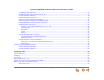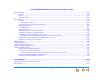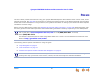User’s Guide AT&T SB67030 Deskset and Accessories © 2011 Advanced American Telephones. All Rights Reserved. AT&T and the AT&T logo are trademarks of AT&T Intellectual Property licensed to Advanced American Telephones, San Antonio, TX 78219. Synapse® is a registered trademark of Advanced American Telephones. Issue 3.
Synapse SB67030 Deskset and Accessories User’s Guide CONTENTS Preface...................................................................................................................................................................... 10 Topic Navigation ........................................................................................................................................................................................................................................11 Text Conventions ...
Synapse SB67030 Deskset and Accessories User’s Guide Cordless Handset Description ............................................................................................................................................................................................35 Cordless Handset Liquid Crystal Display (LCD) .........................................................................................................................................................37 Cordless Handset Soft Keys ..........
Synapse SB67030 Deskset and Accessories User’s Guide Predialing......................................................................................................................................................................................................................................61 Live Dialing ...........................................................................................................................................................................................................
Synapse SB67030 Deskset and Accessories User’s Guide Active Call Screens..................................................................................................................................................................................................................91 Call Deck..........................................................................................................................................................................................................................
Synapse SB67030 Deskset and Accessories User’s Guide Accessing the Held Calls List (Line Appearance Mode) ...................................................................................................................................................... 121 Accessing and Managing Items in Lists with the Cordless Handset............................................................................................................................. 122 About the Cordless Handset Extension List.................
Synapse SB67030 Deskset and Accessories User’s Guide New Message Status Indications (! Icons)................................................................................................................................................................. 158 Accessing Your Voicemail Remotely.............................................................................................................................................................................................
Synapse SB67030 Deskset and Accessories User’s Guide Deskset Settings...................................................................................................................................................................................................................................... 195 Display.........................................................................................................................................................................................................
Synapse SB67030 Deskset and Accessories User’s Guide Extension Directory................................................................................................................................................................................................................................ 233 Quick-Dial Keys....................................................................................................................................................................................................
Synapse SB67030 Deskset and Accessories User’s Guide PREFACE This User’s Guide provides instructions for using your Synapse SB67030 telephone with firmware version 1.9.2 or newer, and its optional accessories. See page 219 for instructions on checking the firmware version on the Deskset. Although the Quick Start Guides also include information on using the devices, this guide has information on setting up the devices and more complete information on feature usage.
Synapse SB67030 Deskset and Accessories User’s Guide Topic Navigation This User’s Guide allows easy navigation between topics and the ability to return to your original topic. Figure 1 illustrates the navigation conventions within the User’s Guide. Synapse SB67030 Deskset and Accessories Users Guide PREFACE Back Table of 1.9.2 Contents This Users Guide provides instructions for using your Synapse SB67030 telephone withto firmware version or newer, and its optional accessories.
Synapse SB67030 Deskset and Accessories User’s Guide Text Conventions Table 1 lists text formats and their uses. Table 1. Description of Text Conventions Text Format Description Screen Identifies text that appears on the screen in a title, menu, or prompt. HARD KEY or DIAL-PAD KEY Identifies a hard key, including the dial-pad keys. Identifies a soft key. Figure 1, Table 1 Identifies a figure or table.
Synapse SB67030 Deskset and Accessories User’s Guide Deskset and Optional Cordless Handset Menu Navigation To access items in the menus, you can either use the navigation key to highlight the function and press SELECT or press a dialpad key. The procedures in this guide use dial-pad entry as the preferred method for selecting a function.
Synapse SB67030 Deskset and Accessories User’s Guide C HAPTER 1 OVERVIEW The Synapse® Business Phone System from AT&T is for businesses that need up to 100 extensions. This system is scalable from 1 to 39 outside lines, so as your business grows, your phone system can too. The Synapse Business Phone System provides simplicity without sacrifice—it's simple to install, manage, and use, without sacrificing any of the features you need and expect from a business telephone system.
Synapse SB67030 Deskset and Accessories User’s Guide System Overview The Synapse system includes the following Synapse devices and software. 1. AT&T SB67010 PSTN Gateway — Each PSTN Gateway provides access to up to four telephone lines. Information that is only about the PSTN Gateway is designated by [PSTN] in this guide. 2. AT&T SB67060 T1 Gateway — The T1 Gateway can provides access to up to 23 outside voice channels and additional features, which your system administrator may enable.
Synapse SB67030 Deskset and Accessories User’s Guide 7. AT&T SB67050 Analog Terminal Adapter (ATA - Optional) — The ATA allows the integration of non-Synapse devices, such as analog telephones, a fax machine, overhead paging equipment, and a music-on-hold source into the Synapse system. It also provides Group Mailboxes to allow different people to access the same Mailbox. Information that is only about the Analog Terminal Adapter is designated by [ATA] in this guide. 8.
Synapse SB67030 Deskset and Accessories User’s Guide The Synapse system differs from conventional telephone systems in that calls are not coordinated by a central controller. Instead, the system uses a distributed control system over a new or existing Local Area Network (LAN). Figure 2 illustrates a sample system with outside telephone connections in blue and ethernet cables in red. Figure 2.
Synapse SB67030 Deskset and Accessories User’s Guide Deskset Description Figure 3 identifies and describes the display and key functional areas for the Deskset. Liquid Crystal Display (LCD) Provides controls and information for using the Deskset. Voicemail Indicator Illuminates when there are new Voicemail messages. Call Appearance/Line Appearance Five keys that access active calls and held calls.
Synapse SB67030 Deskset and Accessories User’s Guide Deskset Idle Screen Figure 4 identifies the basic elements and describes the call functions displayed on the Idle screen in Call Appearance mode. The Idle screen appears when the system is first turned on and when there is no call activity. The display is backlit when you are using it, but the backlight turns off 30 seconds after the most recent button press. . Date Extension Number and Name Your extension number and name appear in the Idle screen.
Synapse SB67030 Deskset and Accessories User’s Guide Modes of Operation The system administrator can configure the Synapse system to operate in one of two different modes: Call Appearance mode and Line Appearance mode. All Desksets operate differently in each mode. The appearance mode affects how you make, answer, and manage calls. Each mode provides a unique set of configurable features. This User’s Guide includes information about, and procedures for, both Call Appearance mode and Line Appearance mode.
Synapse SB67030 Deskset and Accessories User’s Guide Line Appearance Mode In Line Appearance mode, the Idle Screen is as shown in Figure 6. . Line Appearance Icons/Line Names Correspond to Line Appearance keys on the Deskset. These icons appear, or your system administrator can enter line names. New Missed Calls does not appear. Intercom Symbol Indicates the Intercom line for internal calls. Figure 6.
Synapse SB67030 Deskset and Accessories User’s Guide Deskset Soft Keys The Deskset provides soft keys as illustrated in Figure 7. The soft key labels change according to the current task. For example, if you are forwarding a call, the key labels displayed are different from those displayed if you are making a call. See “Appendix A: Soft Keys” on page 274 for an alphabetical list of the labels that appear above the soft keys.
Synapse SB67030 Deskset and Accessories User’s Guide Table 3. Idle Screen Soft Keys (Line Appearance Mode) Key Description Accesses Held Calls list. Key Description Key Pages internal extensions. Description Key Turns Do Not Disturb on or off. Accesses Extension list.
Synapse SB67030 Deskset and Accessories User’s Guide Deskset Status Indicators Status indicators appear in the upper right-hand corner of the Deskset display, as shown in Figures 7 and 8. Figure 8. Example of DND On Figure 9. Example of Call Forward On Status messages include: Auto Answer is on (Call Appearance mode only). Do Not Disturb is on. Call Forward All is on (Call Appearance mode only). Voicemail is full. Less than five minutes of Voicemail recording time is available. The ringer is silenced.
Synapse SB67030 Deskset and Accessories User’s Guide Call Indicators in Call Appearance Mode If your system is set to Call Appearance mode, the five Call Appearance keys and icons, as shown in Figure 10, allow you to manage your calls. The Deskset presents call information next to the Call Appearance keys at the side of the display. When there is an incoming call, the Call Appearance key LED flashes. Icons on the screen identify the status of each call. Press the or navigation key to move the highlight.
Synapse SB67030 Deskset and Accessories User’s Guide Call Indicators in Line Appearance Mode If your system is set to Line Appearance mode, the Line Appearance keys and icons, as shown in Figure 10, allow you to manage your calls. The Deskset presents call information next to the Line Appearance keys at the side of the display. When there is an incoming call, the Line Appearance key LED flashes. Icons on the screen identify the status of each call.
Synapse SB67030 Deskset and Accessories User’s Guide Call Status Icons Table 4 shows and describes the call status icons. Table 4. Deskset Call Status Icons Icon Overview Status Icon Status Available Incoming Call Indicates an available Call Appearance (or Line Appearance if the system administrator has not named your lines). Lifting the corded handset changes the icon from Available to Off Hook. Indicates an incoming call when there are no other calls.
Synapse SB67030 Deskset and Accessories User’s Guide Table 4. Deskset Call Status Icons (Continued) Icon Status Icon Status Conference Conference On Hold Indicates a conference call. Flashes when a conference call is on hold. Cordless Handset (Call Appearance mode only) This icon indicates that the optional Cordless Handset is currently in control of operations. Call Status LEDs The Call Status LED flash patterns indicate call status as described in Table 5.
Synapse SB67030 Deskset and Accessories User’s Guide Deskset Hard Keys The hard keys include the standard telephone dial-pad keys and a set of function keys defined in Figure 12. . 14 1 13 2 12 11 9 3 10 4 5 6 7 8 Figure 12. Deskset Function Keys 1. MENU 8. SPEAKER On a call, switches voice to and from the speakerphone. Can be used to answer or start a call, or to hang up. 2. DIRECTORY Accesses the Directory. 9. MUTE On a Deskset, turns mute on and off.
Synapse SB67030 Deskset and Accessories User’s Guide Deskset Dial-Pad Entry Use the dialing keys to enter alphabetical characters into a text field. Digits 2, 3, 4, 5, 6, and 8 have three assigned letters, while digits 7 and 9 have four assigned letters, as shown in Figure 13. To enter a space, press 1. The keys function as follows: 1. Pressing the dialing key once enters the upper case first letter on the key. 2. Pressing the dialing key twice enters the upper case second letter on the key. 3.
Synapse SB67030 Deskset and Accessories User’s Guide Deskset Confirmation Screens Confirmation screens require that you confirm a choice by pressing shown in Figure 15. or , as Messages Are you sure you want to delete all messages? Yes to delete all messages. No to cancel. Yes Press Press No Figure 15.
Synapse SB67030 Deskset and Accessories User’s Guide Using the Deskset Speakerphone When the speakerphone is active, the SPEAKER hard key is backlit. To use the speakerphone: To initiate a call, press SPEAKER. The key becomes backlit and you hear dial tone. Begin dialing. To end a call, press SPEAKER. The key backlight goes out. During an active call, if you are using the corded handset or any corded or Cordless Headset, pressing SPEAKER switches audio to the speakerphone.
Synapse SB67030 Deskset and Accessories User’s Guide Auto Attendant Information This section applies to Call Appearance mode only. When set to Call Appearance mode, the Synapse telephone system features an Auto Attendant that answers incoming calls and automatically transfers them to a Synapse extension or extensions. The targets for these transfers may depend on the time of day. The Auto Attendant’s interactive voice menu guides callers to the desired extension.
Synapse SB67030 Deskset and Accessories User’s Guide SB67040 Cordless Handset (Optional) The optional Cordless Handset, shown in Figure 18, supports most functions of the Deskset in Call Appearance mode, including hands-free speakerphone, once it is registered to your Deskset. Use your AT&T SB67030 Deskset to register your Cordless Handset. See “Registering an Optional Cordless Handset” on page 210. The Cordless Handset cannot be used in Line Appearance mode.
Synapse SB67030 Deskset and Accessories User’s Guide Cordless Handset Description Figure 19 and Figure 20 on page 36 illustrate and describe the Handset external features. Belt Clip Attaches here. PHONE Starts or answers a call. Soft Keys Labels in the display change according to the current task. Headset Jack (on side) Lift the rubber flap to insert an optional 2.5 mm corded headset into the jack. OFF Ends current call. VOLUME (on side) Decreases and increases the ringer or incoming voice volume.
Synapse SB67030 Deskset and Accessories User’s Guide SELECT Selects an option out of a menu or list. Liquid Crystal Display (LCD) Provides instructions and status information. Navigate Left Scrolls or cycles through list entries. Performs backspace function. Use during message playback to jump back eight seconds in message. Adjusts display contrast level. Navigate Up Scrolls through list entries. Highlights new messages or new calls in Idle mode.
Synapse SB67030 Deskset and Accessories User’s Guide Cordless Handset Liquid Crystal Display (LCD) The Idle screen shown in Figure 21 appears when the Handset screen is on with no active or held calls. Time and Date Extension Number and Name The extension number and name for this Handset. New Messages Number of new messages. Press SELECT when highlighted to see a Message Review screen similar to the one shown in Figure 217 on page 165.
Synapse SB67030 Deskset and Accessories User’s Guide The Handset provides other types of screens to assist you, as shown in Table 6. Table 6. Cordless Handset Screen Types The highlighted entry in the Incoming Call screen displays name and number (if available). The other entries display name only.
Synapse SB67030 Deskset and Accessories User’s Guide Table 6. Cordless Handset Screen Types (Continued) 12:30p Feb 23 SETTINGS EXT 249 1. Display John Smith 2. Sounds 3. Restore Default 2 Missed Calls 4. Deregister 5 New MSGs EXIT Interaction Screen Interaction screens display lists of choices you can make. To access items in the Handset menus, you can either use the navigation key to highlight the function and press SELECT or press a dial-pad key.
Synapse SB67030 Deskset and Accessories User’s Guide Cordless Handset Screen Icons The Handset screen icons provide an indication of Handset activity. Table 7 lists and describes the screen icons you might see. Table 7. Cordless Handset Screen Icons Icon Function Description Navigate up or down list Function Description Present whenever the or navigation key can be used to move the highlight bar to the next or previous entry in a list.
Synapse SB67030 Deskset and Accessories User’s Guide Using the Cordless Handset Speakerphone When the speakerphone is active, the SPEAKER hard key is lit. In Idle or Dial mode, this hard key behaves like PHONE, except that audio is from the speakerphone. To use the speakerphone: Graham Bell 1-9-232-555-0176 To initiate a call, press SPEAKER. The key becomes lit, you hear a dial tone, and the screen shown in Figure 22 appears. You can dial. To end a call, press OFF.
Synapse SB67030 Deskset and Accessories User’s Guide Deskset/SB67040 Cordless Handset Comparison The following Deskset features are limited on the Handset: Paging You can send pages only to all extensions (not to Paging Zones) from the Cordless Handset, but you cannot receive them. See “Paging with the Cordless Handset” on page 192. [ATA] If your Synapse system includes an optional Overhead Paging (OHP) system, you cannot send pages though it.
Synapse SB67030 Deskset and Accessories User’s Guide In addition, the following Deskset features are not available on the Handset: Operation in Line Appearance mode Record a Voicemail greeting Copy Call Log entries or Redial numbers into your Personal Directory list Create, edit, or delete your Personal Directory list Program Quick-Dial entries Call screening Auto Answer Access to Group Mailboxes Turning DND and Call Forward All on or off Voicemail Distribution Aud
Synapse SB67030 Deskset and Accessories User’s Guide Deskset-Handset Interaction This section identifies similarities and operating interactions between the Deskset and the optional SB67040 Cordless Handset in Call Appearance mode. Answering a Call While Another Device is on a Call The Deskset, Cordless Handset, and Cordless Headset all share the same extension number. If there is an active call, it must be placed on hold before other calls can be placed or answered by one of the other extension devices.
Synapse SB67030 Deskset and Accessories User’s Guide Cordless Handset Battery Charging Place the Handset in the charger when not in use. When fully charged, the Handset battery provides approximately five hours of talk time or three days of standby time. To charge the Handset battery: Charge Light Figure 24. Handset in Charger Overview Place the Handset in the charger, as shown in Figure 24. 12:00a Jan. 00 REGISTER 1/3 To register Handset: 1. Go to your Deskset. 2. Press MENU. 3.
Synapse SB67030 Deskset and Accessories User’s Guide Cordless Handset Low Battery Notification When the battery is low, the Handset emits an alert tone and displays the notification screen shown in Figure 26. To handle low battery notification: 12:30p Feb 23 EXT 249 LowSmith Battery. John Please place in charger. 2 Missed Calls 5 New MSGs 1. Press to exit the notification screen. 2. Place the Handset into the charger.
Synapse SB67030 Deskset and Accessories User’s Guide Cordless Handset Link Loss Notification If the Handset leaves the operating range of the Deskset, or if there is radio frequency (RF) interference, a Lost connection with Deskset notification screen appears, as shown in Figure 27, and the Handset searches for the Deskset. If the Deskset is not found within five seconds, the Searching for Deskset… notification screen appears. If you see either of these screens, move closer to the Deskset. . Figure 27.
Synapse SB67030 Deskset and Accessories User’s Guide Searching a List Using the Cordless Handset Dial Pad To search for a list entry: DIR 1/48 1. OR ABC Account... 9-503-555-0194 Amy Lee Angela Martin Barry Crick LIST EXIT Figure 28. Directory Overview Press DIR to display the Directory shown in Figure 28. Press OPTIONS, then 4 to display the Extension list. 2. Pressing a dial-pad key causes a letter to display in the center of the Handset screen.
Synapse SB67030 Deskset and Accessories User’s Guide Dial-Pad Entry Use the dialing keys to enter alphabetical characters to search the Directory and Extension lists. See “Accessing and Managing Items in Lists with the Cordless Handset” on page 122. Digits 2, 3, 4, 5, 6, and 8 have three assigned letters, while digits 7 and 9 have four assigned letters. The keys function as follows: 1. Pressing the dialing key once displays names starting with the first letter on the key. 2.
Synapse SB67030 Deskset and Accessories User’s Guide TL7600 Cordless Headset (Optional) This optional Cordless Headset, shown in Figure 30, provides a 500-foot range and easy one-button answering once it is registered to your Deskset. Use your AT&T SB67030 Deskset to register your Cordless Headset. See “To register the TL7600 Cordless Headset:” on page 213. Figure 30.
Synapse SB67030 Deskset and Accessories User’s Guide Cordless Headset Description The registration process described in the manual that comes with the Cordless Headset is not appropriate for the Deskset, which requires a different process. The correct process is described in “To register the TL7600 Cordless Headset:” on page 213. Earpiece ON/OFF VOLUME +/– Press to make and/or answer a call, and to end a call.
Synapse SB67030 Deskset and Accessories User’s Guide Cordless Headset Operation Table 8. TL7600 Cordless Headset Operation Function Ringtone silencing Description Operation Press MUTE/FLASH to temporarily silence the ringtone in the Headset earpiece. This silences the ringtone without disconnecting the call. The next incoming call rings normally at the preset volume. The Headset does not have an external ringer. When you receive calls, the Headset earpiece plays a ringtone.
Synapse SB67030 Deskset and Accessories User’s Guide Table 8. TL7600 Cordless Headset Operation (Continued) Function Description Operation Alert tones Three short beeps. VOLUME +/– keys are pressed when the volume is already at its highest or lowest setting. The Headset is not registered and the Headset ON/OFF button was pressed. The Headset has gone out of range from the Deskset during a call. Low battery warning 1 short beep every 20 seconds. Battery getting low.
Synapse SB67030 Deskset and Accessories User’s Guide C HAPTER 2 OUTGOING CALLS The Deskset and the optional SB67040 Cordless Handset provide several methods for making a call. You can also use the optional TL7600 Cordless Headset to complete a call that you dialed on the Deskset or Cordless Handset. If you have an analog telephone such as a conference phone connected via an optional Analog Terminal Adapter (ATA), you can make basic phone calls with that telephone.
Synapse SB67030 Deskset and Accessories User’s Guide Active Call Screen The Active Call screen, as shown in Figure 32, appears while you are on a call. 12:30PM Thu Feb 25 2010 Graham Bell 232-555-0176 2:51 Quick Dial Transfer Conf Park More 1/3 Call Appearance Mode Line Appearance Mode Figure 32. Active Call Screen Table 9. Active Call Screen Description Key Description Key Description Key Description Call Appearance mode only—Begins transfer of a call. Begins a conference call.
Synapse SB67030 Deskset and Accessories User’s Guide Predialing Predial is only available when the Deskset is idle or when all calls are on hold. In Predial mode, there is no dial tone. You can only predial one phone number at a time. To begin Predial, press a dial-pad key. To make a Predial call: 1. 12:30PM Thu Feb 25 2010 9-1-232-555-01 Enter the phone number (for example: 9-1-232-555-0176) using the dial pad, as shown in Figure 33 (Call Appearance mode shown).
Synapse SB67030 Deskset and Accessories User’s Guide Live Dialing You can make a call at any time by going off hook, then dialing a phone number. To dial a live number: 1. 12:30PM Thu Feb 25 2010 9-1 2. Quick Dial Transfer ExtList ParkList Page Figure 35. Entering Digits Do one of the following to go off hook (to hear the dial tone) from Idle mode: Lift the corded handset. Press SPEAKER or HEADSET. Press an available Call Appearance or Line Appearance key.
Synapse SB67030 Deskset and Accessories User’s Guide Making a Call from a List To make a call from a list: Directory 1. 1/48 ABC Accountants 9-503-555-0194 Amy Lee Angela Martin Davis Caterer Charlie Johnson David Carter Use or to scroll or use dial pad f or quick search. New LastNme For example, press DIRECTORY. The Directory screen appears, as shown in Figure 37. Personal 203 9-1-732-555-7318 9-1-317-555-0129 9-1-888-883-2445 9-1-443-555-0625 Call Quick Dial More 1/3 Figure 37.
Synapse SB67030 Deskset and Accessories User’s Guide Making an Intercom Call (Line Appearance Mode) In Line Appearance mode, your Deskset uses an outside line any time you go off hook by lifting the handset, pressing SPEAKER, or by some other method. To make an internal (extension-to-extension) call, you must use the Intercom key. By default, key 5 is the Intercom key, but your system administrator can configure additional Intercom keys to give you more Intercom lines. To make an intercom call: 1.
Synapse SB67030 Deskset and Accessories User’s Guide Making Calls with the Cordless Handset You can also make calls with the optional SB67040 Cordless Handset. Cordless Handset operation is compatible with Call Appearance mode only. Active Call Screen The Active Call screen, as shown in Figure 41, appears while you are on a call. 12:30p Feb 23 Phone number 9-503-555-0194 Call timer 00:12 ON A CALL Press to transfer the call XFER CONF Press to conference the call Figure 41.
Synapse SB67030 Deskset and Accessories User’s Guide Predialing You can dial a phone number before pressing PHONE or SPEAKER. Pressing a dial-pad key initiates Predial mode. In this mode, the Handset produces no dial tone. You can also predial from a list. To Predial a call: 1. 12:30p Feb 23 OR 9-1-706-555-016 Press Access a phone number from any of the lists described in “Accessing and Managing Items in Lists with the Cordless Handset” on page 122.
Synapse SB67030 Deskset and Accessories User’s Guide Live Dialing Live dialing refers to dialing when the phone is already off hook (when there is already a dial tone). To make a call off hook: 1. 12:30p Feb 23 Press PHONE or SPEAKER to initiate a call, as shown in Figure 43. You are now off hook and hear a dial tone. 2. ON A CALL EXT_#s CID Figure 43. Live Dial Mode 12:30p Feb 23 9-503-555-0194 00:12 ON A CALL XFER CONF Figure 44. Active Call Outgoing Calls Enter the number you want to dial.
Synapse SB67030 Deskset and Accessories User’s Guide Making Calls with the Optional TL7600 Cordless Headset If you have an optional TL7600 Cordless Headset registered to your Deskset, then you can make calls with the Headset. Use the Deskset dial pad to dial the number. To make a call with the Cordless Headset: ON/OFF 1. Press ON/OFF on the Headset as shown in Figure 45. The Headset is active when you hear a dial tone. 2. Dial the extension or phone number on the Deskset. 3.
Synapse SB67030 Deskset and Accessories User’s Guide C HAPTER 3 INCOMING CALLS When a call comes in, the Deskset and the optional SB67040 Cordless Handset ring and the incoming call information appears as shown in Figure 46 on page 65. The screen displays the caller’s name and number (if available). If there is more than one incoming call, they are displayed on the five Call Appearances or up to four Line Appearances on the screen. You can answer or ignore each call.
Synapse SB67030 Deskset and Accessories User’s Guide Incoming Call Screen A Deskset’s Incoming Call and Active Call screens are shown in Figure 46. . Press Answer Active Call Incoming Call Figure 46. Incoming Call and Active Call . Table 10. Incoming Call Screen Soft Keys Key Description Answers incoming call. Incoming Calls Key Description Key Silences ringer during incoming call. 65 Description Call Appearance mode only— Forwards incoming call to Voicemail.
Synapse SB67030 Deskset and Accessories User’s Guide Incoming Call Indication When there is an incoming call, the Deskset rings. See “Sounds” on page 197. Do Not Disturb and Audible Ring Delay both affect the onset of ringing. See “Using Do Not Disturb (DND)” on page 220 and “Sounds” on page 197. Call Appearance Mode When there are no active or held calls, an Incoming Call screen appears, as shown in Figure 47, or if it is a Ring Group call, as shown in Figure 49.
Synapse SB67030 Deskset and Accessories User’s Guide When there are no available Call Appearances, incoming calls are forwarded according to the Call Forward–No Answer setting customized by the system administrator. The default setting for Call Forward–No Answer is Voicemail. To see incoming call notifications on the Cordless Handset, see “Incoming Call Indication” on page 75.
Synapse SB67030 Deskset and Accessories User’s Guide Answering a Call To answer a call: 12:30PM Thu Feb 25 2010 Graham Bell 232-555-0176 2:51 Quick Dial Transfer Conf Park More 1/3 Figure 51. Active Call 12:30PM Thu Feb 25 2010 Graham Bell 232-555-0176 Angela Martin 732-555-7318 3:34 Lift the corded handset. Press to answer using the Preferred Audio Mode. See “Preferred Audio” on page 198. Press SPEAKER to use the speakerphone.
Synapse SB67030 Deskset and Accessories User’s Guide To answer a call: (Continued) Once you answer a call: Previous active calls are automatically placed on hold. If you were predialing, that call is canceled. To do this with the Cordless Handset, see “Answer a Call” on page 76. Ignoring a Call You can ignore an incoming call by pressing to silence the ringer. The silenced ringer icon appears.
Synapse SB67030 Deskset and Accessories User’s Guide Call Screening This feature applies to Call Appearance mode only. When an incoming call goes to Voicemail, the Message icon ( ) appears to indicate that recording is in progress. You can listen to the recording in progress and interrupt it at any time by answering the call. If another incoming call occurs while screening a call, the highlight moves to the new call and there is an abbreviated ring.
Synapse SB67030 Deskset and Accessories User’s Guide Auto Answering This feature applies to Call Appearance mode only. You can use the Deskset menu settings to set your Deskset to answer calls automatically, without your having to touch the phone to answer. When you enable Auto Answer, appears at the top of the Deskset screen if and are not active, since Auto Answer does not work if they are on.
Synapse SB67030 Deskset and Accessories User’s Guide Answering Calls in the Call Queue This feature applies to Call Appearance mode only. Your system administrator may have set up your Deskset as a Call Queue Agent. The key in the bottom right corner will have a Call Queue label. Incoming calls are directed to your Deskset and all other assigned Call Queue Agents.
Synapse SB67030 Deskset and Accessories User’s Guide To answer a call in the Call Queue: When your Deskset is idle, incoming Call Queue calls ring at your extension and at all other idle Call Queue extensions. You can answer these calls as described in “Answering a Call” on page 68. If no one answers an incoming call from the Call Queue, it rings indefinitely.
Synapse SB67030 Deskset and Accessories User’s Guide Answer a Call with the Cordless Handset You can also answer calls with the optional SB67040 Cordless Handset. When the extension receives an incoming call, the Handset rings and the incoming call information appears as shown at right. The screen displays the caller’s name and number (if available). Cordless Handset operation is compatible with Call Appearance mode only. To answer the call, press PHONE.
Synapse SB67030 Deskset and Accessories User’s Guide Incoming Call Indication Options for an Incoming call: 12:30p Feb. 23 INCOMING EXT 249 Graham Bell John Smith 232-555-0176 2 Missed Calls 5 New MSGs IGNORE FWD-VM When there is an incoming call: The Handset rings. See “Using the VOLUME key to set the Cordless Handset Ringer and Voice Volume” on page 225. The incoming call screen shown in Figure 59 appears. If you are on an active call or live dialing, there is a single, short ring.
Synapse SB67030 Deskset and Accessories User’s Guide Answer a Call Examples of incoming call screens are shown below. Figure 61 shows a call received when the extension is idle. Figure 62 shows a call received during an active call. Calls received during active calls ring only once. Options for a call received while the extension is idle: 12:30p Feb. 23 INCOMING EXT 249 Graham Bell John Smith 232-555-0176 Press SELECT, PHONE, or SPEAKER to answer the call. Press to silence the ringer.
Synapse SB67030 Deskset and Accessories User’s Guide Multiple Incoming Calls If the Handset receives more than one call at a time, the calls display in a list on the screen. The most recent call is added to the bottom of the list and appears as a two-line name and telephone number. The other pending calls appear in the list as one-line entries, as shown in Figure 63. This screen remains active until you answer one of the calls or until all calls end or are forwarded.
Synapse SB67030 Deskset and Accessories User’s Guide C HAPTER 4 CALL MANAGEMENT The Deskset and optional SB67040 Cordless Handset give you various call management options. Deskset call management features and procedures differ depending on whether your system is in Call Appearance or Line Appearance mode. This chapter describes the differences between the two modes.
Synapse SB67030 Deskset and Accessories User’s Guide Call Management The Deskset Call Management functions begin with the Active Call screen shown in Figure 64. . 12:30PM Thu Feb 23 25 2008 2010 ABC Accou... 9-503-555-0194 0:01 Quick Dial Transfer Conf Park More 1/3 Figure 64. Active Call Screen (Call Appearance mode shown) Table 11. Active Call Screen Description Key Description Key Description Key Description Call Appearance mode only—Begins transfer of a call. Begins a conference call.
Synapse SB67030 Deskset and Accessories User’s Guide Placing a Call on Hold (Call Appearance Mode) To hold calls and manage held calls: 1. 12:30PM Thu Feb 25 2010 Graham Bell 232-555-0176 2:51 Quick Dial Transfer Conf Park 2. When you are on an active call, as shown in Figure 65, press HOLD. The Held Call Appearance icon shown in Figure 66.
Synapse SB67030 Deskset and Accessories User’s Guide Placing a Call on Hold (Line Appearance Mode) In Line Appearance mode, all Desksets that share assigned lines can view held calls and take calls off hold. To hold calls and manage held calls: 1. When you are on an active call, as shown in Figure 67, press HOLD. The Held Call icon On other Desksets that are assigned that line, the Line Appearance LED flashes slowly.
Synapse SB67030 Deskset and Accessories User’s Guide Transferring a Call Overview This section applies to Call Appearance mode only. To make calls available to other Desksets when your system is in Line Appearance mode, put a call on hold. Someone at another Deskset can retrieve the call if that line has been assigned to their Deskset as described in “Placing a Call on Hold (Line Appearance Mode)” on page 81.
Synapse SB67030 Deskset and Accessories User’s Guide Transferring a Call To transfer a call to an extension or phone number: 1. 12:30PM Thu Feb 23 25 2008 2010 Graham Graham GrahamBell Bell Bell 1-9-232-555-0176 9-1-232-555-0176 9-800-95552007 0:01 3:00 0:01 2. To retriev e held call, press key next to icon. Transfer Conf Page Park Quick Dial More 1/3 3. Figure 68. Active Call ...232-555-0176 Aw aiting Transfer 4. Transfer ExtList Mailbox Figure 69.
Synapse SB67030 Deskset and Accessories User’s Guide To transfer a call to a Mailbox: 12:30PM Thu Feb 25 2010 ...232-555-0176 Aw aiting Transfer You can transfer a call to a Personal Mailbox or to a Group Mailbox (if available). 1. Press from the Active Call screen. The call is automatically put on hold. The Awaiting Transfer message appears, as shown in Figure 72. 2. Call extension, retriev e a held call, place Quick outside call, or transf er to Mailbox.
Synapse SB67030 Deskset and Accessories User’s Guide Conferencing You can set up a conference call with yourself and two telephone numbers (either internal, outside, or with both). The figures below show Call Appearance mode, but the procedure is the same in Line Appearance mode. To conference: 1. 12:30PM Thu Feb 25 2010 Graham Bell 232-555-0176 2:51 2. Quick Dial Transfer Conf Park More 1/3 232-555-0176 3. Waiting to Join Call 2nd number or retreiv e held or parked call.
Synapse SB67030 Deskset and Accessories User’s Guide Hold and Cancel a Conference The figures below show Call Appearance mode, but the procedure is the same in Line Appearance mode. To put a conference on hold: 12:30PM Thu Feb 25 2010 232-555-0176 Conference Call 350-555-0159 Conference Call When you are participating in a conference call, you can put both calls on hold by pressing HOLD. The other callers can continue communicating with each other.
Synapse SB67030 Deskset and Accessories User’s Guide To cancel a conference: From the Conference screen shown in Figure 79, you can press: 12:30PM Thu Feb 25 2010 232-555-0176 Conference Call 350-555-0159 Conference Call to end the conference. Both calls hang up and the system returns to whatever Call Appearance or Line Appearance you were on before the conference call. to terminate the highlighted call. The other call remains active. Quick Dial Transfer EndConf Drop Page Figure 79.
Synapse SB67030 Deskset and Accessories User’s Guide Parking a Call This feature applies to Call Appearance mode only. The Deskset allows you to park either active or held outside calls. Parking a call is similar to putting a call on Hold, but any extension on the system can retrieve a parked call. See “Retrieving a Parked Call” on page 89. To park a call: 12:30PM 12:30PM Thu Thu Feb Feb23252008 2010 1. Press the or navigation key to highlight an active or held outside call, as shown in Figure 80. 2.
Synapse SB67030 Deskset and Accessories User’s Guide Retrieving a Parked Call You can retrieve parked calls from any extension in the system. To retrieve a parked call: If you know the extension number of the parked call, dial it. You will retrieve the parked call. 12:30PM Thu Feb 25 2010 Ext 249 OR John Smith 1. 2 New Missed Calls 0 New Messages Press or to mov e highlight, then press SELECT.
Synapse SB67030 Deskset and Accessories User’s Guide Call Management Using the Cordless Handset Cordless Handset operation is compatible with Call Appearance mode only. You can also manage calls with the optional SB67040 Cordless Handset using the following functions: “Call Deck” on page 92 “Transferring” on page 93 “Conferencing” on page 95 “Managing Held Calls” on page 98 “Held Call Options” on page 100 “Parking a Call” on page 101 “Using a Corded Headset” on page 103.
Synapse SB67030 Deskset and Accessories User’s Guide Active Call Screens The Handset Call Management functions begin with one or more active calls, as shown in Figure 85. . Figure 85.
Synapse SB67030 Deskset and Accessories User’s Guide Call Deck The Call Deck is the list of active, held, parked, and ringing calls. Because the screen is too small to easily display multiple calls at the same time, the Handset stacks them like a deck of cards in order of priority. The top of the display no longer displays the date and time. Instead, the phrase Next Call appears. Review calls by pressing the or navigation key.
Synapse SB67030 Deskset and Accessories User’s Guide Transferring As with the Deskset, you can transfer an active or held call with the Cordless Handset. Transferring to an Extension To transfer an active or held call to an extension with the Cordless Handset: Graham Bell 1. Press Figure 88. . The Handset displays the screen shown in 2. Press Figure 89. to display the EXTENSION list, as shown in Transfer To: EXT_#s Press the or navigation key to scroll through the Extension list entries. 4.
Synapse SB67030 Deskset and Accessories User’s Guide Transferring to an Outside Number To transfer an active or held call to an outside number with the Cordless Handset: Graham Bell 1. From either an active or held call, press . An active call is placed on hold, and the Handset displays the screen shown in Figure 91. 2. To transfer a call to an outside number, dial the number directly or access the outside number through the Call Log, Redial list, Directory, or Quick Dial.
Synapse SB67030 Deskset and Accessories User’s Guide Conferencing You can set up a conference call with two other numbers (either internal, outside, or with both). To set up a conference with the Cordless Handset: Graham Bell 1. When you have connected with the first call to be conferenced, press . The active call is automatically placed on hold and the Start Conference screen shown in Figure 93 appears. 2. Establish a second call.
Synapse SB67030 Deskset and Accessories User’s Guide Placing a Conference Call on Hold To put a conference on hold with the Cordless Handset: Press HOLD or PHONE to place the conference on hold. A screen similar to the one shown in Figure 97 appears. If you press PHONE, you hear a dial tone and are in the Live Dial mode. 12:30p Feb 23 Graham Bell 01:09 Mary Williams 00:03 ON HOLD DROP The first and second calls are placed on hold but are able to communicate with each other.
Synapse SB67030 Deskset and Accessories User’s Guide Ending a Conference Call To end a conference call with the Cordless Handset: You have the following options: 12:30p Feb 23 Graham Bell 1:09 Mary Williams 0:03 ON A CALL To hang up all calls, press OFF. To drop one call, press shown in Figure 98. a. Scroll through the list to the call you want to drop, as shown in Figure 99, using the or navigation key. b. Press SELECT to drop the highlighted call from the conference and hang it up.
Synapse SB67030 Deskset and Accessories User’s Guide Managing Held Calls You can put a maximum of five calls on hold. To place an active call on hold and to retrieve it with the Cordless Handset: 12:30p Feb 23 Press HOLD. The screen changes from ON A CALL, as shown in Figure 101, to ON HOLD, as shown in Figure 102. Graham Bell 232-555-0176 2:51 ON A CALL XFER CONF Figure 101. Active Call Call Management 12:30p Feb 23 Press number.
Synapse SB67030 Deskset and Accessories User’s Guide To retrieve a held call when there is more than one call in the Call Deck with the Cordless Handset: NEXT CALL Graham Bell 232-555-0176 03:00 ON HOLD XFER UNHOLD Press the or Figure 103. Press call. navigation key to review calls in the Call Deck, as shown in when the call you want to retrieve is displayed. You return to the active Pressing PHONE or SPEAKER does not release the call from hold. Those keys start a new call.
Synapse SB67030 Deskset and Accessories User’s Guide Held Call Options To view Held Call options with the Cordless Handset: 12:30p Feb 23 OPTIONS Graham Bell 1. Redial 9-800-916-2007 2. Page All 3. Park 4. Parked 03:10 ONCalls HOLD Press OPTIONS with a held call displayed to access the Hold options, as shown in Figure 104 and listed below. 1. Redial Accesses the Redial list. See “Accessing the Redial List with the Cordless Handset” on page 126. 2. Page All Pages all other extensions.
Synapse SB67030 Deskset and Accessories User’s Guide Parking a Call Placing a call on hold and parking a call are similar operations. The difference is that a held call can only be retrieved at the Deskset or Handset that placed the call on hold, and a parked call can be retrieved at any extension. Parking an Active or Held Call To park an active call with the Cordless Handset: 12:30p Feb 23 1. Press OPTIONS from an active or held call to display the OPTIONS screen, as shown in Figure 105. 2.
Synapse SB67030 Deskset and Accessories User’s Guide Retrieving a Parked Call From Any Extension If you know the number of the parked call, press PHONE and dial the parked call number. If you don't know the number, find the parked call in the Parked Call list. To retrieve a parked call with the Cordless Handset: To access the Parked Call list: 12:30p Feb 23 OPTIONS Graham Bell 1. Redial 9-800-916-2007 2. Page All 3. Park 4. Parked 03:10 ONCalls HOLD EXIT Figure 107.
Synapse SB67030 Deskset and Accessories User’s Guide Using a Corded Headset You can use a corded headset with the Cordless Handset, as shown in Figure 109. To use a corded headset with the Cordless Handset: Figure 109. Corded Headset Call Management 103 Lift the rubber flap to insert an optional 2.5 mm corded headset into the jack on the left side of the Cordless Handset.
Synapse SB67030 Deskset and Accessories User’s Guide Call Management Using a Headset You can use a TL7600 Cordless Headset or a corded headset with the Deskset. You can register an optional TL7600 Cordless Headset directly to your Synapse Deskset. There are no wires or cords except for the power cord to the Headset charger. To learn more about the AT&T TL7600 Cordless Headset, visit our web site at www.telephones.att.com/smb or call 1 (888) 916-2007. In Canada, dial 1 (888) 883-2474.
Synapse SB67030 Deskset and Accessories User’s Guide C HAPTER 5 ACCESSING ITEMS IN LISTS The Deskset has lists of phone numbers that are used for making calls and for call management. Some of the lists, like Voicemail, have other features associated with them that are explained elsewhere in this guide. In this chapter, you learn how to access an individual item in a list. All instructions start from the Idle screen.
Synapse SB67030 Deskset and Accessories User’s Guide Accessing the Call Queue This feature applies to Call Appearance mode only. The system administrator can forward Incoming Calls to the Call Queue. The Queued Calls list contains unanswered calls. If the system administrator has assigned your extension to the Call Queue, queued calls ring at your extension when your extension becomes idle. You can also view and answer queued calls by accessing the Queued Calls list.
Synapse SB67030 Deskset and Accessories User’s Guide Accessing the Park List This feature applies to Call Appearance mode only. Use the Park list screen to access parked calls from any extension. See “Parking a Call” on page 88. To access an entry in the Park list: 1. 12:30PM Thu Feb 25 2010 Ext 249 In Active mode, press 2 New Missed Calls 0 New Messages Press or to mov e highlight, then press SELECT. ParkList . appears. to display the Parked Calls list, as shown in Figure 114.
Synapse SB67030 Deskset and Accessories User’s Guide Accessing Voicemail For more information about Voicemail, see “Voicemail” on page 140. To access an entry from Voicemail: Messages Graham Bell 232-555-0176 Private Mary Williams Press f or next or message. Play DelMsg 1. 1/3 10:17a Feb 25 8:05a Feb 14 f or prev ious Call Quick Dial More 1/3 Figure 116.
Synapse SB67030 Deskset and Accessories User’s Guide To access an entry from Voicemail: (Continued) [ATA] If your Synapse telephone system features an optional ATA device and your system administrator has assigned a Group Mailbox to you, a list of your Personal Mailbox and the Mailbox List appears, as shown in Figure 118. Messages [1 New , 6 Old] Personal [1 New , 12 Old] Sales 2. Press or to mov e highlight, then press SELECT. Quick Dial Figure 118. Mailbox List a. If necessary, press the b.
Synapse SB67030 Deskset and Accessories User’s Guide Accessing the Directory By default, the Directory screen displays the combination of all three Directory lists—Personal, System, and Extension. See “Directory” on page 129 for a description of the three lists. You can choose to view only one of the lists. See “Viewing Directory Entries” on page 131. To access a Directory entry: Directory 1. Press DIRECTORY. The Directory screen shown in Figure 119 appears. Personal 2.
Synapse SB67030 Deskset and Accessories User’s Guide Accessing the Call Log For more information about the Call Log, see “Call Log” on page 171. To access the Call Log list: Call Log 1/7 Graham Bell 232-555-0176 NEW Mary Williams Unknow n Caller 604-555-0153 250-555-0127 525-555-0142 NEW NEW NEW Press or PlayMsg f or dialing options. Delete Call 1. 9:55a Feb 23 ! Quick Dial More 1/3 1/7 NEW 232-555-0176 3:23pm Wed, Feb.
Synapse SB67030 Deskset and Accessories User’s Guide About the Extension List You can access the Extension list illustrated in Figure 122 from Idle, Live Dialing, Transfer, and Conference Setup modes.
Synapse SB67030 Deskset and Accessories User’s Guide Accessing the Extension List To access an extension: Extensions Amy Lee Douglas Lew is Edgar Williams Gary Keys John Smith Karl Anders Nick Gibson 203 205 211 202 225 204 211 Use or to scroll or use dial pad f or quick search. LastNme 1. 1/16 Call Appearance mode: From the Idle screen, press . and then press Line Appearance mode: From the Idle screen, press .
Synapse SB67030 Deskset and Accessories User’s Guide Accessing the Quick-Dial List The Quick-Dial list shown in Figure 125 provides up to six entries for frequently called numbers and is available in all modes. To access and dial Quick-Dial entries: 1. 12:30PM Thu Feb 25 2010 2. John Smith 2 New Missed Calls 5 New Messages Press or to mov e highlight, then press SELECT. CallFw d , as shown in Figure 124. Quick-Dial labels appear, as shown in Figure 125.
Synapse SB67030 Deskset and Accessories User’s Guide Editing Quick Dial Entries After you access a Quick-Dial entry, you can add and edit Quick-Dial entries using the Deskset or the WebUI. To edit entries using the WebUI, see “Quick-Dial Keys” on page 236. To edit Quick Dial from the Deskset: 1. Press the key to the right of Figure 126. 2. Press appears. 3. Press the key to the right of the entry you want to edit. Titan 4. Enter the desired name and number, as shown in Figure 128.
Synapse SB67030 Deskset and Accessories User’s Guide About the Redial List The last 20 phone numbers that you dialed are recorded in the Redial list, as shown in Figure 129. Redial Name and number displayed (if available) 1/12 Mary William s 9-1-888-722-7702 8:55a May 23 Wanda Peters Unknow n Caller 9-1-533-555-0124 Charlie Johnson 9-1-788-555-0139 8:23a May 22 May 22 May 20 May 20 To call, press SELECT or Call.
Synapse SB67030 Deskset and Accessories User’s Guide Accessing the Redial List To access a Redial entry: Redial 1. 1/12 Press REDIAL to display the Redial List, as shown in Figure 130. Mary William s 9-1-888-722-7702 8:55a May 23 Press the Wanda Peters Unknow n Caller 9-1-533-555-0124 Charlie Johnson 9-1-788-555-0139 8:23a May 22 May 22 May 20 May 20 Press , then shown in Figure 131. To call, press SELECT or Call. Quick Dial Store Delete Call More 1/2 2.
Synapse SB67030 Deskset and Accessories User’s Guide Storing Redial Entries To store a Redial entry into your Personal list: Redial 1/12 1. Press REDIAL to access the Redial list, as shown in Figure 132. Mary William s 9-1-888-722-7702 8:55a May 23 2. Press the Wanda Peters Unknow n Caller 9-1-533-555-0124 Charlie Johnson 9-1-788-555-0139 8:23a May 22 May 22 May 20 May 20 3. Press To call, press SELECT or Call. Quick Dial Store Delete Call More 1/2 4.
Synapse SB67030 Deskset and Accessories User’s Guide Deleting Redial Entries You can delete a single Redial entry from the Redial list or all Redial entries. Ensure the entry you wish to delete is highlighted. To delete a single entry: Redial 1/12 1. Press REDIAL to access the Redial list, as shown in Figure 134. Mary William s 9-1-888-722-7702 8:55a May 23 2. Press the Wanda Peters Unknow n Caller 9-1-533-555-0124 Charlie Johnson 9-1-788-555-0139 8:23a May 22 May 22 May 20 May 20 3. Press 4.
Synapse SB67030 Deskset and Accessories User’s Guide Searching the Directory or Extension Lists Using the Dial Pad Use the dial pad to view the first entry that starts with any letter. To search for a list entry on the Deskset: Directory 1/48 ABC Accountants 9-503-555-0194 Amy Lee Angela Martin Davis Caterer Charlie Johnson David Carter Personal 203 9-1-732-555-7318 9-1-317-555-0129 9-1-888-883-2445 9-1-443-555-0625 Use or to scroll or use dial pad f or quick search.
Synapse SB67030 Deskset and Accessories User’s Guide Accessing the Held Calls List (Line Appearance Mode) When you or anyone else in your office puts an external call on hold, the call is displayed in the Held Calls List. From the Held Calls List, you can view and retrieve any held call in the system. Your Deskset Line Appearance LEDs also show which lines have held calls on them, but only for the lines assigned to that Deskset. All Desksets in the system may not have the same lines assigned to them.
Synapse SB67030 Deskset and Accessories User’s Guide Accessing and Managing Items in Lists with the Cordless Handset You can also access the phone number lists with the optional SB67040 Cordless Handset. Cordless Handset operation is compatible with Call Appearance mode only. All instructions start from the Idle screen.
Synapse SB67030 Deskset and Accessories User’s Guide About the Cordless Handset Extension List You can access the Extension list illustrated in Figure 140 from Idle, Live Dialing, Transfer, and Conference Setup modes. EXTENSION First and Last Name (if available) and Extension number 1/16 Amy Lee Highlighted extension number position/total number of extensions 203 Douglas Lewis Edgar Williams Gary Keys EXIT Press to exit the Extension list Figure 140.
Synapse SB67030 Deskset and Accessories User’s Guide Accessing an Extension with the Cordless Handset The following steps display the EXTENSION screen shown in Figure 141. To access an extension: EXTENSION 1/16 1. From the Idle screen, press OPTIONS and then press 4. You can also access the EXTENSION screen from the following: Amy Lee 203 Douglas Lewis Edgar Williams Gary Keys EXIT 2. Figure 141. Extension List Accessing Items in Lists Transfer — See “Transferring” on page 93.
Synapse SB67030 Deskset and Accessories User’s Guide Accessing the Quick-Dial List with the Cordless Handset The Quick-Dial list shown in Figure 125 provides up to six entries for frequently called numbers and is available in all modes. The Quick-Dial entries are not associated with the Directory. To access and dial Quick-Dial entries: 1. Press and hold MUTE/QUICK as shown in Figure 142 for at least two seconds. The Quick-Dial entries display, as shown in Figure 143. 2.
Synapse SB67030 Deskset and Accessories User’s Guide Accessing the Redial List with the Cordless Handset The last 20 phone numbers that you dialed are recorded in the Redial list. To access and dial a Redial entry: 1. 12:30p Feb 23 From the Idle screen, press OPTIONS. The menu appears, as shown in Figure 144. OPTIONS EXT 249 Similar menus appear when you press OPTIONS during an active or held call. 1. Redial John Smith 2. Page All 3. Parked Calls 2 Missed Calls 4. Extension List 5 New MSGs 2.
Synapse SB67030 Deskset and Accessories User’s Guide To delete entries from the Redial list: 12:30p Feb 23 OPTIONS EXT 249 1. Redial 1. From the Idle screen, press OPTIONS. The menu shown in Figure 146 appears. 2. Press 1 to display the REDIAL screen, as shown in Figure 147. John Smith 2. Page All 3. Parked Calls 2 Missed Calls 4. Extension List Press the Press To delete all entries, press OPTIONS. The Redial Options menu appears, as shown in Figure 148.
Synapse SB67030 Deskset and Accessories User’s Guide Searching the Directory or Extension Lists Using the Cordless Handset Dial Pad Use the dial pad to get to the first entry that starts with any letter. To search for a list entry on the optional Cordless Handset: DIR 1/48 ABC Account... 9-503-555-0194 Amy Lee Angela Martin Barry Crick LIST 1. Select a list to search, such as the Directory shown in Figure 149. 2.
Synapse SB67030 Deskset and Accessories User’s Guide C HAPTER 6 DIRECTORY The Synapse system provides three Directory lists. By default, the system displays entries from all three lists when you press DIRECTORY (or you press DIR on the optional SB67040 Cordless Handset). See “Viewing Directory Entries” on page 131 to learn how you can limit this display to one of the three lists.
Synapse SB67030 Deskset and Accessories User’s Guide Using the Directory Access the Directory by pressing DIRECTORY to display the screen shown in Figure 151. . Directory Full name and number displayed in highlight bar 1/48 ABC Accountants 9-503-555-0194 Personal Amy Lee Angela Martin Davis Caterer Charlie Johnson David Carter 203 9-1-732-555-7318 9-1-317-555-0129 9-1-888-883-2445 9-1-443-555-0625 Use or to scroll or use dial pad f or quick search.
Synapse SB67030 Deskset and Accessories User’s Guide Viewing Directory Entries You can view all Directory entries in one list, or you can view only the Personal list, System list, or Extension list. Within a list, you can press a dial-pad key to see the first name that starts with the first letter on that key. If there is no match, the set displays the next entry in the alphabetical list.
Synapse SB67030 Deskset and Accessories User’s Guide To view the Directory: (Continued) Directory 1/48 ABC Accountants 9-503-555-0194 Amy Lee Angela Martin Davis Caterer Charlie Johnson David Carter Press Figure 155. 8. Press to see names and numbers that are too long to be displayed on the Directory screen. The Details screen appears, as shown in Figure 156. Personal 203 9-1-732-555-7318 9-1-317-555-0129 9-1-888-883-2445 9-1-443-555-0625 Use or to scroll or use dial pad f or quick search.
Synapse SB67030 Deskset and Accessories User’s Guide Creating a New Personal List Entry You can add up to 50 personal entries to the Directory. These personal entries are only visible at your extension. To create a new Personal list entry: Directory 1/48 ABC Accountants 9-503-555-0194 Amy Lee Angela Martin Davis Caterer Charlie Johnson David Carter Personal 203 9-1-732-555-7318 9-1-317-555-0129 9-1-888-883-2445 9-1-443-555-0625 Use or to scroll or use dial pad f or quick search.
Synapse SB67030 Deskset and Accessories User’s Guide Editing a Personal List Entry You can edit any Personal list entry while viewing the Directory. To edit a Personal list entry: Directory 1. Press DIRECTORY to display the Directory, as shown in Figure 159. Personal 2. Press the 203 9-1-732-555-7318 9-1-317-555-0129 9-1-888-883-2445 9-1-443-555-0625 3. Press and in Figure 160.
Synapse SB67030 Deskset and Accessories User’s Guide Storing Directory Entries from the Call Log or Redial List To store a Call Log or Redial entry into your Personal list: Redial 1/12 Mary William s 9-1-888-722-7702 8:55a May 23 Wanda Peters Unknow n Caller 9-1-533-555-0124 Charlie Johnson 9-1-788-555-0139 8:23a May 22 May 22 May 20 May 20 To call, press SELECT or Call. Quick Dial Store Delete Call 1. Press CALL LOG or REDIAL to access either list. The Redial list is shown in Figure 161. 2.
Synapse SB67030 Deskset and Accessories User’s Guide Deleting a Personal List Entry You can delete any one of your personal list entries while viewing the Directory. To delete a Personal list entry: Directory 1. Press DIRECTORY to display the Directory, as shown in Figure 163. Personal 2. Press the 203 9-1-732-555-7318 9-1-317-555-0129 9-1-888-883-2445 9-1-443-555-0625 3. Press 4. Press 5.
Synapse SB67030 Deskset and Accessories User’s Guide Directory Sort The Directory entries are sorted by first or last names. When you use the dial pad to search, the system searches for the names in the sort order. To sort Directory entries: Directory Personal To sort the entries by last name, press , as shown in Figure 166. 203 9-1-732-555-7318 9-1-317-555-0129 9-1-888-883-2445 9-1-443-555-0625 To sort the entries by first name, press , as shown in Figure 167.
Synapse SB67030 Deskset and Accessories User’s Guide Accessing the Directory with the Cordless Handset You can also access the Directory with the optional SB67040 Cordless Handset. Cordless Handset operation is compatible with Call Appearance mode only. All instructions in this section start from the Idle screen. To access a Directory entry: 1. Press DIR as shown in Figure 168. The Directory screen appears, as shown in Figure 169. 2. Press the or navigation key to scroll to the desired entry.
Synapse SB67030 Deskset and Accessories User’s Guide To select the Directory list you see: DIR 1/48 ABC Account... 9-503-555-0194 Amy Lee Angela Martin Barry Crick LIST EXIT Your Handset displays All lists (the combination of your Personal list, the System list, and the Extension list) when you press DIR. However, you can temporarily view and select from a specific list. 1. Press DIR to access the Directory, as shown in Figure 170. 2. Press 3. Press 1 though 4 to select the desired list.
Synapse SB67030 Deskset and Accessories User’s Guide C HAPTER 7 VOICEMAIL Your Synapse system records and saves incoming Voicemail messages. You can play, delete, or forward those messages to one or many other extensions. The MESSAGE WAITING LED, shown in Figure 172 on page 141, lights up when there is at least one new message and # New Messages appears on the Idle screen. The Voicemail messages are stored in one or more mailboxes. Each individual message can be up to 2 minutes.
Synapse SB67030 Deskset and Accessories User’s Guide Voicemail Overview When there is at least one new message, the MESSAGE WAITING LED lights up, as shown in Figure 172 and # New Messages appears on the Idle screen, as shown in Figure 174 on page 142 (Call Appearance mode shown). MESSAGE WAITING LED You can access just your new messages by highlighting # New Messages on the Idle screen and pressing Figure 172. Message Waiting LED SELECT.
Synapse SB67030 Deskset and Accessories User’s Guide Group Mailbox Overview If your system has an optional ATA and your system administrator gave you access to a Group Mailbox, the # New Messages count on the Idle screen includes your new private messages and new messages in any Group Mailboxes to which you are assigned. If you select # New Messages, or press MESSAGES and have not enabled Voicemail distribution, a list of mailboxes appears, as shown in Figure 175.
Synapse SB67030 Deskset and Accessories User’s Guide Message playback is not interrupted if you receive a call while playing Group Mailbox Voicemail. The incoming call appears on the Deskset screen accompanied by a call-waiting tone.. Messages in Group Mailboxes are not stored in your Deskset, so even if your Personal Mailbox is full, there may be space available in some of your Group Mailboxes.
Synapse SB67030 Deskset and Accessories User’s Guide Voicemail Messages Messages appear in a list as shown in Figure 177. Pressing the or Pressing the or navigation key cycles through options for dialing. navigation key cycles through the messages in the list. Name and number displayed Message Counter Left and right arrow indicate dialing options available. Time and date when message was recorded Both are shown for highlighted messages.
Synapse SB67030 Deskset and Accessories User’s Guide Accessing Your Messages Access to your messages is different depending on whether or not you have access to any Group Mailboxes, and whether you have enabled Voicemail distribution. If you do not have access to a Group Mailbox, and you have not enabled Voicemail distribution, you can access just your new messages by selecting # New Messages on the Idle screen. A list of your new messages appears, as shown in Figure 180 on page 146.
Synapse SB67030 Deskset and Accessories User’s Guide Message Playback You can play either a single message or all of the Voicemail messages in a Mailbox. To play new messages: New Messages 1/2 Graham Bell 232-555-0176 10:17a Feb 23 Private 8:05a 1. On the Idle screen, select # New Messages. The New Messages list appears, as shown in Figure 180. 2. Highlight the desired message using the . or navigation key and press OR Press f or next or message.
Synapse SB67030 Deskset and Accessories User’s Guide To play old and new messages: Messages 1/3 Graham Bell 232-555-0176 10:17a Feb 23 Private Mary Williams 8:05a Feb 14 1. Press MESSAGES to view the entire Messages list, as shown in Figure 182 and as described in “Accessing Your Messages” on page 145. The list is sorted with the newest messages at the top of the list. 2. To play a specific message only, press the the desired message, then press .
Synapse SB67030 Deskset and Accessories User’s Guide Forwarding a Message Anyone can forward a message to an extension or extensions. If you have enabled Voicemail Distribution, you can forward a message to a Voicemail Distribution List; You can also record a message and forward it to a Distribution List. If there is at least one Group Mailbox, you can forward a message to a Group Mailbox.
Synapse SB67030 Deskset and Accessories User’s Guide Forwarding a Message to an Extension You can forward a message to one or more extensions. To forward a Voicemail message to an extension: Messages 1/3 Graham Bell 232-555-0176 10:17a Feb 23 Private Elizabeth Preston Mary Williams 8:05am 8:05a Feb 14 Press f or next or message. Fw dMsg f or prev ious DelAll PlayAll 1. Open a Messages list, as described in “Accessing Your Messages” on page 145. 2. Highlight the desired message using the 3.
Synapse SB67030 Deskset and Accessories User’s Guide To forward a Voicemail message to an extension: (Continued) Extensions Amy Lee Douglas Lew is Edgar Williams Gary Keys John Smith Karl Anders Nick Gibson 203 205 211 202 225 204 211 Use or to scroll or use dial pad f or quick search. LastNme Highlight the desired extensions using the or navigation key and press SELECT. The Forward Message screen appears, as shown in Figure 188.
Synapse SB67030 Deskset and Accessories User’s Guide Forwarding a Message to a Distribution List If you have created at least one Distribution List, and enabled Voicemail Distribution, you can forward a message to a list of recipients. See “Voicemail Distribution” on page 237. To forward an existing Voicemail message to a Distribution List: Messages Do you wish to leave a new message or listen to your messages? Press Lv Msg to record a new message or Listen to rev iew y our messages.
Synapse SB67030 Deskset and Accessories User’s Guide To forward an existing Voicemail message to a Distribution List: (Continued) Forward Message 6. Press Enter a target extension: 7. Highlight the desired list using the 8. Optional: Press to record an optional introductory message to append to the beginning of the message. See “To record a message introduction:” on page 154. 9. Press Or press key below to select target. Press SELECT when done.
Synapse SB67030 Deskset and Accessories User’s Guide Forwarding a Message to a Group Mailbox If your Synapse telephone system features an optional ATA device and your system administrator has set up Group Mailboxes, you can forward a message to a Group Mailbox. To forward a Voicemail message to a Group Mailbox: Messages 1/3 1. Open a Messages list as described in “Accessing Your Messages” on page 145. Graham Bell 232-555-0176 10:17a Feb 23 2.
Synapse SB67030 Deskset and Accessories User’s Guide Recording an Introduction to Send with a Forwarded Message You can record an audio introduction to send with a forwarded message. To begin recording the introduction, press forwarding a message. while To record a message introduction: Forward Message 1. Press after selecting the destination for a forwarded message. The Message Introduction screen appears, as shown in Figure 197. 2. Press to begin recording.
Synapse SB67030 Deskset and Accessories User’s Guide Create and Send a New Message to a Distribution List If you have created at least one Distribution List and enabled Voicemail Distribution, you can create a new message and send it to a Distribution List. To create a Distribution List, see “Voicemail Distribution” on page 237.
Synapse SB67030 Deskset and Accessories User’s Guide To create and send a new Message (Continued) 5. Record Message Message Press to begin recording. The soft key changes to RECORDING appears, as shown in Figure 203. and the word OR Press 6. Press Record to create a message f or distribution Record Quick Dial When finished recording, press You have options to 7. Press , , and to forward the message. the message again.
Synapse SB67030 Deskset and Accessories User’s Guide Deleting Messages You can delete a single message or all messages from the Messages list or from message playback. To delete a single message or all messages: Messages 1/3 Graham Bell 232-555-0176 Private Mary Williams 10:17a Feb 23 8:05a Feb 14 1. Open a Messages list, such as the one shown in Figure 205 and described in “Accessing Your Messages” on page 145. 2. Press the 3. Press or navigation key to highlight the desired message.
Synapse SB67030 Deskset and Accessories User’s Guide New Message Status Indications (! Icons) You can add a new message indication (! icon) or delete all new indications from the Messages list. Messages display with an exclamation point to indicate that the message has not been played. To clear new message indications: Messages 1/3 Graham Bell 232-555-0176 Private Mary Williams Press f or next or message. Play DelMsg 10:17a Feb 23 8:05a Feb 14 f or prev ious Call Quick Dial More 1/3 1.
Synapse SB67030 Deskset and Accessories User’s Guide To restore a new message indication: Messages 1/3 Graham Bell 232-555-0176 10:17a Feb 23 Private Mary Williams 8:05a Feb 14 Press f or next or message. MrkNew f or prev ious Quick Dial ClerNew More 3/3 1. Open a new or complete Messages list, such as the one shown in Figure 211 and described in “Accessing Your Messages” on page 145. 2. Press 3. Press the 4. Press Figure 212. then or navigation key to highlight the desired message.
Synapse SB67030 Deskset and Accessories User’s Guide Accessing Your Voicemail Remotely Remote access allows you to listen to Personal Messages or change the recorded greeting when you are away from work. Follow the voice prompts and press the appropriate dial-pad keys to navigate through the system. The voice prompts in a menu list are repeated three times with a 5-second pause between. After three times with no action, the voice says “Goodbye” and the remote call is disconnected.
Synapse SB67030 Deskset and Accessories User’s Guide To access Voicemail remotely – listen to messages: Once you have accessed the system, the Main Menu plays. From this menu you can listen to old or new messages as illustrated in Figure 213. You have the following options: To listen to new messages, press 1. To delete the current message, press 3. To listen to old messages, press 2. To repeat the previous message, press 4.
Synapse SB67030 Deskset and Accessories User’s Guide To access Voicemail remotely – Voicemail greeting setup: 1. To set up the Voicemail greeting, access the system and press 8. As illustrated in the flow diagram in Figure 214, you have the following options: 2. Begin recording after the tone. 3. To end the recording, press 5. 4. Select one of the following options: To record a primary greeting, press 1. To record an alternate greeting, press 2. To review the recording, press 1.
Synapse SB67030 Deskset and Accessories User’s Guide Accessing Personal Voicemail with the Cordless Handset Cordless Handset operation is compatible with Call Appearance mode only.
Synapse SB67030 Deskset and Accessories User’s Guide Voicemail Notification on the Cordless Handset Unanswered incoming calls are handled according to the Call Forward–No Answer setting. The default setting is to send the calls to personal Voicemail. You can also forward a ringing call to your personal Voicemail by pressing , as shown in Figure 215. You cannot forward Call Queue calls to Voicemail. Pressing on a Call Queue call causes the call to continue, but the screen will appear to be in Idle mode.
Synapse SB67030 Deskset and Accessories User’s Guide Retrieving Personal Voicemail with the Cordless Handset To retrieve personal Voicemail: MESSAGES 1/13 1. Graham Bell 232-555-0176 OR Jan. 10 12:03pm When # New MSGs is highlighted, press SELECT to play new Personal Messages. The New Message Review screen appears, as shown in Figure 218. 02:10 PREV NEXT PLAY EXIT If you have created a user password, you are prompted to enter it. Figure 217. Message Review 2.
Synapse SB67030 Deskset and Accessories User’s Guide Reviewing Voicemail Records with the Cordless Handset Reviewing Voicemail records: Message Counter Time Remaining Progress Bar Press to begin Voicemail message playback, as shown in Figure 219. Once message playback starts: The The message progress bar indicates how much of the message has played. The message timer displays the remaining time, in seconds, of message playback.
Synapse SB67030 Deskset and Accessories User’s Guide Reviewing Voicemail records: (Continued) Press PHONE to exit message playback and call the phone number from the message. For outside phone numbers in Voicemail and CID lists, Synapse dials a 9 or whatever digit, if any, that must be dialed first and then dials the number in the display. Therefore, numbers that need editing (adding a preceding 1 or a country code, or removing the area code) cannot be dialed from Voicemail.
Synapse SB67030 Deskset and Accessories User’s Guide Managing Personal Voicemail with the Cordless Handset You can delete a message or forward a message to an internal extension. Voicemail forwarding using the Handset is not supported for systems that have been configured to use four-digit extension numbers. To delete a message: MESSAGES 1/13 OPTIONS Graham Bell 1. Delete All 232-555-0176 2. Delete Jan. 10 12:03pm 3. Forward MSG Press OPTIONS while playing a message.
Synapse SB67030 Deskset and Accessories User’s Guide To forward a message: MESSAGES 1/13 1. From Messages playback mode, press OPTIONS. Message playback stops and the screen shown in Figure 224 appears. 2. Press 3 to display the Message Forward screen, shown in Figure 225. 3. Enter a three-digit Extension number using the dial pad. OPTIONS Graham Bell 1. Delete All 232-555-0176 2. Delete Jan. 10 12:03pm 3. Forward MSG 03:10 PREV NEXT CANCEL Figure 224.
Synapse SB67030 Deskset and Accessories User’s Guide To forward a message: (Continued) MESSAGES 1/13 Graham Bell 232-555-0176 Message Jan. 10 12:03pm Forwarded. 02:10 PREV NEXT PLAY EXIT 4. Press extension. to forward the message to the selected The confirmation screen shown in Figure 228 appears, confirming that the message has been forwarded. The Handset returns to the same message screen, as shown in Figure 229. Figure 228.
Synapse SB67030 Deskset and Accessories User’s Guide C HAPTER 8 CALL LOG Call Log 1/7 Graham Bell 232-555-0176 NEW Mary Williams Unknow n Caller 604-555-0153 250-555-0127 525-555-0142 NEW NEW NEW Press or PlayMsg f or dialing options. Delete Call 9:55a Feb 25 ! The Call Log provides available name and number information for the last 50 calls received, whether a message was left or not. The newest entries replace the oldest.
Synapse SB67030 Deskset and Accessories User’s Guide Using the Call Log The Call Log soft keys, as shown in Figure 230, are available whenever the Call Log has at least one entry. Left and right arrows indicate dialing options available. NEW Indicates call was not answered and has not been reviewed. Ring Group Indicates a call to a Ring Group. The Voicemail icon replaces this icon when both would apply.
Synapse SB67030 Deskset and Accessories User’s Guide Managing Missed Calls All incoming calls are recorded in the Call Log unless Call Forward All is on and calls are forwarded to another extension or outside phone number (Call Appearance mode only). Unanswered calls that have not been reviewed are considered new. To view missed calls: Press CALL LOG. The newest call appears first. John Smith Call Appearance mode only—New Missed Calls are unanswered calls that have not been reviewed.
Synapse SB67030 Deskset and Accessories User’s Guide Reviewing the Call Log List To review the Call Log list: 1. Press CALL LOG to display the Call Log, as shown in Figure 233 and Figure 234. 2. Press the 1/7 Graham Bell 232-555-0176 NEW 9:55a Feb 23 Mary Williams Unknow n Caller 604-555-0153 250-555-0127 525-555-0142 NEW NEW NEW 9:55a 12:31p 4:23p Jan 27 Jan 22 Press or PlayMsg ! f or dialing options. Delete Call Quick Dial More 1/3 Figure 234. Call Log Call Log 3.
Synapse SB67030 Deskset and Accessories User’s Guide To view entry details from the Call Log: Call Log 1/7 Graham Bell 305-555-0134 NEW Mary Williams Unknow n Caller 604-555-0153 250-555-0165 525-555-0142 NEW NEW NEW Press or f or dialing options. Details ! 1. Press CALL LOG to display the Call Log. 9:55a Feb 23 2. then 9:55a 12:31p 4:23p Jan 27 Jan 22 Press Figure 235. 3. Press . The screen shown in Figure 236 appears.
Synapse SB67030 Deskset and Accessories User’s Guide Voicemail Messages in Call Logs If the caller left a Voicemail message, you can play the message from the Call Log list or from Call Log Details. To play a Voicemail message from the Call Log: Call Log 1/7 Graham Bell 232-555-0176 NEW Mary Williams Unknow n Caller 604-555-0153 250-555-0127 525-555-0142 NEW NEW NEW Press or PlayMsg 9:55a Feb 25 Call Press CALL LOG to display the Call Log, as shown in Figure 237. 2.
Synapse SB67030 Deskset and Accessories User’s Guide Storing Call Log Entries To store a Call Log entry into your Personal list: Call Log 1/7 Graham Bell 232-555-0176 NEW Mary Williams Unknow n Caller 604-555-0153 250-555-0127 525-555-0142 NEW NEW NEW Press or PlayMsg 9:55a Feb 25 9:55a 12:31p 4:23p Jan 27 Jan 22 ! f or dialing options. Delete Call 1. Press CALL LOG to display the Call Log, as shown in Figure 239. 2.
Synapse SB67030 Deskset and Accessories User’s Guide Deleting Call Log Entries You can delete a single Call Log entry, or all Call Log entries. To delete a single Call Log entry: Call Log 1/7 Graham Bell 232-555-0176 NEW Mary Williams Unknow n Caller 604-555-0153 250-555-0127 525-555-0142 NEW NEW NEW Press or PlayMsg 9:55a Feb 25 9:55a 12:31p 4:23p Jan 27 Jan 22 ! f or dialing options. Delete Quick Dial Call 1. Press CALL LOG to display the Call Log, as shown in Figure 241. 2. Press .
Synapse SB67030 Deskset and Accessories User’s Guide You can delete all entries only when viewing the Call Log list from Idle mode. To delete all Call Log entries: Call Log 1/7 Graham Bell 232-555-0176 NEW 9:55a Feb 25 Mary Williams Unknow n Caller 604-555-0153 250-555-0127 525-555-0142 NEW NEW NEW 9:55a 12:31p 4:23p Jan 27 Jan 22 Press or PlayMsg ! f or dialing options.
Synapse SB67030 Deskset and Accessories User’s Guide Accessing the Call Log with the Cordless Handset Cordless Handset operation is compatible with Call Appearance mode only. You can also access the Call Log with the optional SB67040 Cordless Handset. “Using the Call Log” on page 172 “Managing Missed Calls” on page 173 “Reviewing the Call Log with the Cordless Handset” on page 183 “Deleting Call Log Entries” on page 178.
Synapse SB67030 Deskset and Accessories User’s Guide Using the Call Log with the Cordless Handset The Handset Call Log functions are shown in Figure 247. CALL LOG Left and right arrows indicate dialing options available. 1/7 Graham Bell Current Call Log entry number/ total number of entries 232-555-0176 NEW Indicates call was not answered and has not been reviewed. Voicemail message available for playback. Exclamation mark (!) indicates message is new.
Synapse SB67030 Deskset and Accessories User’s Guide Managing Missed Calls with the Cordless Handset The Handset records incoming call information in the Call Log and displays a notification on the Idle screen. Unanswered calls that have not been reviewed are considered missed. Once you review a call, the new missed-call count goes down by one. To view missed calls: To review the entire Call Log from Idle or Dial mode, press .
Synapse SB67030 Deskset and Accessories User’s Guide Reviewing the Call Log with the Cordless Handset To review and dial from the Call Log: CALL LOG 1/7 1. 232-555-0176 DELETE To access the Call Log when the phone is not idle, press OPTIONS and then scroll down to Call Log and press SELECT. Feb 23 9:55a Mary Williams 10:01a UNKNOWN ... Jan. 14 EXIT to display the screen shown in Figure 250. OR Graham Bell NEW From the Idle screen, press 2. Press the 3.
Synapse SB67030 Deskset and Accessories User’s Guide Playing Voicemail Messages in the Call Log with the Cordless Handset If the caller left a Voicemail message, you can play the message from the Call Log. To play a Voicemail message from the Call Log: 1. Press 2. Highlight the desired message using the 2. Play Message NEW Feb 23 9:55a 3. Press OPTIONS to display the Call Log Options screen shown in Figure 251. Mary Williams 10:01a UNKNOWN ... Jan. 14 4.
Synapse SB67030 Deskset and Accessories User’s Guide Deleting Call Log Entries with the Cordless Handset You can delete a single Call Log entry, or all Call Log entries. To delete a single Call Log entry: CALL LOG 1/7 Graham Bell 232-555-0176 NEW Feb 23 9:55a 1. Press to display the Call Log, as shown in Figure 253. 2. Highlight the desired message using the 3. Press EXIT Figure 253. Call Log Call Log navigation key. .
Synapse SB67030 Deskset and Accessories User’s Guide You can delete all entries only when viewing the Call Log list from Idle mode. To delete all of the entries in the Call Log: CALL LOG OPTIONS 1/7 Graham Bell 1. Delete All 800-916-2007 2. Play Message NEW Feb 23 9:55a Mary Williams 10:01a UNKNOWN ... Jan. 14 EXIT 1. Press to display the Call Log. 2. Press OPTIONS to display the Call Log Options screen shown in Figure 254. 3.
Synapse SB67030 Deskset and Accessories User’s Guide C HAPTER 9 PAGING Paging allows you to broadcast what you say to more than one extension. Some systems include separate speakers. If your system administrator has set up Paging Zones, you can page all extensions or a zone. [ATA] If your Synapse system includes an optional overhead paging (OHP) system, you may be able to page through loudspeakers. If the OHP is a single-zone paging system, it is included when you page All Extensions.
Synapse SB67030 Deskset and Accessories User’s Guide Paging If your system administrator has set up Paging Zones, you can page all extensions or a zone. To page all extensions or a Paging Zone: 1. 12:30PM Thu Feb 25 2010 EXT 249 The Paging Zones screen appears, as shown in Figure 257. John Smith 2 New Missed Calls 5 New Messages Press or to mov e highlight, then press SELECT. DND CallFw d From Idle or from a held call, press , as shown in Figure 256 (Call Appearance mode shown).
Synapse SB67030 Deskset and Accessories User’s Guide To page all extensions or a Paging Zone: (Continued) At the extensions being paged: Page Paging Accounts Press EndPage when done. EndPage Figure 258. Paging a Zone Paging Desksets involved in active calls, listening to a Voicemail message, or playing or recording a name or greeting do not receive pages. Press the VOL+ or VOL– keys to adjust the volume. This volume setting affects current and future incoming pages only.
Synapse SB67030 Deskset and Accessories User’s Guide Single-Zone Overhead Paging (ATA Required) If your Synapse system includes an optional single-zone overhead paging (OHP) system, your system administrator may have set up an overhead paging option in the Paging Zones list, such as for your warehouse. The OHP speakers are included when you page All Extensions, and they may be included in other Paging Zones. To page using a single-zone overhead paging system: 1. Paging Zones 1. 2. 3. 4. 5. 6.
Synapse SB67030 Deskset and Accessories User’s Guide Multi-Zone Overhead Paging (ATA Required) If your Synapse system includes an optional multi-zone overhead paging (OHP) system, you have an Overhead Paging option in the Paging Zones list. To page using an optional multi-zone overhead paging system: 1. Paging Zones 1. 2. 3. 4. 5. 6. All Extensions Accounts Design Documentation Management Overhead Paging Use or to scroll then press SELECT or press digit.
Synapse SB67030 Deskset and Accessories User’s Guide Paging with the Cordless Handset Cordless Handset operation is compatible with Call Appearance mode only. You can page all the extensions in the system. Neither zone paging nor (optional) overhead paging is available from the Cordless Handset. To page all extensions with the Cordless Handset: 1. 12:30p Feb 23 OPTIONS Graham Bell 1. Redial 9-800-916-2007 Begin the page: 2. Page All 3. Park 4.
Synapse SB67030 Deskset and Accessories User’s Guide C HAPTER 10 DESKSET SETTINGS You or your system administrator can customize your Deskset and SB67040 optional Cordless Handset using the following menus and features: Deskset Settings “Deskset Menu” on page 194 “Deskset Settings” on page 195 “User Settings” on page 199 “Setting and Changing a User Password” on page 217 “Deskset Information” on page 219 “Using Do Not Disturb (DND)” on page 220 “Operator Auto-Attendant Setti
Synapse SB67030 Deskset and Accessories User’s Guide Deskset Menu You can set up many Deskset features using menus presented on the Deskset display. Access the Menu by pressing MENU, and then select options by scrolling down to an option and pressing SELECT, or by pressing the dial-pad key with that option number. To access the Deskset setup menus: Press MENU to display the Menu screen shown in Figure 265. If your Deskset is the operator extension, the Menu screen shown in Figure 266 appears. Menu 1.
Synapse SB67030 Deskset and Accessories User’s Guide Deskset Settings Use the Deskset Settings menu to access the three functions and the related submenus listed in Table 16. To display the Deskset Settings menu: 1. Press MENU to display the Menu screen shown in Figure 265 on page 194. 2. Press 1 on the dial pad to display the Deskset Settings menu shown in Figure 267. Table 16. Deskset Settings Menu Structure Example Screen Deskset Settings Function Submenu 1. “Display” on page 196 1.
Synapse SB67030 Deskset and Accessories User’s Guide Display Use the Display menu to adjust your Deskset LCD contrast and backlight. To access the Display menu: Press MENU, then 1, and then 1 to access the Display menu shown in Figure 268. Display 1. Contrast 3 2. Backlight [Hi] Press the Use Use or or to mov e highlight. to cy cle through options. Figure 268. Display Menu Deskset Settings or navigation key to adjust the level from 1 to 9. The default is 5.
Synapse SB67030 Deskset and Accessories User’s Guide Sounds Use the Sounds menu to set the ring volume, delay the beginning of audible ringing, pick one of nine ringtones, or turn key beeps on and off. To access the Sounds menu: Press MENU, then 1, and then 2 to access the Sounds menu shown in Figure 269.
Synapse SB67030 Deskset and Accessories User’s Guide Preferred Audio When you press a Call Appearance key or , the call is answered in the Preferred Audio mode. You can set the audio preferences to Headset or Speakerphone by using the Preferred Audio menu. Lifting the corded handset takes first priority in all instances. To access the Preferred Audio menu: Preferred Audio 1. Speakerphone [Set] 2. Headset 1. Press MENU, then 1, and then 3 to access the Preferred Audio menu shown in Figure 270. 2.
Synapse SB67030 Deskset and Accessories User’s Guide User Settings Use the User Settings menu to modify the settings shown in Figure 271 and listed in Table 17. User Settings vary depending on whether your system is in Call Appearance or Line Appearance mode. Table 17. Deskset Menu – User Settings Example Screen User Settings 1. Greetings (Primary) 2. Call Forward All (Mailbox) Function Submenu 1. “Greetings” on page 201 1. Current Greeting (Pre-Set/Primary/ Alternate) 2.
Synapse SB67030 Deskset and Accessories User’s Guide To display the User Settings menu: Press MENU and then 2 to display the User Settings menu shown in Figure 273 (Call Appearance mode shown). User Settings 1. Greetings (Primary) 2. Call Forward All (Mailbox) 3. Auto Answer 4. Voicemail Memory 5. Name Recording Use or to scroll then press SELECT or press 1 - 7. Quick Dial Figure 273. User Settings If you have set a user password, the User Password screen shown in Figure 274 appears.
Synapse SB67030 Deskset and Accessories User’s Guide Greetings You can have three different greetings for your Voicemail. You can then choose the one that is currently appropriate. You can record a Primary Greeting to use most of the time and an Alternate Greeting for when you are out of the office. The Pre-Set Greeting, “Please leave a message after the tone,” is used when no other greeting is recorded. To select the current greeting: 1. Message Greetings 1. Current Greeting Primary 2.
Synapse SB67030 Deskset and Accessories User’s Guide Recording a Greeting You can record a greeting up to 60 seconds long. The procedure for recording a Primary or Alternate Greeting is the same. To record either a Primary or Alternate greeting: Play/Rec Greeting Primary Greeting RECORDING Duration: 12s 1. Press MENU, then 2, and then 1 to display the Message Greetings menu. 2. Press either 2 (Primary) or 3 (Alternate) to select the greeting.
Synapse SB67030 Deskset and Accessories User’s Guide Call Forward All and Call Forward–No Answer Call Forward All and Call Forward–No Answer redirect incoming calls. Once a call is forwarded, it cannot be answered by the original extension. Call Appearance mode only—You can set Call Forward All to redirect calls to a phone number, extension, or Voicemail. Your Deskset does not ring, but a message screen appears to confirm that the call was forwarded.
Synapse SB67030 Deskset and Accessories User’s Guide To set the Call Forward destination: Call Forward All Call Fwd All Target to Mailbox: Use Use or or 1. Press MENU, then 2, and then 2 to display the Call Forward All menu shown in Figure 279. 2. Press the Mailbox Personal to mov e highlight. to cy cle through options. Quick Dial 3. Deskset Settings navigation key to select one of the following targets: .
Synapse SB67030 Deskset and Accessories User’s Guide Automatic Answering Auto Answer settings apply to Call Appearance mode only. You can set the Deskset to automatically answer calls after a delay that you specify. Without touching the Deskset, you can speak to and be heard by people who call you. For example, employees in warehouses or shops may use this feature for quick conversations without having to interrupt what they are doing. DND and Call Forward All take priority over Auto Answer.
Synapse SB67030 Deskset and Accessories User’s Guide Voicemail Memory Your Voicemail messages are stored on your Deskset. You can check the amount of available memory. To access the Voicemail Memory screen: 1. Voicemail Memory Call Appearance mode—Press MENU, then 2, and then 4 to display the Voicemail Memory status screen shown in Figure 281. There are 16 of 30 minutes still available for messages. Line Appearance mode—Press MENU, then 2, and then 2 to display the Voicemail Memory status screen.
Synapse SB67030 Deskset and Accessories User’s Guide Name Recording Name Recording applies to Call Appearance mode only. If callers access the Company Directory when the Auto Attendant is on, they hear this recording upon entering your name. To create a useful recording for incoming callers, you should say your name slowly, clearly, and at a reasonable volume. Your system administrator may also recommend that you state both your name and extension number.
Synapse SB67030 Deskset and Accessories User’s Guide To record and play a personal name: 1. Name Recording 1. Play/Rec Personal Name 2. Delete Personal Name Use Use or or to mov e highlight. to cy cle through options. 2. Press 1 to display the Play/Rec Name screen shown in Figure 283. 3. Press to record a personal name. The screen shown in Figure 284 appears. Quick Dial Save You are limited to a 10-second recording; recording stops automatically if the limit is exceeded. Figure 282.
Synapse SB67030 Deskset and Accessories User’s Guide To delete a personal name: Name Recording 1. Play/Rec Personal Name 2. Delete Personal Name Use Use or or to mov e highlight. to cy cle through options. Quick Dial 1. Press MENU, then 2, and then 5 to display the Name Recording menu shown in Figure 286. 2. Press 2 to delete the personal name. A confirmation screen appears, as shown in Figure 287. 3. Press to confirm.
Synapse SB67030 Deskset and Accessories User’s Guide Registering an Optional Cordless Handset The Cordless Handset is not supported in Line Appearance mode. You can register only one AT&T SB67040 Cordless Handset and only one AT&T TL7600 Cordless Headset to a Deskset. When a Deskset has cordless accessories, they are all part of the same extension, and only one device can be used at a time.
Synapse SB67030 Deskset and Accessories User’s Guide To register the SB67040 Cordless Handset: Cordless Settings 1. 1. Handset (Not Registered) 2. Headset (Not Registered) Press MENU, then 2, and then 6 to display the Cordless Settings menu shown in Figure 288. 2. Press SELECT to register or deregister the cordless device. Press 1 to display the Cordless Handset Registration screen shown in Figure 289. 3. Prepare the Cordless Handset to be registered.
Synapse SB67030 Deskset and Accessories User’s Guide To register the SB67040 Cordless Handset: (Continued) 4. Registration in progress... When registration is complete, Cordless Handset is currently Registered appears on the Deskset and the Handset Registered screen appears on the Cordless Handset, as shown in Figure 292. 5. Figure 291. Cordless Handset Registration in Progress... Press on the Deskset. Registration in Progress... appears while the Deskset searches for the Handset.
Synapse SB67030 Deskset and Accessories User’s Guide Registering an Optional Cordless Headset You can register only one AT&T SB67040 Cordless Handset and only one AT&T TL7600 Cordless Headset to a Deskset. When a Deskset has cordless accessories, they are all part of the same extension, and only one device can be used at a time. To register the TL7600 Cordless Headset: 1. Cordless Headset Registration Cordless Headset is currently Not Registered. Place Cordless Handset in charger.
Synapse SB67030 Deskset and Accessories User’s Guide Deregistering a Cordless Handset or Headset You must deregister cordless accessories before you can register them to different Desksets. If you remove a Deskset from the system, first deregister any cordless accessories. To deregister a cordless accessory: 1. Cordless Handset Registration Cordless Handset is currently Registered. Press DeReg to deregister the Cordless Handset.
Synapse SB67030 Deskset and Accessories User’s Guide Deregistering the Cordless Handset or Headset without the Deskset Cordless Handsets or Headsets can also be deregistered using the Handset or Headset. This method can be used when the Deskset is unavailable for standard deregistration. To deregister the Handset or Headset when the Deskset is not available: 12:30p Feb 23 1. At the Cordless Handset, press OPTIONS and then 5. The Deregister Setting screen appears, as shown in Figure 297. 2.
Synapse SB67030 Deskset and Accessories User’s Guide Cordless Accessory Registration and Deregistration Time-Out If the cordless device is registered to another Deskset or telephone, it must be deregistered first. See “Deregistering a Cordless Handset or Headset” on page 214. For security reasons, the registration process on both Deskset and cordless accessory terminates after the time-out period of two minutes if registration is not successful.
Synapse SB67030 Deskset and Accessories User’s Guide Setting and Changing a User Password If you create a password, you will need to enter it before accessing User Settings, Voicemail, and the WebUI. To set, change or clear your password: 1. Password 1. Set/Change User Password Line Appearance mode—Press then 2, and then 4 to display the Password screen. 2. Clear User Password Clearing the passw ord w ill make passw ord entry unnecessary. Use or to scroll then press SELECT or press 1 - 2.
Synapse SB67030 Deskset and Accessories User’s Guide Admin Settings To display the Admin Settings menu: Menu The Admin Settings, shown in Figure 301, are determined by your system administrator. Only people with access to the system administrator’s password can change them. 1. Deskset Settings 2. User Settings 3. Admin Settings For more information on these settings, see the Synapse Administrator’s Guide, downloadable at www.telephones.att.com/synapseguides. 4.
Synapse SB67030 Deskset and Accessories User’s Guide Deskset Information Most of the deskset information is only used by your system administrator or the installer. However, you need the Deskset’s IP Address to use the WebUI. To display Deskset Information: 1. Press MENU and then 4 to display the Deskset Information screen shown in Figure 302. The model number, device status, IP Address, and Firmware number are listed with other information. 2.
Synapse SB67030 Deskset and Accessories User’s Guide Using Do Not Disturb (DND) Do Not Disturb silences incoming ringing and paging. Incoming calls can still be answered as long as the Call Appearance or Line Appearance LED is flashing. To enable or disable Do Not Disturb: 1. 12:30PM Thu Feb 25 2010 EXT 249 John Smith 2 New Missed Calls 5 New Messages Press or to mov e highlight, then press SELECT. DND CallFw d Page Quick Dial 2. More 1/2 Figure 304. Idle Press to save changes.
Synapse SB67030 Deskset and Accessories User’s Guide Operator Auto-Attendant Settings Auto-Attendant Settings apply to Call Appearance mode only. If your Deskset is the operator extension, you can set the status of the Auto Attendant. To display the Auto-Attendant Settings menu: Menu 1. Press MENU to display the Menu with a fifth choice, as shown in Figure 307. 1. Deskset Settings 2. 3. Admin Settings Press 5 to display the Auto-Attendant Settings screen shown in Figure 308.
Synapse SB67030 Deskset and Accessories User’s Guide Cordless Handset Settings The Cordless Handset is not supported in Line Appearance mode.
Synapse SB67030 Deskset and Accessories User’s Guide Setting Cordless Handset Contrast To adjust the display contrast: 1. Press OPTIONS, then 5 to display the Settings menu shown in Figure 309. EXT 249 2. Press 1 to display the Contrast screen shown in Figure 310. John Smith 3. Press the 4. To accept the changes you have made and return to the Settings menu shown in Figure 309, press . 12:30p Feb 23 SETTINGS 1. Display 2. Sounds 3. Restore Default 2 Missed Calls 4.
Synapse SB67030 Deskset and Accessories User’s Guide Setting the Cordless Handset Sounds To adjust the sound: 1. Press OPTIONS, then 5 to display the Settings menu shown in Figure 311. EXT 249 2. Press 2 to display the Sounds menu shown in Figure 312. John Smith 3. Press the 12:30p Feb 23 SETTINGS 1. Display 2. Sounds 3. Restore Default 2 Missed Calls 4. Deregister To adjust the ringer volume from 0 to 6, press the or navigation key. Decreasing the volume to zero silences the ringer.
Synapse SB67030 Deskset and Accessories User’s Guide Using the VOLUME key to set the Cordless Handset Ringer and Voice Volume The Handset also provides a volume control on the right side of the handset. You can increase or decrease the ringer volume only when not on an active call. You can increase or decrease the incoming voice volume during an active call or during message playback.
Synapse SB67030 Deskset and Accessories User’s Guide . To adjust the incoming voice volume: During an active call or during message playback: 12:30p Feb 23 PHONE EXT 249 John Smith Press VOLUME to increase the incoming voice volume. OR 2 Missed Calls 5 New MSGs EXIT Figure 315. Voice Volume Press VOLUME to decrease the incoming voice volume. A screen similar to the one shown in Figure 315 appears. The example shows the volume set to 3. There are six volume levels.
Synapse SB67030 Deskset and Accessories User’s Guide Viewing the Cordless Handset Product ID To view the Product ID: PRODUCT ID ID #: 013DB18C9C Model #: 67040 SW Version: XXXX Registered: YES 1. Press OPTIONS, then 5 to display the Settings menu shown in Figure 316. 2. Press 5 to display the Product ID screen shown in Figure 318. This page displays the Handset’s identification information, including serial number, model number, software version, and registration status.
Synapse SB67030 Deskset and Accessories User’s Guide C HAPTER 11 WEB INTERFACE Use an Internet browser to access the Web User Interface (WebUI) that resides on the Deskset. You can configure your Deskset using the WebUI. To save WebUI changes, click . If you type an invalid value into one of the fields on the web page, clicking does not save the page. An error message appears at the top of the page. The field with the incorrect value is highlighted.
Synapse SB67030 Deskset and Accessories User’s Guide Accessing the Web User Interface (WebUI) To access the WebUI: Figure 319. Deskset Information 1. Press MENU on the Deskset. 2. Press 4 to display Deskset Information. 3. Find your IP Address, as highlighted in Figure 319. 4. Open an Internet browser on your computer. AT&T recommends Internet Explorer (7 or higher). The PC must be on the same network as the Deskset. 5.
Synapse SB67030 Deskset and Accessories User’s Guide To access the WebUI: (Continued) 7. Log in as a user by typing your extension number, and unless you have created a password, leave the password blank. 8. Click . You can create or change your user password once you are logged in. The system displays the Basic Settings screen shown in Figure 322 on page 231. Changing a setting does not instantly apply the new value. Clicking saves and applies all changes on that page.
Synapse SB67030 Deskset and Accessories User’s Guide Basic Settings The remaining procedures in this chapter assume that you are already logged in to the WebUI. See “Accessing the Web User Interface (WebUI)” on page 229. To modify the Basic Settings: After logging in, the Basic Settings menu appears as shown in Figure 322. Your Extension Name, which the system administrator enters, is displayed on internal calls.
Synapse SB67030 Deskset and Accessories User’s Guide To modify the Basic Settings: (Continued) Extension: Enter an extension or select an extension number from the drop-down list. Outside Phone Number: Enter an outside telephone number. For example, enter your cell phone number as the Outside Phone Number to have all calls forwarded to your cell phone. c. Figure 323. WebUI Basic Settings, Part 2 (Call Appearance mode shown) 2.
Synapse SB67030 Deskset and Accessories User’s Guide Extension Directory Your administrator can create a System Directory of names and phone numbers (referred to as System list on the Deskset) to allow easy dialing. You can create a personal Extension Directory (referred to as Personal list on the Deskset) that is only available from your extension. To add an entry to the Extension Directory: 1. In the Navigation Menu at left, click Extension Directory to display the screen shown in Figure 324. 2.
Synapse SB67030 Deskset and Accessories User’s Guide To edit Extension Directory entries: 1. In the Navigation Menu at left, click Extension Directory to display the screen shown in Figure 327. 2. Click [Edit] next to the entry to be edited. The Edit Extension Directory List Entry screen appears, as shown in Figure 328. 3. Complete the form with the desired information. 4. Click to accept your changes or the changes. Figure 327. Extension Directory Figure 328.
Synapse SB67030 Deskset and Accessories User’s Guide To sort and delete Extension Directory entries: In the Navigation Menu at left, click Extension Directory to display the screen shown in Figure 329. To sort entries by last name, click . The button then changes to . This action only works during the current session. The sort order reverts to listing the names by first name when you log in the next time.
Synapse SB67030 Deskset and Accessories User’s Guide Quick-Dial Keys To add or edit Quick-Dial entries: 1. In the Navigation Menu at left, click Quick Dial Keys to display the screen shown in Figure 330. 2. Enter up to six names and extensions or telephone numbers in the spaces provided. If it is an outside phone number, enter a 9, or whatever digit, if any, that must be dialed first to indicate this is an outside call. To edit or delete an entry, type over the entry. 3. To save the entries, click .
Synapse SB67030 Deskset and Accessories User’s Guide Voicemail Distribution If you enable Voicemail Distribution, you can leave new messages or forward existing messages to groups that you create in the WebUI. This feature is disabled by default. If you enable this feature, there will be an additional step every time you press MESSAGES to access your Voicemail. See “Accessing Your Messages” on page 145. To enable and disable Voicemail Distribution Lists: Figure 332.
Synapse SB67030 Deskset and Accessories User’s Guide To create a Voicemail Distribution List: 1. In the Navigation Menu at left, click Voicemail Distribution to display the screen shown in Figure 333 on page 237. 2. Click Figure 334 appears. 3. Enter a Name for the Voicemail Distribution List. 4. Assign Distribution List Members. . The screen shown in Select one or more extensions from the Available Extensions list and click .
Synapse SB67030 Deskset and Accessories User’s Guide To edit or delete a Voicemail Distribution List: 1. In the Navigation Menu at left, click Voicemail Distribution to display the screen shown in Figure 333 on page 237. 2. Click for the Distribution List you want to edit. The screen shown in Figure 335 appears. 3. Edit the Distribution List Name as needed. 4. Assign Distribution List Members. Select one or more extensions from the Available Extensions list and click .
Synapse SB67030 Deskset and Accessories User’s Guide Help To access WebUI Help: 1. In the Navigation Menu at left, click Help. A PDF Help file opens. The screen shown in Figure 336 appears. 2. Figure 336. WebUI Help Figure 337. WebUI Help Sample Web Interface 240 To view a topic, click the link for that topic. The page for that topic appears, as illustrated in Figure 337.
Synapse SB67030 Deskset and Accessories User’s Guide C HAPTER 12 TROUBLESHOOTING If you have difficulty operating your system, try the following suggestions in this section: “Common Troubleshooting Procedures” on page 242 “Display Messages” on page 244 “WebUI” on page 260 “PC/Deskset Interaction” on page 261 “Calls Generally” on page 246 “Incoming Calls” on page 250 “Outgoing Calls” on page 252 “Voicemail” on page 255 “Other Deskset Features” on page 257 “SB67040 C
Synapse SB67030 Deskset and Accessories User’s Guide Common Troubleshooting Procedures Follow these procedures to resolve common issues. Resolving General Functional Issues. To resolve a blank screen or device that does not work at all: Ensure the AC plug is plugged into an electrical outlet not powered by a wall switch. Verify that the AC power outlet has power. Try plugging in some other AC device. If nothing works, contact an electrician or use another power outlet.
Synapse SB67030 Deskset and Accessories User’s Guide To resolve problems with a cordless device: For features or audio problems, make sure that the Deskset associated with the cordless device does not share the problem. If it does, look in Deskset Troubleshooting. See “Other Deskset Features” on page 257. 1. Verify that the device battery has power. When removed from the charger, the Handset screen is lit for about 30 seconds.
Synapse SB67030 Deskset and Accessories User’s Guide Display Messages Symptom Probable Cause Corrective Action The screen is blank or the Deskset menu does not work. There may be no power or the Deskset may need to be reset. See “To resolve a blank screen or device that does not work at all:” on page 242. Reset the Deskset to factory defaults. Insert a pen or paper clip into the reset hole and press for more than five seconds. The screen displays Joining Site... for more than one minute.
Synapse SB67030 Deskset and Accessories User’s Guide Symptom Probable Cause Corrective Action The screen displays Synch Failed. The device synch failed when trying to connect to the system. Reset the device. Insert a pen or paper clip into the reset hole and press for more than five seconds. The maximum number of that type of device has been reached. A device must be removed from the network and deleted from the system before another device can be added.
Synapse SB67030 Deskset and Accessories User’s Guide Calls Generally Symptom Probable Cause Corrective Action Calls are dropped. Restoring Deskset settings or updating software while that extension is in use will cause all calls to be dropped. Your system administrator should avoid updating software or restoring Deskset settings when you are likely to be using the phone. The network is down.
Synapse SB67030 Deskset and Accessories User’s Guide Symptom Probable Cause Corrective Action You cannot retrieve parked calls. The first digit of an extension number matches the first digit of parked calls. Your system administrator may have to correct your Dial Plan settings. Do not have extension numbers whose first digits match the park extension prefix. You hear static, sudden silences, gaps in speech, or garbled speech. You may be experiencing network problems.
Synapse SB67030 Deskset and Accessories User’s Guide Symptom Probable Cause Corrective Action You are unable to transfer a call to an extension. The extension is unavailable. Check if the destination extension is disconnected from the network. Ensure that the extension exists. All the destination extension’s lines may be busy. If the party you have on hold hangs up, call back and start the transfer process again.
Synapse SB67030 Deskset and Accessories User’s Guide Symptom Probable Cause Corrective Action Deskset does not automatically forward a call to an outside phone number. Forwarding to an outside phone number has been disabled or Call Forward All or the Call Forward–No Answer settings are incorrect. Call Appearance mode only—Check that Call Forward All is on. should appear in the top right corner of the screen while in Idle mode. Press to turn this feature on.
Synapse SB67030 Deskset and Accessories User’s Guide Incoming Calls Symptom Probable Cause Corrective Action Your Deskset does not receive incoming calls. Incoming call notifications have been suppressed or delayed, or incoming calls are redirected by the Deskset, or incoming calls are not directed to the Deskset. Verify that Do Not Disturb is off. Make sure that DND is not in the top right corner of the Deskset display. Turn this feature off by using the Deskset Idle screen soft keys.
Synapse SB67030 Deskset and Accessories User’s Guide Symptom Call Appearance mode only—Call does not Auto Answer. Caller ID is not working. The display shows and a digit for the name, and the same digit for the phone number. Troubleshooting Probable Cause Corrective Action The outside caller may not be waiting long enough for the search. Tell callers that after spelling the name, they can press the pound (#) sign to start the search. The Deskset is set to Call Forward All.
Synapse SB67030 Deskset and Accessories User’s Guide Outgoing Calls Symptom Probable Cause Corrective Action No dial tone. Handset cord is plugged into the wrong jack. Ensure the handset cord is plugged into the handset jack on the side of the Deskset. Do not connect the handset cord to the corded headset jack on the back of the Deskset. When you dial an outside number, you reach an extension instead.
Synapse SB67030 Deskset and Accessories User’s Guide Symptom Probable Cause Corrective Action You cannot make international long distance calls. Call Appearance mode only—If no trunk prefix (digit entered before dialing outside calls) is set, phone numbers, including international or country codes, that start with 0 (zero) will go to the Synapse system operator. Consult your system administrator. You cannot access phone company services like 411.
Synapse SB67030 Deskset and Accessories User’s Guide Symptom Probable Cause Corrective Action DDNs (Directory Dial Numbers) do not dial out properly from the Call Log. This system does not support DDN. Troubleshooting 254 Outgoing Calls DDNs in the Call Log are treated like all other caller ID phone numbers.
Synapse SB67030 Deskset and Accessories User’s Guide Voicemail Symptom Probable Cause Corrective Action Voicemail is not received at the extension you called. Target extension Voicemail is full. Delete messages. Extension is unplugged. Plug in the extension. Distribution List error. Verify the Distribution List. Log in to the WebUI, then click Voicemail Distribution. Calls are not being directed to Voicemail, or the Voicemail memory is full.
Synapse SB67030 Deskset and Accessories User’s Guide Symptom Probable Cause Corrective Action Voicemail Incomplete Voicemail messages. Recording interrupted by time-out or full memory. If a caller leaves a very long message, part of it may be lost when the Deskset disconnects the call after two minutes. If the caller pauses for longer than six seconds, the Deskset stops recording and disconnects the call.
Synapse SB67030 Deskset and Accessories User’s Guide Other Deskset Features Symptom Probable Cause Corrective Action Other Deskset Features Other Desksets do not appear in the extension list. The Deskset is not connected to the same subnet as the other Desksets. Verify that the first two sections of the IP address (the portion before the second “dot”) match the IP addresses of the other Desksets or that the subnets are set up to communicate with each other.
Synapse SB67030 Deskset and Accessories User’s Guide Symptom Probable Cause Corrective Action You are unable to add an entry to Quick-Dial list. If you have an SB67030 Deskset, the Quick-Dial list is full — there are six entries available. Troubleshooting Other Deskset Features Edit Quick-Dial entries on the Deskset to write over an existing entry: a. Press the button to the right of b. Press . to add or edit a Quick-Dial entry.
Synapse SB67030 Deskset and Accessories User’s Guide Symptom Probable Cause Corrective Action You are unable to locate the Cordless Handset from the Deskset. The Cordless Handset’s battery is dead. Charge the Cordless Handset battery. The Cordless Handset is out of range or not registered. If does not appear on the Deskset Idle screen, then the Cordless Handset is not registered. Register the Handset at the Deskset. Press MENU –> 2 –> 6 –> 1 –> .
Synapse SB67030 Deskset and Accessories User’s Guide WebUI Symptom Probable Cause Corrective Action Unable to access the WebUI Log-in page from my computer. The computer is not connected to the same subnet (network) as the Deskset, and the subnets are not set up to communicate. Verify the IP address. You must correctly enter the IP address of your Deskset into your Internet browser’s address bar. At the Deskset, press MENU –> 4 to see the IP address displayed in the third line of the information.
Synapse SB67030 Deskset and Accessories User’s Guide PC/Deskset Interaction Symptom Probable Cause Corrective Action Internet connection or access to the local network on your computer does not work after installing the Deskset. The Ethernet cords are not installed correctly. Check that the Ethernet cord from the computer is plugged into the Deskset port labeled . A second Ethernet cord should be plugged into the Ethernet port on the Deskset marked with the other end plugged into your LAN.
Synapse SB67030 Deskset and Accessories User’s Guide SB67040 Cordless Handset Symptom Probable Cause Corrective Action Handset does not work at all (LCD is black). There is no power to the device. Confirm the battery is installed and charged correctly. Place the Handset into the charger. Ensure the charger is securely plugged into an outlet not controlled by a wall switch. The Charge LED on the charger should light and the Handset display should indicate that the Handset is charging.
Synapse SB67030 Deskset and Accessories User’s Guide Symptom Probable Cause Corrective Action Unable to create new Directory or Quick-Dial entry. This feature is not supported on the Handset. Although you can access the Directory or Quick Dial on the Handset, you can create, delete, or edit entries only on the Deskset or WebUI. Handset registration is not working. The Handset and the Deskset are not communicating with each other.
Synapse SB67030 Deskset and Accessories User’s Guide Symptom Probable Cause Corrective Action Handset does not receive incoming calls. The Deskset cannot receive outside calls. Ensure that the Deskset can make outside calls. For more information, see “Outgoing Calls” on page 252. The incoming call notifications have been suppressed. Verify that Do Not Disturb is off. Make sure that DND is not in the top right corner of the Handset display.
Synapse SB67030 Deskset and Accessories User’s Guide Symptom Probable Cause Corrective Action Unable to locate Handset using on the Deskset. The Handset is not registered. If the soft key does not appear on the Deskset, then the Handset is not registered. On the Deskset, press MENU –> 2 –> 6 –> 1 –> . The Handset battery is dead. Place the Handset into the charger. The Handset is out of range. Move the Handset closer to the Deskset.
Synapse SB67030 Deskset and Accessories User’s Guide Symptom Probable Cause Corrective Action Handset continuously displays Searching for Deskset…. The Handset is out of range or not registered. Verify that the Deskset is powered and fully functional. If the Deskset has no AC power, the Handset will not work. The Handset may be out of range of the Deskset; move closer. The Handset may have been deregistered when the Deskset was upgraded or reset.
Synapse SB67030 Deskset and Accessories User’s Guide Symptom Probable Cause Corrective Action Calls dropped. Restoring Deskset settings while that extension is in use causes all calls to be dropped. Update software and restore Deskset settings only in Idle mode with no calls pending. Cordless Handset lost link with the Deskset. Verify that your Cordless Handset battery is charged and that it is within range of the Deskset.
Synapse SB67030 Deskset and Accessories User’s Guide Symptom Probable Cause Corrective Action Poor audio quality. Speech is cutting out. The Handset is almost out of range or is experiencing interference. You may be close to being out of range. Try moving closer to the Deskset. Other electronic products can cause interference with your Handset. Try installing the Deskset far away from devices such as televisions, microwaves, or other cordless devices, including other Handsets.
Synapse SB67030 Deskset and Accessories User’s Guide TL7600 Cordless Headset Symptom Probable Cause Corrective Action The TL7600 Headset not responding. The Headset has lost connection to the Deskset. 1. Disconnect the Cordless Headset battery. 2. Wait three minutes. 3. Install the battery again and place the Cordless Headset into the charger. 4. Wait for the ON/OFF light on the Headset to display a blue light, indicating that the Headset was able to reestablish its connection with the Deskset.
Synapse SB67030 Deskset and Accessories User’s Guide Symptom Probable Cause Corrective Action The TL7600 Headset does not work at all. The Headset is not getting power from its battery. Verify that the battery is installed and charged correctly. Place the Headset into the accessory charger. Ensure the charger is securely plugged into an outlet not controlled by a wall switch. The Headset LED will light to indicate that the Headset is charging.
Synapse SB67030 Deskset and Accessories User’s Guide Symptom Probable Cause Corrective Action Cordless Headset HEADSET key on Deskset does not work. Headset is in the charger or powered down. Confirm that the Headset is out of its charger before you press HEADSET. Confirm that the Headset has sufficient power. If the Headset does not respond and the blue light does not blink, the battery may have no charge. Place the Headset in the charger for at least six hours.
Synapse SB67030 Deskset and Accessories User’s Guide Symptom Probable Cause Corrective Action The Deskset shows no indication that the Headset is on a call. The Headset is registered to another Deskset. If others are using Headsets in your vicinity, someone may have accidentally registered your Headset to their Deskset. A buzzing sound on my TL7600 Headset. Troubleshooting Noise interference.
Synapse SB67030 Deskset and Accessories User’s Guide Symptom Probable Cause Corrective Action Unable to deregister TL7600 Headset. The Deskset is unavailable (powered off, out of range, or removed from the system). Deregister the Headset at the Headset. Press: VOL+ –> MUTE –> VOL– –> MUTE –> VOL+ –> VOL– –> MUTE. You cannot identify or locate the Deskset that the Headset is registered to.
Synapse SB67030 Deskset and Accessories User’s Guide APPENDIXES Appendix A: Soft Keys The Synapse Desksets and Cordless Handsets feature keys below the LCD screen. The bottom of the LCD displays the appropriate label for each key as the function of the key changes.
Synapse SB67030 Deskset and Accessories User’s Guide Deskset Soft Keys Table 18 provides an alphabetical list of the labels that appear above the Deskset soft keys. Table 18. Deskset Soft Key Functions Function Description Description Adds an extension destination when forwarding a Voicemail message. Deregisters Cordless Handset or Headset in registration menu. Answers an incoming call. Shows more detail for a particular entry. Goes back to Idle; in HELP menus, goes back to previous page.
Synapse SB67030 Deskset and Accessories User’s Guide Table 18. Deskset Soft Key Functions (Continued) Function Description Function Description Cancels proposed action. Silences ringer during incoming call and either goes back to previous screen or goes to next incoming call. Initiates a page. Parks a call. Initiates recording of an introduction when forwarding a Voicemail message. Accesses the Park list so you can review or pick up parked calls. Completes conference call setup.
Synapse SB67030 Deskset and Accessories User’s Guide Cordless Handset Soft Keys Table 19 provides an alphabetical list of the labels that appear above the Cordless Handset soft keys. Table 19. Cordless Handset Soft Keys Key Function Key Function Access the four viewing options for the Directory: All, Personal list, System list, and Extension list. Answer an incoming call and place it in the Handset Call Deck.
Synapse SB67030 Deskset and Accessories User’s Guide Appendix B: Technical Specifications Table 20 lists the technical specifications for the SB67030 Deskset and SB67040 Cordless Handset. Table 20. Technical Specifications Feature Specification Frequency Control Crystal controlled PLL synthesizer Transmit Frequency Deskset, Cordless Handset, Cordless Headset: 1921.536–1928.448 MHz Deskset: 1921.536–1928.
Synapse SB67030 Deskset and Accessories User’s Guide Appendix C: Maintenance Your system contains sophisticated electronic parts, so it must be treated with care. Avoid Rough Treatment Handle the unit gently. Save the original packing materials to protect your equipment if you ever need to ship it. Avoid Water Your unit can be damaged if it gets wet. Do not use the equipment outdoors in the rain or handle it with wet hands. Do not install the equipment near a sink, bathtub, or shower.
Synapse SB67030 Deskset and Accessories User’s Guide Appendix D: Important Safety Instructions This symbol alerts you to important operating or servicing instructions in this document. Always follow basic safety precautions when using this product to reduce the risk of injury, fire, or electric shock.
Synapse SB67030 Deskset and Accessories User’s Guide Unplug this product from the wall outlet and refer servicing to an authorized service facility under the following conditions: When the power supply cord or plug is damaged or frayed. If liquid has been spilled on the product. If the product has been exposed to rain or water. If the product does not operate normally when following the operating instructions. Adjust only those controls that are covered by the operating instructions.
Synapse SB67030 Deskset and Accessories User’s Guide Appendix E: Limited Warranty The AT&T brand is used under license. For customer service, repair, replacement, or warranty service, and all questions about this product, contact the person who installed your system. If your installer is unavailable, visit our web site at www.telephones.att.com/smb or call 1 (888) 916-2007. In Canada, call 1 (888) 883-2474. 1.
Synapse SB67030 Deskset and Accessories User’s Guide 4.
Synapse SB67030 Deskset and Accessories User’s Guide 5. How do you get warranty service? To obtain warranty service, contact the person who installed your system. If your installer is unavailable, visit our web site at www.telephones.att.com/smb or call 1 (888) 916-2007. In Canada, call 1 (888) 883-2474. Before calling for service, please review the user manual. A check of the PRODUCT's controls and features may save you a service call.
Synapse SB67030 Deskset and Accessories User’s Guide 7. Other limitations This warranty is the complete and exclusive agreement between you and the manufacturer of this AT&T-branded PRODUCT. It supersedes all other written or oral communications related to this PRODUCT. The manufacturer provides no other warranties for this PRODUCT. The warranty exclusively describes all of the manufacturer’s responsibilities regarding the PRODUCT. There are no other express warranties.
Synapse SB67030 Deskset and Accessories User’s Guide GLOSSARY This glossary provides definitions that pertain to the Synapse telephone system. 10/100 Ethernet Port: An Ethernet port that supports two different speeds of Ethernet on the same port. The two speeds supported are 10Base-T and 100Base-TX.
Synapse SB67030 Deskset and Accessories User’s Guide BYPASS port: An RJ-11 jack on the PSTN Gateway that allows for communication during power outages. Plug an analog telephone into this jack. Call Appearance: The five icons on the right side of the Deskset display and the keys and LEDs associated with those icons. The keys access active and held calls, and calls that are being dialed or predialed. The LEDs and icons indicate the state of each call or potential call.
Synapse SB67030 Deskset and Accessories User’s Guide DHCP (Dynamic Host Configuration Protocol): A network protocol that automatically assigns computer IP addresses dial pad: The 0 through 9, *, and # keys on the Deskset and Cordless Handset direct dial: Allows callers to directly dial users' extension numbers after the Auto Attendant answers Directory: A list of names and phone numbers Display Names: The names that the system administrator enters to identify each extension number.
Synapse SB67030 Deskset and Accessories User’s Guide Extension Directory: A private list of names and phone numbers available to only a single extension (referred to as “Personal list” on the Deskset) Extension list: A list of names and extension numbers for the Synapse system telephones extension number: The three-digit or four-digit number representing each individual Deskset factory default: The original product settings FDL (Facility Data Link): A 4-kbps channel provided by the Extended Super Frame (ESF
Synapse SB67030 Deskset and Accessories User’s Guide Hold announcement: A recorded message to play while calls are on hold. It can be combined with music on hold.
Synapse SB67030 Deskset and Accessories User’s Guide live dial: Dialing after the phone is off hook MAC address (Media Access Control address): A unique identifier assigned to most network adapters or network interface cards that is required for registering your devices main menu, Auto Attendant: The Auto Attendant messages and actions that are available to callers before the callers take additional actions MDI/MDIX: (Medium-Dependent Interface Crossover): A computer networking technology MoH (Music on Hold
Synapse SB67030 Deskset and Accessories User’s Guide overwrite: Replace existing information P2P (Peer-to-Peer): A telecommunication system architecture in which some resources associated with a device are directly available to other similar system devices page: Broadcasts your voice to all idle extensions that do not have Do Not Disturb turned on page caching: Most web browsers store recently obtained web site data on a local hard drive.
Synapse SB67030 Deskset and Accessories User’s Guide RF (radio frequency): The communication channel for most Cordless Handsets and Cordless Headsets ring group: Groups of extensions configured by the system administrator to all ring in a predetermined pattern within the group when calls come in for that group router: An electronic device that connects two or more other electronic devices to each other, allowing them to communicate scroll: Causes the screen display to move up, down, or across the screen sin
Synapse SB67030 Deskset and Accessories User’s Guide System list: This list of names and phone numbers is created and maintained by the system administrator. All system users can sort and view this list. system operator: The extension that callers reach by dialing 0 (zero) when the Auto Attendant operator feature is enabled or that system users reach at any time by dialing 0 (zero) T1: A digital signaling standard to transmit voice and data between devices T.