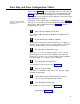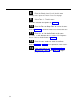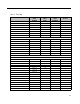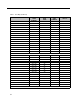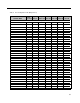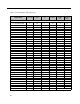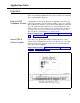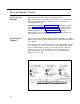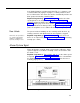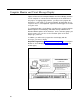Specifications
Table Of Contents
- Table of Contents
- General Information
- Before You Start
- Installation Steps
- Connecting Speakers
- Powering Up System
- Self-Powered Controller Connections
- Controller to Generic Amplifier
- Controller to Amplified Speakers
- Controller to PagePac 20
- Controller to AmpliCenter 100
- Controller to D-Series AmpliCenter
- Troubleshooting
- Controller Specifications
- Controls and Indicators, Terminals and Connector
- Connectivity Chart
- Programming the Controller
- General Zone and Zone Group Configurations
- Output Zone/Group Configurations
- Input Zone / Group Options
- Error Tones
- Programming Quick Reference Chart
- Zone Map and Zone Configuration Tables
- Application Notes
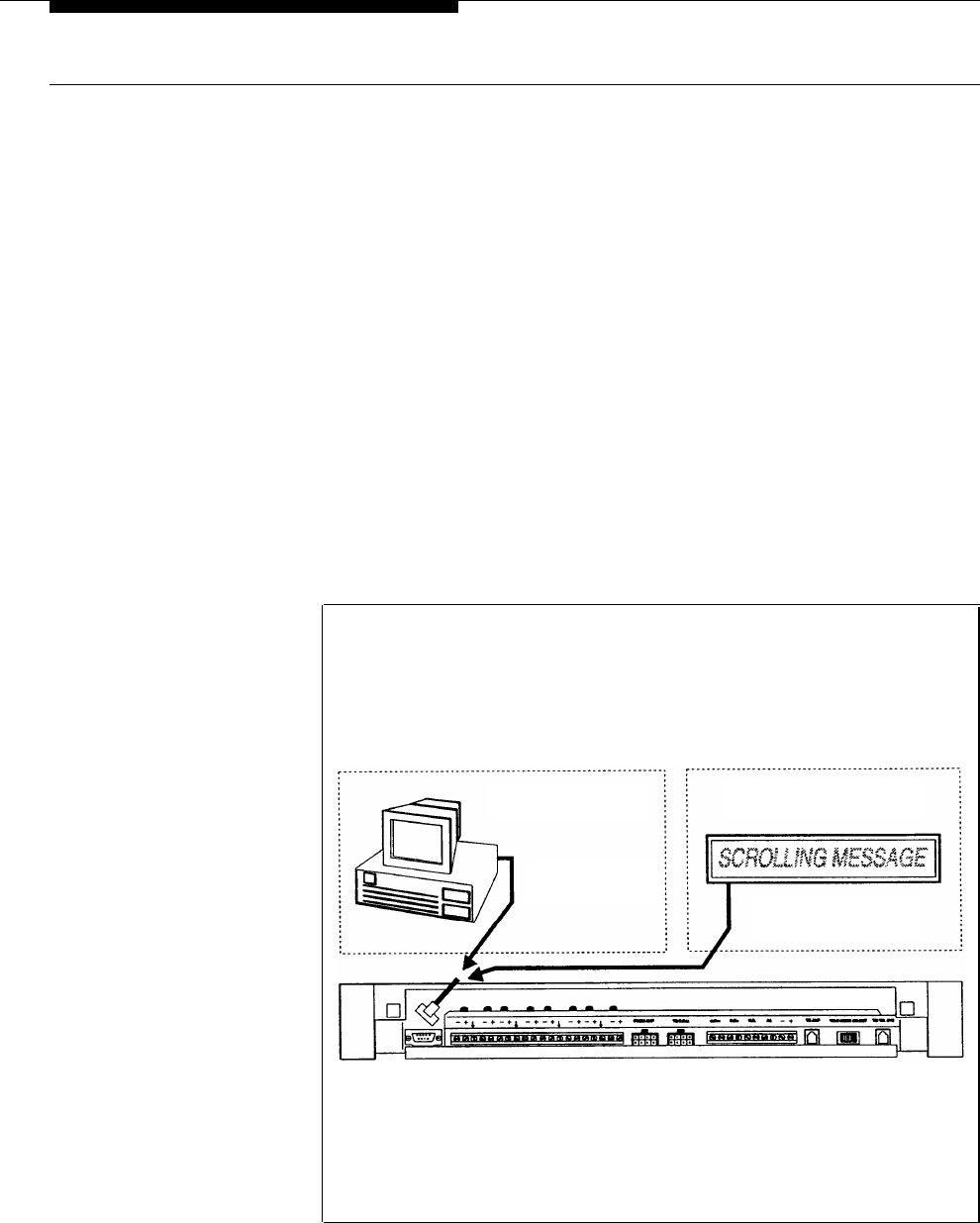
Computer Monitor and Visual Message Display
Figure 27 illustrates the Computer Monitor and Visual Display interface.
If a PC computer is connected to the RS-232 port of the Controller for
the purpose of logging paging activities, you will need to program the
Controller to send signals to it, and turn ON/OFF the Attendant Access,
Telephone Access, and Night Bell signals that would trigger the monitor
to log the event.
To communicate with a visual display, you will need to set the Computer
Monitor option to Visual Display, and enable the Input Monitor and
Remote Monitor options for the interfaces, zones, and zone groups you
wish to monitor. You can also use the Phantom option of the Zone
Output type parameter.
In addition, you will need to program the visual display with the
messages you wish to display.
Required Programming: Computer Monitor, step 10 (set to Computer
Monitor or Visual Display), Input to Computer Monitor, step 11 (select
monitor types).
COMPUTER MONITOR
VISUAL MESSAGE DISPLAY
CONNECTION
CONNECTION
CONNECT SERIAL (RS-232)
CABLE FROM COMPUTER
SERIAL PORT TO DB-15
CONNECTOR ON CONTROLLER
CONNECT VISUAL MESSAGE DISPLAY
KEYBOARD PORT / RJ-45 CABLE
CONNECTOR TO DB-15
CONNECTOR ON CONTROLLER
CONTROLLER
Figure 27. Computer Monitor and Visual Message Display Interface.
60