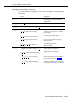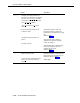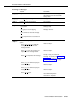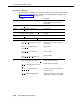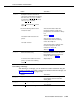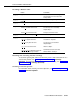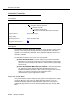User's Manual
Personal Mailbox Administration
Replying to a Message
After listening to a message, you may want to reply. You can record a response and
send it. (To forward the message to another user without adding a response, see
“Forwarding a Message” on page 5-141.)
Action
You Hear...
Step 1
Log in to Voice Mail.
Name, number of new messages and
old messages, then the Voice Mail
Activity Menu.
Step 2
Press [
2 ] to get messages..
Message header.
Step 3 Press [
0 ] to play the message.
The message.
Step 4
After the message plays, press [
1 ] to
Prompt to reply or forward the
respond to the message.
message.
Step 5
Press [
1
] to reply.
Prompt to record your reply.
Step 6
Record your reply, then press [
1 ]. Message Editing Menu.
Step 7
Choose an option:
Press [
★
] [
#
] to approve and send your
“Approved,” then prompt to address
reply.
the message.
Press [
2
] [
3
] to play back your
Repeat Step 7.
response.
Press [
2
] [
1
] to re-record your
Return to Step 6.
response.
Press [
★
] [
D
] ([
★
] [
3
]) to delete your
Return to Step 5.
response.
Step 8
Choose an option to send the message:
Extension (or mailbox number) + [
# ].
Repeat Step 8 until finished.
[
★
] [
5
] + Group List Number (1-99) +
Repeat Step 8 until finished.
[
#
].
[
★
] [
A
] ([
★
] [
2
]) for the Directory.
Prompt to enter the first four letters of
the person’s name.
[
★
] [
#
] when finished addressing.
“Delivery scheduled,” then Voice Mail
Activity Menu. Procedure is complete.
5-140
Personal Mailbox Administration