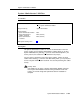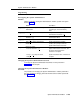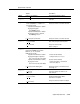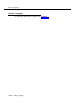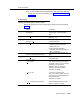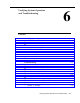User's Manual
System Date and Time
Action
You Hear...
Step 4
Press [
2
] for Schedule.
Schedule Administration Menu.
Step 5
Press [
1
] for System Date and Time.
Current date, then prompt to enter a
new date.
Step 6
Choose an option:
Enter date (mm
=01–12,
dd
=01–31,
Prompt to confirm or re-enter the date.
yy
=91–99, 00–65).
If System Administrator’s mailbox
language is English:
Use
mmddyy
format.
If System Administrator’s mailbox
language is French or Spanish:
Use
ddmmyy
format.
[ # ] to keep the current date.
Prompt to confirm or re-enter the date.
Step 7
Choose an option:
[
★
] [
#
] to confirm
Date, then prompt to enter the time.
[
1 ] to re-enter
Prompt to enter the date.
Return to Step 6.
Step 8
Choose an option:
Enter time in hhmm format where:
hh
=hour (01–12) or (00–23),
mm
=minute (00–59).
If System Administrator’s mailbox
(12-hour format entered)
language is English or Spanish:
Prompt to enter a.m. or p.m.
Use 12 hour format (0100–1259).
If System Administrator’s mailbox
(24-hour format entered)
language is French:
Prompt to confirm or re-enter the
Use 24 hour format (0000–2359).
time. Go to Step 10.
[
# ] to keep current starting time.
Prompt to confirm or re-enter the time.
Go to Step 10.
Step 9
Choose an option:
[
1
] for a.m.
Time, then prompt to confirm or re-
[
2
] for p.m.
enter the time.
Step 10
Choose an option:
[
★
] [
#
] to confirm
Schedule Administration Menu.
Procedure is complete.
[
1
] to re-enter.
Prompt to enter time. Return to Step 8.
System Date and Time
5-171