Operation Manual
Table Of Contents
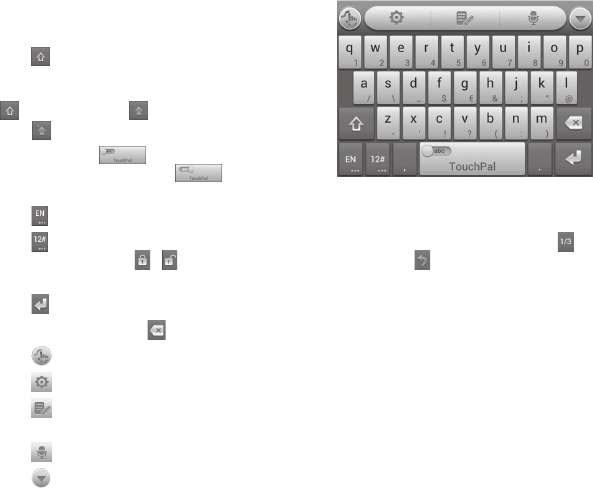
22 Entering Text
Full QWERTY
• Tap the alphabetic keys to enter letters.
• Tap to use uppercase or lowercase
letters. This key also changes to indicate
the current case you are using:
for lowercase, for uppercase,
and when locked in uppercase.
• Slide right on to enable word
prediction. Slide left on
to disable
word prediction.
• Tap to change the input language.
• Tap to enter digits, symbols, emoticons and other pre-defined texts. Tap
to
access more. Tap / to lock or unlock text input. Tap to go back to entering
letters.
• Tap to start a new line.
• Tap or tap and hold to delete text before the cursor.
• Tap to access the quick settings of TouchPal keyboard.
• Tap to change the TouchPal keyboard settings.
• Tap to open text editing options. You can select, cut, copy, paste, and delete
text, or move the cursor.
• Tap to use voice input.
• Tap to hide the on-screen keyboard. Tap the Type message field again to
show the keyboard.










