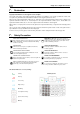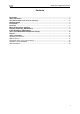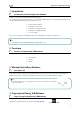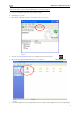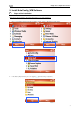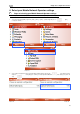Installation Instructions
AT-Q5 Auto Configuration Software
Follow the steps below to copy the “AutoConfig_WM” Software on your AT-Q5 Smartphone:
1. Connect your AT-Q5 with a USB cable on your Computer or Laptop.
2. Start ActiveSync on your PC.
3. Open ”Explore” in ActiveSync program on you Computer or Laptop (see picture 1).
Picture 1
AutoConfig_WM.CAB
4. Select the “AutoConfig_WM.CAB” file which you’ve download from the AT Telecom website:
5. Open the directory “My Windows Mobile-Based Device” (see picture 2).
Picture 2
6. Copy ”AutoConfig_WM” file into your AT-Q5 Smartphone. Place the complete “AutoConfig_WM” file into the directory “My Windows
5