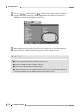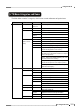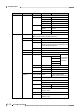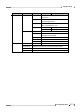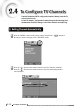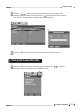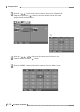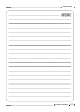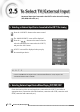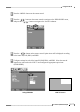Using the LCD TV 5 Use the < > button and the < > button on the remote control to adjust the settings for different items. (For example, adjustment can be made of items such as Brightness, Contrast, Color, Sharpness, and Tint.) 6 When adjustments are complete, press the button once to close the adjustment screen. Press the
Using the LCD TV TV Menu Categories and Items The Main Menu contains 5 categories, which in turn contain submenus and option items: Main Menu PICTURE Sub Menu 1 Sub Menu 2 Sub Menu 3 ARC 16:9, 14:9, Zoom 1, Screen Aspect Selection Zoom 2, 4:3 OverScan 1~5 Magnifies the size of the Picture on screen.
Using the LCD TV Main Menu PIP/POP/PBP Sub Menu 1 Sub Menu 2 Sub Menu 3 On/Off Off PIP/POP/PBP Function Off. PIP Source Component, RGB, DVI Swap To Set PIP Size Small, Large PIP Position PIP Screen Position Selection. Source Component, RGB, DVI Swap To Set Source Component, RGB, DVI Swap To Set POP PBP1~2 SET UP Description Language English, Deutsch, Français, Español, Italiano, Korean (Menu Screen Display Language Selection.) Transparency 0~10 Adjusts the image transparency.
Using the LCD TV Main Menu Sub Menu 1 Sub Menu 2 Sub Menu 3 Bg Opacity Solid, Flash, Translucent, Transparent Edge Type None, Raised, Depressed, Uniform, Left Shadow, Right Shadow Edge Color White, Black, Red, Green, Blue, Yellow, Magenta, Cyan Analog Caption CC1~4 TEXT 1~4 Parental CHANNEL Description Closed Captioning function support. Text function support Lock On/Off Parental function On/Off. MPAA MPAA(Motion Picture Association of America) Guideline setup available.
To watch TV with the LCD TV, configure the channels. (Always check the TV connection before use.) To save TV channels, configure the channels during the broadcasting hours. Use Automatic Channel Scanning to save all the channels currently airing. Setting Channels Automatically 1 Press the
Using the LCD TV 3 Press the < > button on the remote control to move to the ‘Channel scan’ submenu. At the ‘Channel scan’ item, press the < > button on the remote control to run ‘To Start’. Channels will be scanned and saved automatically. 4 Press the
Using the LCD TV 2 Press the < > button on the remote control to move to the ‘Channel Edit’ submenu, and press the < > button to select the channel with the best video quality from the channels found. 3 Press the < / > button on the remote control to move to the Channel number. Press the < > button. 4 Press the
button on the remote control to close the ‘Menu’ screen.Using the LCD TV To Configure TV Channels 2-15
An external input signal connected to the LCD TV can be selected for viewing. (VCR, DVD, Camcorder, etc.) Selecting an External Input Device Connected to the LCD TV for viewing 1 Press the button on the remote control. 2 The ‘MAIN SOURCE’ screen will be displayed. Press the < > button on the remote control to select the external device connected to the LCD TV, and press the button. 3 LCD TV screen will be displayed when you play the external input device.
Using the LCD TV 1 Press the
button on the remote control. 2 Press the < > button on the remote control to navigate to the ‘PIP/POP/PBP’ menu, and press the < > button to navigate to the ‘On/Off’ submenu. 3 Press the < > button on the remote control. Option items will be displayed according to the items ‘PIP, POP, PBP1, and PBP2’. 4 Configure settings for each of the items PIP, POP, PBP1, and PBP2.Using the LCD TV 2-18 Using POP Mode LCD TV Screen Using PBP1 Mode LCD TV Screen Using PBP2 Mode LCD TV Screen To Select TV/External Input
Using the LCD TV 5 When option configuration for each item is complete, press the button on the remote control. 6 To swap between the main screen and the sub-screen when in PIP, POP, or PBP mode, press the button on the remote control.
Selecting Screen ARC 1 Press the
button on the remote control. 2 Press the < 3 Press the < > button on the remote control to select Screen Aspect. When selection is complete, press the button (16:9, 14:9 or 4:3, Zoom 1 ,Zoom 2). > button on the remote control to navigate to the ‘ARC’ submenu.Using the LCD TV 4 When configuration is complete, press the
button to close the ‘Menu’ screen. Magnifies the screen size 1 Press the button on the remote control. 2 Press the button on the remote control to navigate to the ‘PICTURE’ menu. 3 Press the < > button on the remote control to navigate to the ‘OverScan’ submenu. Press the < > button on the remote control to Managifies the screen size. When selection is complete, press the button (1~5).Using the LCD TV - Normal : Plain White - Cool : Bluish White - Warm 1~2 : Reddish White 3 When Selection is complete, press the button on the remote control, and press the button on the remote control once again to close the ‘Menu’ screen. N O T E S ▶ To configure the menu without the remote control ❶ Press the button located at the bottom of the LCD TV. ❷ Press the buttons to navigate to submenus. ❸ Press the buttons to adjust each item.
Using the LCD TV 3 PSM (Picture Standard Mode) provides the following functions: ● Standard : Standard Picture Appearance ● Mild : Softer Picture Appearance ● Game : Select this when playing video games on LCD TV. ● Dynamic : Vivid Picture Appearance ● User : Available user setting items are Brightness, Contrast, Color, Sharpness, Tint, etc. - Brightness : Adjust brightness. (Brightness means the brightness of the screen.) - Contrast : Adjust contrast.
1 Press the
button on the remote control. 2 Press the < 3 Press the < > on the remote control to go to the ‘AUDIO LANGUAGE’sub menu. Press the < > on the remote control to select an option for ‘AUDIO LANGUAGE’. This option is available only when digital multilingual signals are provided by the broadcasting station. You can select a voice language for the digital TV. (English, Français, Español, Portugues) 4 Press the < > to go to the ‘SPDIF’ sub menu.Using the LCD TV 5 Press the < > button on the remote control to navigate to the ‘SSM’ submenu. Press the < > button on the remote control to select the options provided in ‘SSM’. When configuration is complete, press the button. ● Flat : Standard factory settings. ● Music : When watching music video or concerts. ● Movie : When watching movies. ● Speech : When watching a show that is mostly dialogue. ● User : Available user setting items are Bass, Treble, etc.
Using the LCD TV 6 Press the < > button on the remote control to navigate to the ‘AVL’ submenu. Press the < > button on the remote control to select whether to use the ‘AVL’ function. When selection is complete, press the button. (The volume level fluctuates from station to station when changing channels. If Auto Volume is set to ON, the volume is automatically adjusted to a comfortable level when changing channels.
Using the LCD TV 8 Press the < > button on the remote control to navigate to the ‘Balance’ submenu. Press the < > button on the remote control to adjust ‘Left and Right Speaker Sound Balance’. When adjustment is complete, press the button. 9 When configuration is complete, press the button to close the ‘Menu’ screen.
Two channels can be shown on the TV screen simultaneously. Available screen division methods are PIP (Picture in a Picture), POP (Picture on a Picture), and PBP (Picture by a Picture). N O T E ▶ The PIP/POP/PBP modes are divided into two groups: - Group A: Component, RGB, DVI - Group B: TV, AV1, AV2, AV3 If Group A is selected for the main screen, it cannot be selected for the sub screen. If Group B is selected for the main screen, it cannot be selected for the sub screen.
Using the LCD TV ● Swap : Swap between the main screen and the sub-screen (To Set). ● PIP Size : Select the PIP screen size (Small or Large). ● PIP Position : Select the PIP screen position. 4 When configuration is complete, press the
button to close the ‘Menu’ screen. POP Function Settings 1 Press the button on the remote control. 2 Press the < 3 Press the < > button on the remote control to navigate to the ‘On/Off’ submenu.Using the LCD TV PBP Function Settings 1 Press the
button on the remote control. 2 Press the < 3 Press the < > button on the remote control to navigate to the ‘On/Off’ submenu. Press the < > button on the remote control to select ‘PBP1 or PBP2’. When configuration is complete, press the button. > button on the remote control to navigate to the ‘PIP/POP/PBP’ menu. ● Source : Select the external input source (Component, RGB, or DVI).