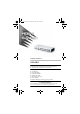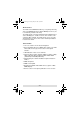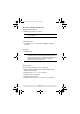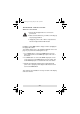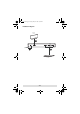vs481a.fm Page 1 Tuesday, May 15, 2007 9:02 AM User Manual VS481 Read this guide thoroughly and follow the installation and operation procedures carefully in order to prevent any damage to the units and/or any devices that connect to them. This package contains: 1 User Manual 1 Quick Start Guide 1 VS481 HDMI Switch 1 HDMI Cable (1.8m) 1 IR Remote Control Unit 1 Power Adapter If anything is damaged or missing, contact your dealer. Copyright © 2006 ATEN® International Co., Ltd. Manual Part No.
vs481a.fm Page 2 Tuesday, May 15, 2007 9:02 AM Note: This equipment has been tested and found to comply with the limits for a Class B digital device, pursuant to Part 15 of the FCC Rules. These limits are designed to provide reasonable protection against harmful interference in a residential installation. This equipment generates, uses and can radiate radio frequency energy, and if not installed and used in accordance with the instruction manual, may cause interference to radio communications.
vs481a.fm Page 3 Tuesday, May 15, 2007 9:02 AM Overview The VS481 4 Port HDMI Switch allows you to quickly and easily share your HDMI display device with 4 HDMI input sources (one is conveniently located on the front). The VS481 allows convenient switching between digital devices such as DVD players, satellite receivers, video cameras, and computers (Mac and PC). The VS481 allows you to select the desired input source via a remote control unit and pushbuttons located on the switch.
vs481a.fm Page 4 Tuesday, May 15, 2007 9:02 AM System Requirements Source Device(s) HDMI Type A output connector(s) Note: A DVI/HDMI adapter is required when connecting a DVI source device. Load Device A display device or receiver with an HDMI Type A input connector Cables 4 HDMI cables Note: Not all cables are included in this package. We strongly recommend that you purchase high quality cables of appropriate length since this will affect the quality of the audio and video display.
vs481a.fm Page 5 Tuesday, May 15, 2007 9:02 AM Hardware Overview VS481 Front View 2 1 3 4 # Description Function 1 HDMI IN (Type A) Plug the cable from a HDMI source device into this port (number 4). 2 Port Selection Buttons Pressing a port selection button routes the source from the corresponding input port to the output port for display. 3 IR Receiver The IR receiver receives signals from the IR remote control. 4 Port LEDs The are two Port LEDs next to each port selection button.
vs481a.fm Page 6 Tuesday, May 15, 2007 9:02 AM VS481 Rear View 1 2 3 # Description Function 1 Power Jack The power adapter cable plugs in here. 2 HDMI Out (Type A) The cable from the HDMI display device plugs in here. 3 HDMI IN (Type A) The cables from the HDMI source devices can plug into any of the three available ports.
vs481a.fm Page 7 Tuesday, May 15, 2007 9:02 AM IR REMOTE CONTROL 1 2 # Description Function 1 Port Up / Port Down Buttons Press the Port Up button to cycle forward through ports (1 to 2; 2 to 3; 3 to 4; 4 to 1). Press the Port Down button to cycle backward through the ports (4 to 3; 3 to 2; 2 to 1; 1 to 4). 2 Port Selection Buttons Press a button to bring the focus directly to its associated port.
vs481a.fm Page 8 Tuesday, May 15, 2007 9:02 AM Hardware Installation Before you Begin 1. Ensure that all equipment to be connected is powered off. 2. Make sure that all devices you will be connecting up are properly grounded. 3. Unplug the power cords of all the computers that have the Keyboard Power On function. Installation of this HDMI switch is simply a matter of plugging in the appropriate cables.
vs481a.
vs481a.fm Page 10 Tuesday, May 15, 2007 9:02 AM Source Device Selection The VS481 HDMI switch offers easy and flexible source device selection either with the front panel pushbuttons, or with the remote control. Note: Whenever the VS481 HDMI switch is powered on, it automatically selects port 1. You may choose one of the two methods listed below to select a different port. Manual Selection To select a source device, press the pushbutton that corresponds to the port it is connected to.
vs481a.fm Page 11 Tuesday, May 15, 2007 9:02 AM Powering Off and Restarting If you power off the VS481, follow these steps before powering it on again: 1. Power off the attached devices. 2. Unplug the power adapter cable from the HDMI switch. 3. Wait 10 seconds, and then plug the power adapter cable back in. 4. After the HDMI switch is powered on, power on the attached devices. Note: Whenever the VS481 HDMI switch is powered on, it automatically selects port 1.
vs481a.fm Page 12 Tuesday, May 15, 2007 9:02 AM Specifications Function Specification Display Connections Connectors 1 Display Port HDMI Out 1 x HDMI Type A female (Black) Device Port HDMI In 4 x HDMI Type A female (Black) Power LEDs Buttons 1 On Line 4 (Orange) Selected 4 (Green) Port Selection 4 x Pushbuttons, Remote Control IR Sensor 1 Power Consumption Video DC 5.
vs481a.fm Page 13 Tuesday, May 15, 2007 9:02 AM Getting Help If you need to contact ATEN technical support with a problem, visit our website at www.aten.com. Limited Warranty IN NO EVENT SHALL THE DIRECT VENDOR'S LIABILITY EXCEED THE PRICE PAID FOR THE PRODUCT FROM DIRECT, INDIRECT, SPECIAL, INCIDENTAL, OR CONSEQUENTIAL DAMAGES RESULTING FROM THE USE OF THE PRODUCT, DISK, OR ITS DOCUMENTATION.