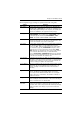Switch User Manual
Table Of Contents
- KL9108 / KL9116 HideawayTM LCD KVM Switch User Manual
- FCC Information
- RoHS
- User Notice
- Safety Instructions
- Package Contents
- ALTUSEN Information
- Introduction
- Installation
- Basic Operation
- Administration
- Browser Operation
- The Windows Client
- The Java Client
- The Log File
- The Log Server
- AP Operation
- Appendix
- Index

Chapter 7. The Java Client
91
The Button Bar
The buttons on the Button Bar are toggles. Their actions are described in the
table below:
Messages that users post to the board - as well as system messages -
display in the Message Display panel. If you disable Chat, however,
messages that get posted to the board won't appear.
Key in the messages that you want to post to the board in the Compose
panel. Click Send, to post the message to the board.
Button Action
Enable/Disable Chat. When disabled, messages posted to the
board are not displayed. The button is shadowed when Chat is
disabled. The icon displays next to the user's name in the User List
panel when the user has disabled Chat.
Occupy/Release Keyboard/Video/Mouse. When you Occupy the
KVM, other users cannot see the video, and cannot input keyboard
or mouse data. The button is shadowed when the KVM is occupied.
The icon displays next to the user's name in the User List panel
when the user has occupied the KVM.
Occupy/Release Keyboard/Mouse. When you Occupy the KM,
other users can see the video, but cannot input keyboard or mouse
data. The button is shadowed when the KM is occupied. The icon
displays next to the user's name in the User List panel when the
user has occupied the KM.