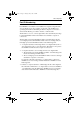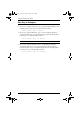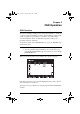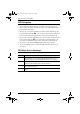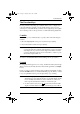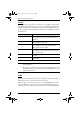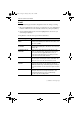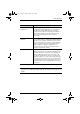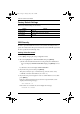User Guide
CS9134 / CS9138 User Manual
26
F6 SET
Pressing [F6] brings up the OSD configuration menu. To change a setting:
1. Move the highlight bar to the choice you want (an icon of a pointing finger
indicates which choice is the currently selected one), then press [Enter].
2. On the submenu that appears, move the highlight bar to the choice you
want and press [Enter].
An explanation of the choices is given in the table below:
(continues on next page)
Setting Function
CHANNEL DISPLAY
MODE
Selects how the Port ID is displayed: the Port Number plus
the Name (PN + NAME); the Port Number alone (PN); or the
Name alone (NAME).
CHANNEL DISPLAY
DURATION
Determines how long a Port ID displays on the monitor after
a port change has taken place. The choices are 3 Seconds,
or Always On.
CHANNEL DISPLAY
POSITION
Allows you to position where the Port ID appears on the
screen. Use the Arrow Keys, Pg Up, Pg Dn, Home, End,
and 5 (on the numeric keypad with Num Lock off), to
position the Port ID display, then press [Enter] to lock the
position and return to the SET submenu.
SCAN DURATION Determines how long the display dwells on each port as it
cycles through the selected ports in Auto Scan Mode. The
options are: 3, 5, 10, 15, 20, 30, 40, and 60 seconds.
OSD ACTIVATING
HOTKEY
Selects which Hotkey activates the OSD function: [Ctrl] [Ctrl]
or [Scroll Lock] [Scroll Lock]. The default is the Ctrl key
combination, but this may conflict with programs running on
the systems, in which case, the Scroll Lock option should be
used.
SET PASSWORD Allows you to set a password in order to control access to:
Clearing the Name List; Restoring Default Values; and
Locking/Unlocking the Console. See OSD Security,
page 28, for password setting details.
cs91348.book Page 26 Thursday, May 3, 2007 2:28 PM