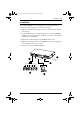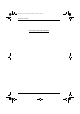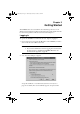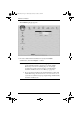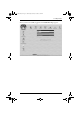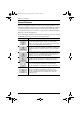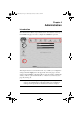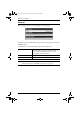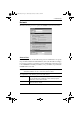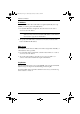User manual
Table Of Contents
- CN6000
- FCC Information
- User Notice
- Safety Instructions
- Package Contents
- About this Manual
- Conventions
- ATEN Information
- Introduction
- Hardware Setup
- Getting Started
- Administration
- The Windows Client
- The Java Client
- The Log File
- AP Operation
- Appendix
- Index
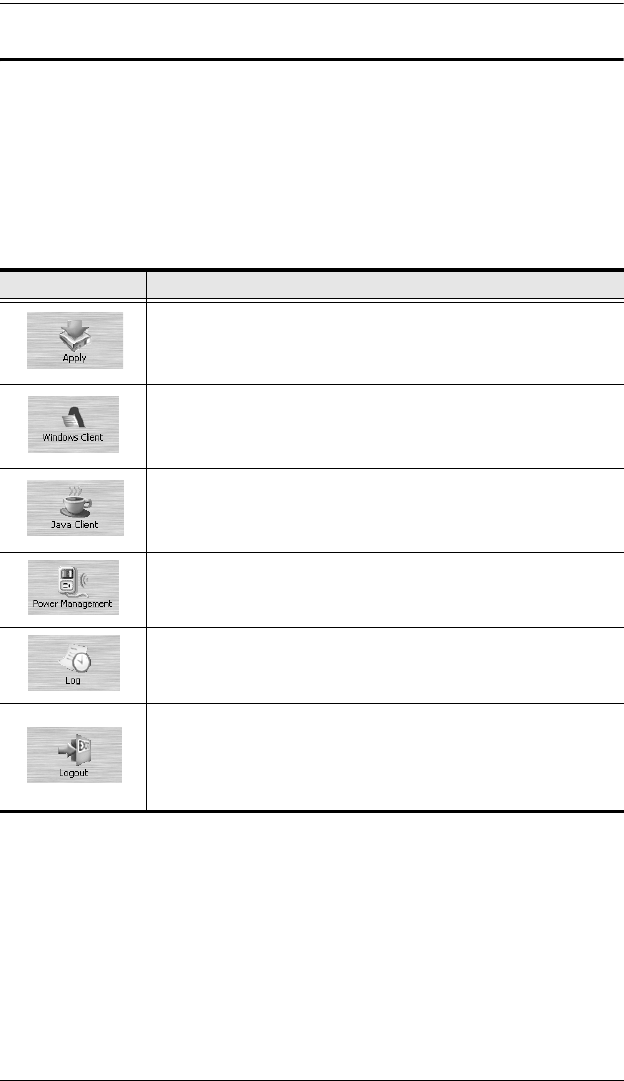
CN6000 User Manual
14
Screen Elements
The icons arranged horizontally across the top of the page are linked to the
administration utilities, which are used to configure the CN6000. Your ability
to make configuration changes depends on the permissions associated with
your login information (see User Manager, page 24). Use of the administrative
functions is discussed in Chapter 4.
The icons arranged vertically down the left side of the page are used to operate
the CN6000. Their purpose is discussed in the table below:
Icon Purpose
Saves the changes you make in the administration dialog boxes
(see the Administration chapter), but does not implement the
changes. The changes only go into effect when you enable Reset
on exit (see Customization, page 26) and log out.
Allows users with the proper permission (see User Manager,
page 24), to connect to the CN6000 using Windows software, and
to remotely control the connected server (or servers via a KVM
switch).
For platform independence, the Java client allows users with the
proper permission (see User Manager, page 24), that have Java
installed to connect to the CN6000 and to remotely control the
connected server (or servers via a KVM switch).
If a Power over the NET™ module is connected to your
installation, and if you have the proper permission (see User
Manager, page 24), clicking this icon will bring up its interface.
All the events that take place on the CN6000 are recorded in a log
file. If you have the proper permission (see User Manager,
page 24), clicking this icon displays the contents of the log file.
Click this icon to log out and end your CN6000 session.
Note: It is important to log out when you end your session.
Otherwise, you must wait until the timeout setting has expired
before the CN6000 can be accessed again. (See Time out
Control, page 26.)
cn6k_2007-02.book Page 14 Wednesday, February 28, 2007 9:26 AM