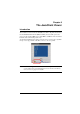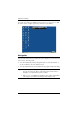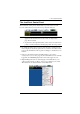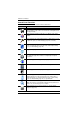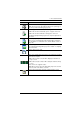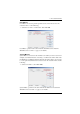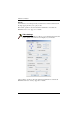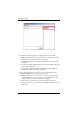User manual
6. The JavaClient Viewer
101
Click to select the mouse pointer type.
Note: This icon changes depending on which mouse pointer type is
selected (see Mouse Pointer Type, page 108).
Click to toggle Automatic or Manual mouse sync.
When the selection is Automatic, a green √ appears on the icon.
When the selection is Manual, a red X appears on the icon.
See Mouse DynaSync Mode, page 92 for a complete explanation of
this feature.
Click to display a dropdown list of User macros. Access and run
macros more conveniently rather than using the Macros dialog box
(see the Macros icon in the table above, and the Macros section on
page 102).
Click to bring up the Control Panel Configuration dialog box.
See Control Panel Configuration, page 109, for details on configuring
the Control Panel.
Click to exit the remote view.
These icons show the Num Lock, Caps Lock, and Scroll Lock status
of the remote computer.
When the lock state is On, the LED is bright green and the lock
hasp is closed.
When the lock state is Off, the LED is dull green and the lock hasp
is open.
Click on the icon to toggle the status.
Note: When you first connect, the LED display may not be accurate.
To be sure, click on the LEDs to set them.
Click to display information about the JavaClient Viewer version.
Icon Function