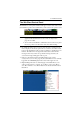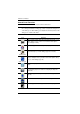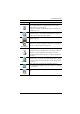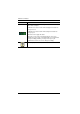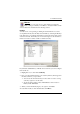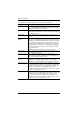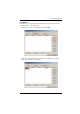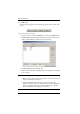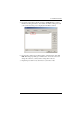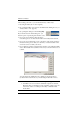User manual
5. The WinClient Viewer
69
Click to bring up the Virtual Media dialog box. The icon changes
when a virtual media device is started on the port. See Virtual
Media, page 85, for specific details.
Note: This icon displays in gray when the function is disabled or not
available to the user.
Click to zoom the remote display window.
Note: This feature is only available in windowed mode (Full Screen
Mode is off). See Zoom, page 89, for details.
Click to bring up the on-screen keyboard (see The On-Screen
Keyboard, page 90).
Mouse Pointer
Click to select the mouse pointer type.
Note: This icon changes depending on which mouse pointer type is
selected (see Mouse Pointer Type, page 92).
Click to toggle Automatic or Manual mouse sync.
When the selection is Automatic, a green √ appears on the icon.
When the selection is Manual, a red X appears on the icon.
See Mouse DynaSync Mode, page 92 for a complete explanation of
this feature.
Macro List
Click to display a dropdown Macro List of User macros. Access and
run macros more conveniently rather than using the Macros dialog
box (see the Macros icon in the table above, and the Macros section
on page 71).
Click to bring up the Control Panel Configuration dialog box.
See Control Panel Configuration, page 94, for details on configuring
the Control Panel.
Exit
Click to exit the remote view and go back to the web browser Main
Page.
Icon Function